Best AI Replace & Image Inpaint Tools
In the rapidly evolving world of digital imagery, the ability to seamlessly edit and enhance photos is more critical than ever. Whether you're a professional photographer, graphic designer, or just looking to perfect your photos, encountering issues like unwanted objects, blemishes, or image gaps is common. The challenge often lies in correcting these imperfections without leaving traces of editing, preserving the authenticity and quality of the original image.
This article dives into AI-powered image inpainting tools—software with advanced algorithms designed to intelligently fill in missing parts of an image or replace unwanted elements with realistic substitutes. These tools streamline the editing process and enhance the final product by ensuring that the alterations are undetectable and blend seamlessly with the surroundings. We'll explore the top inpainting solutions available, comparing their features, usability, and performance to help you find the perfect tool for your editing needs. Whether you want to remove an ex from a cherished photo, clean up historical images, or create perfect product photos for e-commerce, the right AI inpainting tool can make all the difference.
- Snapshot of Our Top 3 AI Replace & Image Inpaint Tools
- How to Choose an AI Replace & Image Inpaint Tool
- How We Test the AI Replace & Image Inpaint Tools on This List
- AI Replace & Image Inpaint Tool Comparison Chart
- Best AI Replace & Image Inpaint Tools - Ranked
- What is the Best AI Replace & Image Inpaint Tool?
- How to Use the Best AI Replace & Image Inpaint Tool
- Online AI Inpainting FAQ
Snapshot of Our Top 3 Online AI Inpainting

1. PhotoDirector
PhotoDirector stands out as a powerhouse for photographers and designers alike, offering robust AI-powered inpainting capabilities that make it easy to remove objects and repair images seamlessly. Known for its intuitive interface and advanced editing features, PhotoDirector allows users to achieve professional results with minimal effort. Detailed Review >

2. Adobe Photoshop
Adobe Photoshop remains the industry standard, renowned for its extensive toolset and sophisticated editing capabilities. Its AI-driven Generative Fill feature sets the bar high for inpainting, allowing users to effortlessly remove and replace elements within an image while maintaining high fidelity to the original aesthetics. Detailed Review >
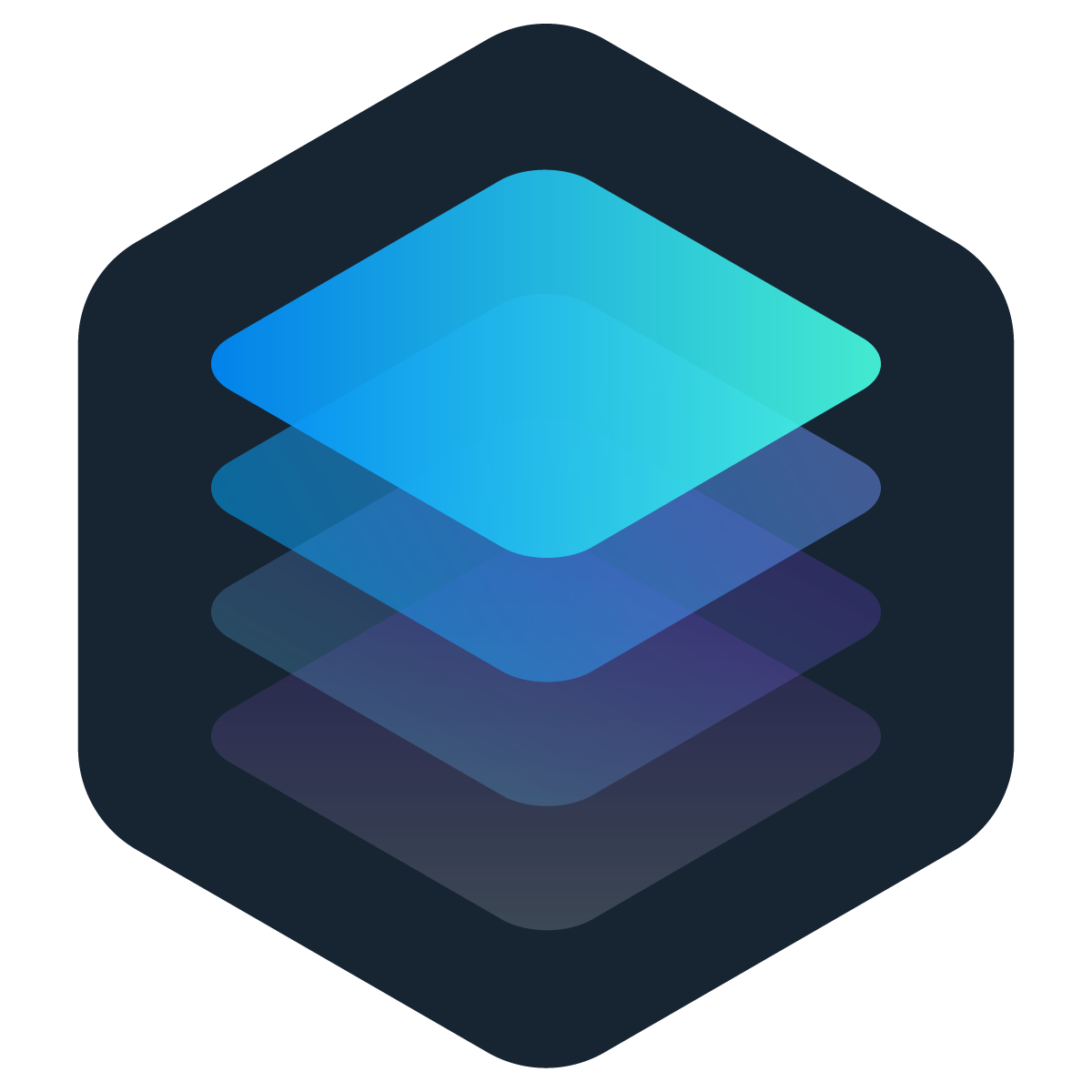
3. Luminar Neo
Luminar Neo is gaining traction as a powerful editing tool that leverages AI to simplify complex photo editing tasks. Its inpainting technology is designed to handle various common photographic issues, from skin blemishes to unwanted objects, making it a favorite among both novices and seasoned professionals. Detailed Review >
How to Choose an AI Replace & Image Inpaint Tool
Selecting the right AI replace and image inpainting tool is essential for achieving the desired results in your photo editing projects. Here are key factors to consider that will guide you in making an informed decision:
1. Experience Level
Beginner-Friendly Features: If you're new to photo editing, look for software with an intuitive interface and guided workflows, like PhotoDirector. Tools that offer one-click solutions or preset effects can be particularly beneficial.
Advanced Capabilities: More experienced users may prefer software that offers detailed control over the inpainting process, such as adjustable brushes, layer support, and advanced selection tools for precise edits.
2. System Requirements
Compatibility: Ensure the software is compatible with your operating system, whether it's Windows, macOS, or even mobile platforms.
Performance: Check the software’s hardware requirements. High-performance tools may need more powerful graphics cards and CPUs to function optimally, especially for processing high-resolution images.
3. Tools and Features
Inpainting Quality: Look for tools that use advanced AI algorithms to analyze and replicate textures, colors, and lighting conditions seamlessly.
Versatility: Consider whether the tool only focuses on inpainting or offers additional photo editing features like object removal, cloning, and healing, which can be useful for comprehensive image editing.
Automation: AI-driven automation can significantly speed up the editing process by automatically detecting areas that need inpainting and applying the most appropriate corrections.
Customization Options: Tools that allow you to adjust the extent and method of inpainting provide more control over the final output, enabling you to achieve more natural-looking results.
4. Specific Use Cases
Content Creation: If you're a content creator, you might need a tool that integrates easily with other creative software or platforms you're using.
Professional Photography: Professionals may need features that support batch processing and non-destructive editing to handle multiple files efficiently without losing the original image quality.
5. Support and Resources
Tutorials and Learning Materials: Especially important for complex tools, having access to a robust library of tutorials, forums, and customer support can help maximize the tool’s potential.
Updates and Improvements: Consider whether the tool is regularly updated with new features and improvements that keep up with the latest advancements in AI and photo editing technologies.
Choosing the right AI inpainting tool involves balancing these factors based on your specific needs, preferences, and the type of projects you handle. Ensure that the tool fits your current requirements and is scalable enough to accommodate future projects as your skills and needs evolve.

How We Test the AI Replace & Image Inpaint Tools on This List
We follow a rigorous testing protocol to ensure that our recommendations for AI replacement and image inpainting tools are reliable and trustworthy. Our process incorporates several critical steps:
1. Product Testing
Functional Testing: We assess each tool's core functionalities, focusing on the effectiveness and quality of the AI inpainting features. This includes testing the software’s ability to handle complex scenarios like removing large objects or filling in detailed areas without leaving noticeable artifacts.
Performance Testing: We evaluate each tool's speed and efficiency, noting how quickly it processes images of various sizes and complexities. This helps determine whether the software can handle professional workflows and high-resolution images.
2. Compare Versions
Feature Evolution: We examine different versions of the software to understand how the product has evolved. This includes looking at updates in AI algorithms, improving user interfaces, and adding new functionalities that enhance the inpainting process.
Legacy vs. Current Versions: Comparing older and newer versions allows us to gauge the pace of development and innovation by the publisher and the software's ability to adapt to the latest technological advancements.
3. Publisher Reviews
Expert Opinions: We consult reviews and feedback from industry experts with extensive photo editing software experience. Their insights help validate our findings and provide an in-depth understanding of each tool's strengths and weaknesses.
Official Documentation: Reviewing official publisher documentation and release notes gives us a comprehensive view of the tools' intended use and capabilities, ensuring that our tests cover all significant aspects.
4. User Reviews
Real-World Use Cases: User reviews offer valuable perspectives on how the software performs in diverse real-world scenarios. We analyze feedback from various user levels, from hobbyists to professional photographers, to identify common issues and user-favored features.
Satisfaction and Reliability: User testimonials help us gauge overall satisfaction and the reliability of each tool across a broad user base. This includes looking at how the software handles specific tasks and its stability under different operating conditions.
By integrating these testing methods, we ensure that our evaluation is comprehensive and balanced, providing potential users with a detailed and practical understanding of what to expect from each AI inpainting tool. This methodical approach allows us to recommend products that are technically proficient and highly rated by experts and everyday users, ensuring they meet the needs of a wide range of photography and design enthusiasts.
AI Replace & Image Inpaint Tool Comparison Chart
| Product | Best For | Notable Feature | Price | Download Link |
|---|---|---|---|---|
| PhotoDirector | Comprehensive editing | Advanced AI inpainting and object removal tools | Free, with premium subscription options | |
| Adobe Photoshop | Professional use | Content-Aware Fill and extensive toolset | Subscription starts at $20.99/month | Download |
| Luminar Neo | Creative flexibility | AI-driven tools for realistic photo enhancements | Subscription starts at $11.95/month | Download |
Best For
Comprehensive editing
-
Notable Feature
Advanced AI inpainting and object removal tools
-
Price
Free, with premium subscription options
-
The Best Free Video Editing Software With No Watermark - Ranked
1. PhotoDirector
Best For: Advanced AI Inpainting and Seamless Content Integration
PhotoDirector is number one for its exceptional AI-powered inpainting capabilities that deliver precise and natural-looking results. It excels in handling complex inpainting tasks, making it ideal for photographers and graphic designers who require high-quality finishes in their edits.
In our extensive review, PhotoDirector emerged as a top choice due to its comprehensive toolset, which effectively caters to both novices and professionals. It simplifies the inpainting process, allowing users to easily remove unwanted objects or fill in missing areas with consistent results that blend seamlessly into the surrounding image content.
The software's ability to address the main pain point of blending inpainted areas without noticeable edits is a significant advantage. It offers a variety of inpainting options, such as content-aware fill and clone tools, which adapt intelligently to different types of image content. This flexibility makes it suitable for various applications, from simple retouching to complex reconstructions.
Over the years, PhotoDirector has continually improved, integrating more advanced AI technologies and expanding its toolset to enhance user experience and output quality. These updates have ensured that it remains at the forefront of image editing technology, consistently outperforming competitors.
Key Features:
- Advanced AI-driven inpainting tools
- Content-aware fill that adjusts to unique textures and patterns
- Seamless integration with other editing tools within the software
AI Inpainting: 5/5
Price: Free
*Premium subscription available for $4/month
Check out these related topics for video editing:
- The Best Free Video Editing Software for Windows PC in 2024
- The Best Video Editing Software for Macs in 2024 [Inc. M1/M2]
- 9 Hottest YouTube Trends You Can't Ignore in 2024 (Updated)
2. Adobe Photoshop

Best For: Professional-Grade Image Editing and Complex Inpainting Tasks
Adobe Photoshop is renowned for setting the industry standard in digital imaging. Its powerful tools cater to professional photographers, graphic designers, and artists. It excels particularly in complex inpainting tasks where precision and control are paramount.
Adobe Photoshop is recognized for its sophisticated approach to AI-powered inpainting, making it an essential tool for professionals seeking meticulous edits. Its Content-Aware Fill feature uses advanced algorithms to intelligently assess the surrounding pixels of the area to be inpainted, ensuring the edits blend seamlessly with the rest of the image.
Photoshop's primary strength lies in its ability to handle intricate inpainting challenges, such as removing large objects or filling in substantial gaps without disturbing the integrity of the background. Its extensive toolkit allows users to fine-tune their edits, offering unmatched flexibility and precision.
Over the years, Photoshop has evolved significantly, continuously integrating new AI technologies and enhancing its features to improve the efficiency and quality of its inpainting capabilities. These ongoing updates have solidified Photoshop’s position as a top choice for professionals who need reliable, high-quality results.
Key Features:
- Content-Aware Fill for advanced inpainting
- Extensive customization options for precise control over inpainting results
- Integration with other Adobe Creative Cloud apps for a seamless workflow
AI Inpainting:4.6/5
Price: Subscription starts at $20.99/month
3. Luminar Neo
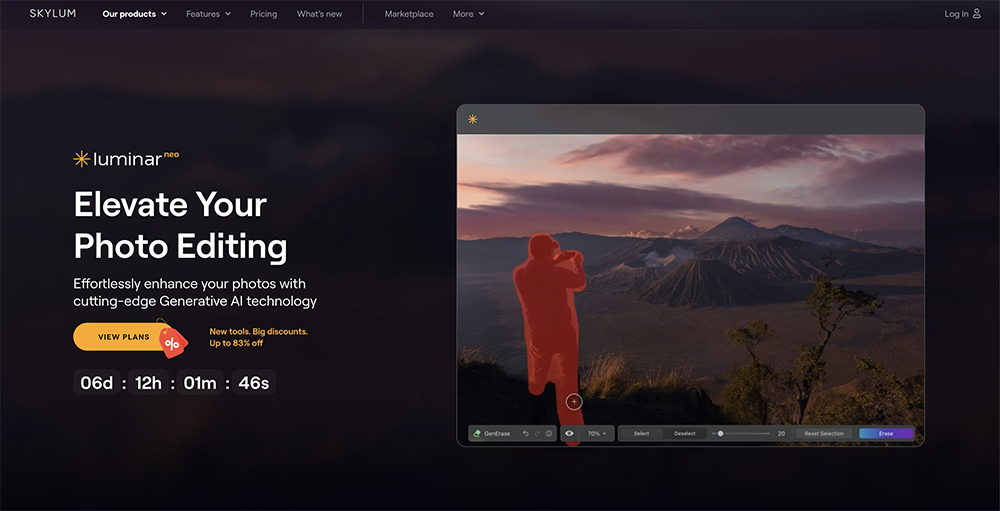
Best For: Automated AI Inpainting with Creative Flexibility
Luminar Neo is highly regarded for its user-friendly interface and powerful AI-driven tools. It is a favorite among amateur and professional photographers who require efficient and creative image editing solutions.
Luminar Neo excels in providing automated AI inpainting solutions that simplify complex editing tasks without sacrificing control over the artistic output. Its strength lies in its ability to intelligently analyze and repair image areas with minimal user input, making it ideal for quickly enhancing photos while maintaining high precision and natural aesthetics.
The software addresses common pain points in photo editing, such as removing unwanted objects and correcting imperfections, with tools that seamlessly blend inpainted areas with their surroundings. Additionally, Luminar Neo offers a range of creative effects and filters that can be combined with inpainting to produce unique and compelling images.
Since its release, Luminar Neo has continuously evolved, introducing more sophisticated AI features and enhancing its usability. These improvements have streamlined users' workflows and expanded the possibilities for creative expression within the software.
Key Features:
- Smart AI inpainting for effortless object removal and area restoration
- Extensive library of creative filters and effects that integrate with inpainting
- Non-destructive editing capabilities allowing for flexible adjustments
AI Inpainting: 4.6/5
Price: Subscription starts at $11.95/month
What is the Best AI Replace & Image Inpaint Tool?
Professionals and hobbyists often face challenges such as removing unwanted objects, fixing image imperfections, or creatively altering photos without leaving traces of manipulation. These tasks require precision and a tool that integrates seamlessly into a user's workflow, providing both efficiency and high-quality results.
PhotoDirector emerges as the top solution in this competitive field, addressing these pain points effectively with its advanced AI Replace and Image Inpainting capabilities. PhotoDirector stands out due to its ability to blend artificial intelligence with user-friendly interfaces, making professional-grade inpainting accessible to users of all skill levels.
Try PhotoDirector now and experience the future of photo editing, where technology meets creativity and delivers exceptional results with every use.
How to Use the Best AI Replace & Image Inpaint Tool
Step 1: Select the Area You Want to Replace
Begin opening AI Replace on the PhotoDirector launcher menu and importing your image. Use the AI Replace selection tool to outline the area you want to inpaint.
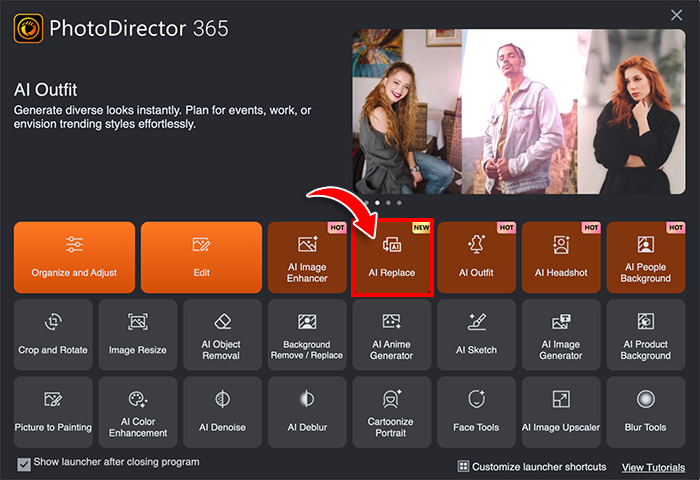
Step 2: Describe What You Want
Once you've selected the area, use the AI-driven prompt box to describe what you want to see in that space. PhotoDirector's AI uses natural language understanding to interpret your instructions, whether you want to fill the area with a similar background, insert specific objects, or even create something entirely new.

Step 3: Generate a Replacement
After describing what you need, hit the 'Generate' button. PhotoDirector’s AI will process your input and seamlessly blend the new elements into your image, respecting the original lighting, perspective, and shadows to produce a realistic and undetectable edit.

Online AI Inpainting FAQ
1. How accurate is AI inpainting?
PhotoDirector uses state-of-the-art AI technology to ensure inpainting is as accurate and realistic as possible. It is designed to handle complex textures and patterns, making edits virtually undetectable.
2. Can I use inpainting for professional projects?
Absolutely! PhotoDirector's AI inpainting is suitable for professional use, from detailed photo restoration to creative image manipulation in marketing and media production.
3. How do I get the best results with an AI inpainting tool?
For the best results, provide clear and precise descriptions of what you want to achieve with your inpaint. Additionally, selecting the area as accurately as possible helps the AI understand exactly where to apply the inpaint.

