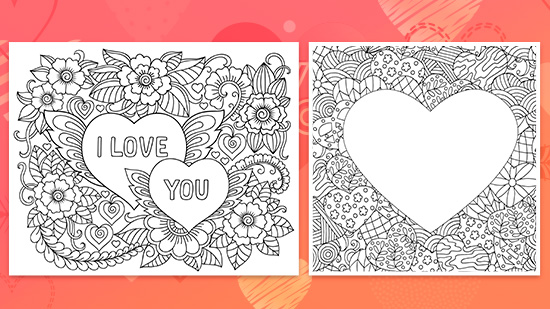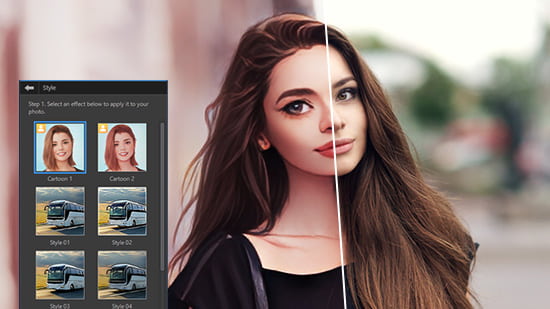The Best AI Wallpaper Maker to Personalize Your Device with Magic
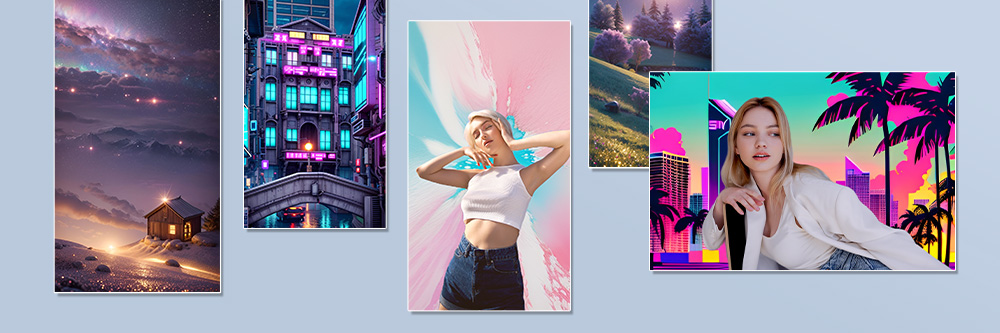
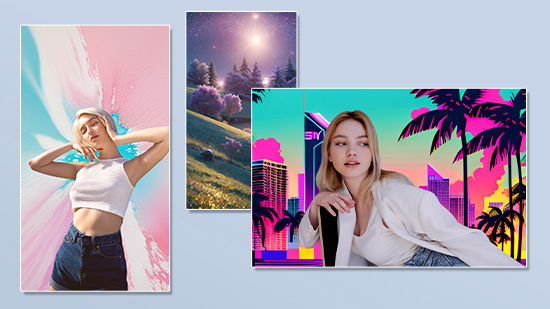
Are you tired of generic wallpapers on your mobile phone, craving something truly unique and aesthetically pleasing? Look no further than MyEdit! In this article, we'll introduce MyEdit — the best AI wallpaper maker and show you how it can transform your photos into customized, high-quality wallpapers that are as unique as you are. Say goodbye to ordinary wallpapers and unlock a world of personalized beauty with MyEdit.
- MyEdit - The Best AI Wallpaper Maker for iPhone & Android
- How to Make a Perfect Wallpaper with MyEdit?
- Best Wallpaper Ideas
- FAQs about Wallpaper Maker for iPhone
- Download MyEdit - The Best AI Wallpaper Maker for iPhone & Android
MyEdit - The Best AI Wallpaper Maker for iPhone & Android
Available for iOS and Android, MyEdit serves as a versatile AI art generator, encompassing an array of features such as AI Scene, AI Outfit, AI Avatar, AI Background, and much more. In the following sections, we'll delve into three of its features that enable you to create customized wallpapers tailored to your preferences.
1. AI Scene — Turn Photo into Artistic Arts
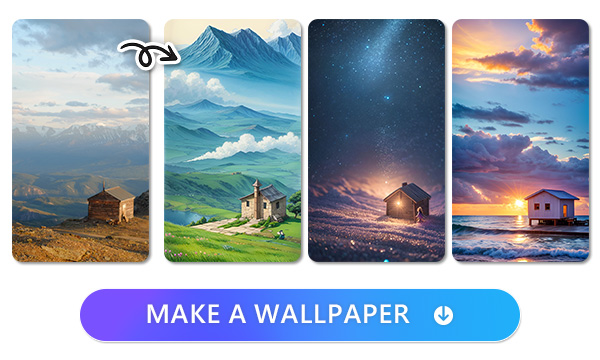
With MyEdit's AI Scene feature, your photos can transform into a variety of artistic styles, ranging from whimsical fairy tales and elegant marble textures to vibrant anime and expressive graffiti. This transforms your ordinary photos into exquisite works of art. Furthermore, if the preset styles don't quite meet your vision, you have the freedom to customize the style by entering your preferences.
Learn How to Turn Photo into Artistic Wallpapers ->
2. AI Background — Make Artistic Wallpapers and Posters
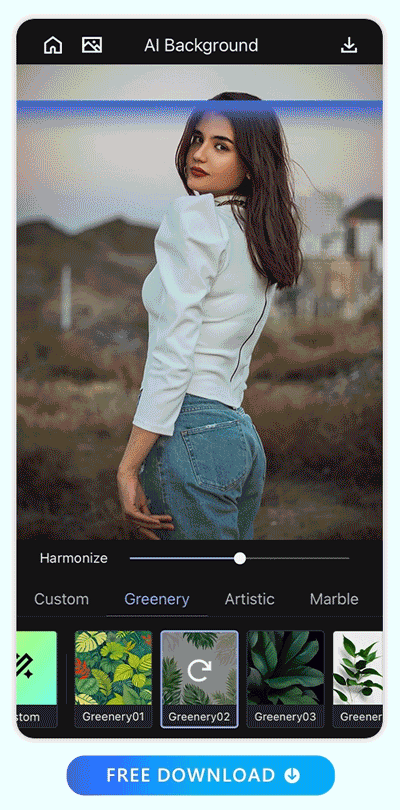
While the AI Scene feature applies an artistic style to the entire photo, if you wish to preserve the original appearance of the main subject, consider utilizing the "AI Background" feature. This smart tool can accurately identify the main object, seamlessly remove the original background, and replace it with a new one.
The available background styles span from Artistic and Retro to Water and Butterfly. Similar to the "AI Scene," you also have the option to tailor the background style to your liking by inputting your preferences.
Learn How to make a Wallpaper with Artistic Backgrounds->
3. Text to Image — Make a Wallpaper with Image Generated by Text
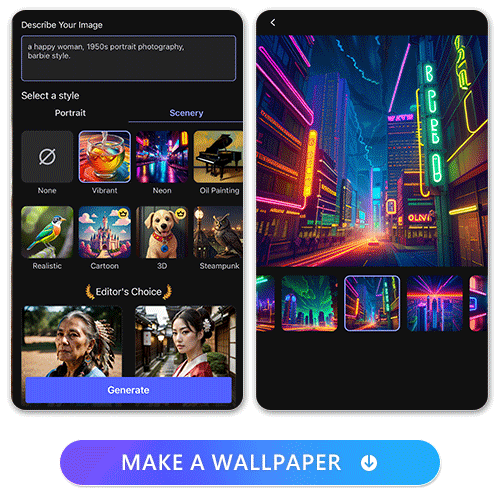
If you're not interested in creating wallpapers from photos, don't fret! Give the "Text to Image" feature a try. With this option, you can generate images simply by typing in your preferences and selecting a style. The available styles range from pop art and oil painting to neon and steampunk. You can generate images and take it a step further by making edits such as cutting, pasting, or creating collages to craft a stylish and truly unique wallpaper.
Learn How to Make a Wallpaper with Image Generated by Text ->
How to Make a Perfect Wallpaper with MyEdit?
In the previous paragraph, three methods for creating personalized wallpapers were mentioned. In this section, we will guide you step by step on how to use these three features of MyEdit — The Best AI Wallpaper Maker to create wallpapers.
You can reach to the method through the AI features:
AI Scene — Generate Fantastic Scenes From Photos
1. Download MyEdit — The Best Wallpaper Maker and Tap “AI Scene”
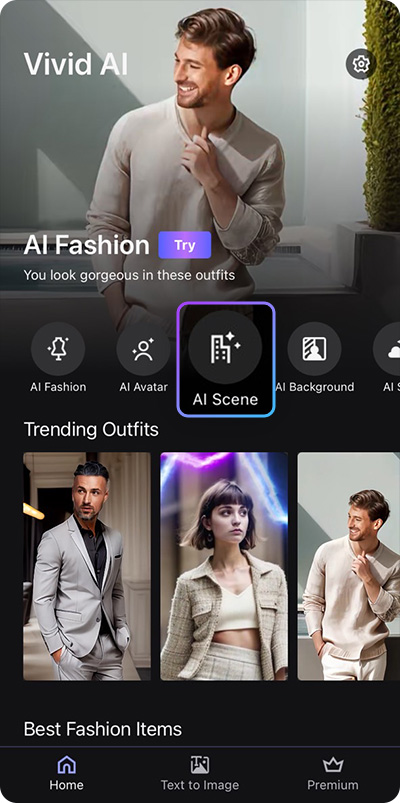
After opening MyEdit, Tap “AI Scene” and you can start turning your photos into wallpapers.
2. Import the Photo and Choose a Style
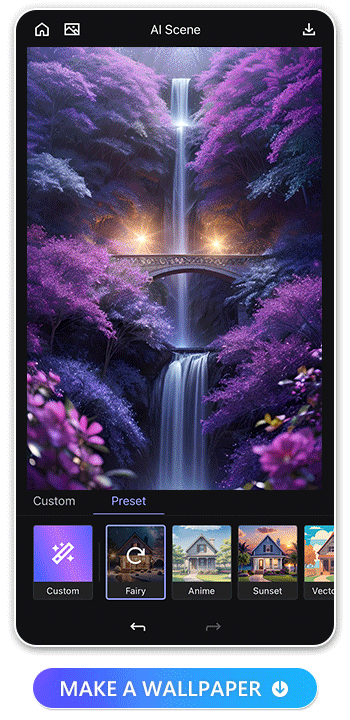
Once you've imported your photo, you can select from a variety of styles below, each offering a unique and aesthetically pleasing look. We recommend experimenting with all of them to discover your favorites.
3. Refine Styles Further with Personal Text Prompts
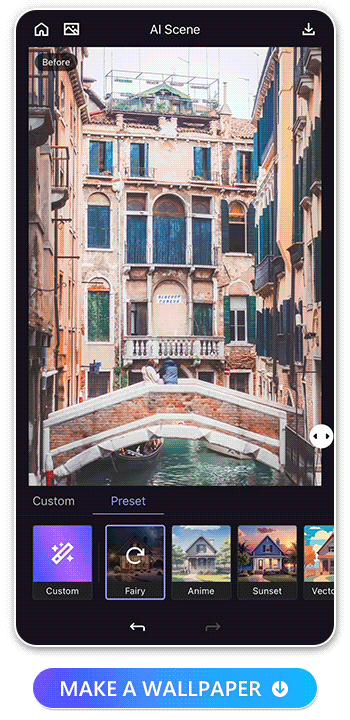
If the preset styles don't meet your expectations, you can tap on "custom" and enter a description of the style you desire.
4. Save and Change Your Wallpaper!
Once you've created the wallpaper you desire, don't forget to tap the download icon located in the top right corner. This will allow you to replace your old wallpaper with the new and unique one!
AI Background — Make a Wallpaper with Artistic Backgrounds
1. Download MyEdit and Tap “AI Background”
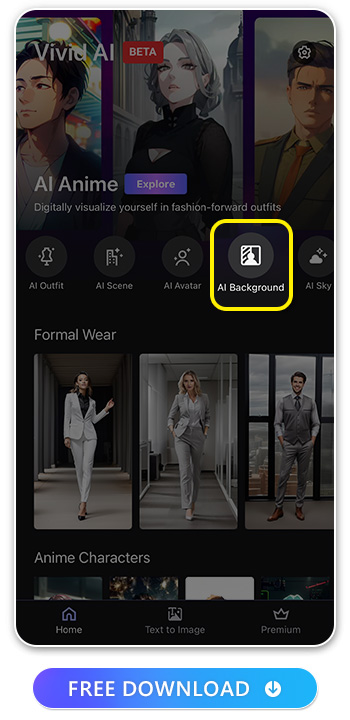
After opening MyEdit, Tap “AI Background” and you can start turning your photos into wallpapers.
2. Import the Photo and Choose a Background Style
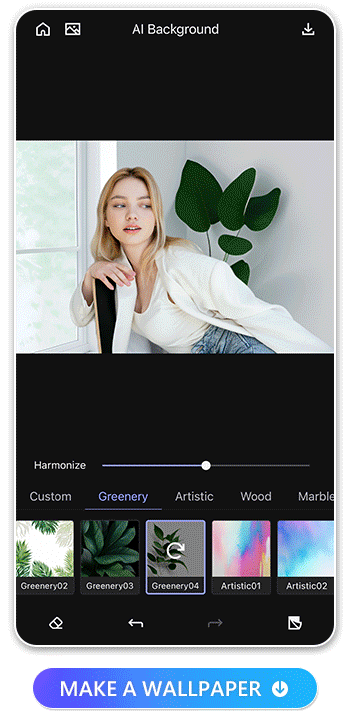
Once you've imported the photo you intend to use as a wallpaper, you have the option to select from MyEdit's extensive library of 26 styles. These styles range from Greenery, Artistic, Marble, to Butterfly. Once you've made your style choice, you can fine-tune the appearance using the "Harmonize" slider, allowing you to match the main object's color with that of the background.
3. Personalize Further. Add Your Unique Touch
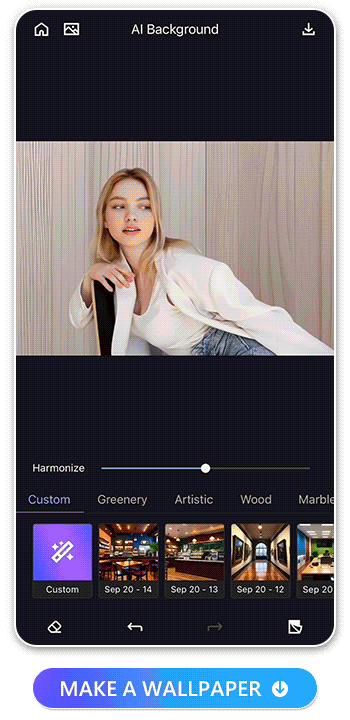
Similar to the AI Scene feature, if the available scenes don't align with your preferences, you can select "custom" and input your desired background description. MyEdit will then generate it for you.
What's even more impressive is that your request gets saved in the style bar for future use. The next time you tap this style, it won't recreate the same background as before; instead, it will provide you with a fresh and unique variation. Doesn't that sound fantastic?
4. Save and Change Your Wallpaper!
Now you have a whole new photo with an artistic background, just save the photo and change your wallpaper!
Text to Image — Make a Wallpaper with Image Generated by Text
1. Open MyEdit and Tap “Text to Image”
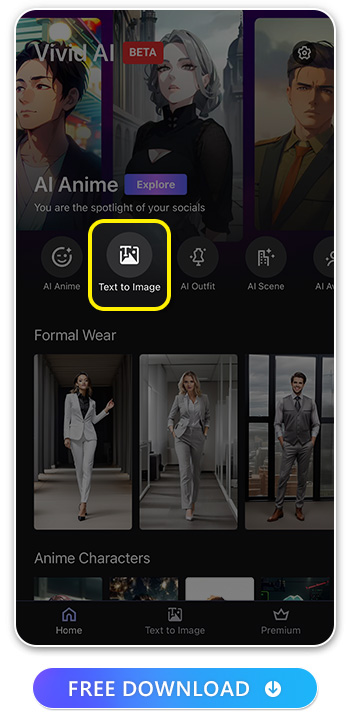
For this feature, we utilize the “Text to Image” feature to create the material of the wallpaper, since the images generated are square shaped, which can’t be directly applied as wallpapers. But you can generate the material you want to put on your wallpaper and make further photo editions like cut and paste, or make a collage. Just open MyEdit, tap “Text to Image” and we can start creating amazing images.
2. Describe What Image You Want To Generate
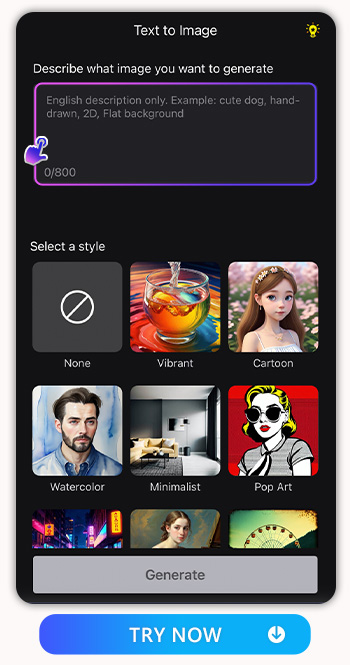
Then, you will see a text box at the top of the screen. Type down the detailed descriptions of the image you want to create.
3. Select a Style
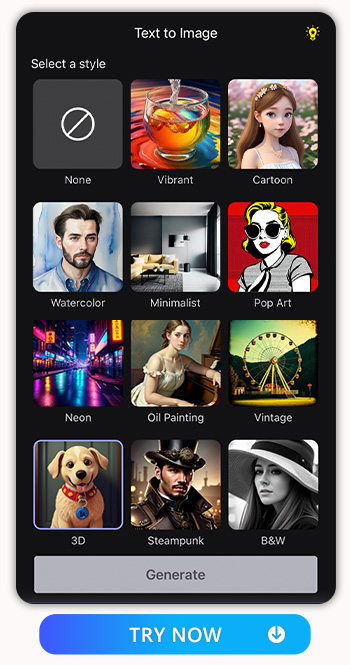
Then you can select a style provided below, but if you don’t want to apply any of them, simply tap “None”, and provide a clear description of your desired style in the text box.
4. Save Images and Make Further Edition
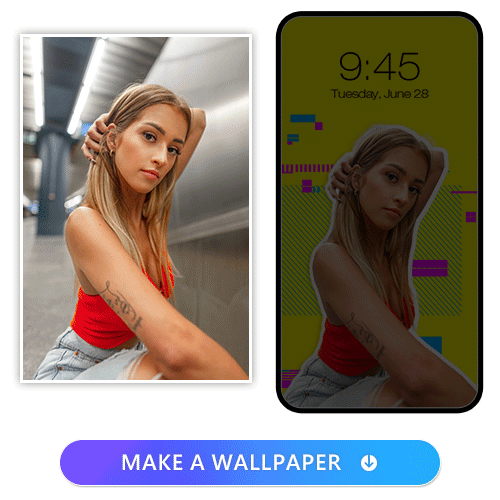
Upon tapping "Generate," you will receive four generated images. If the results don't meet your expectations, you have the option to generate them again at no additional cost. Once you've found your favorite image, save it, and proceed with further edits. You can remove the background and paste it onto a wallpaper. For these editing tasks, we highly recommend using PhotoDirector, a top-notch app equipped with a wide array of features to assist you in crafting a delightful wallpaper.
Learn How to Make Editions with PhotoDirector:
- Best Photo App To Make Backgrounds Transparent
- How to Remove Background From Picture For Free | PhotoDirector
- How To Make a Photo Collage on iPhone & Android
- PhotoDirector: The Ultimate Collage Maker
- 17 Best Free Photo Editing Apps for iOS and Android in 2025
Best Wallpaper Style Ideas

Here, we offer several commonly used wallpaper style ideas to inspire your creativity. And these styles can all be apply to the three features of MyEdit — The Best AI Wallpaper Maker we mentioned in the previous part:
- Water Color: Watercolor wallpapers feature soft, blended hues that resemble traditional watercolor painting. They often create a tranquil and artistic atmosphere on your mobile screen.
- Neon: Neon wallpapers incorporate vibrant, glowing colors and bold lines, giving your mobile phone a futuristic and eye-catching appearance.
- Moon and Stars: Moon and stars wallpapers typically showcase celestial elements like the moon, stars, and galaxies. They evoke a sense of wonder and serenity with their cosmic beauty.
- Oceans: Ocean-themed wallpapers bring the soothing and vast expanse of the sea to your mobile screen. They often feature waves, underwater scenes, or beach vistas, providing a calming and scenic backdrop.
- Pop Art: Pop art wallpapers draw inspiration from the vibrant and bold art movement. They feature bold colors, comic book-style imagery, and iconic pop culture references, adding a fun and energetic vibe to your mobile device.
- Scenery: Scenery wallpapers feature stunning landscapes, from mountains to cityscapes, offering a glimpse of the world's beauty, inspiring awe and wanderlust.
FAQs about Wallpaper Maker for iPhone
Yes, in today's digital age, numerous wallpaper maker apps are available to empower you in crafting your personalized wallpapers. For instance, MyEdit boasts remarkable capabilities in transforming your photos into AI art and replacing backgrounds with artistic flair, ensuring your wallpaper stands out with uniqueness and aesthetic elegance. Learn More ->
Yes, here are several recommended apps that excel at double chin removal:
Yes, below are the five recommended wallpaper maker apps for you to create personalized wallpapers:
- MyEdit — Best For Generating AI Arts
- PhotoDirector — Best for Making Collage and AI Photo Editing
- Promeo — Best for Artistic Templates
- PicsArt — Best for Generating & Replacing Images in Photos
- Fotor — Best for AI Retouch and Photo Editing Tools
We highly recommend "MyEdit" as the top choice for creating personalized wallpapers due to its exceptional features and user-friendly interface. With MyEdit, you can effortlessly transform your images into stunning works of art, ensuring your wallpapers are both unique and visually captivating. Learn How to Make a Wallpaper with MyEdit ->
The following are three ways and their steps to make a personalized wallpapers with MyEdit:
- AI Scene — Turn Photo into Artistic Arts
- Download MyEdit and Tap “AI Scene”
- Import the Photo and Choose a Style
- Personalize One if You'd Like to Add Your Unique Touch
- Save and Change Your Wallpaper!
- AI Background — Make a Wallpaper with Artistic Backgrounds
- Download MyEdit and Tap “AI Background”
- Import the Photo and Choose a Background Style
- Personalize One if You'd Like to Add Your Unique Touch
- Save and Change Your Wallpaper!
- Text to Image — Make a Wallpaper with Image Generated by Text
- Open MyEdit and Tap “Text to Image”
- Describe What Image You Want To Generate
- Select a Style
- Save Images and Make Further Edition
Download MyEdit - The Best AI Wallpaper Maker for iPhone & Android
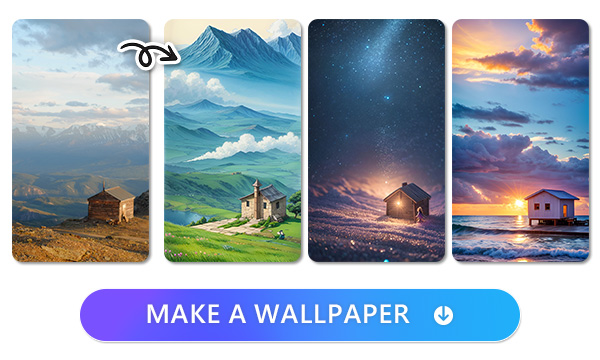
Personalized wallpapers are a unique reflection of our taste, ensuring no one else has the same design. MyEdit stands out as the go-to wallpaper maker app for crafting wallpapers that exude personal touch and artistic refinement. With its diverse styles and customization options, plus excellent AI technique, it empowers users to create wallpapers that are truly one-of-a-kind.
Create More AI Art with MyEdit:
- The Best AI App to Turn Photos Into Line Drawings: Unleash Your Creativity
- The Best Cyberpunk Character Creator to Generate Cyberpunk PFPs
- Explore the 5 Best AI Interior Design Apps to Revolutionize Spaces
- 10 Best AI Image Generator Apps To Convert Text To Image
- 8 Best Free AI Background Changer Apps in 2023