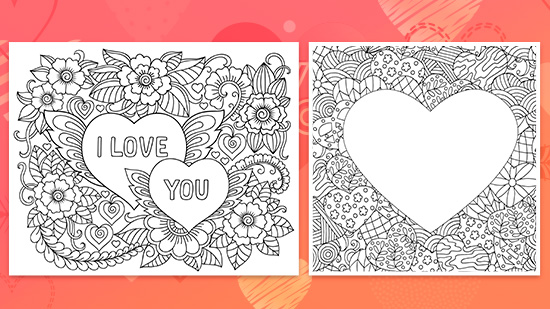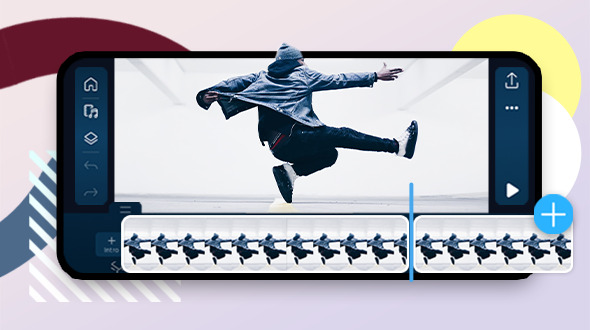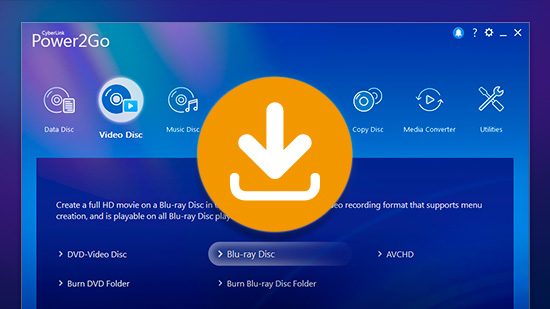How to Try Hairstyles on My Face? Make Sure to Try MyEdit Before Hair Makeover!
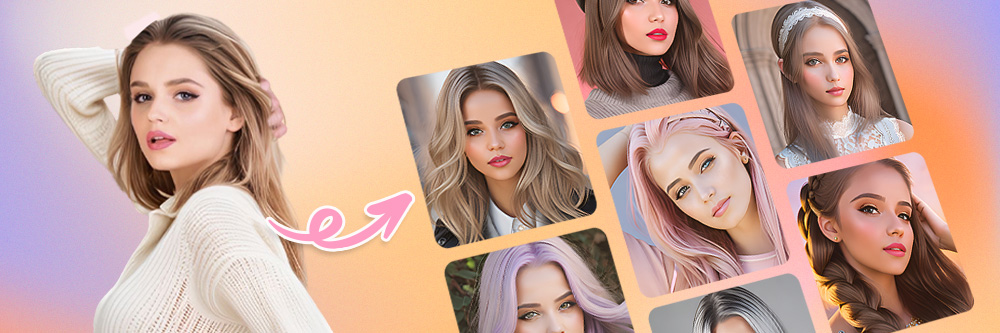
Getting adventurous with your hair comes with the excitement of choosing your new color and style. But whenever you make drastic changes to your hair, it comes with the risk that you’ll be stuck with a look you hate. And even worse, you’ll have to wait months for it to grow out before you can try again.
MyEdit cuts down on the anxiety of trying something new. It gives you space to explore the cut you want when asking yourself, “How can I try hairstyles on my face without going to the salon?” Keep reading to see how to use the app to discover your new style and feel confident when you make the leap in real life!
- MyEdit: The Best App To Try Hairstyles on Your Face
- Benefits of Trying Hairstyles on Your Face With MyEdit
- How To Try Hairstyles on My Face
- Other Hairstyles To Try on My Face
- Download MyEdit: Not Just an App To Try Hairstyles!
- FAQ About Trying Hairstyles on Your Face
MyEdit: The Best App To Try Hairstyles on Your Face
MyEdit comes with a host of AI features that can transform your look with photo references of your face. Its AI Avatar and AI Outfit tools let you choose from over 40 styles when you upload your selfies and generate new images, and they include unique hairstyles and clothing to inspire you every day.
If you don’t want to upload a picture of yourself for the generator, MyEdit’s Text to Image tool lets you describe the image you want and then makes it for you. The AI Scene and Background features send you to a fantasy world, an outer space landscape, or even let you complete your image with your own photos.
MyEdit’s AI Avatar feature gives you a practical way to use AI tools in your day-to-day life. With it, you can choose the hairstyles, colors, and accessories you want before you even set foot in the salon, giving you peace of mind and permission to explore tons of looks wherever you are!
Benefits of Trying Hairstyles on Your Face With MyEdit
MyEdit’s Hair Design tool goes beyond having fun with checking out hairstyles to try on your face. When you use it, it allows you to:
- Experiment without risk: If you hate a haircut on your face in MyEdit, you won’t be stuck with a look the same way you would at the hairdresser. With this app, you can try on as many cuts as you want without having to pay or commit to a style.
- Share your styles with friends: With a hair design app, you can save your favorite looks — or any cuts you aren’t sure about — and send them to your friends. You can even post to social media from MyEdit, if you want to run a poll on your followers’ favorites.
- Improve communication with hair designers: When you find the look you love, MyEdit lets you save it. Take it to the salon to show your hairstylist, so they can better understand how you want your real-life haircut to look. That way, you get a better result and can leave the salon with your head held high!
Benefits of Trying Hairstyles on Your Face With MyEdit
MyEdit does most of the work for you when you’re trying on virtual haircuts using its AI tools. Here’s a step-by-step look at how to do it before we get into the details:
- Download MyEdit for any device
- Tap the Hair Design feature on the launch screen
- Select as many Hair Styles as you want
- Upload 10-20 photos for the app to create a new image of you
- Find your perfect hairstyle
Step 1: Download MyEdit — Best Face Hairstyle Tester
When you want an all-encompassing AI generator app, MyEdit has you covered. Its Hair Design and AI Outfit features combine to give you a fresh new look whenever you want one. With the ability to change your background and scenery, you can redesign your life and see yourself anywhere you can imagine.
MyEdit is available from the App Store and Google Play Store. It’s free to download, and you can try any of its features without having to pay. So, before you splurge on the haircut of your dreams, use the app to make sure you love it first!
Step 2: Choose “Hair Design” Category
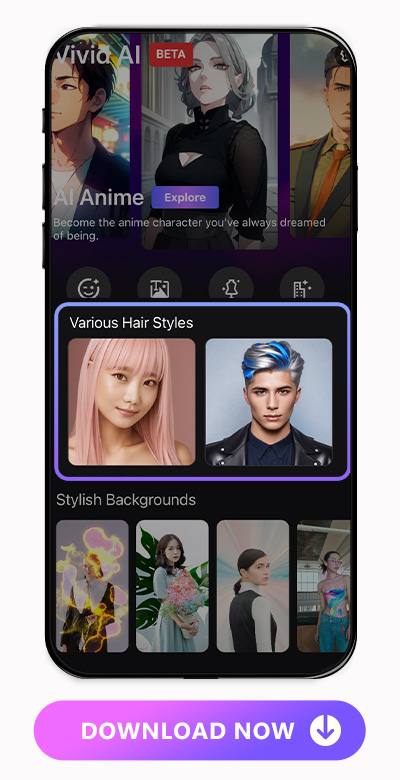
Open MyEdit and find all its most popular features on the home screen. Tap the Various Hair Styles image to be taken to the next step — discovering new hairstyles to try!
Step 3: Choose “Hair Styles” To Start Trying Hairstyles on Your Face
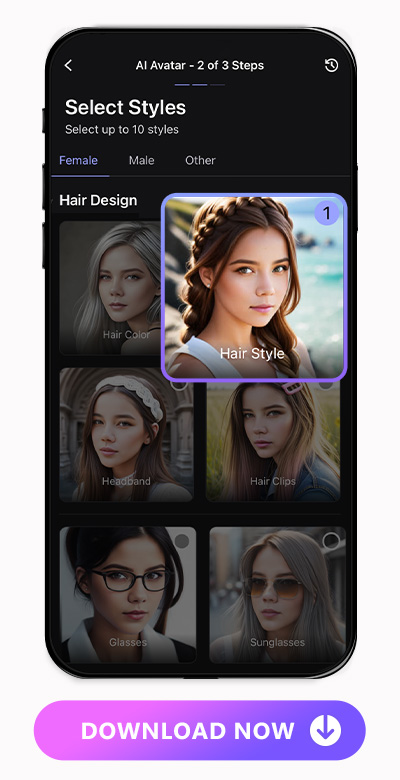
Within the Hair Design category, select Hair Styles. Here, you can choose what kinds of hairstyles you want MyEdit to generate. You might have some hairstyle ideas in mind before you get to this step, and that’s great! Now’s your chance to test them all out. If not, don’t worry — you can discover new ones as you go.
MyEdit can show you how you’d look with and without bangs, chop your hair short in a cute pixie cut, or give you long layers. Choose loose waves, try on a stylish updo, or take a chance on a bob that frames your face. Even when you choose one style, MyEdit won’t generate the same exact look twice, which means you get virtually unlimited tries where you can see variations of similar styles until you find one you want to keep.
Step 4: Select 10-20 Photos
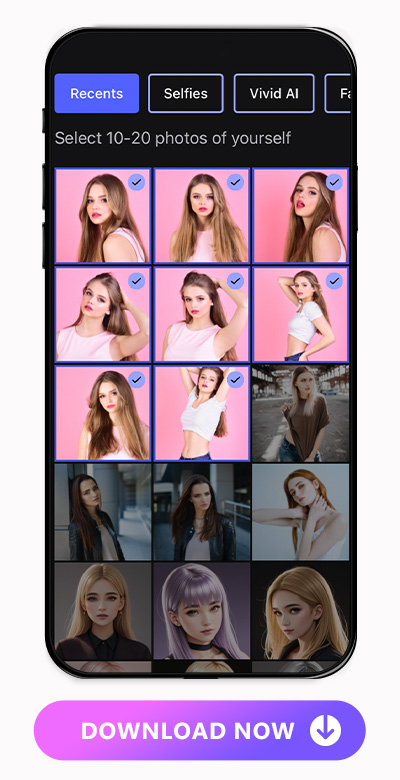
MyEdit needs references of your face so that you can try on hairstyles. The app’s algorithms will use the photos you upload to generate a new, photorealistic image of you with the styles you chose in the last step. But before you start adding your favorite selfies, consider a few tips for your photos.
You’ll need 10-20 photos of yourself with no other people or pets in the image. Including other people can confuse the AI. That’s why you want to make sure it generates only your face and no one else’s for the most accurate look at your hairstyles and how they complement you.
Stick to portrait photos from your shoulders up with your hair behind your shoulders. You want to prevent it from getting in the way of your new style, and it can get complicated when the AI changes your hair length.
Choose photos with different backgrounds and expressions. Try not to make dramatic faces, but you can add a few smiles or pouts along with your neutral face. The varied backgrounds help the app identify which parts of the photo are you, so it can replicate them when it generates your hairstyles.
When you vary your backgrounds, try to avoid anything too busy or cluttered. If you need to, you can replace your background before you upload the photo as a reference. Be careful not to take a picture from too far away, too, since that will make it hard to see the details of your new hairstyle!
Step 5: Witness Hairstyle Magic!

MyEdit takes several minutes to generate your new hairstyles, but you can do other things in the meantime. As long as you leave MyEdit open, you can move to other apps or leave your phone for a while.
When it’s done, MyEdit will send you a notification, and you can check out all the different hairstyles it’s created for you! Here, you can save the ones you like best, show them to your friends, and take them to your stylist as a reference to recreate.
Other Hairstyles To Try on My Face
MyEdit doesn’t limit you to hairstyles alone. You can add personality to your look by changing your hair color or adding accessories that suit your aesthetic. Combine different types of each option below to generate a hairstyle unique to you!
Try on Hair Color
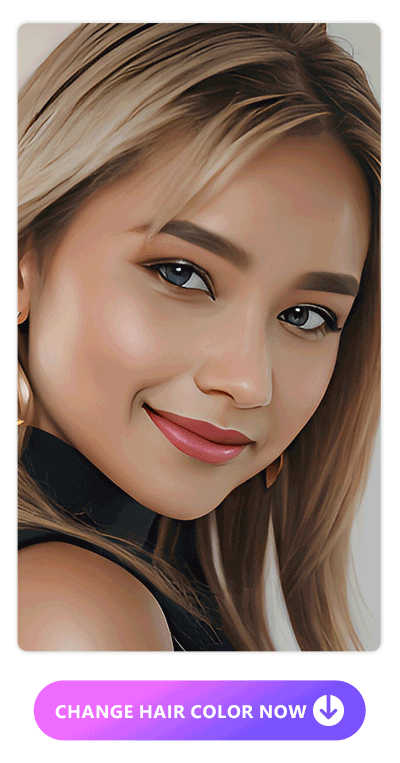
You don’t need to stop at a new haircut when you’re transforming your look. With MyEdit, you can see yourself as a natural blonde or brunette, apply a daring neon, or get a trendy sunset or mermaid ombre.
To try a new hair color, follow the same steps you would for trying hairstyles with the app. But this time, instead of going to styles, select Hair Color. After this, the rest of the steps are the same as they are for generating new hairstyles, so all you have to do is upload your pics and wait for MyEdit to create the new ones!
Try on Headband
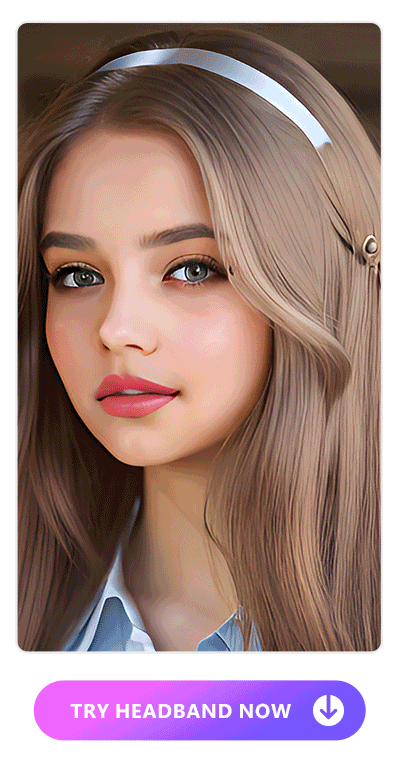
When you reach the Styles part of the AI hairstyle try-on, choose Headband. MyEdit has tons of styles, from simple and chic to lacy and gothic vibes.
The best part about this option is that you don’t have to change your existing hairstyle. MyEdit will show you exactly as you are so you can see how much difference a single accessory can make!
Try on Hair Clips
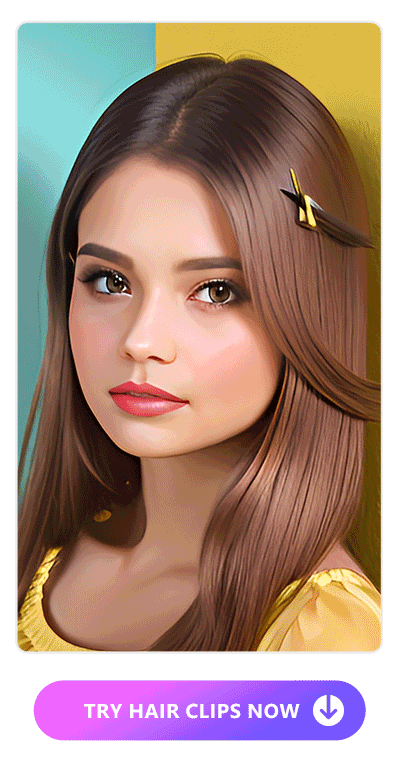
You’ll find the Hair Clips option in the same place as the headbands. Hair clips give you just as much, if not more, creative possibilities as headbands. MyEdit can show you simple, colorful clips, butterfly styles, or more elaborate designs that complement your current aesthetic.
Download MyEdit: Not Just an App To Try Hairstyles!
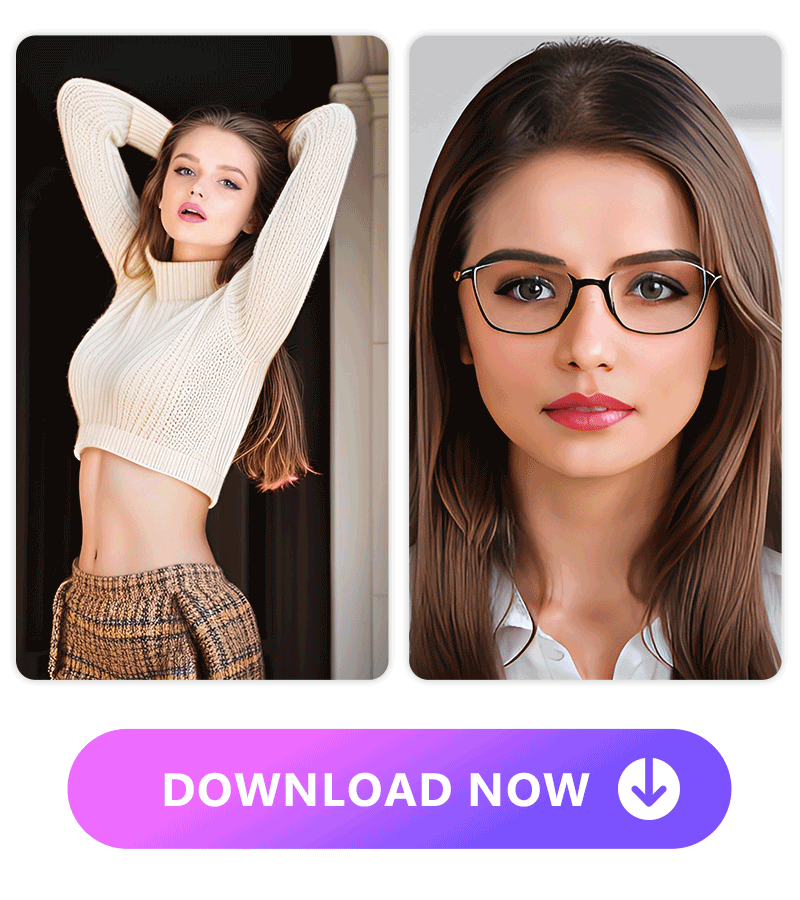
When you’re done exploring MyEdit’s vast collection of AI hairstyles, it’s time to move on to your outfit of the day! The AI Outfit tool complements your new haircut with trendy fashion pieces you don’t have to buy to try on. If you’ve been thinking about a total makeover, download MyEdit free for iOS or Android to take those risks without consequences!
Learn More About MyEdit’s features:
- The Best Random Outfit Generator To Virtually Try On Outfits in 2023
- MyEdit - The Best AI App to Change Eye Color Without Surgery
FAQ About Trying Hairstyles on Your Face
Before you take the plunge and get a new haircut, MyEdit gives you the advantage of no-risk experimentation. With it, you can share your look with your friends to get their input, and once you’re at the salon, this reference will show your stylist how you want the final cut to look.
MyEdit is the best app for trying hairstyles, thanks to its powerful AI features. It generates photorealistic images of you with all the hairstyles you choose, giving you an accurate look at how they work for you before you commit.

MyEdit gives you a way to change your hairstyle, hair color, and hair accessories without complicated editing software. When you choose the styles you want, the app generates them for you, and no matter how many times you repeat the steps, you’ll always get different results.

MyEdit generates almost any hairstyle you can imagine, including beachy waves, tousled pixie cuts, bangs in various styles, bobs and lobs, and much more. Combine any of these styles with natural or adventurous hair colors and stylish clips or headbands to find creative ways to wear your new cut!
MyEdit’s Hair Design feature lets you see any hairstyle you want with these few steps:
- Download MyEdit for free on your device.
- Go to the Various Hair Styles category.
- Select Hair Styles and choose the ones you want to try.
- Add 10-20 selfies or portrait photos for the app to reference.
- Tap Next and wait for MyEdit to work its magic!