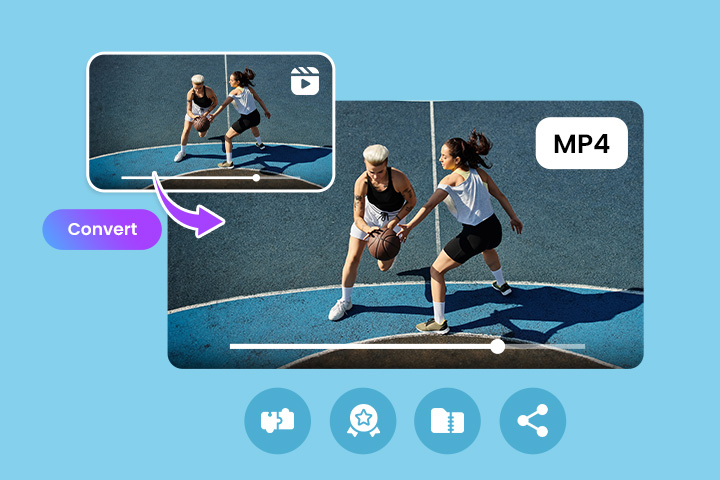How to Remove Background From Picture For Free | PhotoDirector
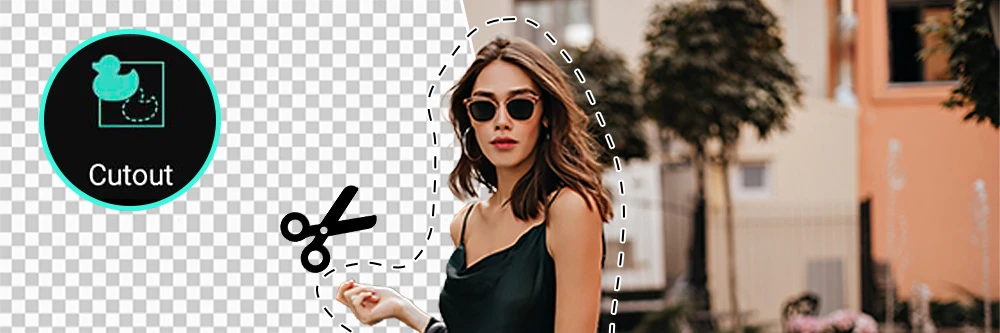
When you want to remove a background from a picture, you no longer have to be an expert in photo-editing software to make it happen. The PhotoDirector app allows users to delete backgrounds quite easily. Keep reading to learn how to remove the background from a picture using your iPhone or Android phone.
- PhotoDirector:The Best AI Photo App to Erase Background
- 3 Pro Tips for Removing Backgrounds From Images
- How to Remove the Background from a Picture For Free
- How to Remove the Background from Images with iOS 16
- Download PhotoDirector — The Best App to Erase Background
- FAQs About How to Remove the Background from a Picture
PhotoDirector:The Best AI Photo App to Erase Background
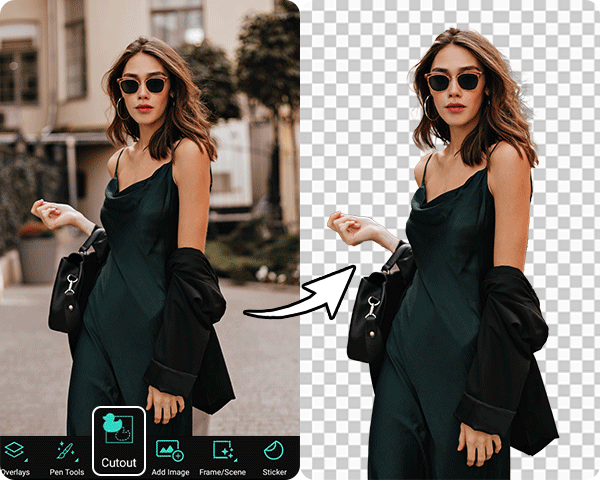
PhotoDirector gives you complete creative control of photo editing with an easy-to-use interface, and it is by far the best app to remove background from images.
It is also a comprehensive photo editing solution that gives you tools to remove any object you’d like from your photos, invert colors, make photo collages, or use photo filters to really convey a unique style or vibe.
3 Pro Tips for Removing Backgrounds From Images
So, you’ve removed that nasty background you don’t like. Now what?
With photo editing apps like PhotoDirector, there are lots of other quick, easy, and creative things you can do than simply removing a background from an image.
Here are three of our favorites.
1. Make the Background Transparent
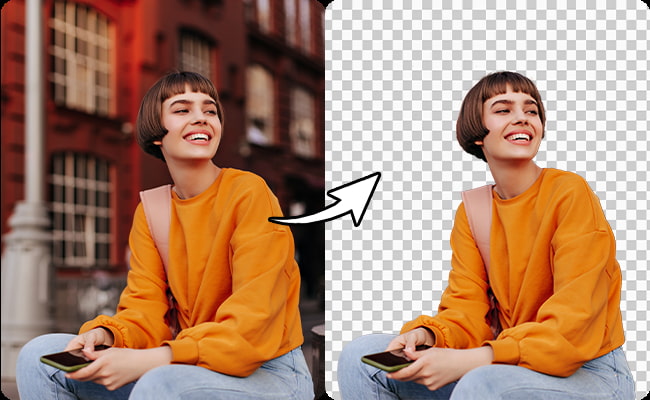
If you’ve got a great shot of you and your friends, you can easily convert the image into a transparent background picture to use as a sticker or cut out in other pictures.
This is also a great tool if you’re a social media content creator or small business owner and you want to put cut outs of yourself, objects, pets, or products in multiple images to share online.
PhotoDirector lets you do this very quickly with its easy-to-use interface.
2. Apply Stroke Effects to the Cut Out Image
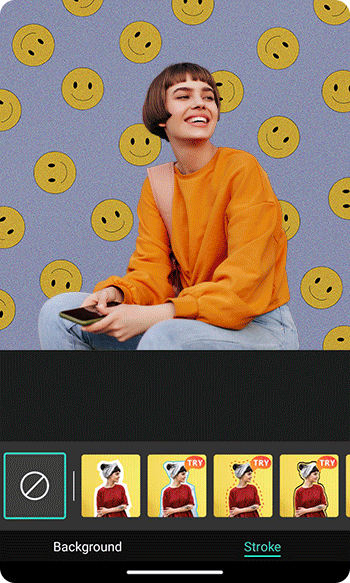
You can add creative effects like the Stroke Effect found on the bottom-right part of your screen. Choose from seven stroke patterns to add a playful touch to your image!
The Stroke Effect uses AI to instantly highlight your photo's subject or primary object to add a stroke-like background to the picture. Adjust the size and color to match your style.
3. Change Photo Backgrounds
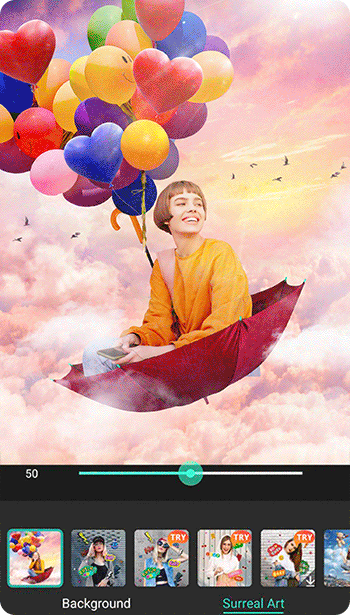
When editing image backgrounds, PhotoDirector has tons of surreal photo backgrounds you can use in your photos.
Here’s how to change your photo background by using PhotoDirector:
- Download PhotoDirector.
- Tap Background Art to choose from 20 background themes or to apply Surreal Art backgrounds.
How to Remove the Background from a Picture For Free?
Removing the background of your photos might seem intimidating at first. Thankfully, PhotoDirector is a background eraser app that achieves expert-like results with just a few taps.
Follow these steps to learn how to remove the background from a picture, no matter how many subjects are in the photo or how complex the background looks.
1. Download PhotoDirector — The Best Background Eraser App
First, download the best background eraser app, PhotoDirector, for iOS and Android. Once you’ve opened the app, click Edit on the main screen.
2. Choose a Photo and Tap Cutout To Delete the Background
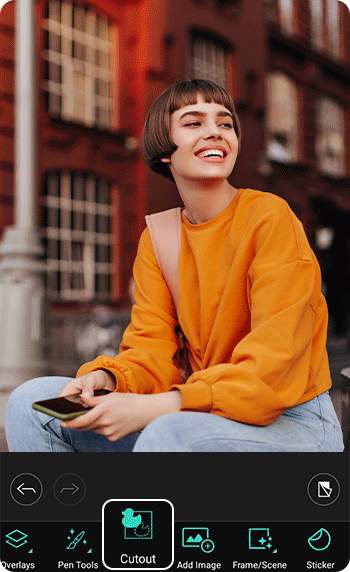
Choose the photo you want to edit and delete the background. Navigate to the Cutout tab on the bottom menu. PhotoDirector uses artificial intelligence to select the main subject of your image automatically. You’ll have the option to make the background transparent, cut out the image, or change the background by replacing the color.
3. Manually Remove the Background From the Image
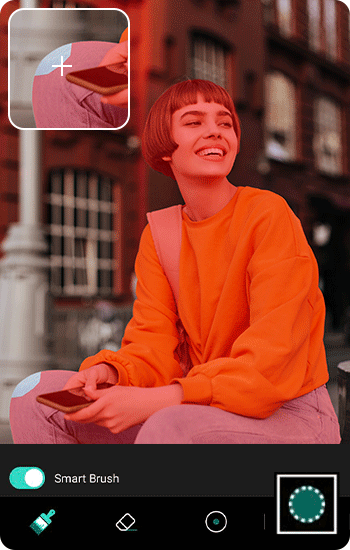
If you prefer a manual edit, you can also click the Eraser icon in the upper-right part of the screen for better precision and control. The smart brush toggle helps instantly select people or objects you want to remove and makes detailed adjustments that guarantee professional results. Once you’ve chosen the object or area you want to remove, use the eraser to cut out the image or remove everything.
4. Save the Cut Out Image to Your Camera Roll or Continue Editing
Once you’re happy with the results, continue by tapping the checkmark on the upper right-hand side of the screen. You can choose to save your edits and export your new picture. Or, you can continue editing and add stickers, text, effects, or filters to elevate your photo to the next level.
How to Remove the Background from Images with iOS 16?
The iOS 16 update lets you easily remove backgrounds from images directly on your iPhone.
You can remove backgrounds from images right in the Photos app easily by pressing your finger to the person, object, or pet you’d like to cut out. Then, you can share it as a sticker right away in other messaging apps or on social media.
Even better, you can also do the same thing with web images using Safari or with images found in the Files app.
Download PhotoDirector — The Best App to Erase Background
PhotoDirector is the best free app to remove background from image for iPhone and Android. It also comes with countless other photo editing tools, making applying professional effects to your photos easy, even for beginners.
You don’t have to learn any advanced software or complex systems to learn how to remove the background from a picture or put to use any of the other photo editing features. The AI-powered photo editing app can help you easily erase backgrounds from your photos and more.
PhotoDirector allows users to animate photos to make graphics move, apply lighting effects like bokeh, glow, and lens flares, and add stickers, text, and more to your favorite photos.
FAQs About How to Remove the Background from a Picture
Transparent background pictures are extremely useful for marketing, e-commerce, photography, or just for fun.
If you’re a social media influencer or an online seller, it can be difficult or costly to have multiple photoshoots for each of your social posts or products.
But by converting an image into a transparent background picture, you can use the cut out image multiple times over different backdrops.
Here are our top five apps to change backgrounds in photos for iPhone and Android in 2025:

1. PhotoDirector: The Best Background Eraser App
With 900,000+ starred ratings and an average score of 4.5 on the Google Play Store, this app is one of the top-ranked on our list. AI-powered tools can remove even the most complicated backgrounds from your photos. But, if you're a perfectionist, you'll appreciate the eraser brush tool that allows you to refine each mask.
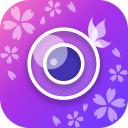
2. YouCam Perfect
YouCam Perfect is a free app for Android and iOS users to erase backgrounds from their images. You can easily cut out images and make them transparent by removing the background from the picture.
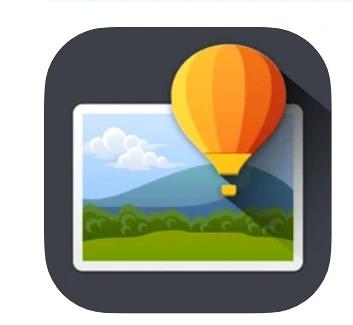
3. Superimpose
Superimpose includes basic photo editing tools and gives you access to some advanced blending and effects. It also provides beginners with a reasonably intuitive workflow.
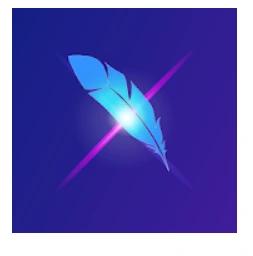
4. LightX
LightX includes additional photo editing tools and features a streamlined editing interface for fast editing.
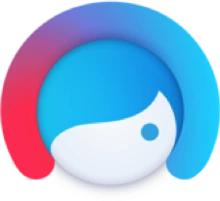
5. Facetune
Facetune provides in-app tutorials for beginners to learn how to enhance backgrounds with subtle edits.
PhotoDirector is a free background eraser app for iOS and Android that lets you remove backgrounds from images for free.
You can also use tools to cut out images to stand out. PhotoDirector enables you to choose from 16 different background styles and seven cut out stroke effects.
PhotoDirector offers the free Cutout tool to remove backgrounds instantly. Tap the Cutout tool to select the subject and separate the background instantly. If needed, you can use the Smart Brush to adjust any details.