How to Add Stickers to Photos on Your Phone [2025 Complete Guide]

Adding stickers to photos is a fun and creative way to personalize your images, whether you want to make them more playful, expressive, or stylish. With the right app, you can easily enhance your photos with a wide variety of stickers, from emojis and text bubbles to trendy graphics and seasonal decorations. Keep reading to learn how you can transform your pictures with just a touch of creativity!
- How to Add Stickers to Photos on iPhone & Android
- 5 Best Apps to Add Stickers to Photos
- FAQ About Adding Stickers to Photos
How to Add Stickers to Photos on iPhone & Android

To add stickers on pictures, we recommend PhotoDirector, an AI powered image editing app that does the job quickly and effortlessly. Let's try it now!
- Download the free app on iOS or Android
- Tap Edit and select the photo you want to add stickers to
- In the buttom tool bar, go to Edit and select Sticker
- Tap ✔ to save your edits and you're ready to share your creation!
Choose between animated or static stickers and dive into a vast sticker library to unleash your creativity! PhotoDirector regularly updates its collection with fresh, seasonal content, ensuring you always have the latest trends at your fingertips. Keep your photos fun, stylish, and uniquely you!
PhotoDirector also lets you create custom stickers, so you can add a funny face of a friend, your favorite cartoon character, or anything that showcases your unique style. Get creative and give it a try!

- Tap Edit and upload a photo as the background image
- In the buttom tool bar, select Edit and choose Add Photo to add your custom sticker
- Scroll to the left and find Cutout in the editing options to create a seamless background removal of the added picture
- Tap ✔ to save your edits and you're ready to share your work!
There are also other editions you can make, such as changing opacity and applying filters. Explore the features and make the changes you like.
5 Best Apps to Add Stickers to Photos
Many apps are claiming to let you create stickers for photos. Out of all of them, these are the best apps to create and add stickers to photos:
1. PhotoDirector
|
|
|
PhotoDirector is our top recommendation for creating original and eye-catching images. With a constantly updated collection of animated and static stickers, plus powerful AI-driven editing features, you can craft stunning edits that stand out to every viewer and follower. Beyond its built-in resources, the app also lets you create custom stickers effortlessly using its intuitive AI Cut Out tool. Download the free app today and start your creative journey!
2. Vivid Glam
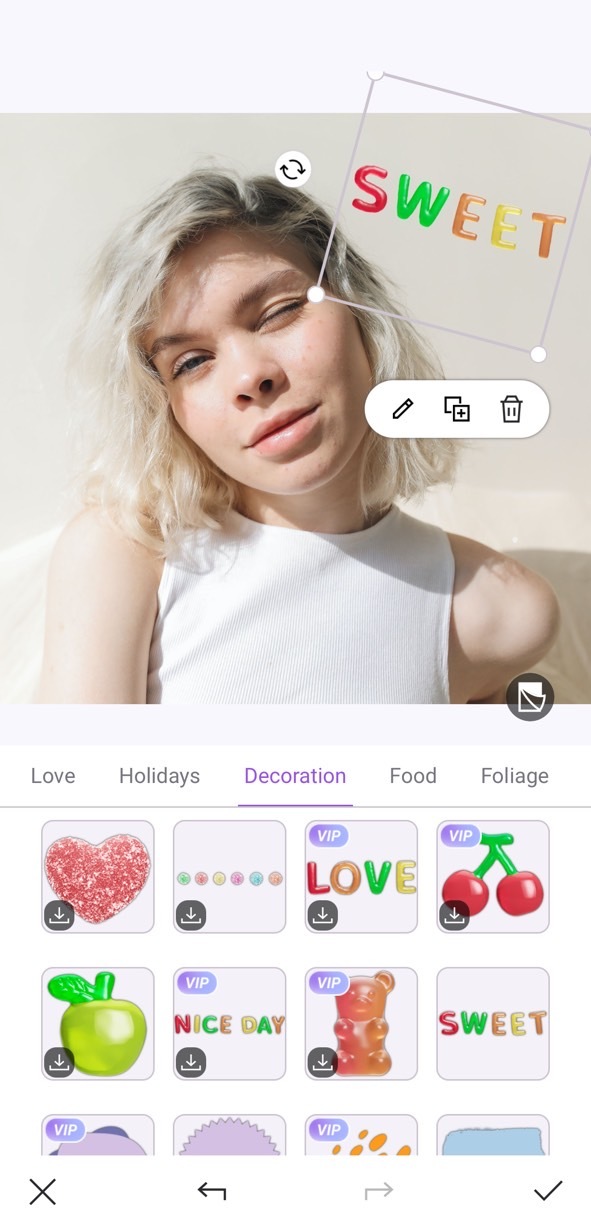
Available on: iOS
Vivid Glam is an AI-powered beauty editing app that enhances your photos and videos with effortless, AI-driven tools. In addition to perfecting facial features, it also offers a sticker tool to personalize your media. Besides the preset static stickers, its AI-powered Cutout feature lets you create custom elements from your own images or videos by seamlessly removing backgrounds, allowing you to add them as stickers to any footage. How cool is that?
3. Promeo
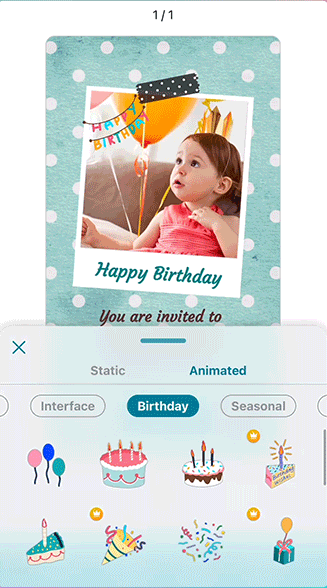
Promeo is a business-focused AI editing app designed to help you effortlessly create professional photo and video content for promotions. With a vast collection of industry-specific templates, you can design eye-catching posters, flyers, invitations, and social media posts in no time. Its preset stickers are not only fun and creative but also include a wide range of business-themed designs to grab attention and boost sales.
4. YouCam Perfect
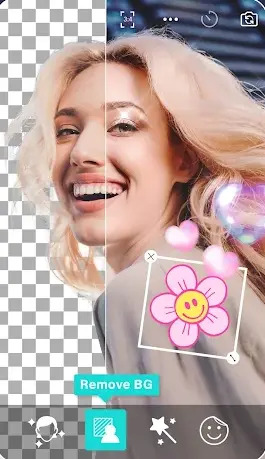
YouCam Perfect is a beauty-focused photo editor that makes adding stickers to your photos effortless. With various options to choose from, you can enhance any picture using the app’s wide range of creative tools. It offers almost everything you need to make your images social media-ready—from AI effects to powerful beautifying features, giving you endless ways to express your creativity.
5. Pic Jointer
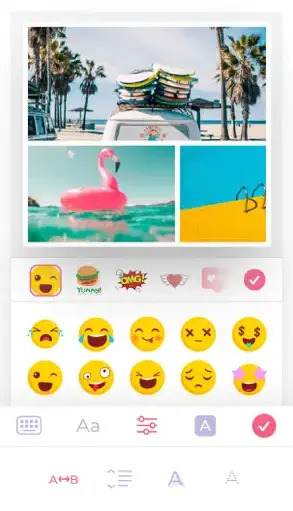
Available on: iOS
Pic Jointer is a collage maker app that offers a variety of creative options to personalize your pictures, including frames, patterns, text, and hundreds of categorized stickers. With Pic Jointer, you can effortlessly create unique collages and photo compositions that beautifully capture your memories in a single frame!
FAQ About Adding Stickers to Photos
1. How do I add a sticker to an existing photo?
It's easy to add stickers to existing photos with a suitable app. Just follow these simple steps:
- Download a photo editor app like PhotoDirector
- Upload a photo
- Choose your favorite stickers in the sticker library and make the composition you like
- Save and share your work!
2. How do I put stickers on my iPhone photos?
If you're an iPhone user, we recommend the Vivid Glam app. Not only does it offer a variety of cute stickers, but it also lets you edit and beautify both photos and videos. Download the free app on your iOS device today!
3. How to add emoji stickers to photos?
Adding emoji stickers to your photos is easy with PhotoDirector, a free app available on iOS and Android. Simply use the Text tool to type in the emoji you want, then customize it like a sticker by rotating, resizing, and repositioning it on your image. With just a few simple steps, you can enhance your photos with fun and expressive emoji stickers. Try it out today! 🎨📸😊
4. Which tool adds a sticker to a picture?
There are plenty of app available to add stickers to your pictures. Here is a list of our top 3 favorite apps to do that:
5. What is the best app to add stickers to photos?
We recommend PhotoDirector as the best app for adding stickers to photos, thanks to its vast collection of animated and static stickers, as well as its ability to create custom stickers from your own pictures. Beyond its powerful sticker tool, the app also offers a variety of AI-powered editing features to effortlessly elevate your photos to the next level!












