Access 10M+ Stock Images to Design Your Unique Phone Lock Screen

Having unique lockscreen wallpaper with a great aesthetic can be very exciting. A Custom wallpaper lets you express your personality and set your phone apart from the crowd. Designing visually appealing wallpapers for your phone is also a fun, easy project that's an excellent outlet for your creativity.
PhotoDirector lets you instantly turn any image into a lockscreen wallpaper. Let your imagination run wild, and your phone will greet you with an incredible lockscreen wallpaper that you've designed yourself. Once you learn the process, you can change your phone's lockscreen whenever you want a fresh look. Here's how to make beautiful wallpaper for your lockscreen for iPhone or Android using PhotoDirector.
- Download PhotoDirector — The Best App to Create Lockscreen Wallpaper
- Choose the Image You Want for Your Lockscreen Wallpaper
- Crop & Resize the Image
- Adjust the Color Tone
- Add More Images For a Surreal Effect
- Get Your Lockscreen Wallpaper with PhotoDirector
- FAQs About Wallpaper For Your Lockscreen for iPhone or Android
Step 1. Download PhotoDirector — The Best App to Create Lockscreen Wallpaper
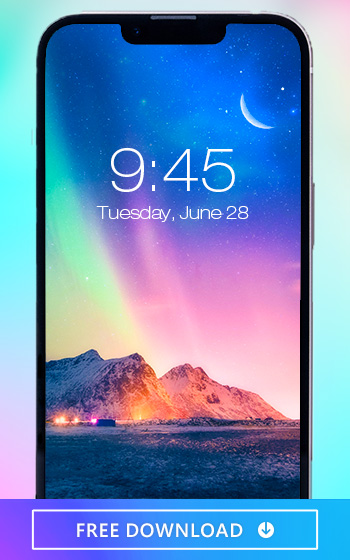
Download PhotoDirector from either the App Store or Google Play Store to start exploring the app's many unique features and premium effects.
Step 2. Choose the Image You Want for Your Lockscreen Wallpaper
Repurpose any favorite photos into cool lockscreen wallpapers, or try something new. Look for inspiration in PhotoDirector’s 10M+ stock images from Shutterstock, Getty Images, and Unsplash.
Step 3. Crop & Resize the Image
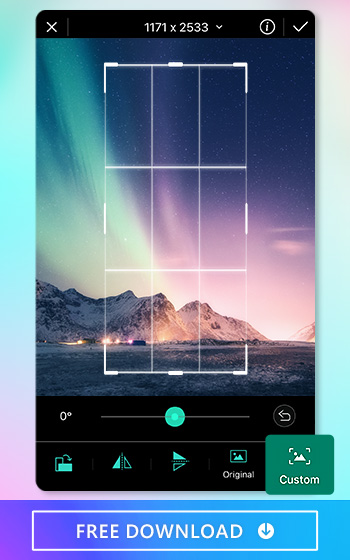
You might need to adjust your picture to fit your lockscreen. PhotoDirector allows you to change your picture size easily. Here is how to do it:
- Select the photo from your camera roll or the stock library
- Tap Tools on the toolbar
- Select Crop & Rotate
- Choose whether you want a custom cut or a preset size
Step 4. Adjust the Color Tone
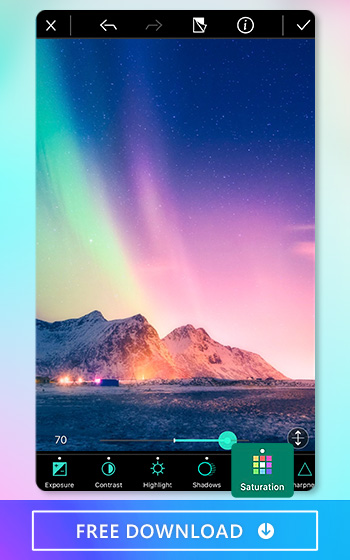
Time to choose the color palette you want for your lockscreen. Go for less saturation if you are more into a dark theme. Or, if you like pink colors, adjust to highlight pink tones. Here's how to change the style using PhotoDirector:
- Select the image you want to edit
- Click Adjustments
- Select the Saturation option
- Go left if you want a black and white wallpaper or right for a more saturated one
- Change the highlights and shadows, and even add the temperature of the picture
Step 5. Add More Images For a Surreal Effect
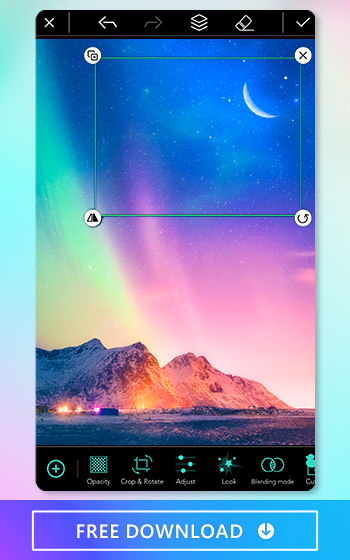
Have a penchant for surrealism? PhotoDirector allows you to use different parts of a picture to personalize it with remarkable effects, taking just one section of a photograph without using the whole thing. Here is how to do it:
- Import the image you want as the main background
- Tap Add Image to insert another picture to composite
- Scroll to the left and find Blending mode, an icon with two circles joined
- Drag the slider bar to adjust the transparency of the image
- Click the eraser tool and remove the parts you don't want on your wallpaper
- Add more filters or effects to edit the picture
- Save your edits
- Export your new lockscreen wallpaper background
Step 6. Get Your Lockscreen Wallpaper with PhotoDirector
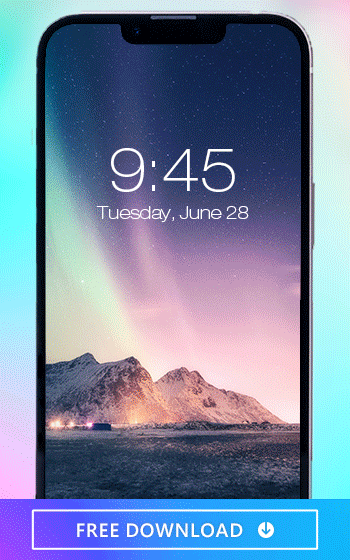
Your phone's lockscreen is front and center in your life, and you probably see it numerous times every day. So to maximize its appeal for you, it’s best to decorate and personalize it yourself! Add multiple filters, edit the image, and add text with PhotoDirector. Create lockscreen cool wallpapers for you or your best friend — make sure to have fun with it!
FAQs About Wallpaper For Your Lockscreen for iPhone or Android
1. What is the difference between the home screen and lockscreen?
Your lockscreen is the background of your phone you see whenever you pick it up. Once you unlock your screen with a password or other verification method, your home screen will appear with all your apps.
2. How do I change my lockscreen wallpaper automatically?
With enough time, looking at the same lockscreen wallpaper can get boring. Automatically changing your lockscreen wallpaper daily is an excellent way to keep things fresh. Here’s a short tutorial to automatically alter your lockscreen for iPhone:
- First, create a new photo album in your Photos app with the images you’d like to set as your lockscreen for iPhone. Then, open the Shortcuts app, select the plus button in the upper-right corner, search for “Find Photos” in the “Search for apps and actions” box, and tap it. Then, select “Add Filter” and click “Recents” to select your new photo album. Choose the “Random” option next to “Sort By” and then opt for one photo as the “Limit”.
- Next, search for “Set Wallpaper” in the box search, tap it, and select Lockscreen and/or Home Screen. Then, tap the small arrow next to Photos to turn off “Show Preview,” set the shortcut name, and tap the X icon to save it.
- Finally, open the Shortcuts app, select Automation, tap Create Personal Automation, choose a time you’d like your lockscreen wallpaper to change in Time of Day, tap Daily, and hit Next. In the “Search for apps and actions” box, search for “Run Shortcut”, tap it, choose the shortcut you created above, hit Next, turn off “Ask Before Running”, and hit done. You have now set your lockscreen for iPhone to change daily automatically!
3. What Are the Wallpaper Dimensions of iPhone and Android?
If you plan to create a customized lockscreen for an iPhone or Android device, you must follow set guidelines to ensure the image fits your phone’s size. Here’s a quick reference guide for lockscreen wallpaper dimensions to maintain on iPhone and Android:
- iPhone 13 Pro Max: 1284 x 2778
- iPhone 11 Pro Max: 1242 x 2688
- For most Androids: 640 x 960
- Samsung S20: 2400 x 2400
4. What Are the Best Apps To Make Lockscreen Wallpaper?
Many apps can help you with cool lockscreen wallpapers. However, when it comes to the best apps, these are the top three:
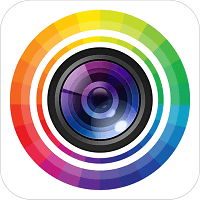
1. PhotoDirector
PhotoDirector is one of the best apps on the market, as it's free, easy to use, and allows anyone to create lockscreen wallpaper matching their style. This app will fit anyone's preferences, since it offers thousands of templates and hundreds of existing filters. Download it for free on the App Store and Google Play Store.

2. YouCam Perfect
YouCam Perfect is the best app for creating custom and unique lockscreen wallpaper. This app will edit any picture and improve it with special tools designed for lockscreen wallpaper. Download it for free on Android and iOS devices.
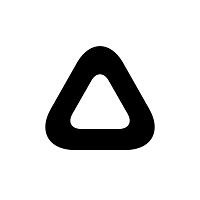
3. Prisma
You don't need to be an experienced photo editor to use Prisma. Create cool wallpaper and unleash your inner artist with this app's incredible features.










