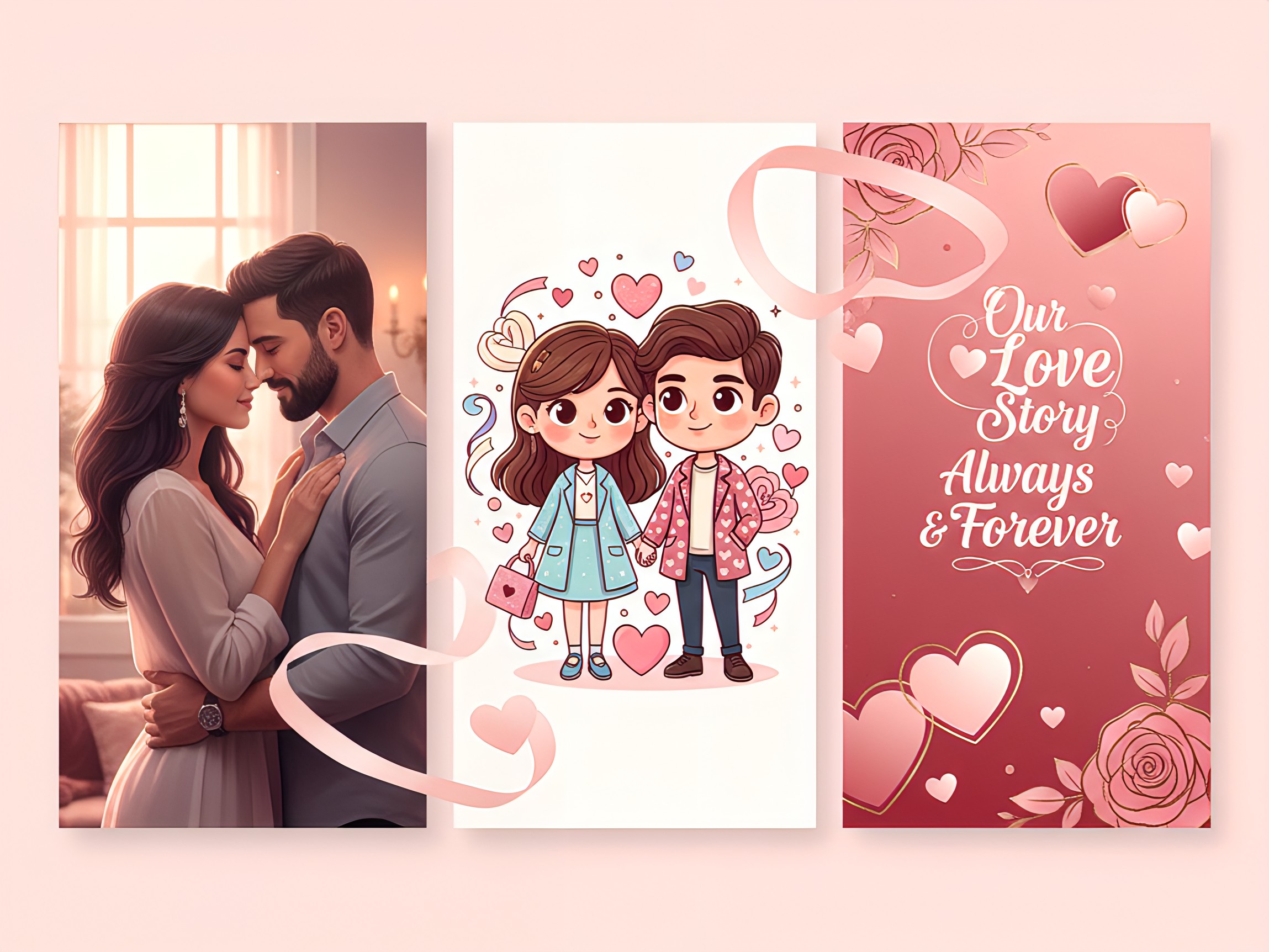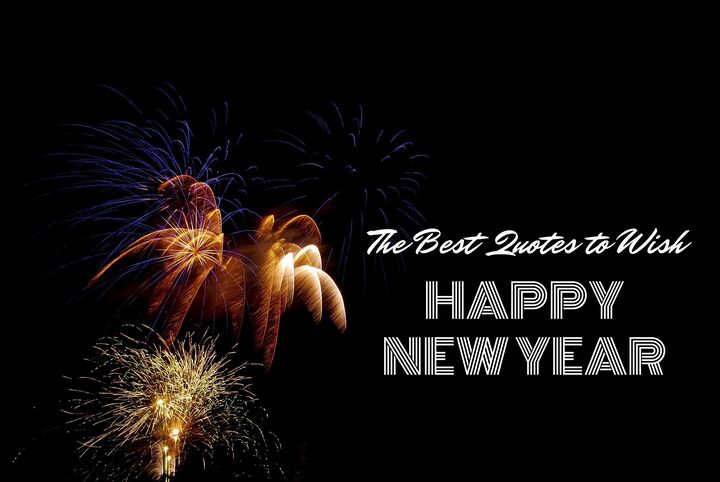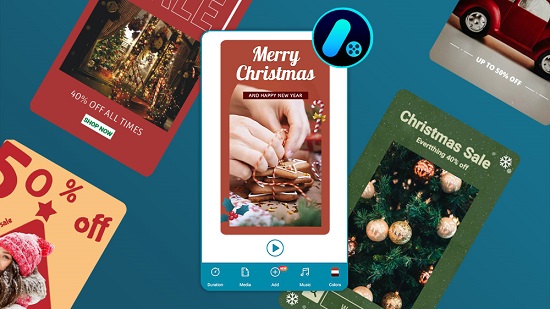Featured Articles
Latest Articles
-
Top 6 Viggle AI Alternatives for Motion Swap in 2026 (Tutorial Included)
Jan. 2, 2026 -
30+ Viral Gemini AI Prompts Ready to Copy & Paste for Portraits, Couples, and Families
Dec. 31, 2025 -
Top 30 Valentine’s Day AI Prompts for Couples Using MidJourney, ChatGPT, Gemini, and MyEdit
Dec. 31, 2025 -
Trending New Year Social Media Post & Caption Ideas for 2026
Dec. 31, 2025 -
30 MidJourney Prompts to Copy & Paste (Plus Prompt Guide)
Dec. 31, 2025 -
100 New Year Quotes to Start 2026 With Positivity & Motivation
Dec. 30, 2025 -
AI Stranger Things Generator: Create Iconic Sci-Fi Images & Animations
Dec. 30, 2025 -
Free Custom Christmas Card Templates | Promeo
Dec. 29, 2025