How To Create Your Avatars from Photos: A Step-by-Step Guide
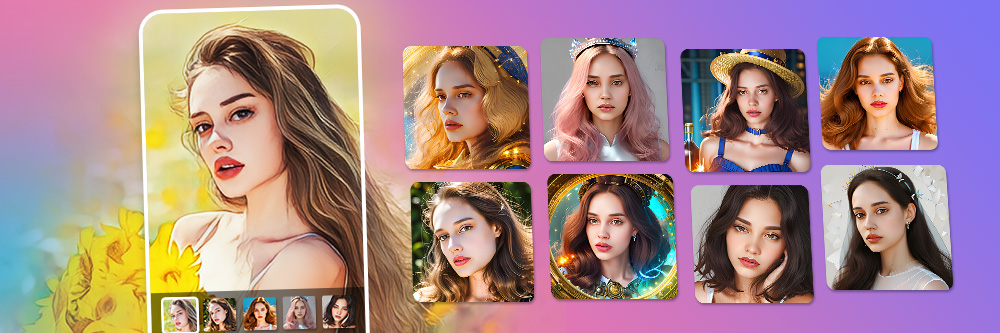
A custom AI Avatar for your social media profile can give your feed a touch of style and creativity.
With PhotoDirector, you can create a unique avatar from your own photos. Whether you want an avatar for your personal profile or for a business, PhotoDirector has something for every style.
Get started today and give your social media presence a fresh and eye-catching look with your very own AI Avatar. Share it with your friends and followers to make a lasting impression. Learn how to create your own avatar with PhotoDirector and unleash your creativity with AI-generated images!
- Understanding Custom AI Avatars
- Getting Generated Images Started with PhotoDirector with an AI Avatar
- Create Your Custom AI Avatar with PhotoDirector
- Download PhotoDirector - The Best AI Avatar Creator App
- FAQs about AI Avatar Generators
Understanding Custom AI Avatars
Customized AI Avatars give your profile personality and combine your photos with art. Avatar maker apps like PhotoDirector generate several Avatars at once so that you can have your pick and choose the one that best represents who you are.
AI Avatars go beyond profile pics, too. You can use them in business to market and position them as part of your branding. Plus, with customized avatars, you’ll have plenty of options for sharing your avatars and having fun posting the different looks you get. They encourage your followers to engage with your content, and you can use them across platforms.
Every AI Avatar maker works a little differently when it comes to creating your avatar from photos. Many AI artwork generators, like PhotoDirector, have various Avatar styles you can choose before you create your new avatar. You can try a hyper-realistic look that mimics your real-life photo style, generate an anime avatar, or try a more detailed or abstract image.
When you create your new AI avatar, exploring new styles can lead you to discover something completely new for your profile!
Getting Generated Images Started with PhotoDirector with an AI Avatar
Create your own avatar with PhotoDirector's AI Avatar feature and enhance your profile photos with an exciting and eye-catching look. By utilizing techniques for generating AI content, PhotoDirector takes the photos you upload and creates your own avatars in the style you choose. It's as simple as downloading these avatars and using them on your preferred social media platforms.
PhotoDirector does more than generate avatars, too. It’s the best all-in-one photo editing app for improving your photos, and it comes with tons of features to help you make natural-looking edits. You don’t need any special photo editing skills to use it, since it has everything a beginner needs to make professional-looking edits while still having advanced tools for those with more in-depth editing experience.
With the best AI photo editor app, you can easily remove people or remove objects from your photos, unblur an image, remove photo backgrounds, or collage photos. PhotoDirector comes with filters for photos and effects that you can add to any photo, including animation to put your still-life snaps into motion. Then, put the finishing touches on your pictures with text, frames, stickers, and more!
Create Your Custom AI Avatar with PhotoDirector
PhotoDirector makes finding the perfect AI Avatar quick and easy with just a few simple steps. Once you download the app and upload your photos, you get to see all of the app’s AI creations that you can turn into a new post or profile pic. Here’s how to get started!
1. Download PhotoDirector and Tap AI Avatar
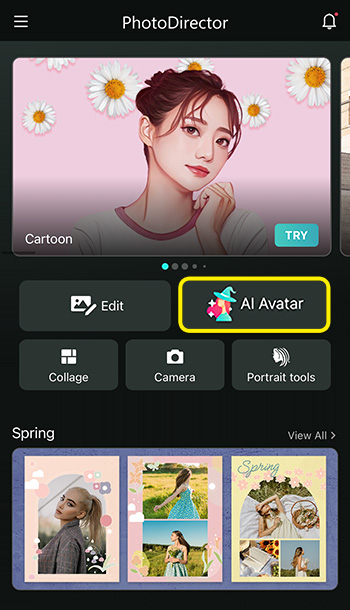
You can download PhotoDirector for free from the App Store or Google Play Store. Search the app name in the search bar and tap the download button to get started.
Once the download finishes, open the app. On the main screen, you’ll see several options for getting started with editing your photos. To generate your AI Avatar, tap the AI Avatar icon in the middle of the screen. This will open your photo gallery so that you can start choosing pictures to use for your Avatar creation.
2. Select 13-20 Photos & Gender
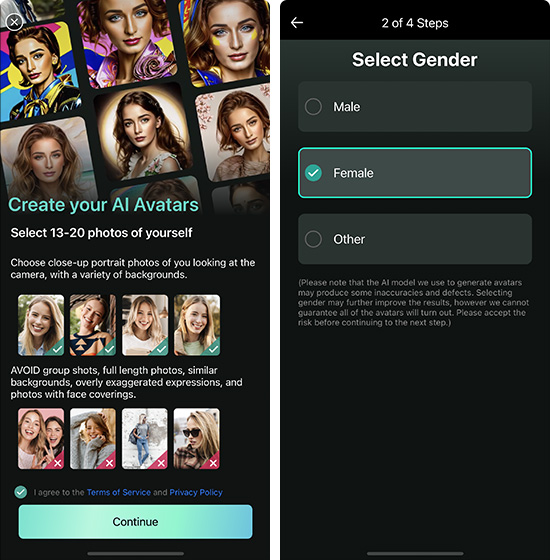
Since PhotoDirector is generating these AI Avatars for you, it needs several pictures to work from. Choose between 13 and 20 photos so that it has plenty of references for what your face looks like.
Make sure you choose clear photos of yourself with different expressions, like a smile, neutral face, or frown, depending on what kinds of Avatars you want it to give you. The different expressions help the app understand what your face looks like so that it can replicate it in the AI Avatars it makes. You can also upload photos that show various angles of your face, including some of you looking straight at the camera, or a side profile view.
It is suggested to upload photos with different background because varied backgrounds improve AI Avatar accuracy by reducing bias, increasing data diversity, enhancing feature recognition, and improving generalization.
The app gives you some examples to show you what types of images are good for generating your new AI Avatars. When choosing your collection of photos, try to avoid:
- Group shots or photos with more than one subject
- Face or head coverings, like sunglasses or hats
- Full-length photos
- Cluttered images
- Photos that show partial shots of your face
After you’ve selected your photos, the app will ask you to select your gender as male, female, or other. This can help improve your results based on how you want them to look. The app will tailor its images to your photos, as well as use the gender selection to give you a more masculine, feminine, or gender-neutral look in your AI avatar results. This helps you get closer to the look you want and portray the version of yourself that you want others to see online.
3. Select AI Styles and a Plan for Your AI Avatar
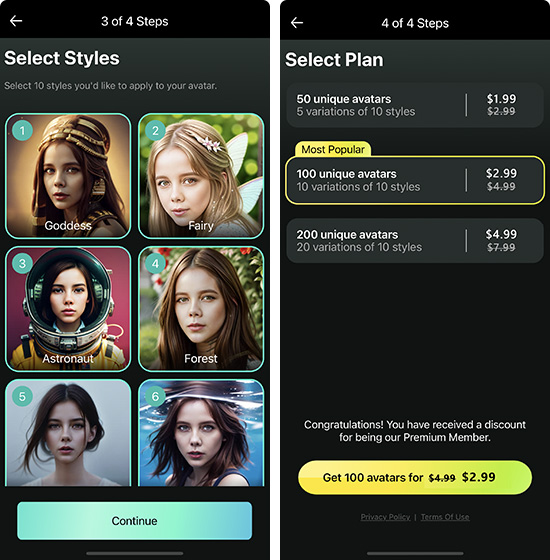
PhotoDirector has 14 AI styles to choose from before the app generates your Avatars. You can choose up to 10 that the app will use to create images of your face in those styles. Some give you a more realistic look similar to your photos, but you can also choose art styles with an anime aesthetic, detailed backgrounds, soft or sharp colors, and simpler looks that put more of the focus on you.
Once you’ve chosen your 10 styles, tap Continue. That brings you to the plan selection screen, where you can choose your Premium plan based on how many Avatars you want to get. The app gives you three plan options where you can generate:
- 50 Avatars with 5 variations across 10 styles
- 100 Avatars with 10 variations across 10 styles
- 200 Avatars with 20 variations across 10 styles
Most users choose the 100-avatar plan since it gives a wide variety of images and styles without getting too overwhelming. It’s a great option for first-time users to explore the feature while still getting plenty of Avatars to use and share. If you have a Premium subscription to PhotoDirector, you get a special 40%-off discount!
After you choose your plan, PhotoDirector will automatically generate the number of Avatars you chose. You just have to sit back and wait!
4. Save & Share Your AI Avatar
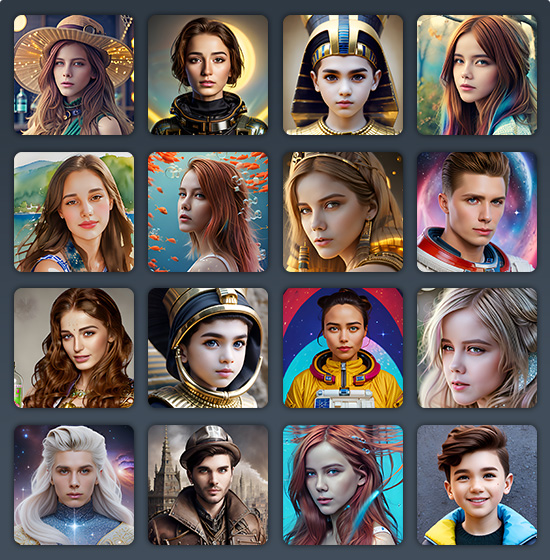
You’ll see all your Avatars on the app screen when PhotoDirector finishes generating them. To use them, you can save them all to your phone’s album when you tap the download button. If you want to post them on social media, PhotoDirector lets you do that directly from the app.
When you tap the Save button, the app will bring up options for you to decide whether to save them or share to Instagram, Facebook, and other social media platforms. You can even send them directly to your friends! Now you’ve got dozens of AI Avatars that you can switch out whenever you want a new profile pic, and you can show off your personality and aesthetic with fun AI Avatar posts on your favorite platforms.
Download PhotoDirector - The Best AI Avatar Creator App
PhotoDirector gives you all the tools you need to create a stunning photo, whether you’re doing regular photo edits or creating your own avatar. Its complete photo editing platform makes creating avatars from photos easy, and the app does most of the work for you on its own with powerful techniques to generate AI content.
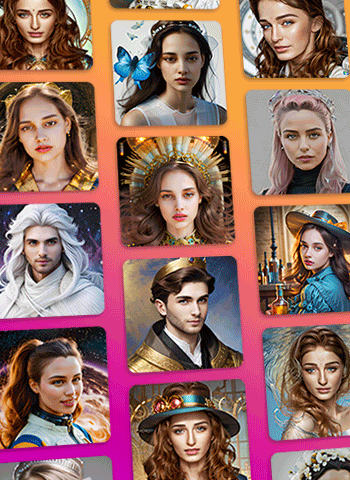
It offers more AI styles than most other apps with 14 unique options, including POP, oil painting, Steampuck, animations, and more. Its AI technique creates high-quality AI Avatars that show off the best of each style and give you a fun way to express yourself.
If you have other things to do while PhotoDirector generates your AI Avatars, you can back out of the app. It takes time to generate all those AI Avatars since the algorithms have to analyze a lot of data to create unique images for you. PhotoDirector will still run in the background, so you can check your social media or step away from your phone while it works. Then, when you come back, you’ll have tons of images to explore and share!
PhotoDirector has much more to discover beyond its AI Avatars. You can upgrade your snaps with the app’s cartoonizing feature with anime and cartoon filters, create a collage with templates and cut out tools, remove people from your photos instantly with smart tools, and change your photo background in seconds. Download the app for free on iOS or Android to start editing your photos and creating your own AI Avatars in every style!
Learn More About AI Avatar Makers:
FAQs about AI Avatar Generators
1. What Are Custom AI Avatars and Why Are They Popular?
Custom AI Avatars are an easy way for you to express yourself on your social media profile or through your business. They create a recognizable persona online and make it easier for people to remember you, as well as encourage them to interact with you and your posts.
AI Avatars give you more options for how to express yourself online and capture the aesthetic of your profile or brand. It also lets you see how you’d look in different settings and styles, giving you a fun way to show others who you are.
2. What Are the Benefits of Having a Custom AI Avatar
Creating an AI avatar with PhotoDirector gives people even more reasons to connect with you on social media. It starts a conversation and generates interest in your profile, posts, brand, or whatever you’re trying to promote online.
It’s also an easy and quick way to get a unique avatar to represent your aesthetic and create a cohesive image across social platforms. It can help educate your followers using a persona and give them a way to better understand what you share on your platform.
3. Can I Use Any Photo To Create a Custom AI Avatar?
Some photos are better suited to making your AI Avatars than others. You should stick to photos of your face from different angles that show various expressions, like front-facing, three-quarter views, and profile images. They should be clear and uncluttered images, and avoid head or face coverings, group photos or multiple people in the shot, full-body snaps, and photos that show only part of your face.
4. What Are the Usages of my AI Avatar?
An AI avatar has uses across many platforms, both personal and professional. Here are just a few ways you can use them:
- Personal branding and marketing for your business or profile
- Virtual event hosting
- Promoting customer and follower engagement
- Gaming and entertainment design and development
- Social media communication, connection, and interaction with followers
Since PhotoDirector generates up to 200 AI Avatars at once, you can use multiple Avatars across all your platforms to meet all your needs. Plus, with so many different styles, you can choose the ones that best match your brand and capture your audience’s attention.
5. What Is the Best AI Avatar Maker App?
PhotoDirector is the best AI Avatar maker app for its easy-to-use platform and its impressive AI Avatar generation technology. It creates Avatars fast while still giving you a range of art styles and one-of-a-kind images to share wherever you like.
The app also has plenty of tools and features beyond AI avatar generation, so you can polish your snaps, add filters and effects, cartoonize your photos, and remove any unwanted objects or people in your pictures. It’s ideal for both beginner users who have never edited their own photos before and people with more advanced photo editing knowledge who want a quick and quality edit.










