How to Remove Glare and Reflection from Photos for Free

Glare can often spoil the perfect shot, obscuring details and diminishing the quality of your photos. However, fret not, as there are effective solutions readily available to tackle this issue. In this comprehensive guide, we'll delve into the world of PhotoDirector, an exceptional photo editing app equipped with advanced features including AI-powered glare removal.
Whether you're a seasoned professional or an amateur enthusiast, PhotoDirector is poised to effortlessly elevate your photos by eliminating glare.
- PhotoDirector - Remove Glare from Photos for Free
- Why Use PhotoDirector To Remove Glare from Photos?
- How To Remove Glare from a Photo With an App
- How To Remove Glare from a Photo With a Software
- How To Remove Glare From a Photo Online
- Top 3 Best Apps To Remove Glare from Photos for iPhone & Android
- FAQs about Removing Glare from a Photo
- Download the Best App To Remove Glare from a Photo
PhotoDirector - Remove Glare from Photos for Free
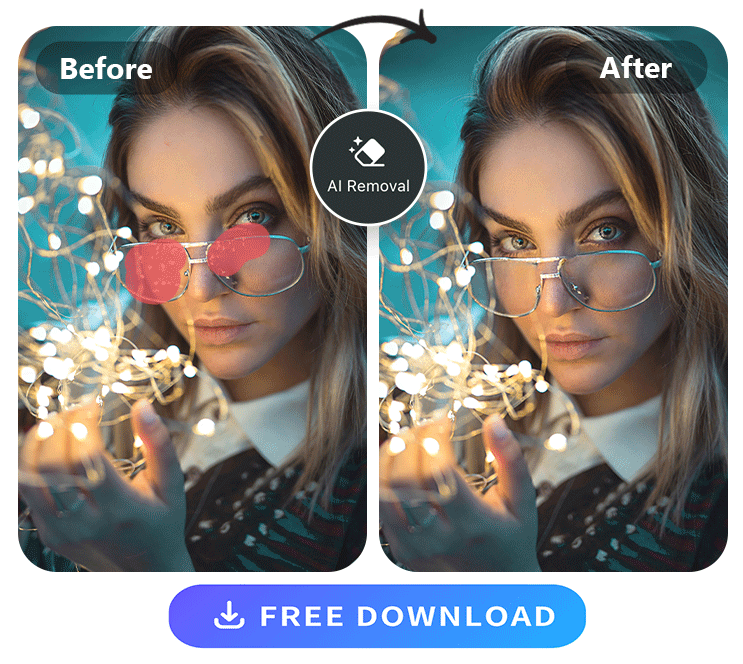
PhotoDirector is a popular photo editing app available for both Android and iOS devices. It offers a wide range of editing tools and features, with its AI-powered glare removal being one of the standout functions. This app can utilize cutting-edge artificial intelligence algorithms to analyze your photos and identify areas affected by glare.
Read More about Object/People Removal:
- Remove watermarks from photos for free effortlessly
- 10 Best AI Object Remover Apps To Remove Objects from Photos
- Remove Objects from Photos with AI for Free
- Object Removal Made Easy: Using The Best App To Remove Objects From Photos
- 10 Best Apps to Remove a Person from Photos on iPhone & Android
Why Use PhotoDirector To Remove Glare from Photos?
When it comes to removing glare from photos, PhotoDirector stands out as a top choice. Here's why:
- Powerful AI Algorithms: PhotoDirector's advanced AI algorithms can effortlessly detect and remove glare from your photos. With intelligent context analysis, the app seamlessly fills in the surrounding areas, resulting in natural and stunning compositions.
- Quick and Precise Removal: Say goodbye to spending hours meticulously editing out distractions or blemishes. With PhotoDirector's innovative technology, you can now remove glare from your photos with a single click. Whether it's a person, an object, or any other element that needs to be eliminated, the Object Removal feature delivers speedy and precise results, saving you valuable time and effort.
- Natural and Seamless Results: Worried about removed objects looking unnatural or leaving visible traces? With PhotoDirector, that's no longer a concern. The app's AI algorithms analyze the surrounding elements and intelligently fill in the gaps left by the removed object, ensuring a smooth integration with the background.
By using PhotoDirector, you can remove glare from your photos effortlessly and achieve high-quality results. Don't let glare diminish the beauty of your photos - let PhotoDirector enhance them with its powerful AI-driven glare removal capabilities.
How To Remove Glare from a Photo with an App
Here are 5 steps to remove glare from a photo:
- Step 1 : Download PhotoDirector
- Step 2 : Import your image
- Step 3 : Choose "AI Removal"
- Step 4 : Adjust the removal area
- Step 4 : Save and share your picture
- Download PhotoDirector – The Best App To Remove Glare
- Import the Image
- Tap "Tools" and Choose "Removal" To Remove Glare
- Manually Adjust the Removal Area
- Save and Share With Others
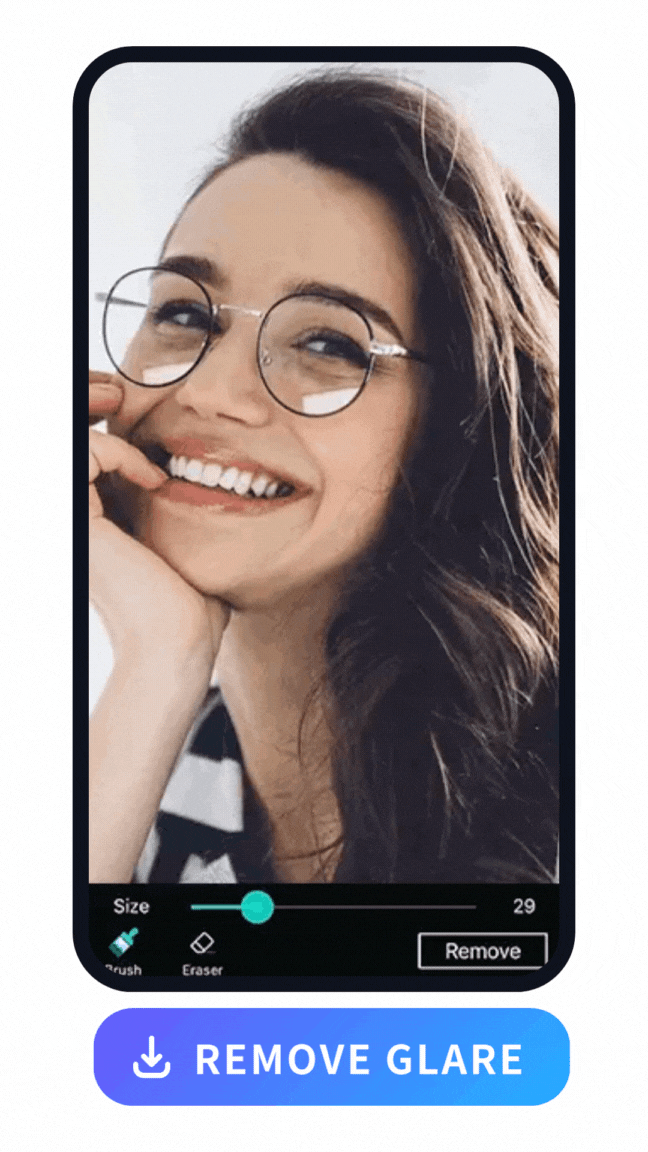
The first step is to download PhotoDirector, the top-rated app for glare removal. You can find it on both the Google Play Store for Android devices and the App Store for iOS devices. Install the app for free and open it to begin.
Once you have PhotoDirector installed, import the photo you want to edit. You can choose an image from your device's photo library or take a new photo using the app's built-in camera.
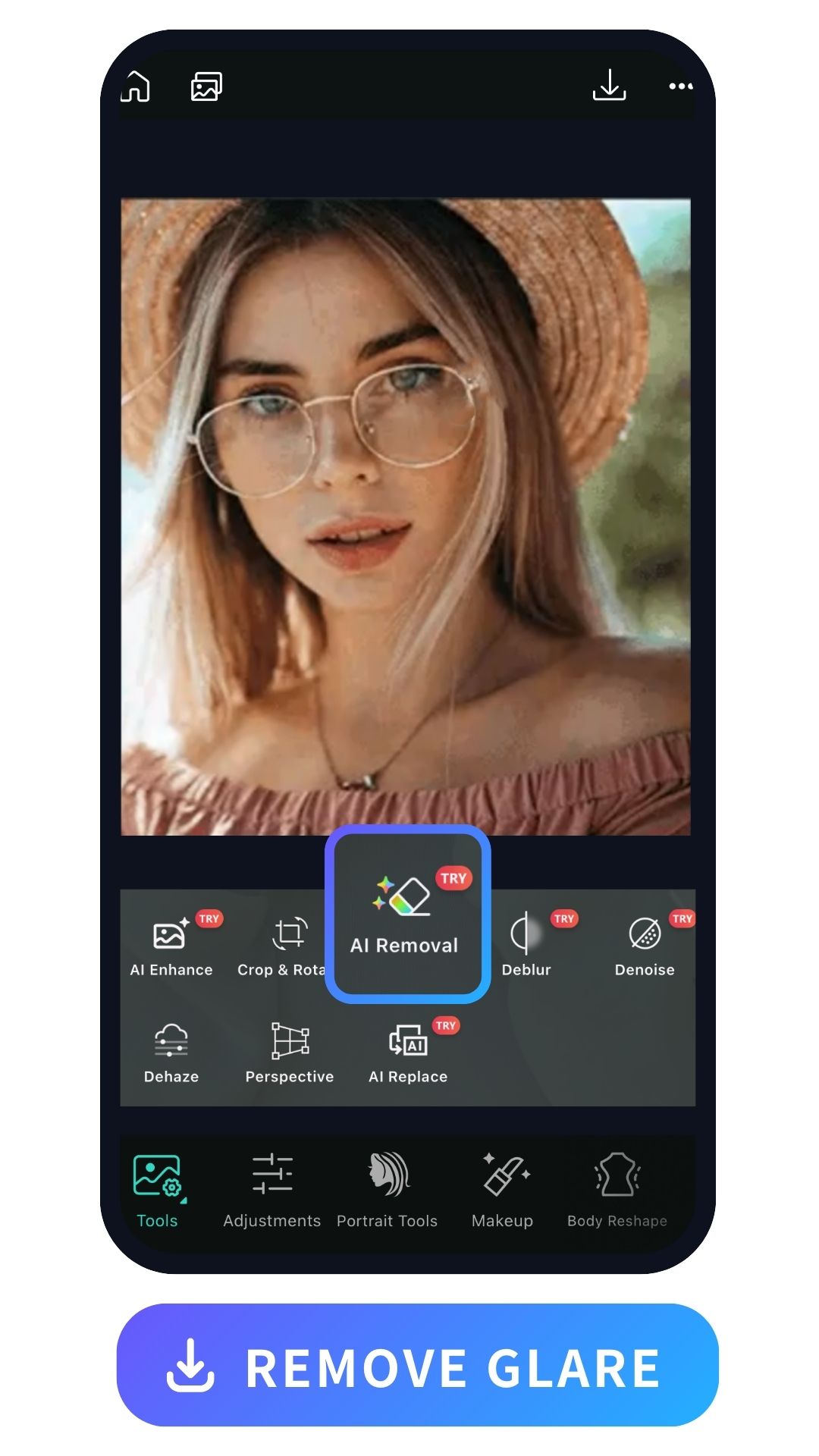
After importing the image, tap on the "Tools" section in the app's interface. Among the various editing options, locate and select the "Removal" tool specifically designed for glare removal.
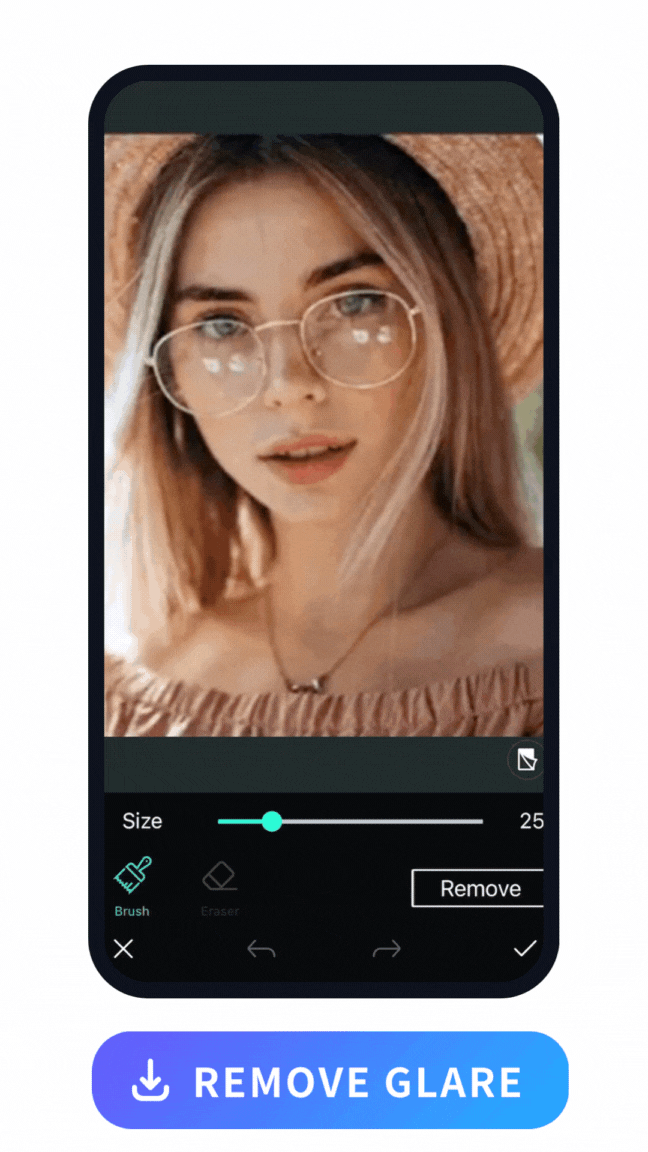
Using the Removal tool, you can manually adjust the removal area to ensure precise glare removal. The brush size can be adjusted by dragging the bar, allowing you to modify the size according to your preference. Simply use your finger to swipe over the areas with glare, and the app will intelligently remove it based on the adjusted brush size.
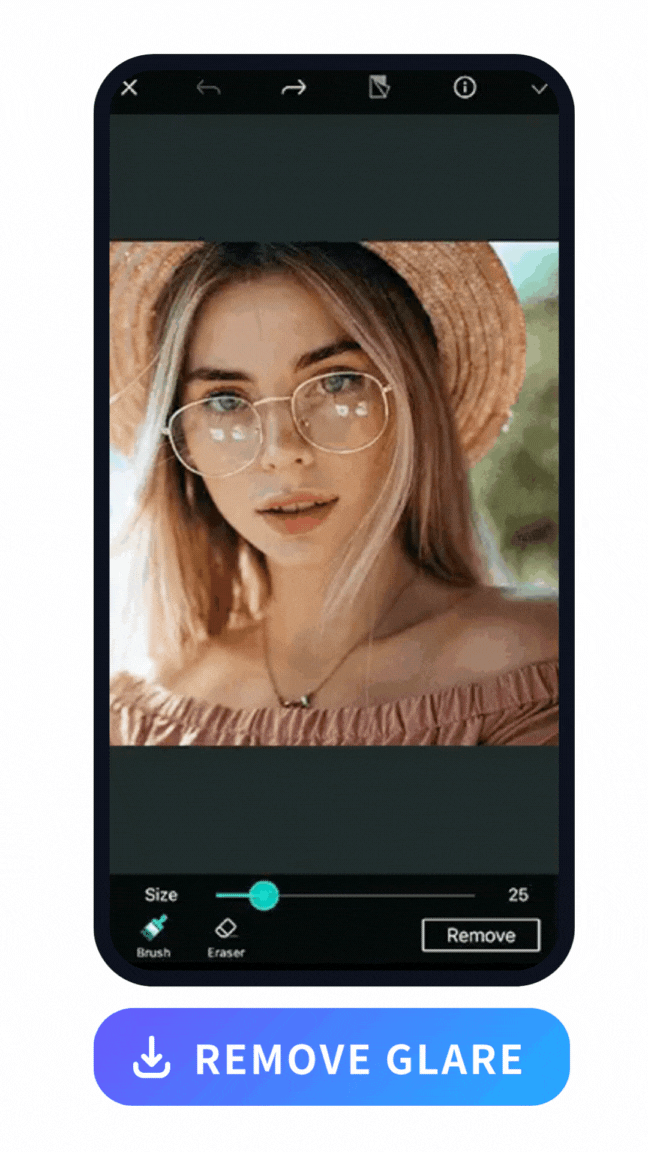
Once you're satisfied with the glare removal, save the edited photo by tapping the "Save" button. You can choose to save it directly to your device's photo library or share it with others through social media platforms or messaging apps.
How To Remove Glare from a Photo with a Software
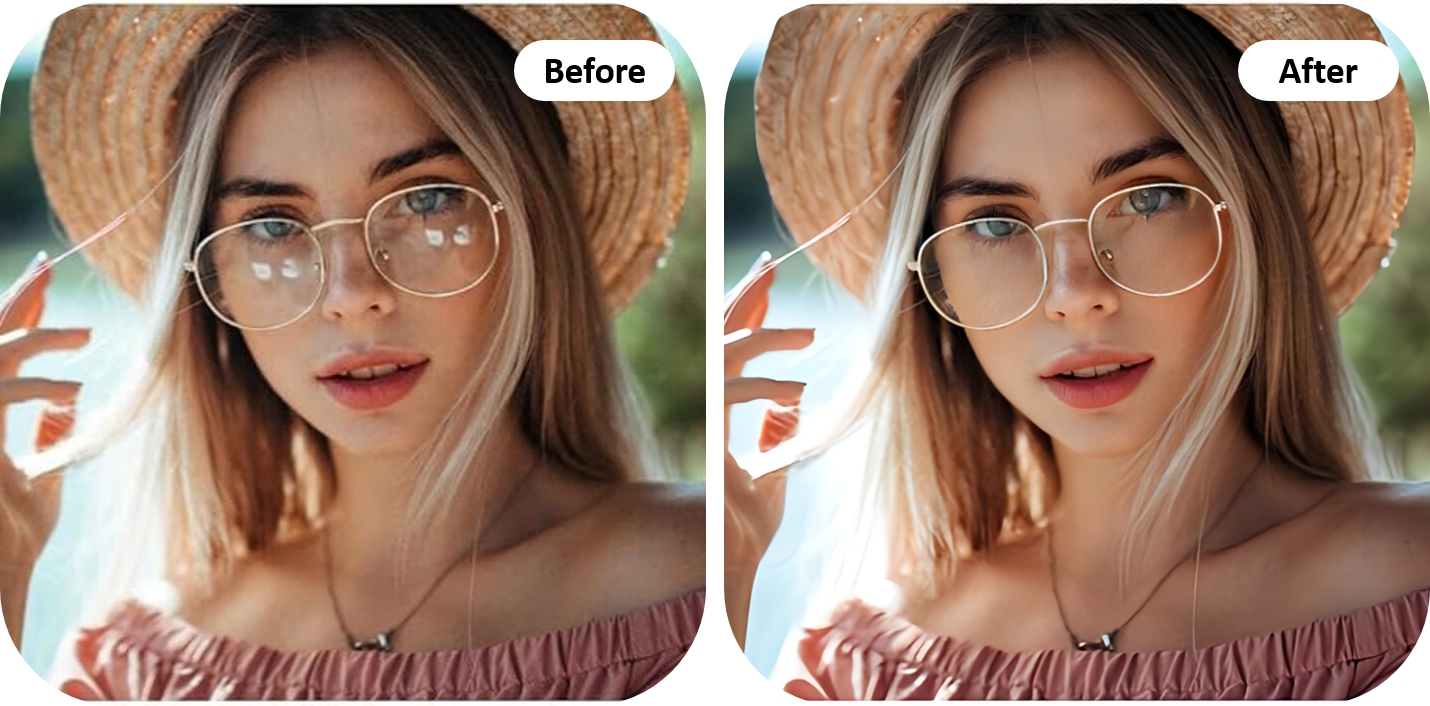
In this section, we’ll walk you through the 4 simple steps to remove glare from your photos using PhotoDirector, a powerful yet user-friendly free photo editing tool.
Whether it’s sunlight bouncing off glasses or a distracting reflection on a shiny surface, glare can detract from the quality of your images. With PhotoDirector's tools, you can quickly and easily minimize or eliminate glare, giving your photos a clean, professional look. Let’s dive into the process!
- Step 1 : Open PhotoDirector and click on "Edit"
- Step 2 : Select the AI Object Removal feature
- Step 3 : Brush over the area with the glare
- Step 4 : Save your edited picture
- Open the launcher and click on "Edit"
- Use the AI Object Removal feature
- Select the area with glare to remove
- Save your edited picture
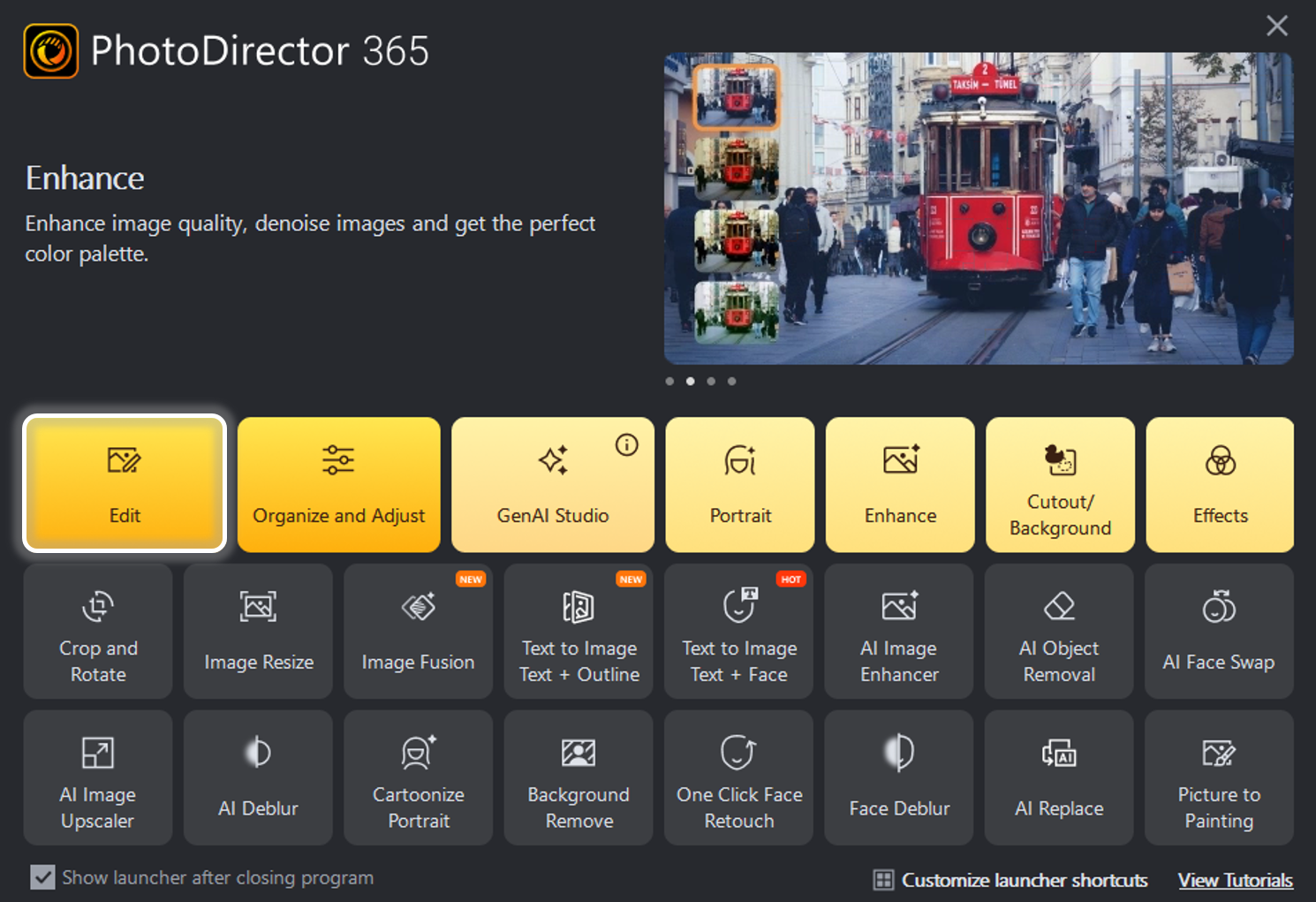
Start by launching PhotoDirector on your device. Once the main interface loads, locate and click on the "Edit" tab. This will take you to the editing workspace, where you’ll have access to a variety of powerful photo enhancement tools.
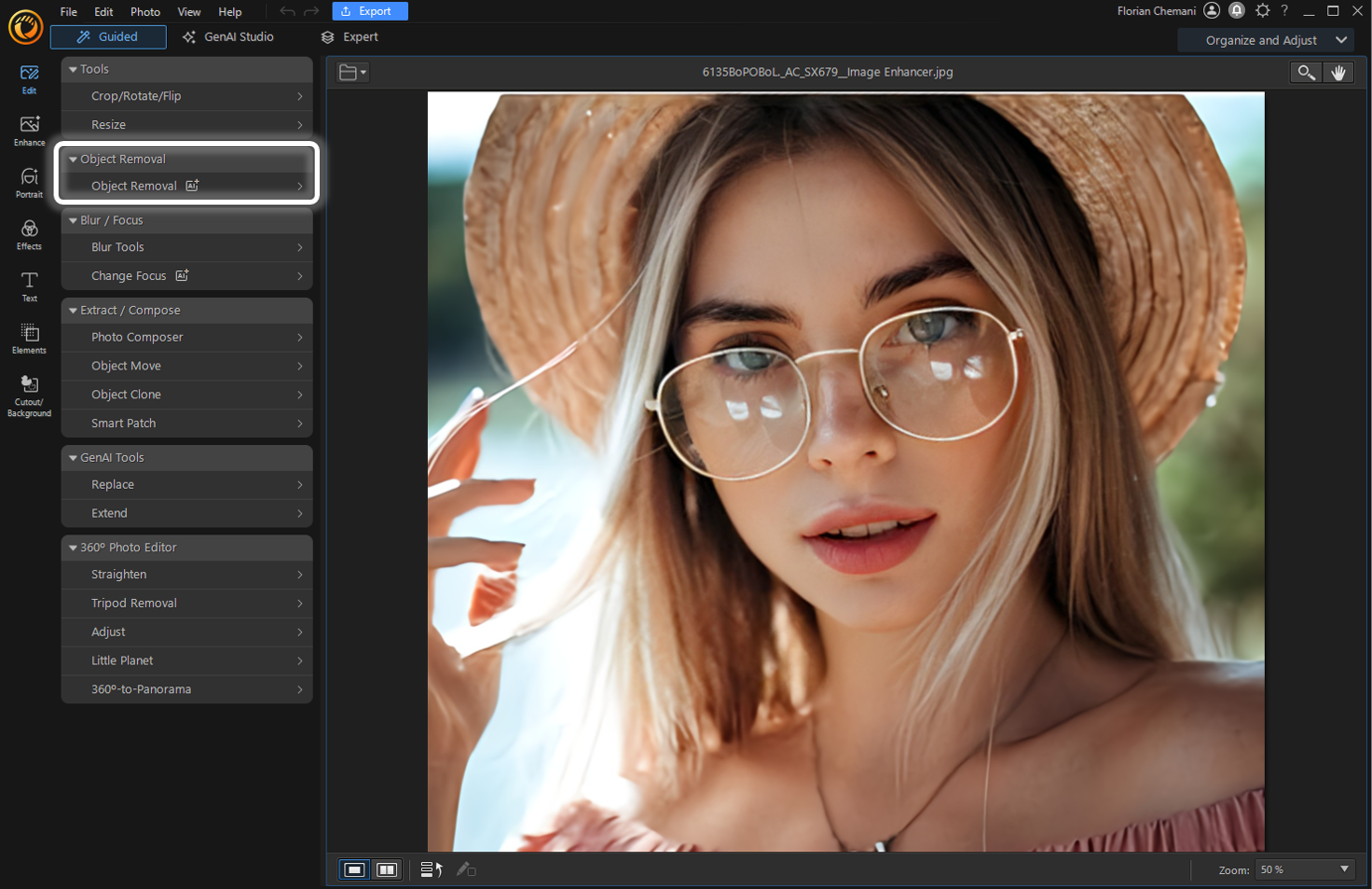
Within the editing workspace, find the AI Object Removal tool. This feature uses advanced AI technology to identify and remove unwanted elements from your photos, making it perfect for tackling issues like glare and reflections.
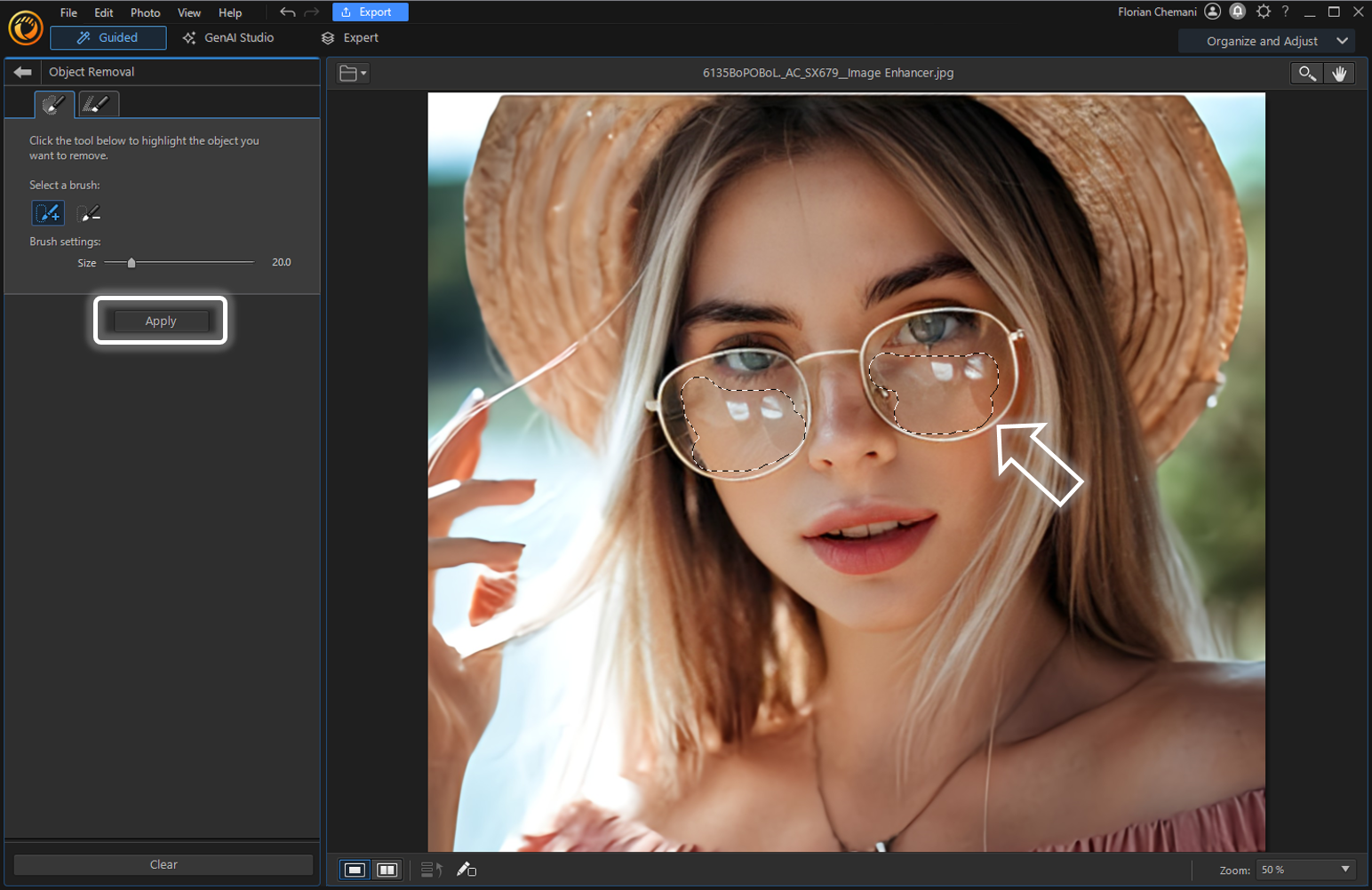
Using your mouse or touchpad, carefully brush over the parts of the photo affected by glare. The brush tool allows you to mark the specific areas that need attention. The AI will detect the glare and remove it, blending the area seamlessly with the rest of the image.
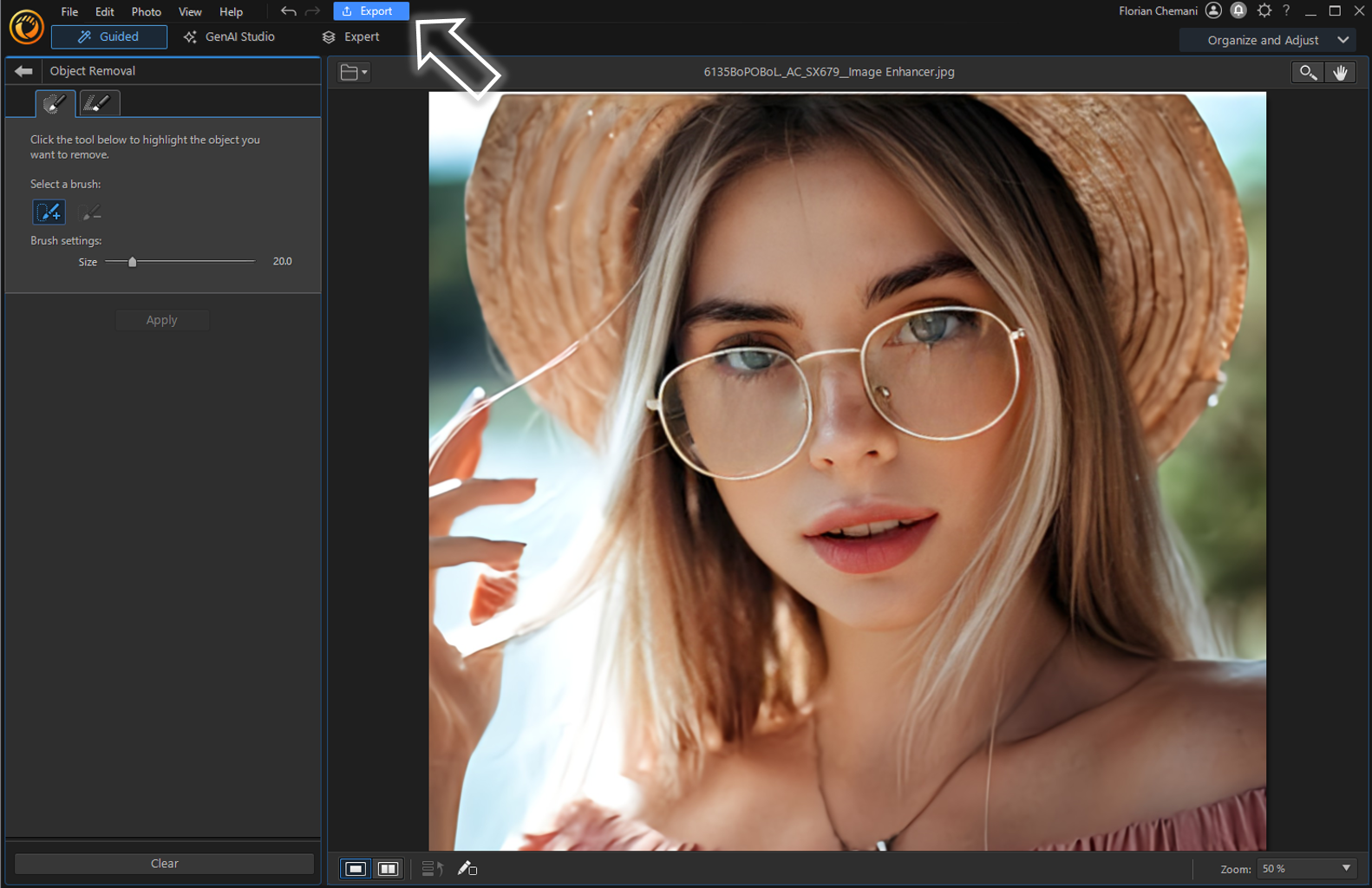
Once you’re happy with the results, click on the "Export" button to store your newly edited photo. Choose a file format and location, and then confirm the save. Your glare-free photo is now ready to be shared or added to your collection!
How To Remove Glare From a Photo Online
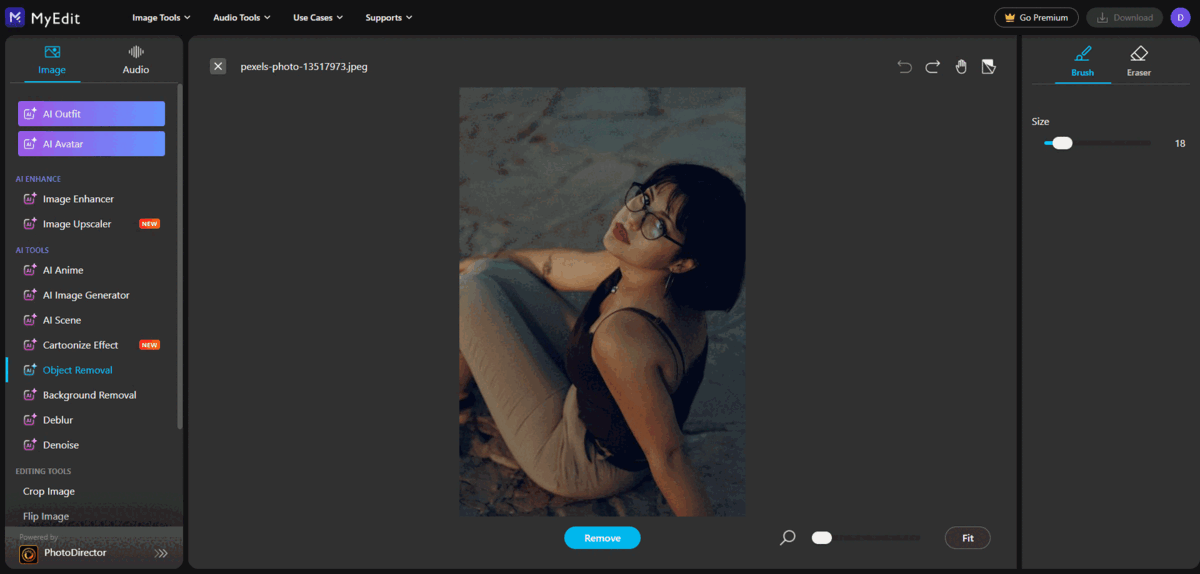
If you prefer to remove glare from photos with an online tool, you should definitely give MyEdit a try. MyEdit is the ideal online tool for removing glare from photos, setting itself apart from the plethora of online photo editors with its unique combination of simplicity and precision.
Here are steps of how to use MyEdit to remove light glare from photos:
- Login in MyEdit website with Google/Facebook/App Store or Cyberlink account
- Drag and drop the photo you want to remove glare from it
- Adjust the brush size and brush on the light glare on glasses
- Tap “Remove” to see the removal result
Top 3 Best Apps To Remove Glare from Photos for iPhone & Android
Glare in photos can be a frustrating issue, but thankfully, here are the top three apps that you can use to remove glare from photos on both iPhone and Android devices:
1. PhotoDirector
PhotoDirector is a popular photo editing app known for its effective glare removal capabilities. With powerful features and a user-friendly interface, PhotoDirector simplifies the process of removing glare from your photos.
Its advanced AI algorithms seamlessly detect and remove glare, resulting in natural and stunning compositions. With a single click, PhotoDirector provides quick and precise removal, saving you time and effort. You can also manually adjust the removal area, giving you greater control over the process.
Moreover, the same features that allow you to remove glare from glasses can be applied to other aspects of your photos as well. For instance, you can utilize these apps to remove watermarks, unwanted people, or any other elements that you deem undesirable in your images. The versatility of these apps allows you to enhance the overall quality and appearance of your photos by eliminating any unwanted elements and distractions.
Read More about Removal in Photo Editing:
- Remove Objects from Photos with AI for Free
- 10 Best AI Object Remover Apps To Remove Objects from Photos on iPhone & Android
- Remove watermarks from photos for free effortlessly
- 10 Best Free Blemish Remover Apps to Remove Flaws from Photos
2. TouchRetouch
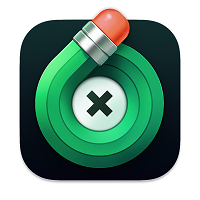
TouchRetouch is another popular app known for its ability to remove unwanted elements from photos, including glare. With just a few simple steps, you can use TouchRetouch's smart removal tools to erase glare and create clean, glare-free images. The app's intuitive interface and precise editing tools make glare removal a breeze, allowing you to achieve professional-looking results.
3. Picsart
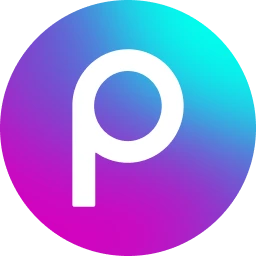
Picsart is a versatile photo editing app that offers a wide range of editing features, including glare removal. With its user-friendly interface and powerful editing tools, Picsart allows you to easily remove glare and enhance the quality of your photos. The app provides various options for glare removal, giving you the flexibility to customize the editing process according to your preferences.
FAQs about Removing Glare from a Photo
1. What Causes Glare in Photos?
Glare in photos is typically caused by bright light sources reflecting off shiny surfaces such as glass, water, or polished objects. It appears as bright spots or streaks on the image, obscuring details.
2. Why Remove Glare From Photos?
Glare can distract viewers from the main subject of the photo and diminish image quality by washing out colors and details. It can also create unwanted reflections that obscure important elements of the composition.
3. How To Remove Glare from a Photo After it's Been Taken?
You can fix a photo with glare by downloading PhotoDirector, a free app that offers powerful glare removal features.
Follow these steps to remove glare from a photo when using PhotoDirector:
- Download PhotoDirector - The Best App To Remove Glare
- Import the Image
- Tap "Tools" and Choose "Removal" To Remove Glare
- Manually Adjust the Removal Area
- Save and Share with Others
To learn more about each step, please check here.
4. What Is the Easiest Way To Remove Glare from a Photo?
The easiest way to remove glare from a photo is by using PhotoDirector. This user-friendly app simplifies the process of glare removal with its intuitive interface and advanced AI algorithms. With PhotoDirector, you can simply brush over the areas affected by glare, and the app will automatically remove the glare in just a matter of seconds.
5. Can I Remove Glare from Glasses with an App?
Yes, you can remove glare from glasses using PhotoDirector or other similar apps. These apps utilize advanced algorithms to detect and remove glare, resulting in clear and glare-free images. Besides, you can also utilize this feature to remove watermarks, unwanted people, or any other elements that you deem undesirable in your images.
6. What Is the Best Glare Removal App?
PhotoDirector is widely regarded as one of the best glare removal apps available. With its powerful features, customizable settings, and seamless integration, PhotoDirector provides exceptional results for removing glare from photos.
7. Can I Also Remove Glare From Photos Online?
Yes, you surely can remove glare from photos with an online tool. For those who prefer to edit photos online than using an app, MyEdit is undoubtedly a worthy contender in the online photo editing arena, capable of satisfying the needs of both amateur photographers and professionals alike for its user-friendly interface and the quality of its glare removal.
Download the Best App To Remove Glare from a Photo
If you're looking for the best app to remove glare from your photos, look no further than PhotoDirector. Available for both Android and iOS devices, PhotoDirector offers powerful features and advanced AI algorithms to effectively eliminate glare and enhance the quality of your images.
Don't let glare ruin your favorite shots. Take control of your photos and download PhotoDirector today to enjoy glare-free images that truly shine.










