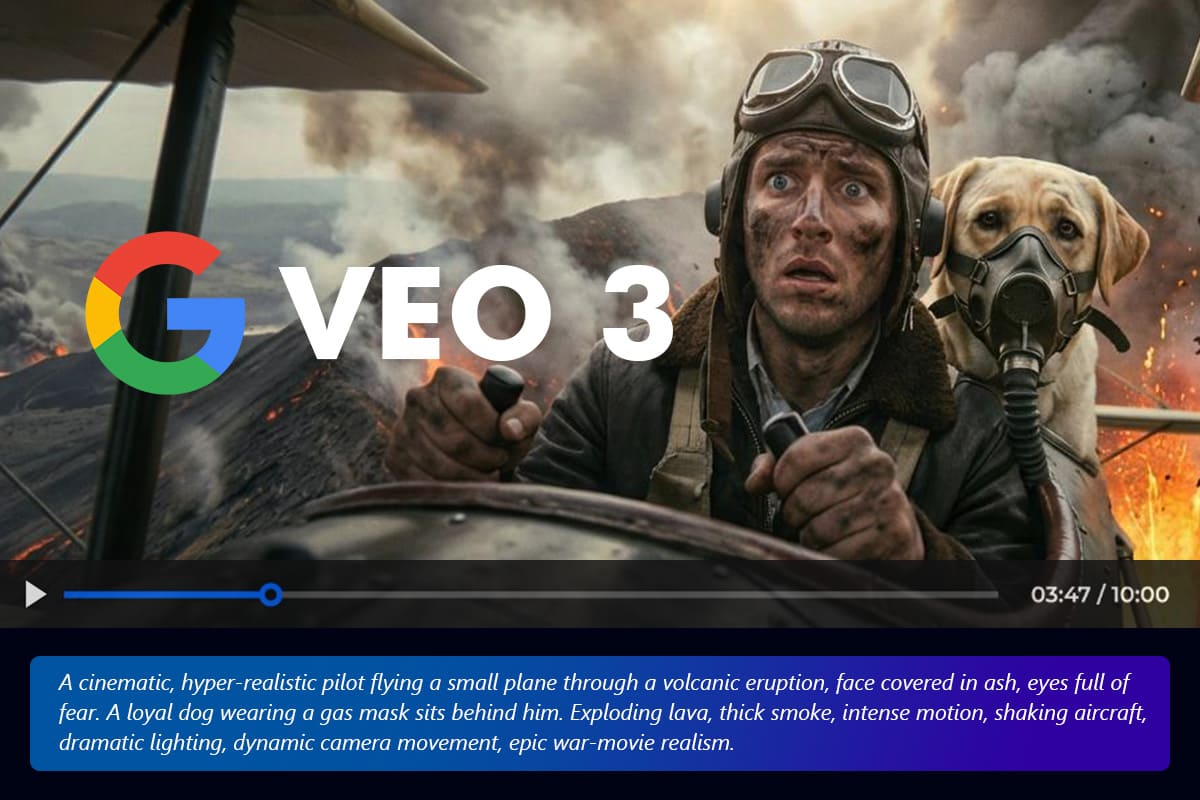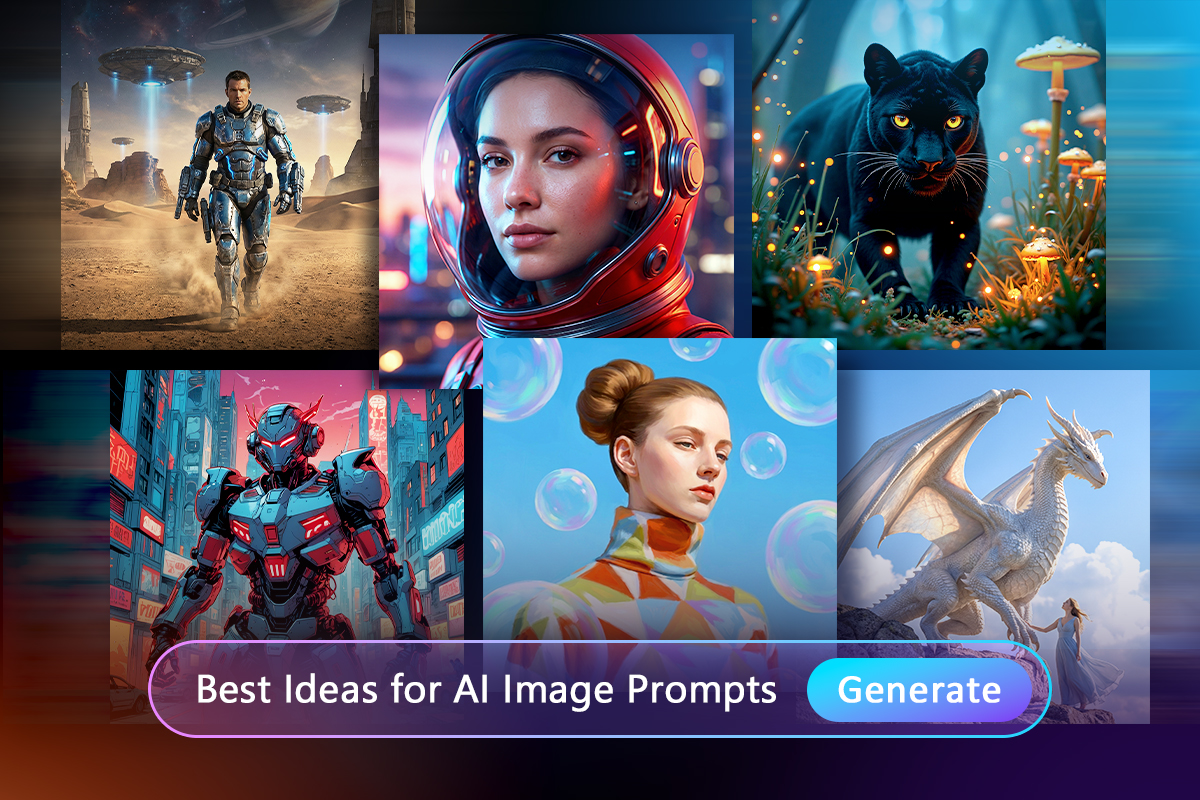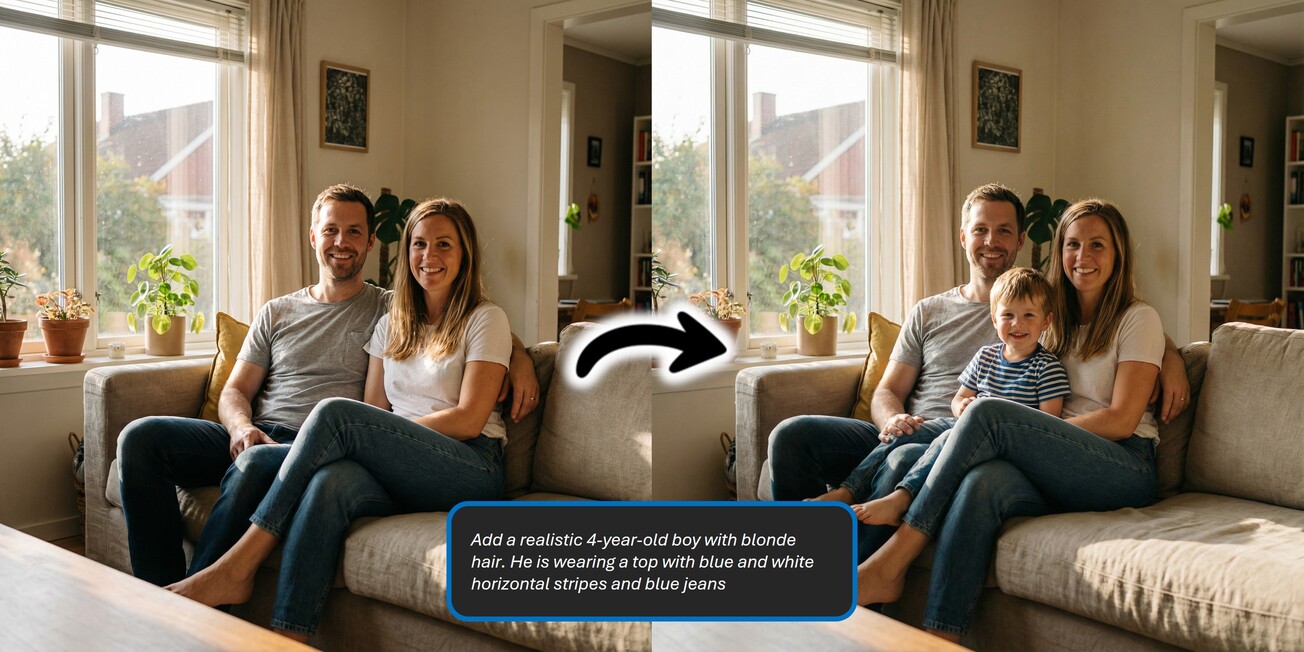Featured Articles
Latest Articles
-
40 Romantic Valentine’s Couple Photoshoot Ideas to Try with AI
Jan. 7, 2026 -
20 Best Veo 3 Prompts to Generate Stunning AI Videos from Text & Image
Jan. 7, 2026 -
42 Best Grok AI Prompts for Image Generation and Editing
Jan. 6, 2026 -
35 Gemini AI Romantic Prompts for Couples You Can Copy & Paste
Jan. 6, 2026 -
50 AI Image Prompt Examples for MidJourney, Gemini, MyEdit, ChatGPT & More
Jan. 6, 2026 -
AI Future Baby Trend: Visualize Your Future Baby with AI
Jan. 6, 2026 -
Top 6 Viggle AI Alternatives for Motion Swap in 2026 (Tutorial Included)
Jan. 2, 2026 -
30+ Viral Gemini AI Prompts Ready to Copy & Paste for Portraits, Couples, and Families
Dec. 31, 2025
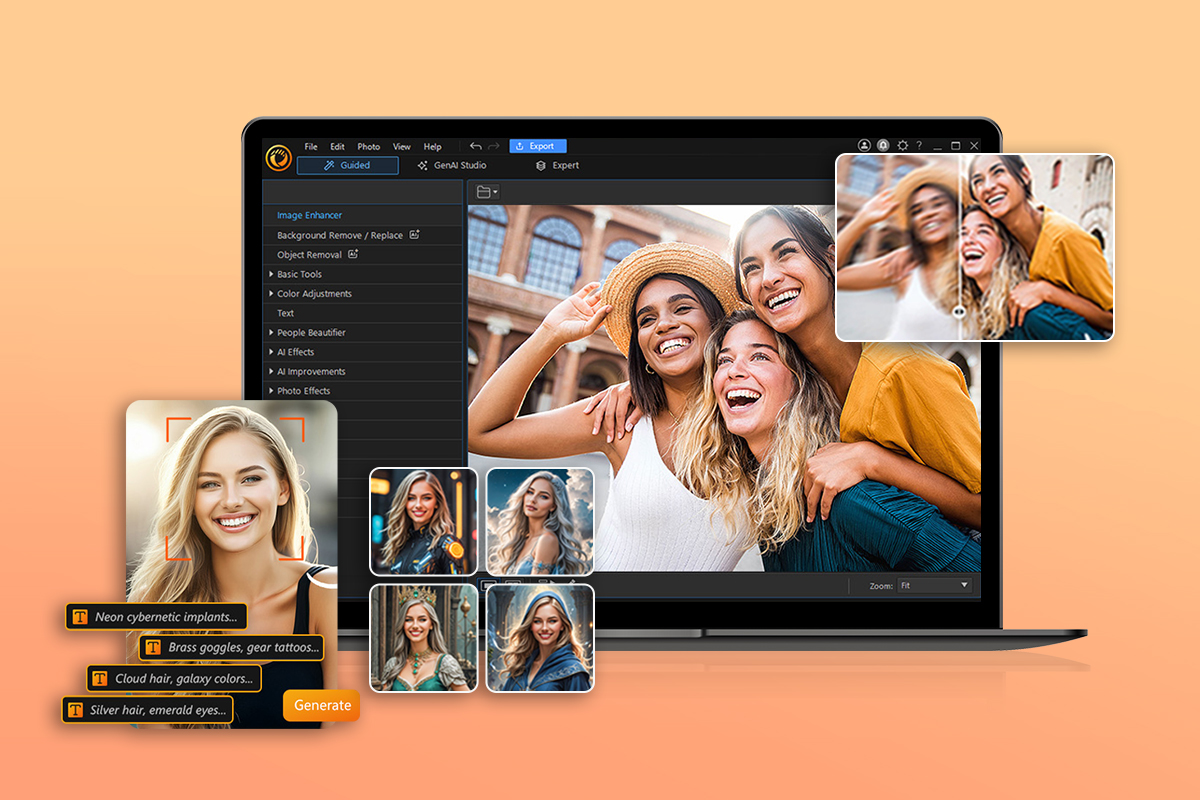
![Free AI Breast Expansion: How to Enlarge Breast [Online & App] Free AI Breast Expansion: How to Enlarge Breast [Online & App]](https://dl-file.cyberlink.com/web/content/b3777/Thumbnail.jpg)