Best Photo App To Make Backgrounds Transparent
In a world driven by visual content, the need to make backgrounds transparent has become increasingly common. From graphic designers seeking seamless integration, to e-commerce platforms requiring product images that stand out — how to make backgrounds transparent is crucial knowledge. In this article, we will introduce you to do this in 5 simple steps with PhotoDirector. So let’s get to it and figure out the magic technique!
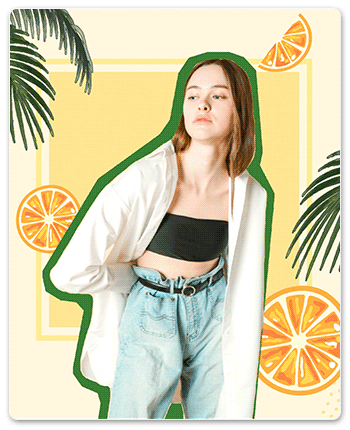
- When Should I Make Backgrounds Transparent?
- PhotoDirector: The Best App To Make Backgrounds Transparent
- 5 Steps To Make An Image Transparent
- Change Background — Make Your Photos Lively and Creative
- FAQs about How To Make An Image Transparent
- Download PhotoDirector: The Best App To Make an Image Transparent
When Should I Make Backgrounds Transparent?
1. Graphic Design

Making backgrounds transparent is a valuable technique in graphic design, enabling designers to seamlessly integrate images into various projects. By removing the background, designers can easily place subjects on different backgrounds, create collages, or overlay visuals, resulting in visually appealing and professional designs.
2. Product Photography

By removing the background, product images can be easily placed on different backgrounds, integrated into collages, or superimposed onto promotional materials. This flexibility enhances visual appeal, allows for consistent branding, and helps products stand out in e-commerce platforms and online marketplaces.
3. Photo Manipulation

Photo manipulation aims to transform photos according to artistic vision. Therefore, making images transparent is essential, allowing creative freedom to composite images, create surreal effects, and produce captivating and customized results in editing. It plays a vital role in achieving the desired artistic or creative vision.
4.Presentations and Slideshows

In the workplace, there is a significant demand for slide making, often requiring the use of images for explanatory or graphic design purposes. Thus, making backgrounds transparent plays a crucial role in enhancing the visual impact and effectiveness of slides, allowing for seamless integration with other slide elements and ensuring clear communication and professional presentation.
PhotoDirector: The Best App To Make Backgrounds Transparent

PhotoDirector is an all-inclusive photo editing app that surpasses basic features. Here are the features of its background removal functions, making it the best app to make backgrounds transparent.
- High-quality AI background remover
- Dozens of interesting backgrounds

PhotoDirector offers a wide selection of diverse and captivating backgrounds, ranging from minimalist designs to dynamic themes like fireworks or a classic Y2K style.
- Free adjustments with eraser tool
Users have the flexibility to fine-tune the removed parts of the image using the eraser tool, allowing for precise editing and customization.
- Intuitive user interface:
PhotoDirector features an intuitive and user-friendly interface, making it easy for users to navigate and access the background removal function effortlessly.
5 Steps To Make an Image Transparent
You can follow these five quick steps to make an image transparent with PhotoDirector:
- Download PhotoDirector
- Tap Edit
- Tap Cut Out
- Adjust the Cut Out Part
- Save the Photo with Transparent Background
1. Download PhotoDirector: The Best App To Make Backgrounds Transparent
As stated earlier, PhotoDirector simplifies background removal with a single click, and offers a wide variety of background templates. Download the app now and uncover the excitement of effortlessly making the image transparent.
2. Tap Edit To Import Your Photo
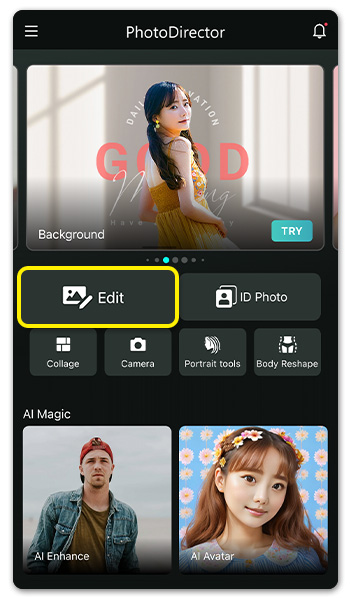
Once you open the app, tap Edit and import the photo you want to make the background transparent.
3. Tap Cut Out

Find Cut Out in the tools, and you can wait for just one second to get an image with a transparent background. Amazing, isn’t it?
4. Use Brush To Adjust the Cut Out Part

If you want to adjust the cut out parts, tap the eraser at the top right corner. You can also change the size of the brush or even invert the cut-out area.
5. Save the Photo with Transparent Background
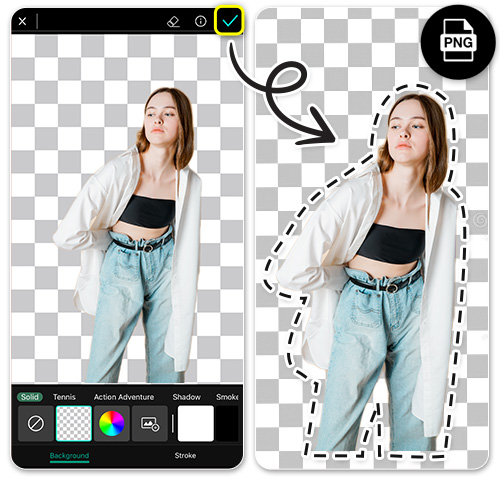
Now you’ve got a figure with a clean background! Remember to save it and use it on your designs!
Change Background — Make Your Photos Lively and Creative
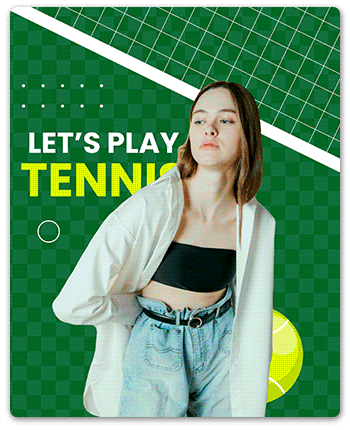
If you're looking to change the background, PhotoDirector is the perfect companion. With its extensive collection of 38 background themes, ranging from sports and festivals to aesthetics and trendy styles like Y2K backgrounds, you have plenty of options to choose from. Additionally, you can enhance your images by adding a stroke to the subject, creating unique artistic effects. Trust me, this thing can keep you entertained for the whole afternoon!
Learn More about Background Changing:
- 10 Best Background Remover Apps To Remove Background from Images for Free
- How To Remove Background from Pictures for Free | PhotoDirector
- The Top 10 Best Photo Background Eraser Apps - Say Goodbye to Cluttered Photos!
- AI Background Remover: How AI Is Revolutionizing Image Editing
FAQs about How To Make An Image Transparent
1. What Is the Technique Behind a Background Remover?
The technique behind a background remover involves using image processing algorithms and artificial intelligence (AI) to automatically detect and separate the foreground subject from the background. This typically includes image segmentation algorithms, machine learning models trained on annotated data, and pixel-level masking. The result is a transparent background or an alpha channel that allows for easy integration of the subject into different contexts or compositions.
2. What’s the Best App To Make Backgrounds Transparent?
Among the multiple apps with background eraser features, PhotoDirector is the most recommended. With its one-click background removal feature and a vast selection of background templates, it simplifies the process of how to remove the background from a picture and allows for seamless integration of subjects into any desired context. Discover the power of transparent backgrounds by using PhotoDirector today.
3. How To Change the Background of a Photo On iPhone
With simple steps, you can change the background of a photo on your iPhone:
- Download PhotoDirector
- Tap Edit to import your photo
- Tap Cut Out
- Use brush to adjust the cut out part
- Apply a new background
- Save and share the photo
Download PhotoDirector: The Best App To Make An Image Transparent
To sum up, making an image transparent has become indispensable for various creative projects. With the intuitive interface, advanced AI technology, and diverse background templates, PhotoDirector is a valuable background remover for achieving seamless and stunning results. Discover the convenience and effectiveness of making backgrounds transparent with PhotoDirector and elevate your visual creations to new heights.











