How to Generate a Personalized Halloween Wallpaper on iPhone & Android
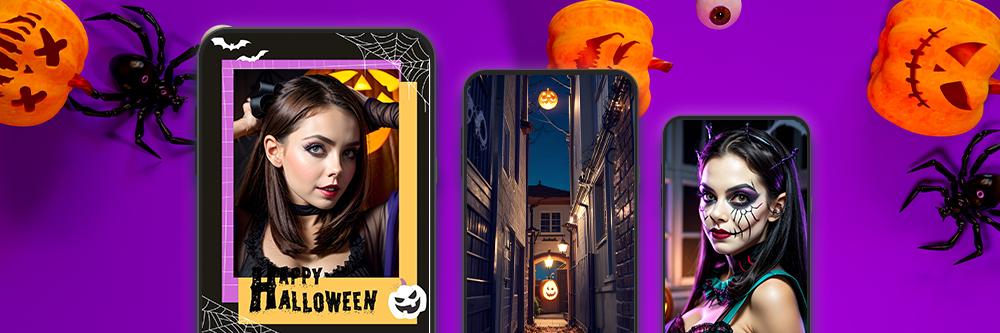
With Halloween approaching quickly, it’s time to start getting into the spirit of the season with fun decorations. Why not customize your phone for the Halloween season? Have some holiday fun by replacing your old wallpaper with a unique themed wallpaper that has a Halloween aesthetic. Luckily, it’s easy to create a custom wallpaper with a Halloween vibe. In this article, we explore how to design a personalized Halloween wallpaper on your iPhone or Android with an easy-to-use wallpaper generator app.
- PhotoDirector: The Best Halloween Wallpaper & Background Generator
- How to Make a Personalized Halloween Wallpaper on iPhone
- How to Apply a Halloween Background on Photos on iPhone
- Make a Halloween Avatar and Photo Collage With PhotoDirector!
- FAQs About Making Halloween Wallpapers on iPhone
- Download PhotoDirector: The Best Halloween Wallpaper & Background Generator
PhotoDirector: The Best Halloween Wallpaper & Background Generator
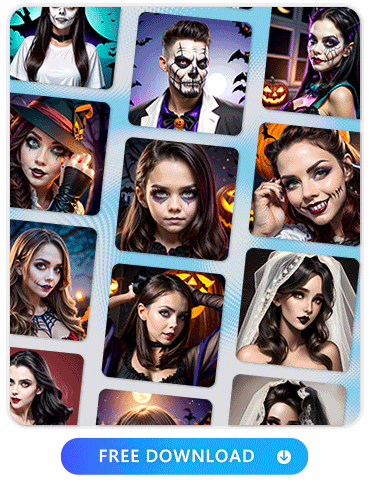
If you’re looking for a way to design a fully personalized Halloween wallpaper, PhotoDirector is a great place to start. PhotoDirector is a cutting-edge photo editing app that can completely transform your photos. You can apply generative AI tools to create custom Halloween images using the AI Scene feature. Or, replace your standard backgrounds with exciting, artistic backdrops using the smart Background Art option. With plenty of ways to enhance and revamp your photos, PhotoDirector can help you build the Halloween wallpaper of your dreams. Plus, you can use it well after the Halloween season ends to beautify and enhance all of your other photos.
How to Make a Personalized Halloween Wallpaper on iPhone
Ready to start crafting a spooky wallpaper for Halloween? Follow the steps below:
1. Download PhotoDirector and Tap “AI Scene”
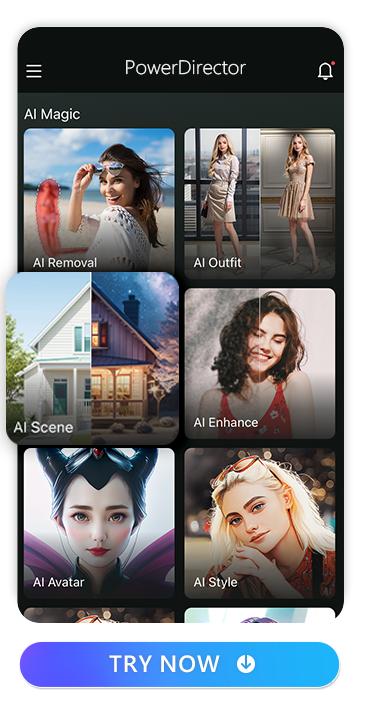
Download PhotoDirectorfor an easy way to build a unique wallpaper. Next, navigate to the AI Scene feature. AI Scene interprets a basic photo in a wide range of artistic styles. It identifies the main subjects in your photo and then transforms them into different art styles. You can create something whimsical, eerie, relaxing, or bold.
2. Import a Photo
Once you have the AI Scene feature open, pick the photo you want to modify. You can pick a Halloween-inspired photo to start, or choose any standard picture and transform it to fit your theme. Remember that photos featuring a specific subject or object will work better with the AI generator. If you want a person to be the focal point of your background, for example, pick an option where they take up most of the photo. This way, the generative AI can accurately interpret their form and make high-quality enhancements.
3. Tap “Custom” and Type Your Prompt
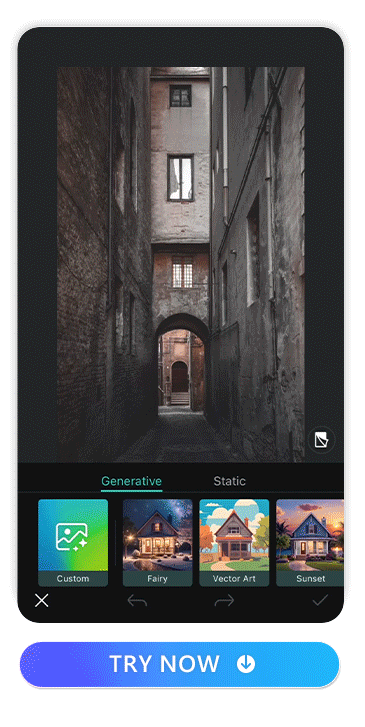
There are several preset AI Scene styles you can use, but you can also create custom options. This is perfect for creating a Halloween wallpaper because you can use text prompts to request Halloween-related styles or features. After you click the “Custom” tab at the bottom of the screen, a text box will appear. Type a description of the aesthetic you want for your wallpaper.
For example, you might type “Halloween,” “scary,” “gothic,” “creepy,” or “autumn” to view different Halloween-themed options. Experiment until you find a Halloween vibe that matches your personal style.
4. Save and Change Your Wallpaper!
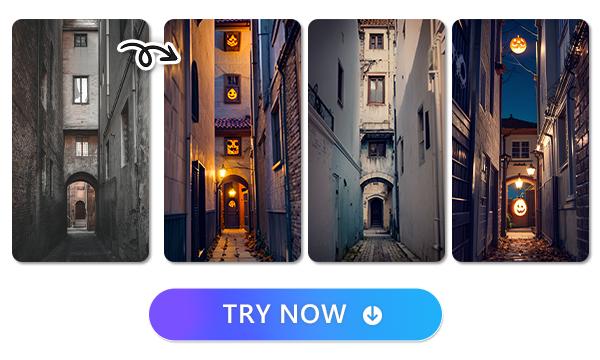
Now that you’ve designed your enchanting Halloween scene, you’re ready to make it your wallpaper. Use the PhotoDirector app to save the photo to your device. Then, go into your phone’s settings to set the finished background as your lock screen or wallpaper.
How to Apply a Halloween Background on Photos on iPhone
PhotoDirector has multiple ways for you to design an eerie Halloween scene. If you want to keep the main subject of a picture but add a Halloween background, you can use the Background Art feature. Here’s how to get started:
1. Download PhotoDirector and Tap “Edit”
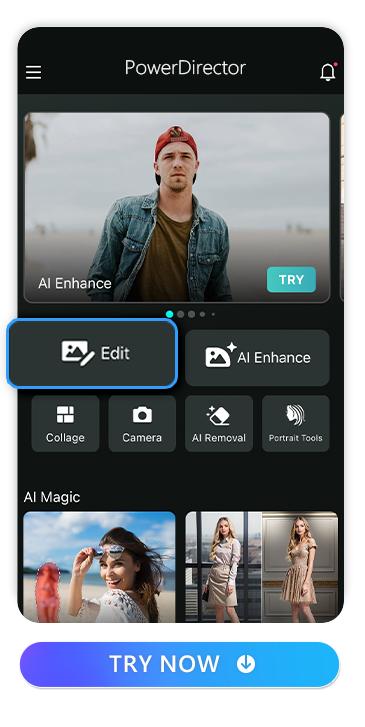
Start by downloading the PhotoDirector app. Click “Edit” to start enhancing and adjusting the photos on your device. You can then choose from different editing features on the app, including the background editor.
2. Import a Photo and Tap “Background Art”
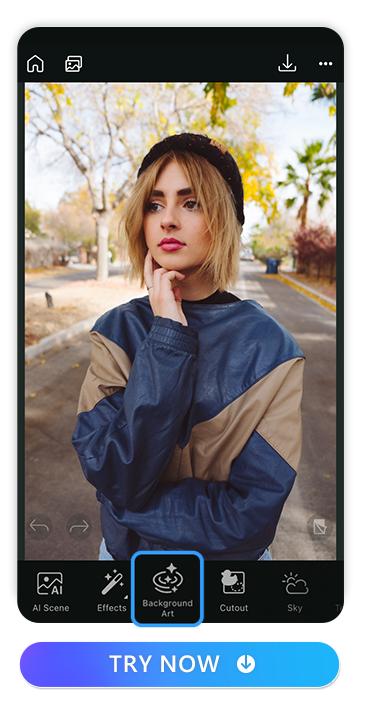
Pick out the photo you want to use as the centerpiece of your Halloween wallpaper. Select a photo with a high resolution to get the best possible result from the AI background changer. Then, click the “Background Art” option. This will use AI to identify the background, which you can then swap out or transform into different styles.
3. Select a Style
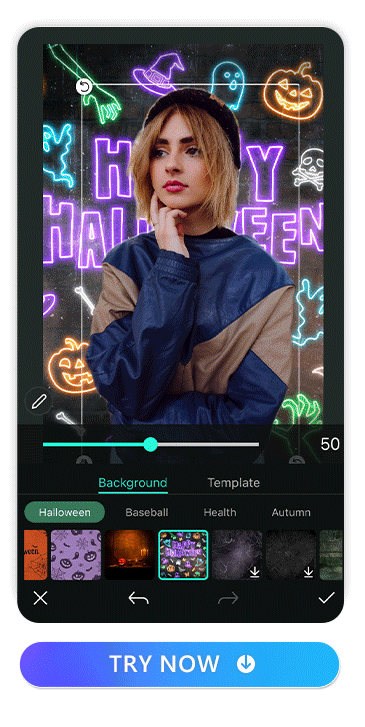
Browse through the preset background styles until you find an option that gives you a fun Halloween vibe. PhotoDirector has several options to choose from. With each preset, you can completely transform the backdrop while preserving the look of your main subject.
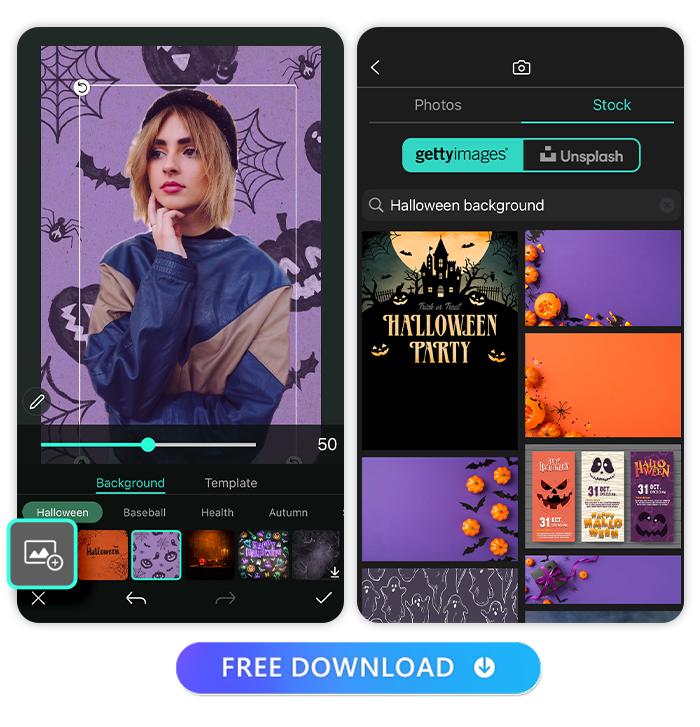
4. Adjust the Harmonization
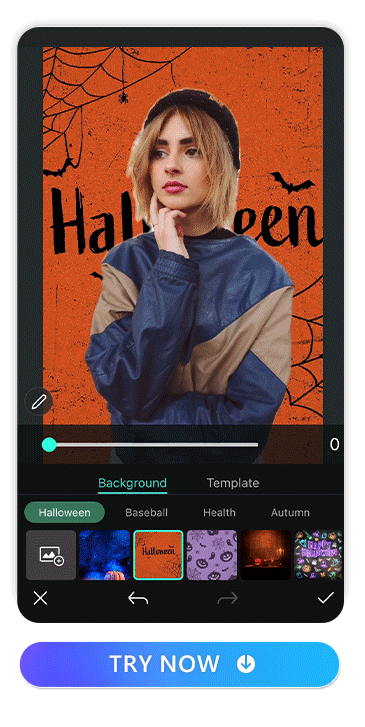
You can adjust the harmonization of your Background Art. The tool will help you create a consistent color scheme while preserving the lighting and contrast. Move the “Harmonize” slider until you find the color match between your background and main subject.
5. Save and Change Your Wallpaper!
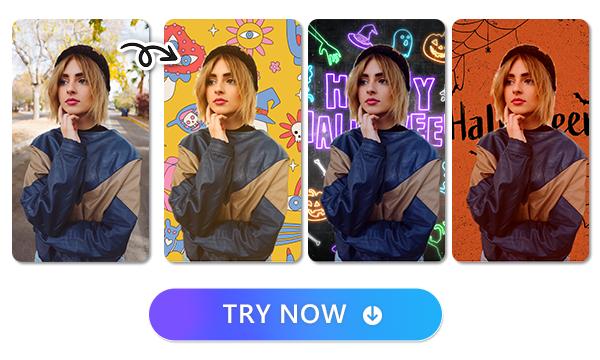
Make adjustments until you’re happy with your wallpaper. Then, save the finished product in PhotoDirector. On your phone, go to your settings, then navigate to the “Wallpaper” option. You can update your regular wallpaper and lock screen to your new Halloween creation.
Learn More About PhotoDirector’s Background Feature
- 10 Best Background Remover Apps to Remove Background from Image for Free
- How to Remove Background From Picture For Free | PhotoDirector
- AI Background Remover: How AI Is Revolutionizing Image Editing
- How to Create Y2K Aesthetic Photos With Y2K Background
Make a Halloween Avatar and Photo Collage With PhotoDirector!
Want to have even more Halloween fun? You can use PhotoDirector to design a personalized AI avatar with an enchanting twist or build a themed collage of your favorite fall photos. Here’s how to get the most out of these fun features.
Halloween Avatar
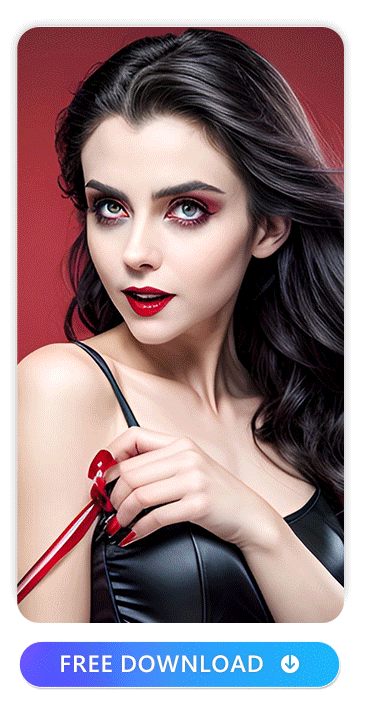
PhotoDirector includes a powerfulAI avatar generator based on your own features. You simply upload some images to give the app an accurate idea of what you look like. Then, PhotoDirector can create an artsy avatar based entirely on you. PhotoDirector includes several preset styles, so you can get an avatar that’s painterly, cartoon-inspired, and more.
Use the AI generator to put yourself in different costumes or add Halloween-inspired accessories. Once you have your avatar, you can use it as your phone background, profile picture, and more.
Learn More About PhotoDirector’s AI Avatar Feature
- 10 Best AI Avatar Maker Apps To Create AI Artwork in Minutes
- How To Create Your Own Custom AI Avatar from Photos: A Step-by-Step Guide
- The Best Hairstyle App To Try on Hairstyles in 2025
- Best App To Change Hair Color in 2025
- Try on Perfect Wedding Dress Styles Anywhere with Avatars!
- PhotoDirector — The Best Free App to Virtually Try on Glasses in 2025
Halloween Photo Collage
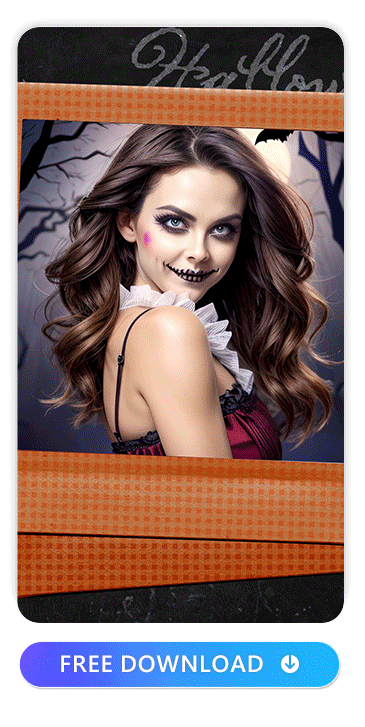
During the Halloween season, there are plenty of opportunities to take fun fall photos. Turn them into a themedphoto collage by uploading your favorites into PhotoDirector. Explore the different templates to find one that you like. You can then resize and rearrange each image to create the perfect mood board for the Halloween season. Finish off your creation by adding Halloween-themed stickers or colorful frames.
Learn More About Collage Photos With PhotoDirector
- 10 Best FREE Photo Collage Makers To Combine Photos on iPhone&Android
- How To Make A Photo Collage on iPhone Quickly and Easily
- PhotoDirector: The Ultimate Collage Maker
- How To Make a Photo Collage on iPhone & Android
FAQs About Making Halloween Wallpapers on iPhone
Curious about the process of designing your own personalized Halloween wallpaper for your phone? Here are the answers to some common questions.
You can use AI art generator apps to design a completely unique and distinct Halloween background for your phone. You don’t have to settle for a stock image or a free online Halloween wallpaper. By using an AI photo editor, you can easily generate a Halloween wallpaper that expresses your individual personality. Here are the top three options to try:
- PhotoDirector
- Vivid AI
- Promeo
PhotoDirector is one of the best Halloween wallpaper generators available. Because PhotoDirector includes multiple AI tools, it can transform any image you upload. You can opt for any of the fantastical and creative presets, or try out your own prompts for ultimate customization.
Using AI features, you can use PhotoDirector to turn any photo into a Halloween scene. Input Halloween-related keywords into the AI Scene option to try out different styles. Experiment with adjectives like “haunted” or “scary.” Turn your photo into a pumpkin patch or a graveyard based on your own custom prompts.
Download PhotoDirector: The Best Halloween Wallpaper & Background Generator
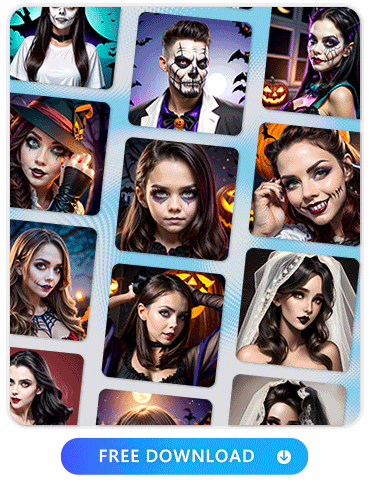
PhotoDirector can generate custom backgrounds for any theme, including Halloween. By downloading PhotoDirector, you unlock access to high-tech AI features to enhance your favorite photos. Use AI Scene to turn your favorite landscape pic into a Halloween fantasy. Or, transform your last selfie by using Background Change to add a Halloween-themed backdrop.
PhotoDirector isn’t just great for making unique, artistic Halloween wallpapers. As an all-in-one photo editing app, you can use it for all of your photo editing needs. Beautify your selfies, decorate your pics with fun stickers, or add dramatic filters to your photos. You’ll achieve professional-quality edits right from your phone.
Explore More Features of PhotoDirector:
- A Comprehensive Guide to Enhance Your Photos With Best Free AI Photo Enhancer [2025]
- Best Photo App To Make Backgrounds Transparent
- 10 Magic Eraser Alternative Apps
- How to Invert Colors on a Picture With iPhone/Android
- How To Cartoon Yourself for Free with the Best AI Photo App
- How To Try on Hair Color with AI Avatars


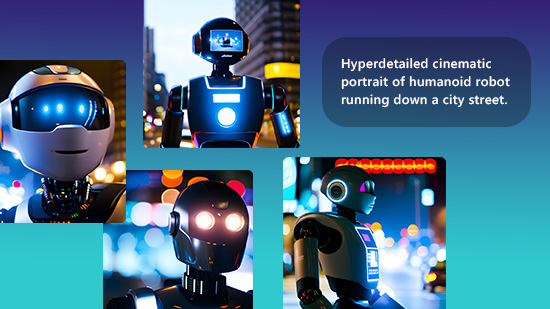
![How to Sell Clothes Online [2025 Complete Guide]](https://dl-file.cyberlink.com/web/content/b3529/Thumbnail.jpg)
![How to Create a Bokeh Effect [Windows, Mac]](https://dl-file.cyberlink.com/web/content/b993/Thumbnail.jpg)