Create Personalized Photo Christmas Cards with the Best Christmas Card Creator in 2024

Get ready to elevate your holiday joy with the top Christmas card creator of 2023—PhotoDirector. This article unveils the secrets to crafting sensational, personalized photo Christmas cards that will leave your loved ones exclaiming, “Ho, Ho, Holy Moly!”
From creating festive collages to swapping backgrounds for Christmas vibes, PhotoDirector has you covered. Explore the magic of transforming your photos into anime characters using AI, fulfilling your Christmas wish. Plus, discover creative editing tricks to add that extra spice to your cards. Stay tuned for a truly Christmassy experience that promises to delight friends and family.
- PhotoDirector — The Best Christmas Card Creator in 2023
- How To Turn Photos Into a Personalized Christmas Card With PhotoDirector
- Make More Creative Edits To Spice Up Your Christmas Card
- FAQs About Christmas Card Creator
- Download PhotoDirector — The Best Christmas Card Creator in 2023
PhotoDirector — The Best Christmas Card Creator in 2023
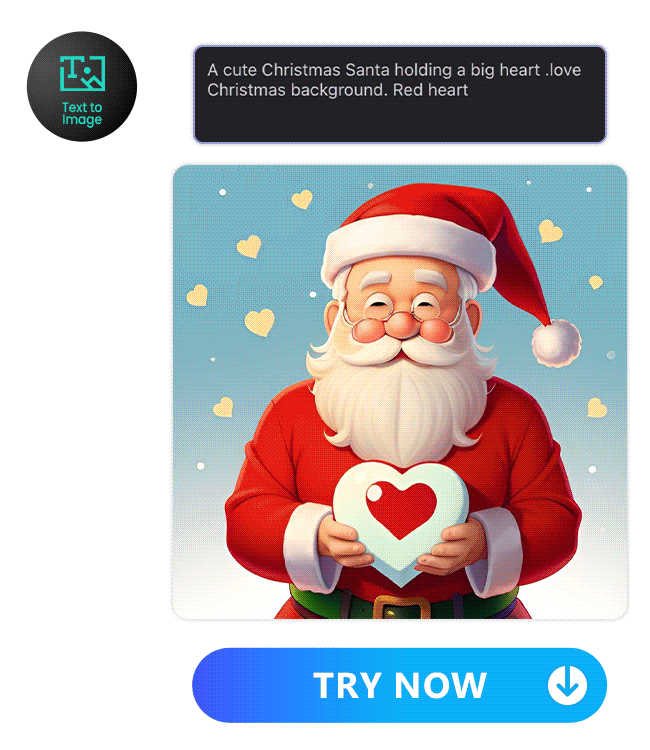
If you’re looking for a powerful and easy-to-use photo editor to create stunning Christmas cards, you should check out PhotoDirector. PhotoDirector is a versatile app that offers a range of comprehensive features to enhance your photos and explore your artistic side.
One of PhotoDirector’s standout features is AI Anime, which lets you transform your photos into vibrant, anime-style artwork with just a few clicks. With this tool, you can give a unique twist to your Christmas cards, making them memorable and fun.
PhotoDirector’s Photo Collage feature allows you to combine multiple images in a single layout, perfect for showcasing your favorite holiday memories. You can experiment with different layouts and designs to create a collage that tells your Christmas story visually engaging.
The Background Replacement feature gives you the freedom to change the background of your photos. Want a snowy landscape or a festive Christmas tree behind you? No problem! This feature makes setting the perfect scene for your Christmas cards easy.
Text to Image lets you add personalized messages to your photos. Whether it’s a heartfelt holiday greeting or a funny quote, this feature helps you convey your message more personally and meaningfully.
Finally, add text to the photo to share Christmas wishes and decorate your Christmas cards with festive stickers and use this feature to create personalized and fun images for social media posts, greeting cards, invitations, and more.
How To Turn Photos Into a Personalized Christmas Card With PhotoDirector
A memorable Christmas card lies in the personal touch you bring! You can choose to showcase your cherished memories through a festive collage, transport your loved ones to a winter wonderland with a new background, or add a touch of whimsy with AI-powered anime transformations, PhotoDirector empowers you to transform ordinary photos into extraordinary keepsakes that will be treasured for years to come.
Create a Christmas Photo Collage
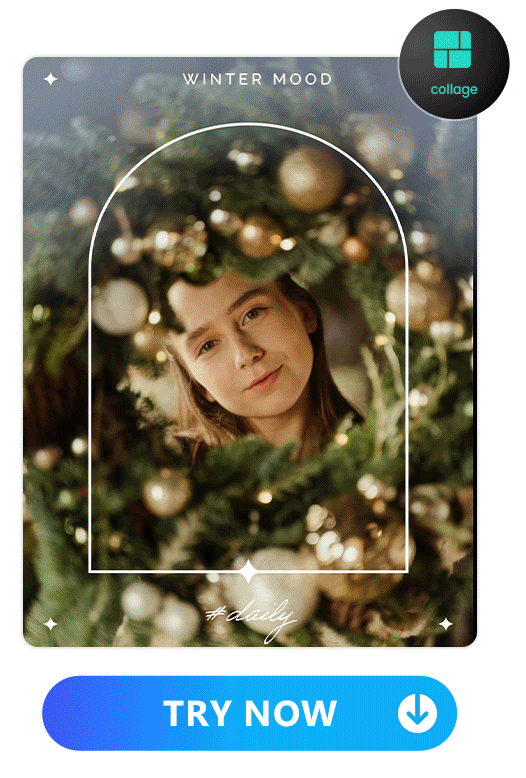
Here’s how to create a Christmas Photo Collage using PhotoDirector:
- Download PhotoDirector and select the Collage from the main page
- Choose your preferred collage style
- Select the photos you want to include in your collage
- Save your collage to your device or share it on social media
Learn More about Making Photo Collage:
- How To Use Collages To Make Aesthetic Christmas Wallpaper with the Best Photo Editing App
- 10 Best FREE Photo Collage Apps in 2023 - Cyberlink
- Free and Creative Polaroid Frame Templates - Cyberlink
- How To Make A Photo Collage on iPhone Quickly and Easily
- PhotoDirector: The Ultimate Collage Maker
- How To Make a Photo Collage on iPhone & Android
Replace Background With Christmas Ones
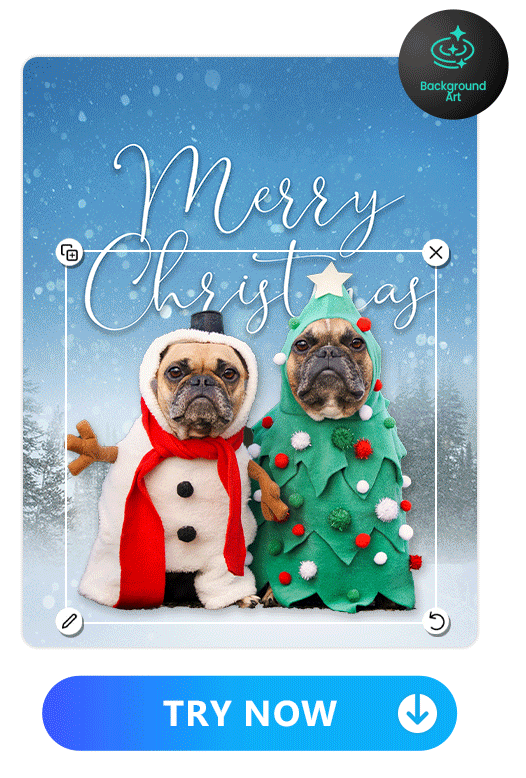
You can remove the background from the photo you want to make as a Christmas card by using the Background Removal feature, paintbrush, and fine-tune tools.
- Download PhotoDirector and tap Edit
- Import the photo you want to add a Christmas background to
- Click on the Background Art icon in the Style bar
- Select the Christmas category from the list of available backgrounds
- Choose the Christmas background that you like the most
- Adjust the size, position, and opacity of the background to fit your photo
- Save your edited photo to your device or share it on social media
If you don’t feel like any of the backgrounds fit your needs, you can also use the Add Photo icon in the Style bar to search for Christmas background pictures. PhotoDirector supports Shutterstock and iStock by Getty Images, where you can find millions of images and choose a Christmas background by searching for what you want to use as your wallpaper.
Learn More about Background Removal:
- How to Remove Background From Picture For Free | PhotoDirector
- 10 Best Background Remover Apps to Remove Background from Image for Free best
- The Top 10 Best Photo Background Eraser Apps - Say Goodbye to Cluttered Photos!
- AI Background Remover: How AI Is Revolutionizing Image Editing
- Best Photo App To Make Backgrounds Transparent
Turn Your Photo Into Anime With AI
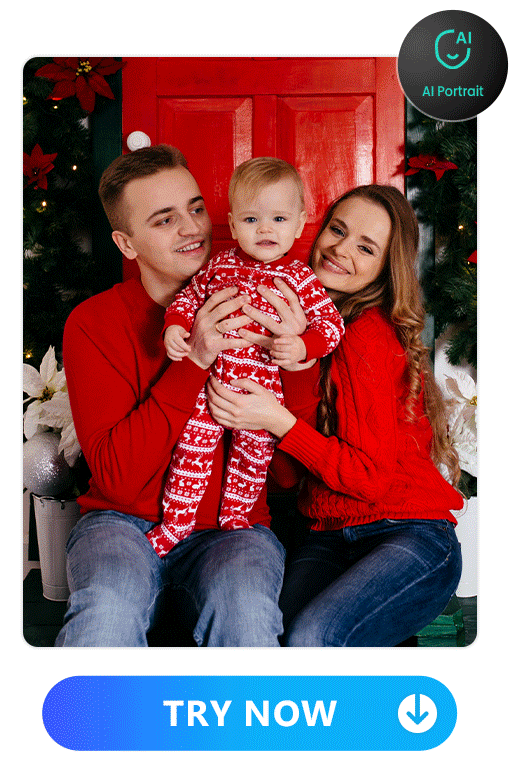
PhotoDirector has an AI Anime feature that can transform your portrait into an anime-style image. Here’s how:
- Download PhotoDirector and select AI Anime
- Import the photo you want to transform into an anime-style image
- Choose the Anime category from the list of available styles
- Select the anime style that you like the most
- Use the final image as an anime-style portrait and put it into the Christmas card
Learn More about Turning Photos into Cartoon:
- PhotoDirector | Instantly Turn Your Face Into an Anime Face
- The Ultimate Guide to the Best Image Cartoonizer App to Generate Images
- How To Cartoon Yourself for Free with the Best AI Photo App
Make More Creative Edits To Spice Up Your Christmas Card
You can experience the power of AI algorithms of PhotoDirector for perfect Christmas cards, making photo editing a creative and efficient process by removing unwanted objects seamlessly with AI Removal, adding text to send Christmas wishes or adding animated stickers at the personalized Christmas card.
Remove Unwanted Objects
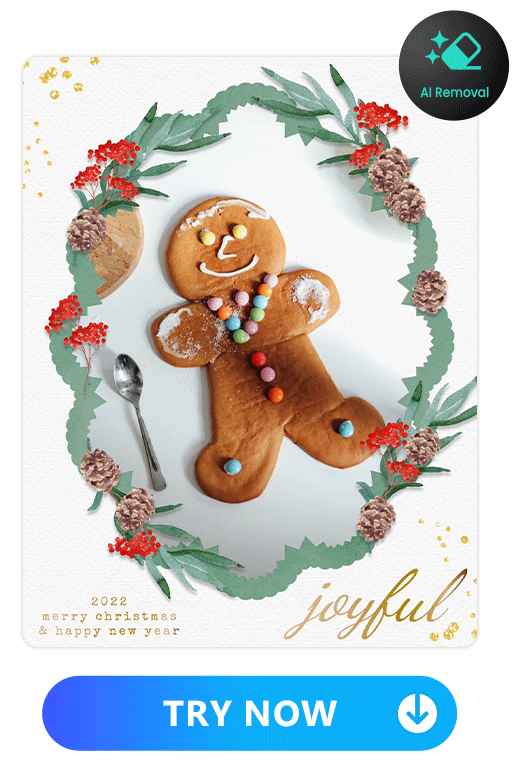
If you want to remove unwanted objects from your photo, you can use the AI Removal feature. The AI-powered algorithms can analyze your photo and remove the object seamlessly, leaving no trace behind. This feature is useful when you want to remove a distracting element from your image or when you want to enhance the composition of your photo.
If you’re using a pre-defined layout and design template, you may want to remove some of the objects to make more space for text or stickers. The AI Removal feature can help you remove unwanted objects quickly and easily without affecting the overall design of the template.
Learn More about How to Remove Object from Photo:
- 10 Best Free Apps To Remove Objects from Photos on iPhone & Android
- Object Removal Made Easy: Using The Best App To Remove Objects From Photos Seamlessly
- PhotoDirector — Remove Glare from Photos for Free
- PhotoDirector — Remove Text from Images for Free
- How to Remove Shadow From a Photo Easily With the Best Photo Editing App
Add Touching Words
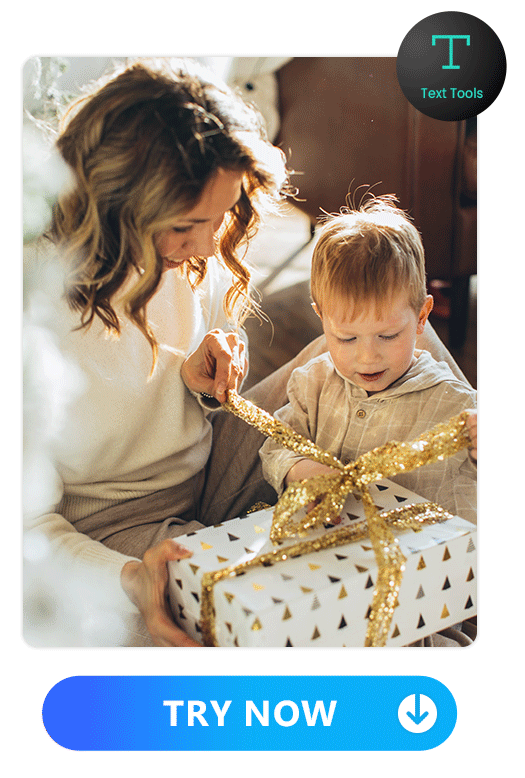
PhotoDirector has several text features that allow you to add text to your photos in diverse styles and languages. You can choose from many text tools, fonts, styles, colors, effects, and more. Add text overlays, then take it further with cool effects like bevel, emboss, glow, shadow, sparkle, typography, and more.
You can also do advanced editing of your text in PhotoDirector. PhotoDirector supports fonts for multiple languages, including English, traditional Chinese, simplified Chinese, Japanese and Korean.
Learn More about How to Add Text on Photo:
- 10 Best Apps To Add Text to Photos
- How to Add Text to Photos on iPhone & Android 2023
- How To Add a Speech Bubble to Photos
Add Animated Stickers

PhotoDirector has a variety of sticker features that allow you to add stickers to your photos. You can choose from a large selection of static and animated stickers, including emojis, text, shapes, icons, and more. You can also customize the size, position, and rotation of your stickers, and apply various effects and filters to them.
One of the most exciting sticker features in PhotoDirector is the animated stickers. These stickers can add life and movement to your photos, making them more engaging and fun. You can choose from various animated stickers, including Christmas, Winter , New Year, Animals, Food, and more. You can also create your own animated stickers by using the AI-powered tools in PhotoDirector, which can turn your text into images and customize your own sticker.
Learn More about How to Add Stickers to Photo:
- How to Add Stickers to Photos Easily on Your Phone
- 10 Best Free Sticker Maker Apps: Make Your Own Stickers Effortlessly
Create Materials With Text to Image Generator
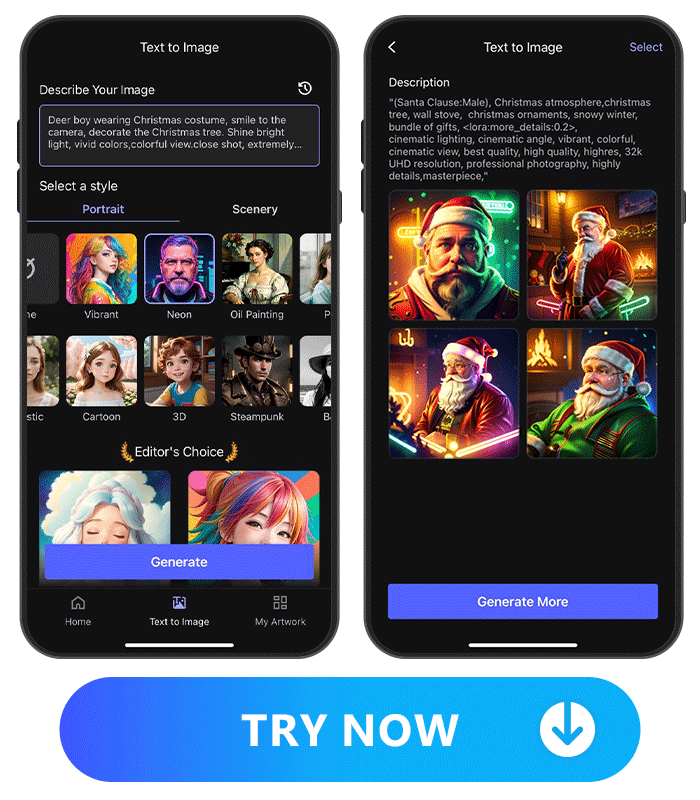
PhotoDirector has a Text to Image feature that allows you to add text to your photos in diverse styles and languages. Here are the steps to use this feature and create Christmas materials for your card:
- Launch PhotoDirector and tap Text to Image
- Type text prompt in 800 words and choose the styles
- Choose from the generated images as your personalized Christmas card
If you are running out of ideas for a text prompt, you can check Editor’s choice and get some inspiration for your Christmas photo card.
Learn More About Text to Image Feature
- 11 Best Free AI Art Generator Apps for Text to Image Creation
FAQs About Christmas Card Creator
Yes, you can use PhotoDirector to create Christmas cards from a photo. Enhance your photo with a Christmas background using the Background Art feature. Add Christmas-themed stickers with the Sticker feature. Transform your portrait into an anime-style image with a Christmas twist using the AI Anime feature.
You can put any kind of picture on Christmas cards as long as it fits the theme and mood of the card. Some popular choices include family photos, selfies, pet photos, landscape photos, and holiday-themed photos. You can also use PhotoDirector to edit and enhance your photos and add all kinds of effects and filters to them.
The number of pictures you put on a Christmas card depends on your preference and the card’s design. Some cards have a single photo as the main focus, while others have multiple images arranged in a collage or a grid. Usually, one or two pictures are enough, so you have plenty of space for decorations and text.
There are several free apps that you can use to create Christmas cards, but one of the best options is PhotoDirector. Create unique and personalized Christmas materials for your card with PhotoDirector. Enhance your photos with a Christmas background using the Background Art feature, add festive stickers with the Sticker feature, and give your portrait a holiday twist with the AI Anime feature. The Text to Image feature allows you to generate Christmas images with personalized text prompt.
To turn a photo into a card using PhotoDirector, you can follow these general steps:
- Launch PhotoDirector and select the Edit tool
- Import the photo you want to turn into a card or generate a Christmas image with Text to Image feature
- Use the fun and unique features in PhotoDirector to customize your photo and add festive elements such as text, stickers, and backgrounds
- Save your edited photo to your device or share it on social media
Download PhotoDirector — The Best Christmas Card Creator in 2023
PhotoDirector has many features that can help you create unique and personalized Christmas materials for your card.
You can use the Text to Image feature to convert text to image. Use the Background Art feature for a Christmas-themed background, the Sticker feature for Christmas stickers, and the AI Anime feature for an anime-style portrait with a Christmas theme.
Remove unwanted objects from your photos using the AI Object Removal feature and enhance their quality with the AI Image Enhancer feature. You can combine these features to create versatile and eye-catching Christmas cards that impress your loved ones.



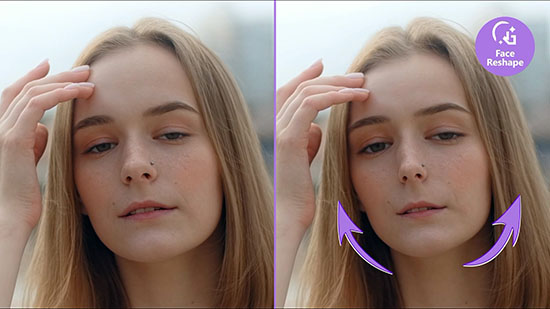
![How to Add Text to Photos on iPhone & Android [2025]](https://dl-file.cyberlink.com/web/content/b1278/Thumbnail.jpg)
