Top 6 Free AI Video Background Removers: Best Apps & How-To
In the dynamic world of video content creation, removing the background from videos has become a crucial aspect. This process opens up a realm of possibilities, allowing creators to enhance the visual appeal of their content. While traditional methods involved the use of green screens, modern solutions leverage cutting-edge technology, particularly artificial intelligence (AI).
- Best Video Background Removers
- How To Remove Backgrounds from a Video
- FAQs about Removing Video Backgrounds
- Traditional Methods vs. Modern Solutions
- Download The Best Free Video Background Remover
Top 6 Best Free AI Video Background Removers in 2026
- PowerDirector App (Android/iOS)
- PowerDirector (Windows/Mac)
- Vivid Glam (iOS)
- CapCut (Android/iOS)
- Media.io (Web Browser)
- Video Background Remover (Android)
1. PowerDirector App - Best Video Background Remover App for Android and iOS
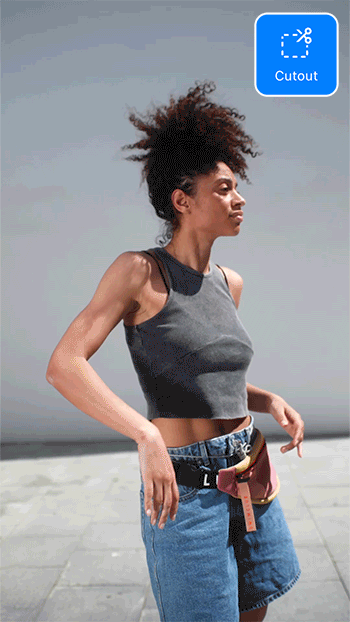
Our top choice for video background removal is PowerDirector. This app is the best free video background remover due to its user-friendly interface and cutting-edge AI technology. With PowerDirector, you can quickly remove your video background with just one tap. You can change your background to match your mood, and the best part is there are no advertisements.
This app is amazing for creating custom videos. It’s packed with fun features, such as adding text, graphics, stickers, and overlays to your videos. Once you’re done creating the perfect video, you can easily export it and share it on social media channels with just one tap.
Pros
- Available for free on iOS and Android
- Remove your video background with one tap
- Many AI functions are accessible with one click
Cons
- Some tools require a premium subscription
If you are ready to use this app to remove a background from a video, download it to your iOS or Android device right away.

2. PowerDirector – Best Video Background Remover for Windows PC and Mac
PowerDirector empowers video editors of all experience levels to create stunning content effortlessly. Its advanced AI-Powered Background Removal tool leverages cutting-edge artificial intelligence to seamlessly remove and replace video backgrounds, simplifying the entire process.
With access to PowerDirector’s extensive Asset Library, you can explore a vast selection of stock images and videos to find the perfect backdrop for your projects.
If you’re working with a green screen, PowerDirector’s chroma key feature enables you to remove any color from your videos with just a single tap.
In addition to background removal, PowerDirector offers a comprehensive suite of editing tools for enhancing color, audio, and more.
Pros
- User-friendly interface suitable for all skill levels
- Powerful AI-driven background removal
- Extensive embedded Asset Library
- One-tap Green Screen Chroma Key
Cons
- Some features require a premium subscription
Download the best background remover for Windows PC and Mac today!
3. Vivid Glam – Best AI Video Background Remover App for iPhone
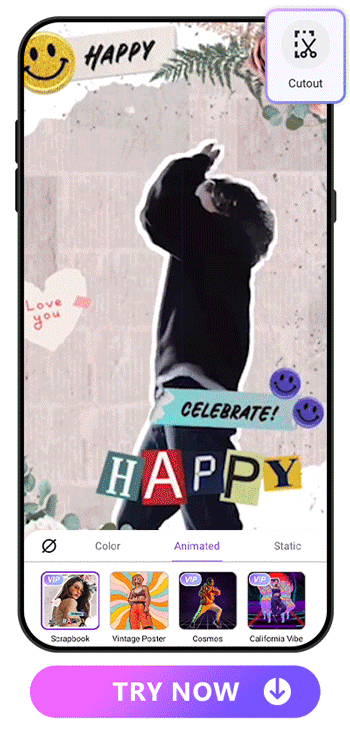
Vivid Glam harnesses the latest AI technology, making it the top choice for flawless video background removal. Its AI-driven background removal capabilities, combined with extensive customization options, deliver a complete video editing experience.
But Vivid Glam isn’t just about background removal; it’s also highly regarded as a leading beautification app. With intuitive features, you can effortlessly enhance your appearance in videos, whether by reshaping your face or slimming your body with a few steps.
Pros
- Modern, intuitive, and innovative design
- Extensive background customization options
- Unique portrait and video selfie enhancement tools
Cons
- Not available on Android devices
4. CapCut — Video Maker With Music
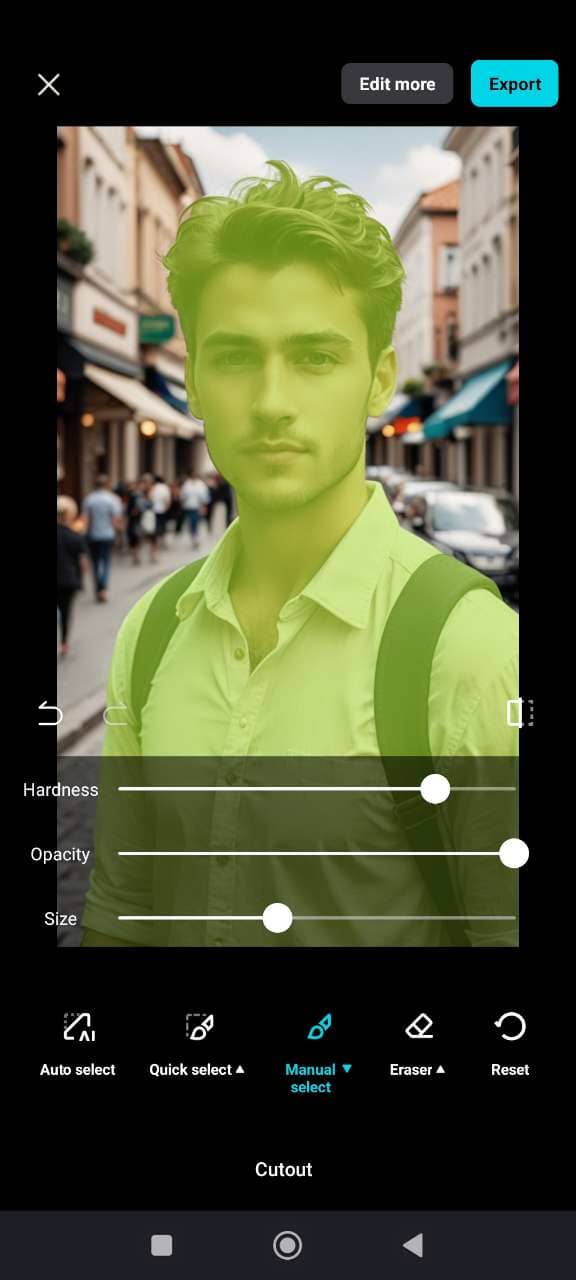
CapCut is another app option to remove a video background. With this app, you can not only remove video backgrounds but also add text and effects to your video. This is an ideal choice if you also want to customize the vibe you’re going for with your own style using a range of options.
Pros
- Direct uploads to TikTok and Facebook
- No editing experience required
- Free version available
Cons
- Not suitable for long-form content
- Contains a watermark
5. Media.io — Remove Video Background Online
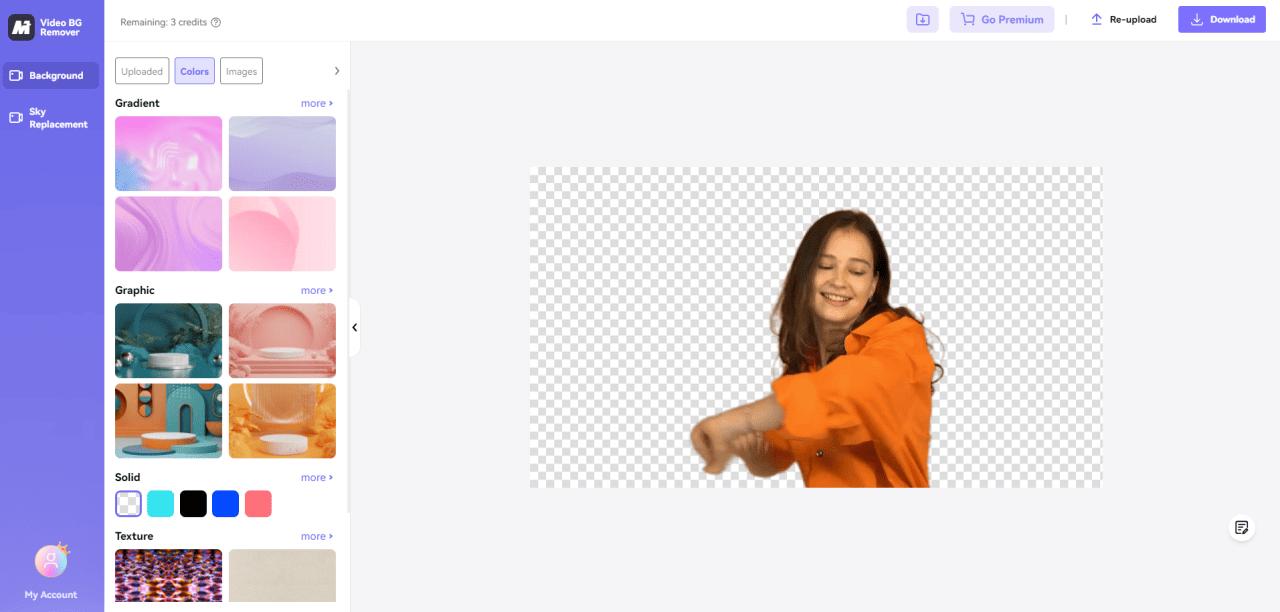
Media.io provides a simple yet powerful solution for removing backgrounds from videos. With its intuitive platform and advanced technology, users can quickly isolate subjects with accuracy, making it easy to place them into any new environment effortlessly.
Pros
- Accessible via web browser, no download required
- Some background templates available
- Sky Replacement feature included
Cons
- Requires credits for usage
- Fewer options compared to some
6. Video Background Remover — Simple Video Background Removal App for Android
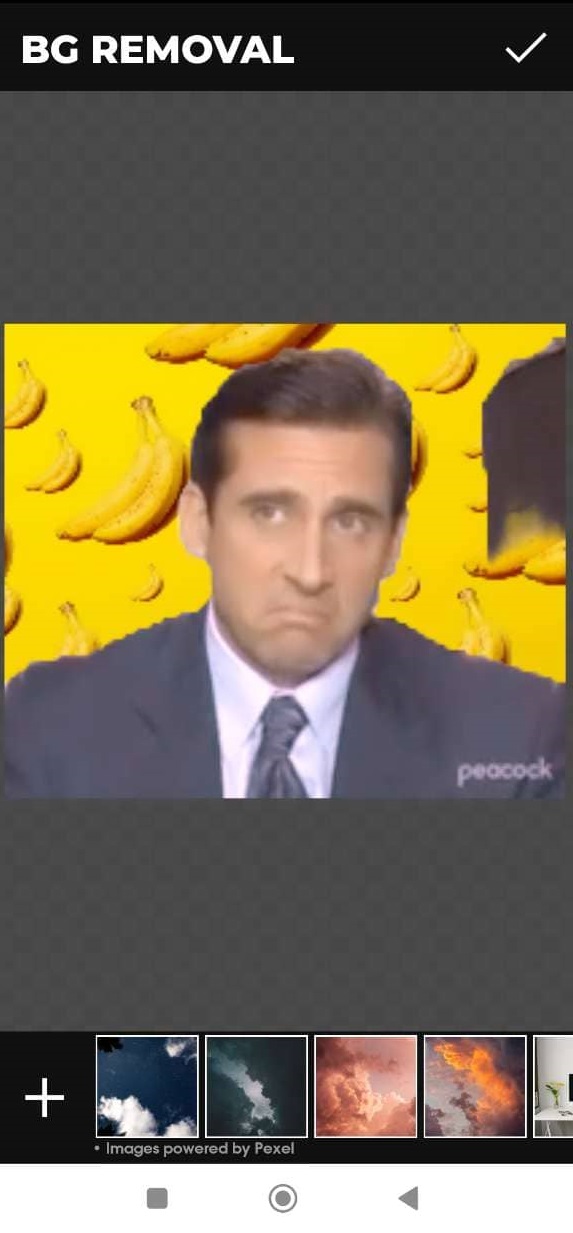
Video Background Remover is an app available on Android that allows you to easily remove the background from a video or photo, with or without a green screen. Simply upload your video, and the app will take care of the rest. You can then replace the background with existing templates or import your own media.
Pros
- Multiple background removal options
- Pre-designed background templates available
- Option to add custom backgrounds
Cons
- Frequent ads
- Video quality may be low
- Limited customization options
- Not available on iOS devices
How To Remove Backgrounds from a Video
How to Remove the Background of a Video on Android and iOS
Are you ready to learn how to remove a background from a video? If so, we’re here to help. Follow these quick and easy steps to remove a video background.
- Step 1 : Download PowerDirector
- Step 2 : Tap New Project and Import the Video
- Step 3 : Tap the Video and Choose “Cutout”
- Step 4 : Replace the Video Background
- Step 5 : Save the Video and Explore More Edits
-
Download PowerDirector — The Best App To Remove Video Backgrounds
Download from the App Store for iOS and Android.
 PowerDirectorRemove Background with AI
PowerDirectorRemove Background with AIThe first step to take when you want to remove a background from a video is to download PowerDirector. You can download it in the App Store or Google Play Store. This app supports both iOS and Android devices and is free to download.
-
Tap New Project and Import the Video
Once you’ve opened PowerDirector, import the video you shot from your album. You can also choose stock videos from Shutterstock or iStock.
-
Tap the Video and Choose “Cutout” To Remove a Video Background
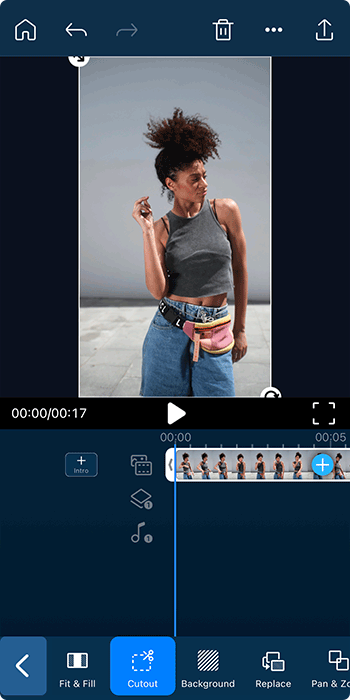
For iOS users, your uploaded video clip will automatically be the main track. You can tap on the clip and slide to the right to choose the Cutout tool. Now, select Remove Background.
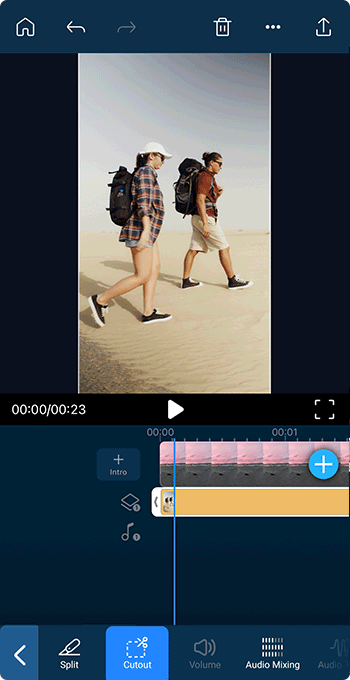
For Android users, after adding the background to the main track, for the first layer you can add the video clip with the background you want to remove. Tap on the clip and slide to the right to choose the Cutout tool. Now, select Remove Background.
Reminder: The video clip background on the main track cannot be removed on Android devices.
-
Replace the Video Background
Now that you’ve removed your unwanted background, you can apply different backgrounds to your video. There are two ways to go about this.
First, tap Background and add a blur, color, or pattern background.
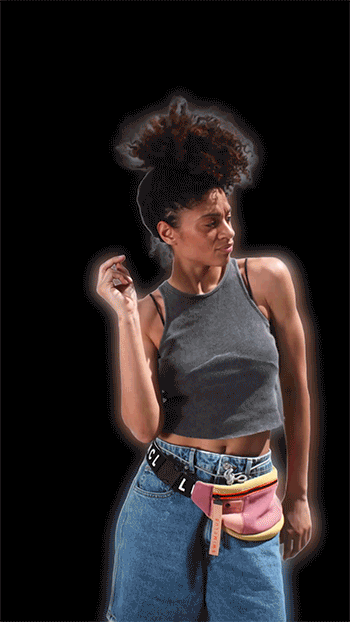
Another option is to drag the background-removed video to the second track and add a background from your album or from a stock library.
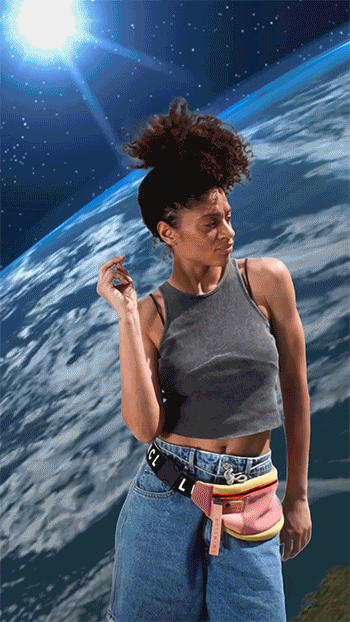
-
Save the Video and Explore More Edits

Once you’ve used the app to remove a video background, it’s time to save your video and upload it to your social media platforms. Remember, there are numerous editing tools in PowerDirector, so be sure to explore other edit options as well.
Download from the App Store for iOS and Android. PowerDirectorRemove Background with AI
PowerDirectorRemove Background with AI
How to Change the Background in a Video with Software
Follow these easy steps to change the background in a video with PowerDirector on PC:
- Step 1 : Download PowerDirector and Select “AI Background Remover”
- Step 2 : Import the Video of Your Choice
- Step 3 : Adjust the Background Removal Settings (Optional)
- Step 4 : Add a New Video Background
- Step 5 : Continue Editing Your Video
-
Download PowerDirector and Select “AI Background Remover”
Download PowerDirector for free to access all the tools.
Download from the App Store for iOS and Android.When opening the software, select the AI Background Remover feature on the launcher.
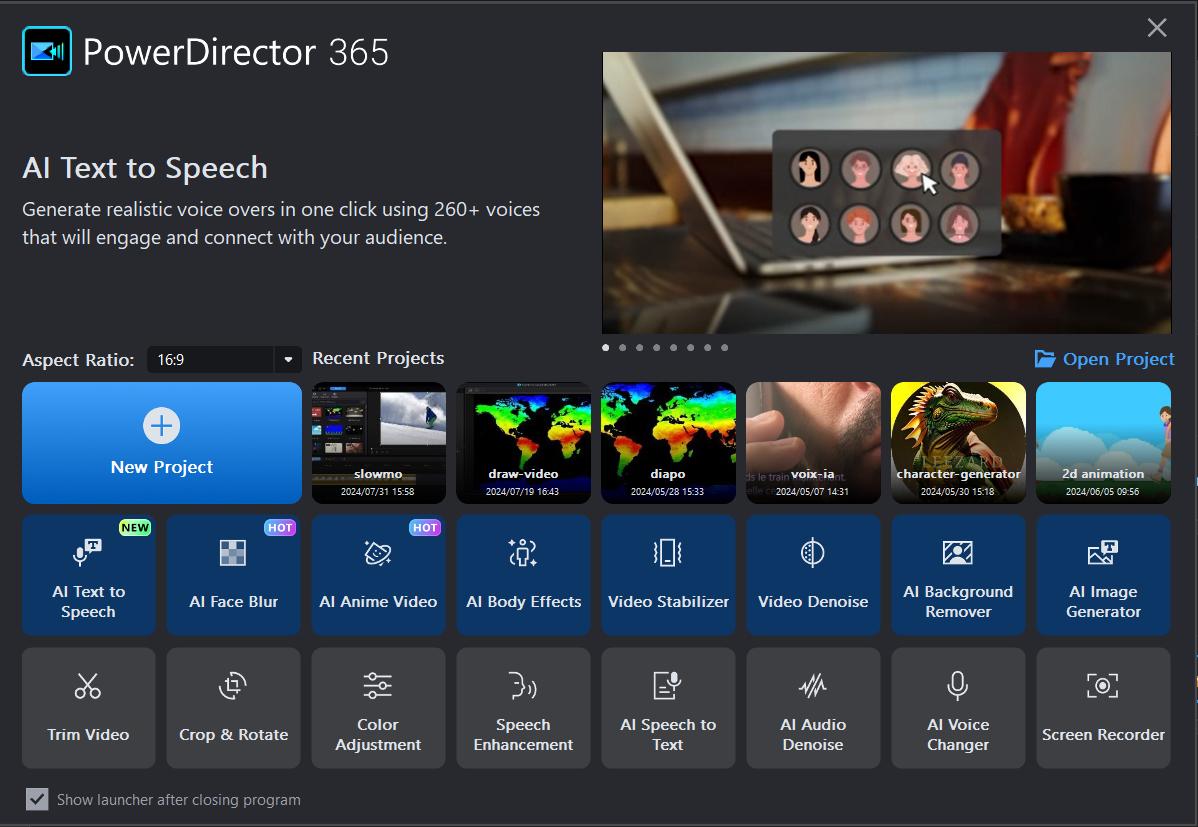
-
Import the Video of Your Choice
Drag and drop the video with the background you want to remove from your computer.
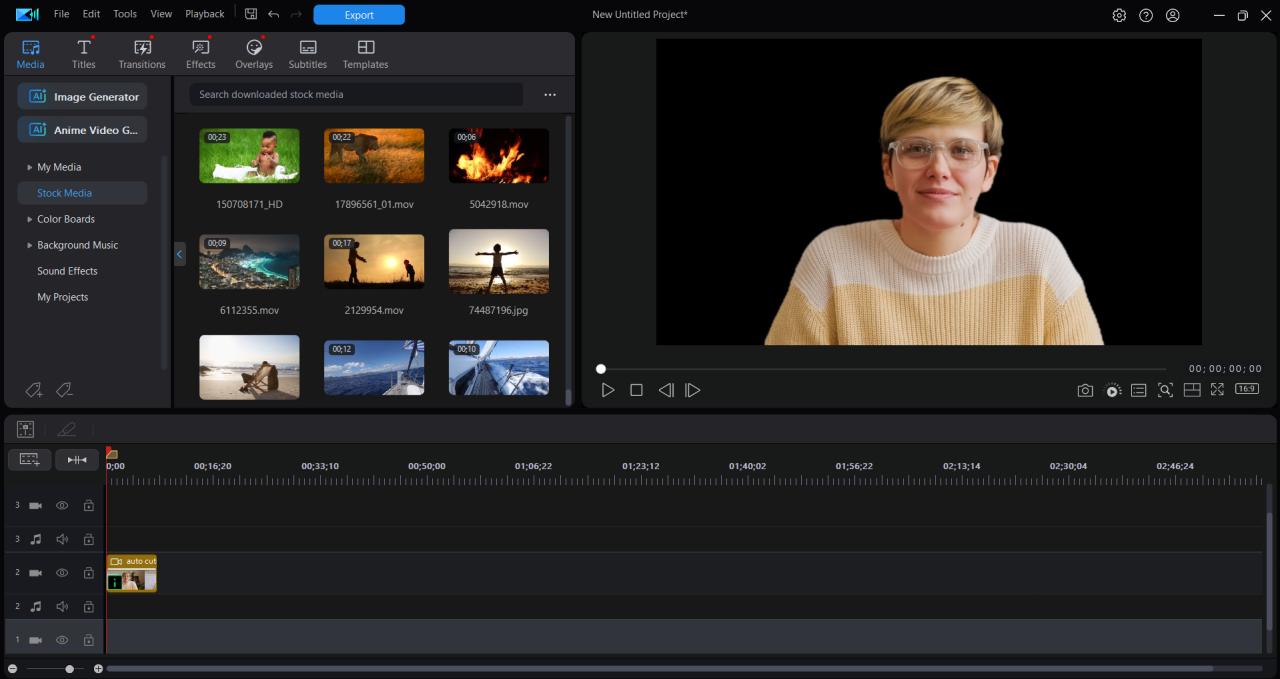
-
Adjust the Background Removal Settings (Optional)
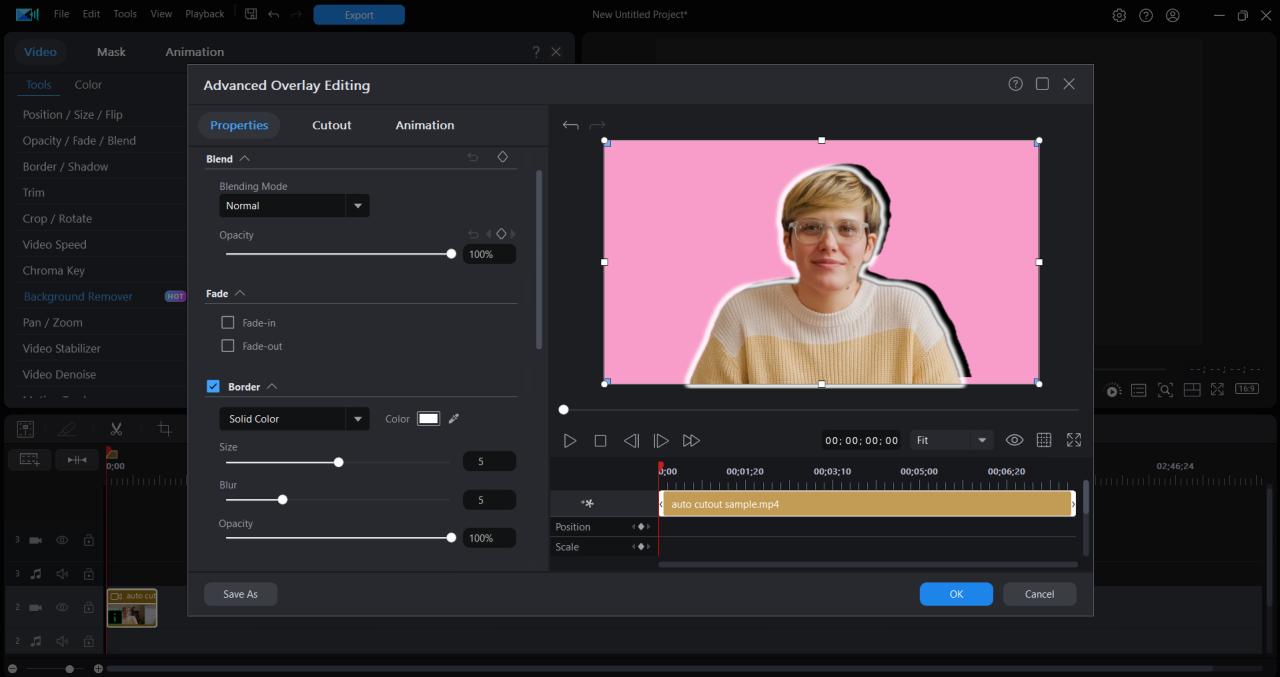
The background will automatically be cut out around the human subject. You can find an array of options to adjust the background removal, such as Transparency, Blur, Blending, Fading, Borders, etc.
-
Add a New Video Background
Add another media in your timeline that you wish to use as your new background.
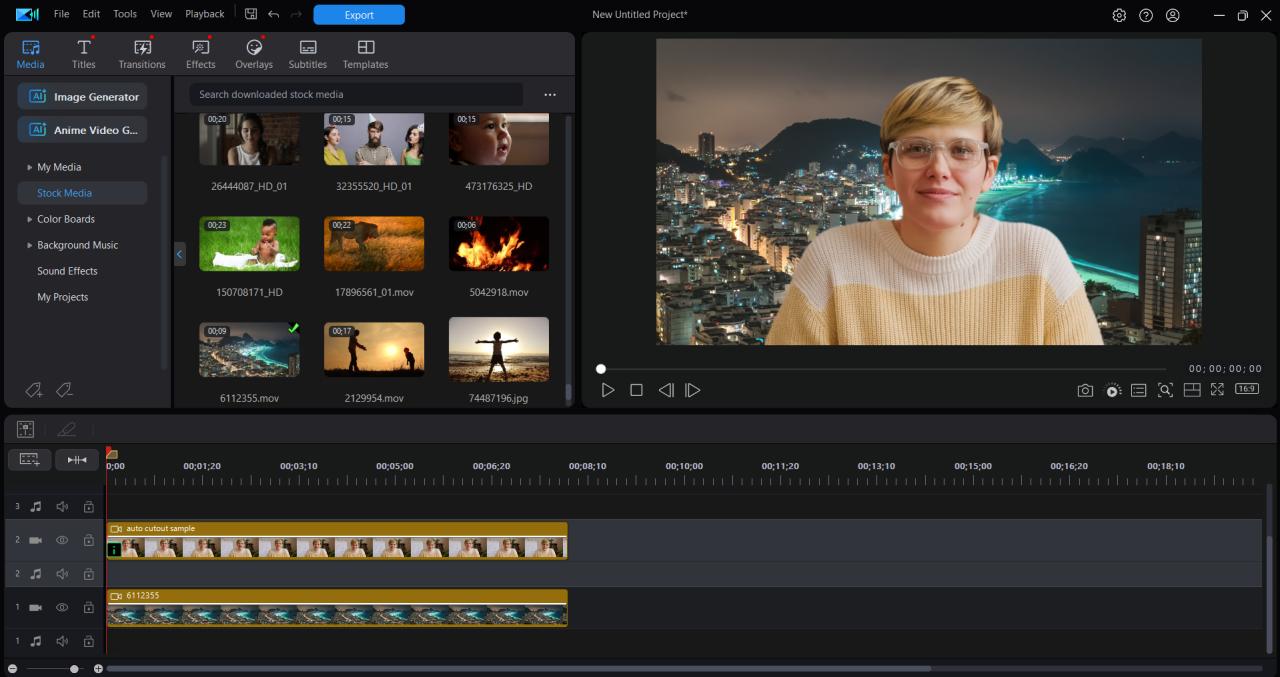
-
Continue Editing Your Video
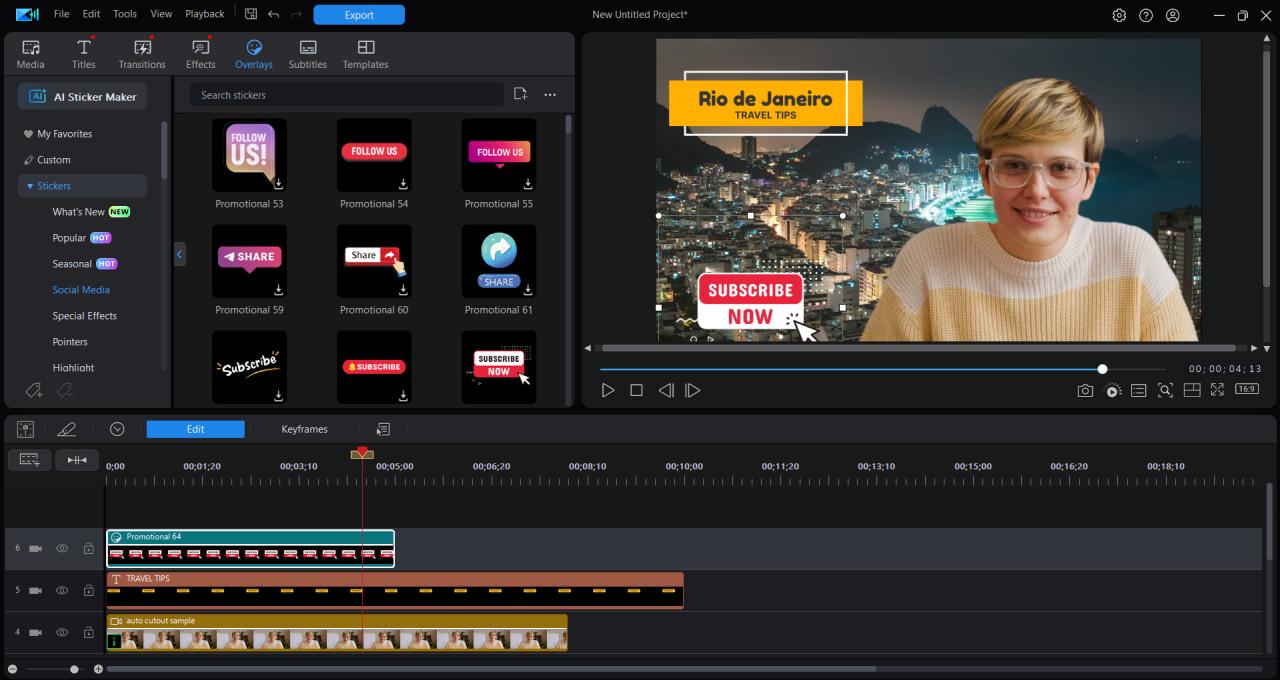
Enjoy PowerDirector’s tools to make the best possible edit for your video.
Download from the App Store for iOS and Android.
Learn More about Video Background Removal:
- 10 Best Free Green Screen Apps for iPhone & Android
FAQs about Removing Video Backgrounds
Background removal can be applied to various types of videos, including vlogs, tutorials, and promotional content. Its effectiveness depends on factors such as the nature of the background, subject movement, and the intended use of the video. It's essential to assess the specific requirements of each video and choose the appropriate video background removal techniques accordingly.
While the processing time may vary based on the complexity of the video, some tools like PowerDirector offer real-time background removal.
Yes, you can remove a video background with a video editing app. A great example of an app to do this is PowerDirector.
If you want to remove video backgrounds for free, simply download PowerDirector. Once you have the app, you can use the Cutout tool and the Remove Background feature to get rid of the video’s background in seconds.
The easiest way to remove video backgrounds is to download PowerDirector. With this free app, you can remove a video background in a few taps. It’s also incredibly simple to share your video directly to social media from the app.
Most video background removers allow users to preview and make adjustments before finalizing the edited video. Take PhotoDirector for example – you can tap “None” or the return icon to get the original footage.
The best video background remover is PowerDirector because of its powerful AI technology. Through AI, this app detects your background flawlessly, leaving your subject as the focal point of your video. And you can also use the app to edit other aspects of your video. Add filters, change shadows and contrast, and overlay with text. It’s all found in one single app.
Traditional Methods vs. Modern Solutions to Remove Video Backgrounds
Removing backgrounds traditionally required the use of green screens, posing logistical challenges and limitations. Modern solutions, however, have revolutionized this process, making it more accessible and efficient.
The advent of AI has significantly impacted the field of video editing. AI-powered tools now offer unparalleled precision in background removal, saving time and effort for content creators.
Download The Best Free Video Background Remover
As a video background remover app, PowerDirector stands out from other apps in a number of key ways. First, it’s a completely free app. It’s interface and tools are also designed to be as easy to use as possible. And its AI technology allows users to easily remove video backgrounds in a single tap of the finger, making the entire process incredibly quick. PowerDirector is the best free video background remover app for quick, easy, and professional edits.




![Top 5 Free Poster Maker Apps with Templates: Create Posters with One Click! [2025]](https://dl-file.cyberlink.com/web/content/b2023/Thumbnail.jpg)