5 Best Apps to Add Music to Video on iPhone & Android
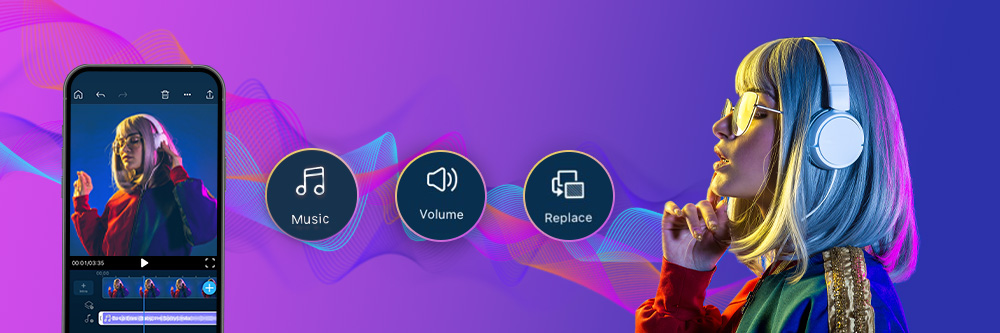
Recently, not only YouTube but also Instagram and Twitter have enabled the sharing of videos. Smartphones have also advanced, allowing video shooting in high quality and you can even edit video with apps on smartphones like a pro. These apps seamlessly integrate with social media platforms for direct uploads.
Despite this progress, many people still find video editing daunting, so in this article, we aim to help by introducing a simple video editing step - adding music, which is crucial for a video. We will introduce five user-friendly apps and how to effortlessly add music to video with PowerDirector.
- Making a Stylish Video? Start by Adding Music to It
- 5 Best Apps to Add Music to Video
- 5 Steps to Add Music to Video
- FAQs About Adding Music to Video
Making a Stylish Video? Start by Adding Music to It
The videos we see on YouTube and Instagram look so stylish, right? Do you want to create such videos by yourself but find it challenging to start? Instead of aiming for professional-level videos from the beginning, why not begin with adding music to your videos?
By simply adding trendy or fitting music to your self-shot videos, their appeal will significantly increase. With the video editing apps we'll introduce next, adding music to your videos becomes just a few taps away.
5 Best Apps to Add Music to Video
Recently, video editing apps have become more feature-rich and diverse, making it challenging to choose the right one for your needs. For beginners looking to easily add music to videos, we've compiled a list of recommended apps in this section. Take a look and find the perfect video editing app that suits your skills and requirements.
1. PowerDirector
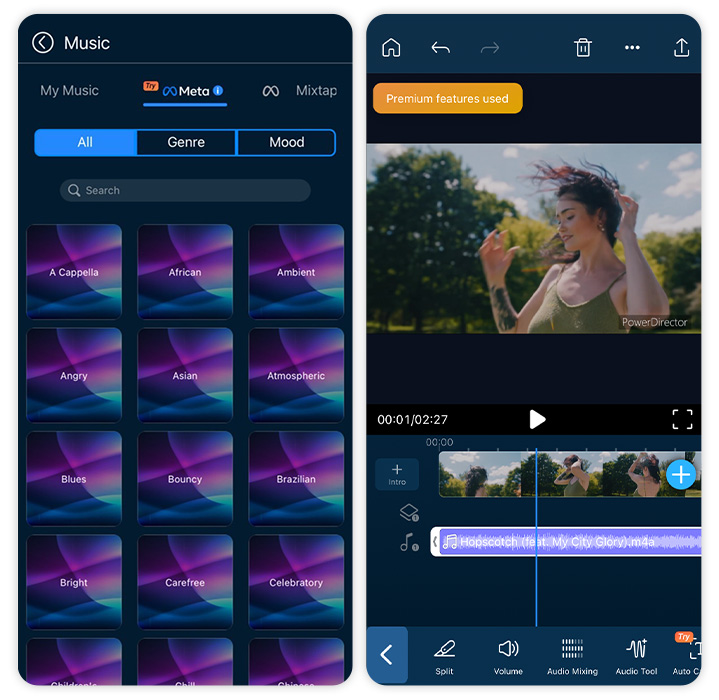
PowerDirector is a video editing app equipped with multi-track and 4K editing capabilities, along with clear timeline and audio tracks. It seamlessly merges videos and allows users to add music easily.
It’s also a perfect app to add music to video, since it has many professional and useful features. For example, it provides a music library with 17 types of music for you to choose from, and you can also use the music from Meta Sound Collection directly in the app. Its impressive features, user-friendly interface, and the ability to perform complex tasks through simple taps have earned it high praise.
Key Features of PowerDirector:
- Versatility with audio features like sound effects, voice changer, audio transcription, etc.
- Music library with multiple style choices
- Access to Meta Sound Collection
- Easy editing with simple operations, suitable for both beginners and professionals
- High-resolution multi-track editing capabilities
- Vast array of effects with regular new designs
- Free to download
Learn More About PowerDirector’s Audio Features:
- How to Choose the Perfect Sound Effects with a Video Editing App
- 6 Best Free Voice Changer Apps for iPhone & Android
- How to Transcribe Audio to Text for Free on iPhone
2. iMovie

iMovie is also a recommended app to add music to video. It is Apple's default video editing app for iPhones and iPads and impresses with a top-notch finish and user-friendly interface. It supports 4K and multi-track editing, as well as automatic music insertion. It is free, making it an excellent choice for both beginners and experienced users.
One notable feature is the built-in templates, including various categories like photo albums, sports, travel, comics, and neon. Each template comes with pre-included music, transitions, and text, saving editing time and effort.
Strengths of iMovie:
- Pre-installed in Apple devices
- Simple user interface
- High compatibility with Apple devices
3. KineMaster
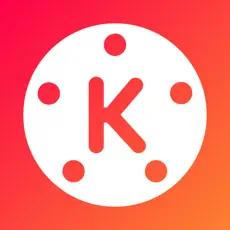
KineMaster supports up to 4K video editing and offers frame-by-frame trimming, cutting, and fine adjustments, making it easy to add music to video as the audio tracks are separated. The app also includes features like transitions, blending modes, chroma key, and color adjustments, all easily accessible through its user-friendly interface.
With these editing capabilities, users can achieve their desired video outcomes. However, KineMaster lacks a timeline screen, so overlapping clips will be displayed on top of each other, requiring some practice for smooth editing.
Strengths of KineMaster:
- Precise editing control
- Free to download
4. InShot
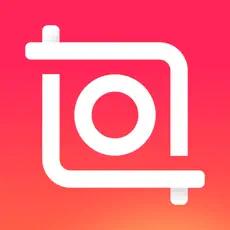
InShot is also ideal for adding audio to video, as well as creating videos for social media platforms. It provides basic video editing tools and unique features like "speed adjustment," which is not commonly found in other apps. It allows editing of both videos and images, making it suitable for various social media platforms, including TikTok and Instagram. Even inexperienced users can enjoy editing thanks to its user-friendly interface. However, it lacks advanced features such as multi-track or 4K editing, making it less suitable for advanced users or professionals.
Strengths of Inshot:
- User-friendly
- Perfect for TikTok and Instagram
- Free to download
5. Filmmaker Pro

Filmmaker Pro allows easy video production with professional-level video editing. It provides a wide range of tools, including advanced features like chroma key editing. Although lacking multi-track editing, it supports 4K video editing with over 30 filters and 17 transitions. The app includes an audio meter for easy narration addition. However, some features require in-app purchases through monthly or yearly subscriptions, which remove watermarks and enable audio track, tool, and illustration editing.
Strengths of Filmmaker Pro:
- Green screen composition
- 30 filters, 17 transitions, and 200 fonts
- Volume meter for voice overs
5 Steps to Add Music to Video
You can follow these five quick steps in PowerDirector to easily add audio to video:
- Download PowerDirector — The Best App to Add Music to Video
- Tap ”New Project” to Import the Video You Want to Edit
- Tap ”Audio” to Add Music
- Cut the Music
- Export and Share the Video!
1. Download PowerDirector — The Best App to Add Music to Video
PowerDirector offers advanced video editing features, supporting up to 4K resolution. The multi-track editing allows seamless clip arrangements and easy music addition. Moreover, the app's intuitive interface and extensive effects make it a popular choice for creating stylish and professional videos. So just download the app and start adding music to your video!
2. Tap ”New Project” to Import the Video You Want to Edit
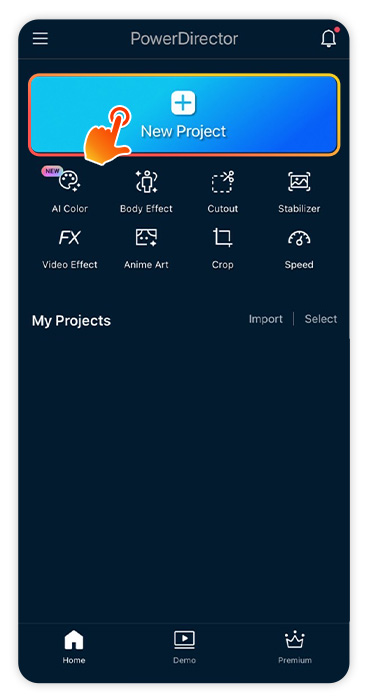
If you want to add music to a video, the second step you have to do is tap “New Project” to import your video clip from your album. You may also start from basic editing via the shortcut. For example, you can remove the background from the video with “CutOut”. If the footage is too shaky, you can count on “Stabilizer” to stabilize your video.
3. Tap ”Audio” to Add Music
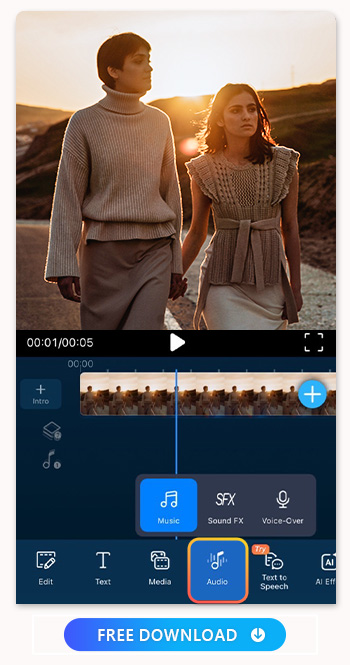
Tap “Audio” to find “Music”. You can tap “My Music” to insert your own music or access PowerDirector's convenient music library, which offers 17 music styles, including Pop, Jazz, Cinematic, Musical Jingles, and more. PowerDirector also collaborates with Meta, allowing you to directly use music from Meta Sound Collection within the app. Isn't it incredibly convenient?
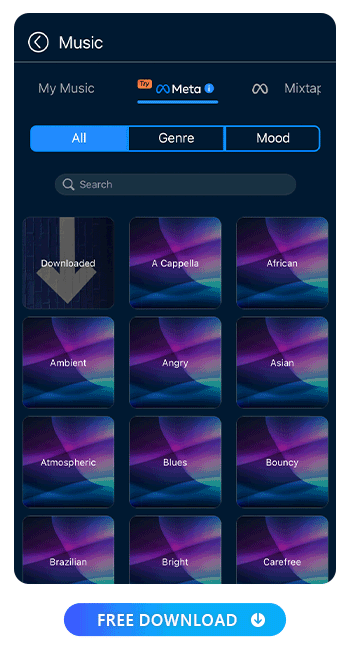
Find music that matches the image of the video, and tap "+" to add the audio to the video.
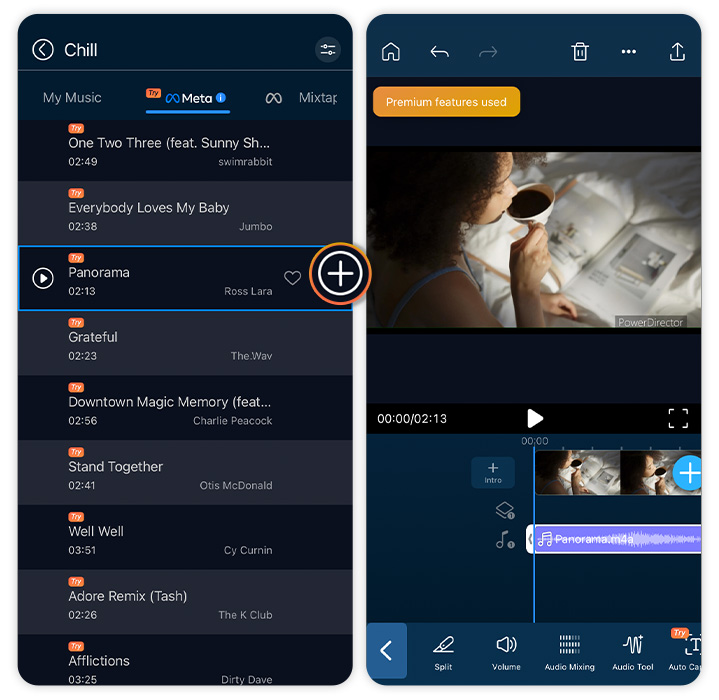
4. Cut the Music
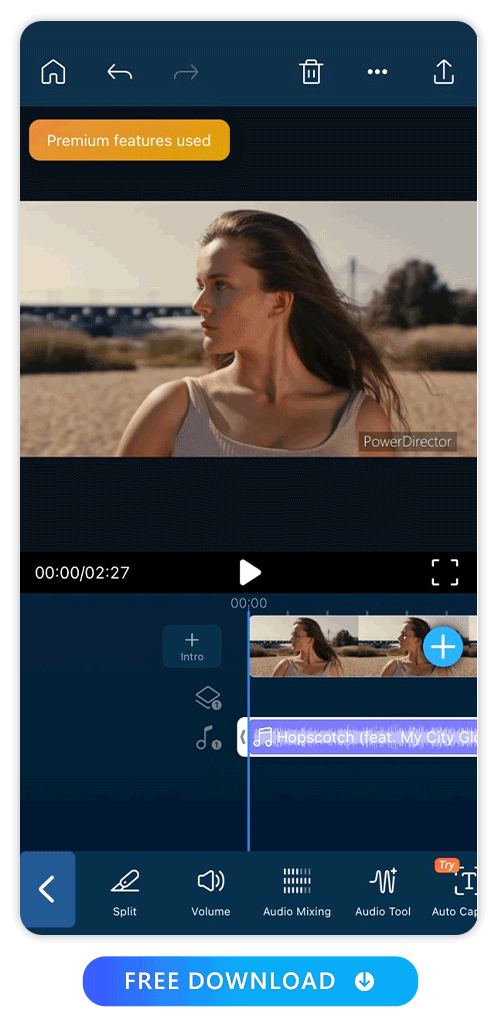
After adding the music, adjust the timeline and cut the unnecessary parts. Just place the blue bar at the time point you want to cut out, then tap "Split" from the menu.
Then, it will be divided as shown in the example. Just select the unnecessary parts and tap the trash can icon at the top of the screen to delete them.
5. Export and Share the Video!
Don't forget to tap the upward arrow icon to export it. This is how to add music, but if you are interested in video editing, just try out other PowerDirector’s features like background removal, adding animated stickers, adding sound effects, audio removal, and much much more.
FAQ About AI Baby Generator
1. How Can I Add Audio to a Video on iPhone?
With PowerDirector, you can add audio to video with only five steps:
- Download PowerDirector — The Best App to Add Music to Video
- Tap ”New Project” to Import the Video You Want to Edit
- Tap ”Audio” to Add Music
- Cut the Music
- Export and Share the Video!
2. What Apps Can Add Music to Videos for Free?
Here we recommend five apps that provide user friendly UI and easy steps to add audio to videos for free:
3. How Do I Get Audio for Video Editing?
To obtain audio for video editing, you have several options. You can use original audio captured during a video recording or opt for royalty-free music from sources like YouTube Audio Library, Epidemic Sound, and Artlist. Also, you can try PowerDirector — the best app to add music to video. It provides a useful audio library with 17 music styles. Moreover, it cooperates with Meta Sound Collection, making it convenient to find the perfect soundtrack for your videos.
4. What Else Can I Do After Adding Music to a Video?
You can try other useful video editing tools of PowerDirector. For audio editing, PowerDirector also provides Speech to Text and Voice Changer features. You can try adding animated stickers to the video to add creativity and diversity. Moreover, background removal, AI video enhancement, and VHS effect are also features worth trying.
5. Can I Use a Song as Background Music?
Using a song as background music in your video may lead to copyright infringement if you don't have permission from the copyright owner. It's crucial to respect copyright laws and obtain proper licenses or use royalty-free music to avoid legal issues and ensure your content is compliant with intellectual property rights.










