How to Create Video from Photos with the Best Slideshow Maker App
The phrase "A picture is worth a thousand words" pales in comparison to the impact of a video, which is worth about a million words. Slideshows, created by editing photos together, allow for more meaningful and fun content with music, filters, stickers, and text. In this article, we’ll cover what a slideshow maker actually is, and tell you about the best one available for at-home editors — PowerDirector, a top slideshow maker for at-home editors. We will provide guidance on using PowerDirector to craft videos, offer creative ideas for various occasions, and address common questions about slideshow makers.
- What Is a Slideshow Maker?
- PowerDirector — The Best Slideshow Video Maker App
- How To Create Mesmerizing Video From a Photo With PowerDirector?
- Best Slideshow Video Ideas
- Download PowerDirector — The Best Slideshow Video Maker App
- FAQs About Slideshow Makers
What Is a Slideshow Maker?
A slideshow maker could be software or an app that allows you to create multimedia presentations or combine various elements such as images, videos, text, and audio together. You might think that this kind of software would require a big investment in time and money, but there are apps on the market that offer this functionality at a low cost and don’t require any prior knowledge. Let’s talk about one of the best ones on the market, PowerDirector.
PowerDirector — The Best Slideshow Video Maker App

You might think slideshow-making tools are only available for professionals, but that is not the case. PowerDirector is the best slideshow maker, offering comprehensive video editing features like text, stickers in multiple styles,versatile music, video filters, and effects. You can even turn your video content into a cartoon! So how can you use this app to create your own videos? Keep reading.
How To Create Mesmerizing Video From a Photo With PowerDirector?
The first step to creating a video from photos is to get the tool you need to make it happen! You can download PowerDirector at App Store or Google Play. Once you do that, open up the app and tap “New Project.” From there, import the photos and videos you want to use in your slideshow.
1. Add Decorative Text and Stickers

Here comes the fun part! If you want to add text to your video, now is the time to do so. Click “Text” on the bottom of your screen. From there, you’ll be able to select and add titles with different effects. To add stickers, tap on “Sticker.” You’ll see multiple options show up now. Once you've chosen the sticker you want to use, double-tap to download it and press the “+” symbol to add it to your video’s timeline. Then, return to your editing window by tapping the back button. You can now adjust the positioning and size of the sticker with your fingers on the screen.
Learn More About Adding Text to the Video
- 10 Best Apps To Add Text to Video
- How to Add Text to Video For Free on iPhone and Android
- 9 Best Video Caption Editors in
2. Add Animated Stickers

Next up, let’s add some captivating animation! To do this, tap on “Sticker” at the bottom of your screen and choose from “Add Sticker”. Scroll through stickers in 30 categories like Social Media, Special Effects, Face Cover, Decorations, and many other stickers. After adding the stickers you like, you can freely adjust the position and other settings such as opacity, blending mode or even fade timing.
3. Add Captivating Music

Now that your video has great text and graphics, let's add music to the video. To do that, tap on “Audio.” You can select from Music, Sound FX, or even Voice-Over. The app offers several free choices to enhance your video, whether the category you are looking for is Cinematic, Classical, Rock, or one of the many others available. From there, you can adjust the music by splitting it up, editing the volume, denoising the audio, or changing up its speed.
Learn More Music Provided by PowerDirector
- 5 Best Apps to Add Music to Video on iPhone & Android
- How To Add Music To Video To Make Your Video POP With The Best Video Editing App
4. Apply Fancy Filters and Overlays

Your video might be great the way it is, but some editing can really take it to another level. You can easily do so with video filters, which can be found in the menu at the bottom of the screen. You can choose from portrait styles, vintage styles, film styles, and many more.
5. Add Interesting Video Effects

As if the features we’ve listed above weren’t enough, PowerDirector offers many more effects you can apply to your slideshow. The app includes features like AI Effects, Audio Mixing, Text-to-Speech, and Mosaic, just to name a few.
Learn More Effects You Can Add
- 4 Best Free Video Overlay Apps
- How to Add a Glitch Effect to Video or Photo on iPhone & Android
- Top 10 Visual Effects to Make Cool Videos
- 7 Best Instagram Filters & Effects
Best Slideshow Video Ideas
- Holiday Greetin
- Travel Adventures
- Memories Collection
- Educational Tutorials
- Portfolio Showcase

Celebrating a holiday? PowerDirector has you covered when it comes to a themed video! Take Halloween, for example — you can make a spooky good video with just a few taps thanks to the multitude of Halloween decor and stickers available in the app. Don’t forget to include a few snaps of your kids’ costumes! A family holiday like Thanksgiving is another great one to base a slideshow around thanks to PowerDirector’s stickers and video effects.
Relive your travel memories by turning them into a video on PowerDirector! Add all of your vacation videos and pictures together for a slideshow you can watch for years to come. The trip starts as soon as you leave the house, so make sure to include the memories of your transportation, accommodations, vacation meals, and all the activities you do while you’re away from home.
Relive your best memories with family and friends with a slideshow! Instead of focusing on one specific event, make your slideshow all about one relationship. Take a journey back in time with a best friend, a romantic partner, or a close family member.
Slideshows can be more than just for fun — you can use them to make educational tutorials for any content! Perhaps you want to teach others how to apply makeup in a particular way. Just upload your film and pics, add some fun effects and text, and you’re done in a snap.
Professionals who want to showcase their portfolio will feel right at home with the PowerDirector app. Instead of swiping through countless photos, you can combine them all together for a video you can use to show off your skills.
Download PowerDirector — The Best Slideshow Video Maker App

With PowerDirector, the possibilities for video editing and slideshow creation are truly endless. You can easily pull together numerous clips, piece them together in the order you’d like, and add fun elements like text, stickers, and even music, all without expensive software or advanced technological knowledge. Ready to start seeing what you can create with PowerDirector? Download the app at App Store or Google Play!
FAQs About Slideshow Makers
Yes, there are many free slideshow makers on the market. Here are the top three recommended slideshow maker apps you should consider using:
- PowerDirector
- Movavi Clips
- MoShow Slideshow Photo & Video
When it comes to creating a slideshow, there are no bad ideas! But if you don’t know where to start, you might consider making a slideshow of your favorite holiday memories, like opening presents with your family on Christmas. Another great option is reliving a vacation by creating a travel slideshow. You’ll feel like you’re back on vacation every time you watch it, even if that’s in the middle of the workday. Professionals can also take advantage of PowerDirector’s functionality by creating slideshows that highlight a tutorial or even a portfolio of their past work.
It might seem like making a video with your videos and pictures would be difficult, but with an app like PowerDirector in your back pocket, it couldn’t be easier. Start by uploading all the videos and pictures you want to have as part of your finished slideshow. Arrange them in the order you want using the timeline at the bottom of the screen. Once you have all your clips, it’s time to add some flair! PowerDirector offers many different features like text, stickers, audio mixing, mosaic, and more.
While there are many apps available to create video from photos, we recommend starting with PowerDirector. The reviews of PowerDirector speak for themselves — it’s free and easy to use, and it gives you access to tools you might expect to see only on an expensive app. It’s truly the ultimate free slideshow maker.



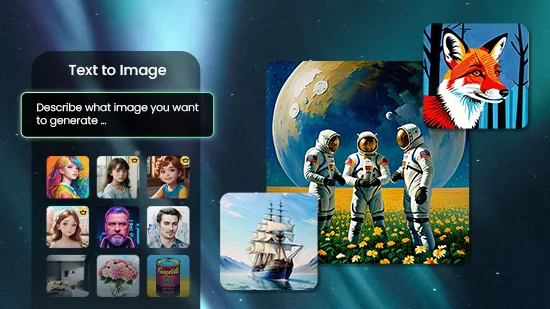
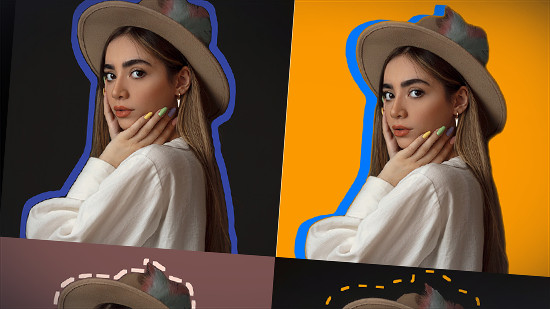
![5 Best DxO PhotoLab Alternatives [iOS, Android, PC & Mac]](https://dl-file.cyberlink.com/web/content/b1739/Thumbnail.jpg)