The Best AI Video Generator App for Turning Videos into AI Arts in 2024
As most social media platforms pivot to video, keeping up with the algorithms can feel overwhelming. Once you shoot the video, editing can take hours — at least when you do it manually. An AI video generator speeds up every step of the process so you can spend more time engaging your followers. These apps give you more freedom to create, and you can use them even if it’s your first time posting a video.
PowerDirector gives you the tools to create and edit your videos, no matter how you choose. It brings an artistic flair to your videos with AI features, allowing you to add elements to any video. Keep reading to learn how to turn your video into anime and add other artistic effects with an AI video generator!
- What is an AI Video Generator?
- PowerDirector — The Best AI Video Creator to Turn Videos into AI Art
- How to Convert Video into Anime with PowerDirector?
- Try Other AI Tools to Perfect Your Video
- Download PowerDirector — Best AI Video Creator to Turn Videos into AI Art
- FAQs about AI Generated Video
What Is an AI Video Generator?
Video generation comes in many forms, and not all apps have the same tools for it. Some create videos from scratch using prompts, while others change your video’s style from the original file you upload. Most of the time, you’ll find AI video generators with these features:
- Text-to-Video: With this tool, you can type in a text prompt describing the type of video you want the app to create. Clear and specific prompts make it easier to get a video that matches your description, so make sure to include any action, subjects, and other elements you want to see. The app will then generate the entire video for you or apply the edits to a video you upload.
- Deepfake Generation: Deepfakes use AI to change a person’s face using generative AI. Apps that create these videos use an algorithm to make the subject look like someone else or create a whole new video with a generated face. Some platforms have banned these kinds of videos because they can spread misinformation through false content.
- Style Transfer: This type of video generation changes the style of your video using AI. It can take your original video and turn it into anime, cartoons, and different art styles to give you a new aesthetic for your shot.
PowerDirector uses style transfer to turn your videos into AI anime, and we’ll show you how to do it in just a few steps!
PowerDirector — The Best AI Video Creator To Turn Videos Into AI Art
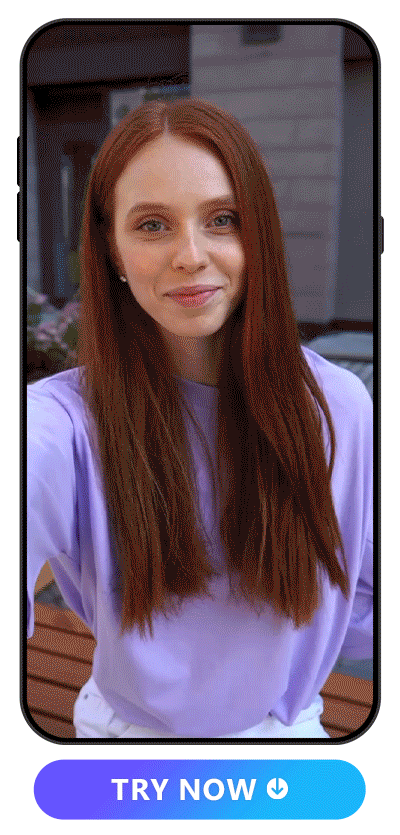
PowerDirector’s complete video editing features let you get creative with every shot using AI-powered tools. With its Anime Art feature, you can use AI to make everyone in your video look like they’ve been transported to a fictional world. The tool detects your subject and background to turn both into a cartoon style as if you were to draw and produce your own anime!
With the Body Effect feature, you can add wraparounds that draw even more attention to your subject with a neon glow, cyberpunk vibe, or shimmering outline. And, if you want to spruce up your background or highlight certain areas of your video, the Decor tool lets you add themed decorations from its collections. After you upload your video, you can find both these features and start adding them for a more exciting Reels, TikTok, or YouTube video!
How to Convert Video Into Anime With PowerDirector
Using AI to level up your videos helps get more eyes and engagement on your account, and the first step to achieving that is downloading PowerDirector. With the Anime Art feature, you can choose your style and upload your video to see how it looks as a cartoon. After you save your creation, use PowerDirector’s other tools to keep editing!
1. Download PowerDirector and Tap “Anime Art”
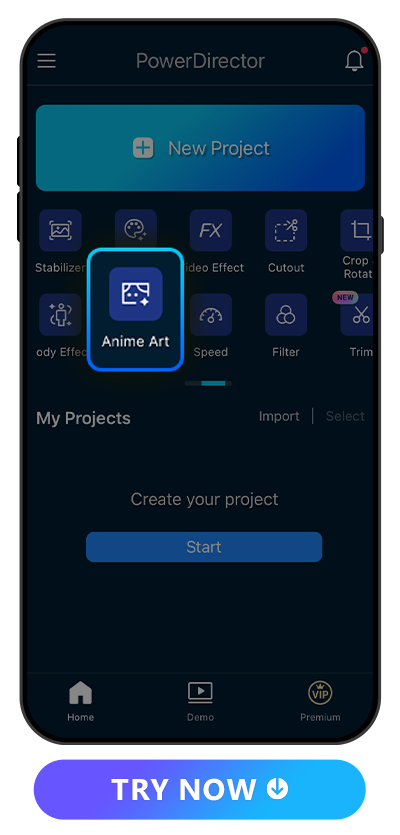
PowerDirector is full of video editing tools that give you professional-level results and, using AI, generate video content for you. Whether you want to replace your background, stabilize a shaky take, or change your voice, this app lets you make all your edits on the same platform. You can download it for free from the App Store or Google Play and try all its features for free!
To turn your video into an anime style, choose the Anime Art tool on the main screen. There, you’ll see all of PowerDirector’s AI effects and decide which one looks best on your video!
2. Choose an Anime Style and Import Your Video
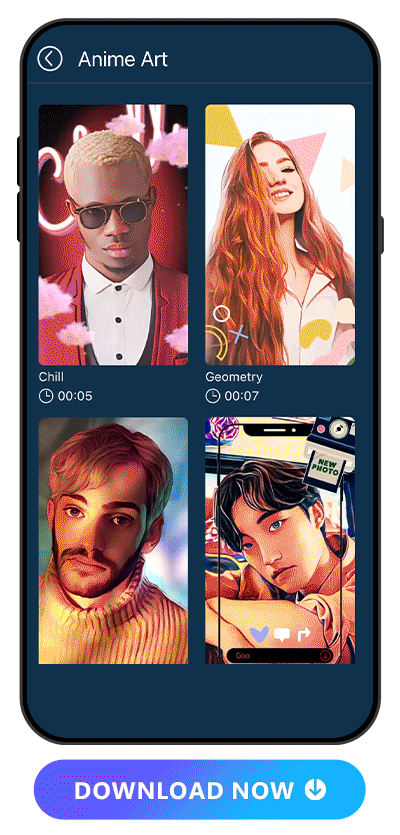
PowerDirector has more than 10 AI anime styles that you can add to your video. Give your video a classic and cute animated look with the Cartoon style, show off your favorite moments with your partner with Sparkling Love, or get an ethereal effect with Flora or Shooting Stars. Each style shows you how long the effect lasts on your video, too. Since PowerDirector’s free platform allows for 15-second videos, each anime style lasts either the length of one 8-second clip or two clips.
After you choose your style, upload the video you want to apply it to. PowerDirector’s algorithm will automatically apply your anime style to your video. If you’re happy with the effect, you can move on to the next phase of the editing process!
3. Save Your Video or Make More Edits
If you’re ready to stop here, tap the save button to download your new anime video. PowerDirector lets you save with settings up to 4K for the highest quality, and you can share your video to TikTok, IG, or YouTube directly from the app.
When you want to keep editing, go to Full Edit in the top right corner of your screen. That will bring you to all of PowerDirector’s other incredible editing tools, including its green screen effects, automatic video enhancement, and video filters, stickers, and text. There, you can use PowerDirector’s features to perfect your video before you post and create an eye-catching shot to draw in viewers.
Try Other AI Tools to Perfect Your Video
Along with changing your video’s style to animation, PowerDirector’s AI tools can help you edit other aspects of your videos. Enhance your shots with one-tap effects like:
- AI Video Enhancer — Improve Your Video Quality All at Once
- AI Body Effects — Make Your Subject Pop With Vibrant Effects
- AI Decorations — Upgrade Your Video With Themed Décor Collections
- Text to Speech — Add a Message With Automatic Voice Technology
Combine these effects to pull together a stunning video that conveys the right tone and aesthetic so you can feel proud to share it!
- AI Video Enhancer
- Choose Video Enhancer from the main screen.
- Upload your video from your phone’s album.
- Select the areas you want PowerDirector to improve from its denoise, frame interpolation, AI color, and stabilizer tools.
- Tap Enhance, and wait for the app to upgrade your video quality!
- 10 Best Free AI Video Enhancers for iPhone and Android [2023]
- 10 Best Video Quality Enhancers for iPhone & Android in 2023
- AI Body Effects
- Upload the video you want to edit. Try to choose one that shows your whole body to get the full effect.
- Go to AI Effect and select the Body Effect tab.
- Scroll through the options to find the one that best fits your video, and tap to apply it.
- AI Decorations
- Upload your video to PowerDirector.
- Go to the Decor feature in the toolbar.
- Select the category you want to see, and choose your style to add it to your video.
- Text to Speech
- Upload the video you want to add text-to-speech to.
- Tap the Text option in the toolbar and select Text-to-Speech from the open tab.
- Type your message into the box, and add any formatting details before you tap the blue check.
- Select the language you want spoken in your video. You can also tap each of PowerDirector’s voice personas to see how they sound before you commit to one.
- Adjust your AI voice's volume, speed, and pitch, and save your edits!

With manual edits, it can take hours to painstakingly adjust everything you need to change. With the AI Enhance feature, PowerDirector does it all at once. With one tap, it identifies key areas of your video, like lighting, color, contrast, and blur, and improves them. Follow these steps to get a clearer shot using this feature:
Learn More About Enhancing the Video:
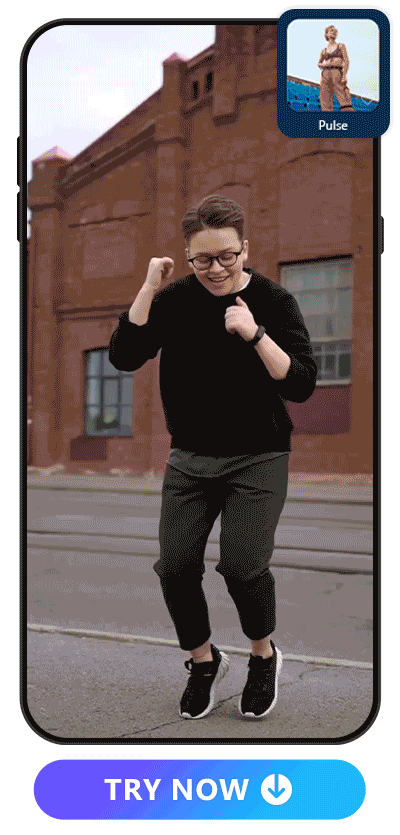
A basic selfie video gets elevated with body effects, like PowerDirector’s wraparounds. These effects add motion to your subject and create a focal point in your video so that your viewers will focus on you. PowerDirector has them for every kind of video theme, from trending TikTok dances to a runway walk of you showing your OOTD. Here’s how to try them yourself:
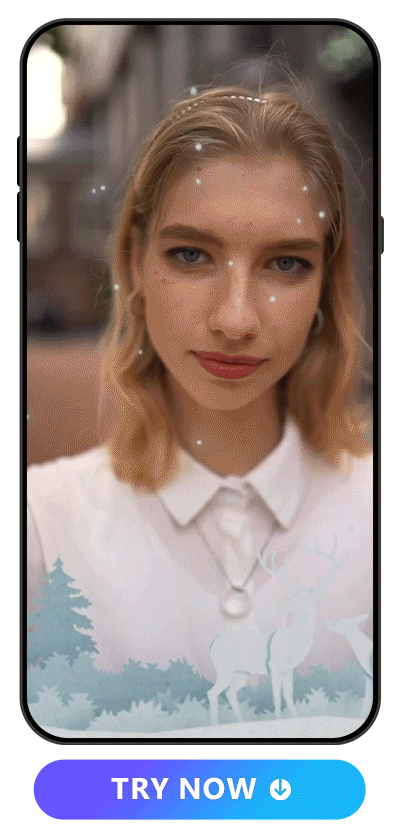
When you want your video to fit a theme, PowerDirector’s new Décor feature can make it happen. It has several collections to explore, including a holiday category with a Christmas style. Transform your video into a winter wonderland, capture the feeling of warmth around the fire, or look forward to longer days and warmer weather when you try this tool. Follow these steps to try it:
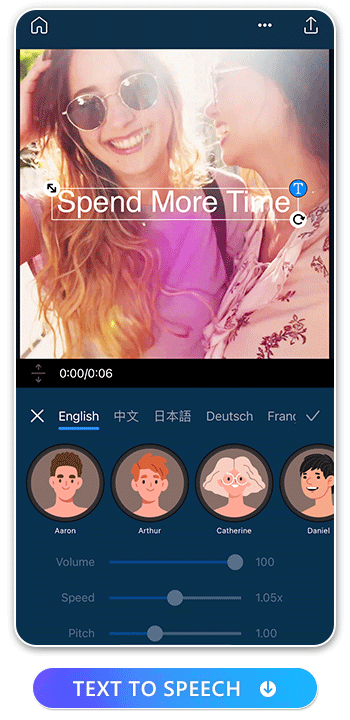
Not everyone wants to use their own voice in their videos, especially for narration. PowerDirector has a customizable text-to-speech tool where you can type your message, and the app will speak it for you. It has eight language options, and you can use 17 voice styles in English. Whether you want to match the sound to your own voice or plug in a completely different one, PowerDirector lets you adjust the speed, volume, and pitch for a unique sound. Here’s how to apply it to your video:
Download PowerDirector — The Best AI Video Creator to Turn Videos Into AI Art
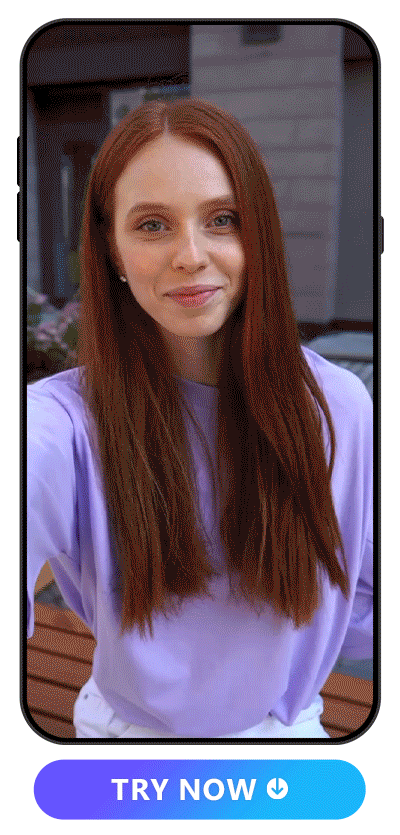
PowerDirector’s AI features make video editing easy, even for beginners. You can turn each scene into a work of art with the AI Anime tool or try the app’s other automatic tools, from AI Enhance to Text-to-Speech. Its well-rounded collection of effects, like green screen and video stabilization, covers every area of video editing so that you share the best possible video on your favorite social media platforms. Download PowerDirector for free on iOS or Android to boost your video quality with one-tap tools!
Explore the AI Magic With PowerDirector:
- 10 Best Free AI Video Enhancers for iPhone and Android [2023]
- How to Remove Background Noise From Video on iPhone & Android
- How to Transcribe Audio to Text for Free on iPhone
- 8 Best Video Stabilizer Apps for iPhone & Android [2023]
- 10 Best Free Green Screen Apps for iPhone & Android [2023]
FAQs About AI-Generated Videos
1. Is There an AI Video Generator?
PowerDirector offers AI features that enhance and generate video effects for you. It turns your real-life shots into animation, increases overall video quality, and creates a custom AI voice for your videos.
2. How Can I Use AI for Video Editing?
PowerDirector’s AI Anime tool lets you see how you’d look as an anime character, and you can use AI Enhance to fix blur, noise, and contrast issues. With the Text-to-Speech tool, you can tell the app what you want it to say in your videos without saying anything. Plus, with the Body Effect and Décor tools, you can put a border around yourself while you do that trending dance or add decorations to make your video theme clearer.
3. What Is the Best AI Video Generator?
While plenty of video generators are out there, PowerDirector gives you a huge range of tools. It’s easy to use and works on almost any device, so you won’t lose them, even if you have to get a new phone. PowerDirector makes sharing convenient by letting you do it right from the app, too!
4. What AI App Turns Videos Into Animation?
Video-to-animation conversion uses networks and algorithms to analyze your videos and turn them into animation. PowerDirector does something similar as an AI video creator with different styles, including anime, cartoon, and other options for a creative and fun result on your videos!










