PowerDirector: Best Free Auto Subtitle Generator To Save You Countless Hours!
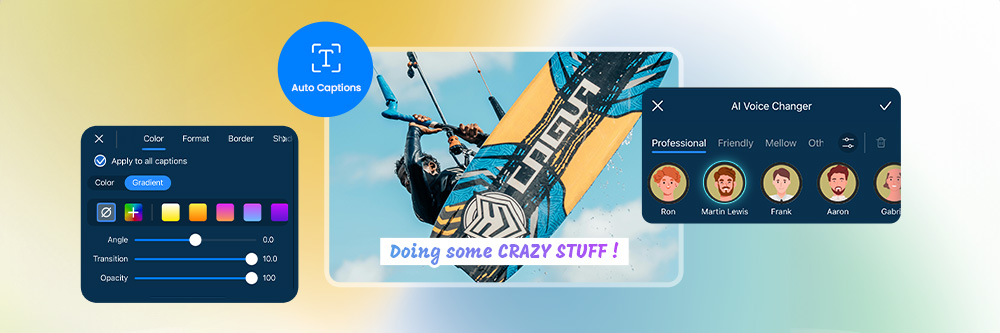
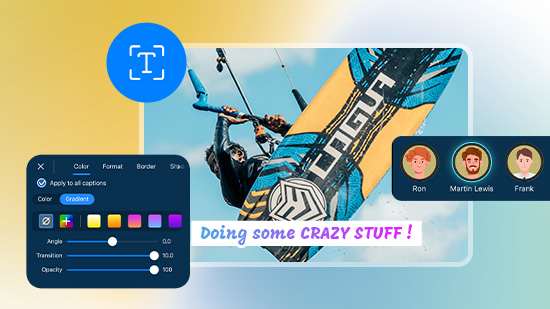
In today's fast-paced digital world, video content has become a powerful tool for communication and engagement. However, creating subtitles for videos can be a time-consuming task, especially for content creators who need to cater to diverse audiences. Check out the best auto subtitle generator that comes into play to save valuable time and resources while ensuring accessibility and accuracy for your audience.
- Why Are Subtitles Necessary?
- PowerDirector - Best Auto Subtitle Generator to Revolutionize Video Subtitling Effortlessly
- How to Generate Subtitles With Auto Captions
- Magic Voice Features for Crafting Impressive Videos
- Download PowerDirector - Witness Auto Caption’s Power
- FAQs About Subtitle Generator
Why Are Subtitles Necessary?
In the dynamic world of video content, subtitles serve as an indispensable tool, offering a multitude of benefits that go beyond mere text on the screen. Let's delve into why subtitles are crucial for enhancing the overall video-watching experience:
- Improved Comprehension
- Overcoming Ambient Noise
- Catering to the Hearing Impaired
- Global Reach and SEO Benefits
Not everyone absorbs information in the same way. Subtitles provide an additional layer of comprehension, aiding viewers who might struggle with auditory processing.
In environments with background noise or situations where it's impractical to turn up the volume, subtitles ensure that the message doesn't get lost.
For individuals with hearing impairments, subtitles are not just a convenience but a necessity.
Subtitles contribute to a video's discoverability on search engines. Search engines index the text in subtitles, enhancing the SEO of your content. This can significantly broaden your audience reach.
PowerDirector - Best Auto Subtitle Generator to Revolutionize Video Subtitling Effortlessly
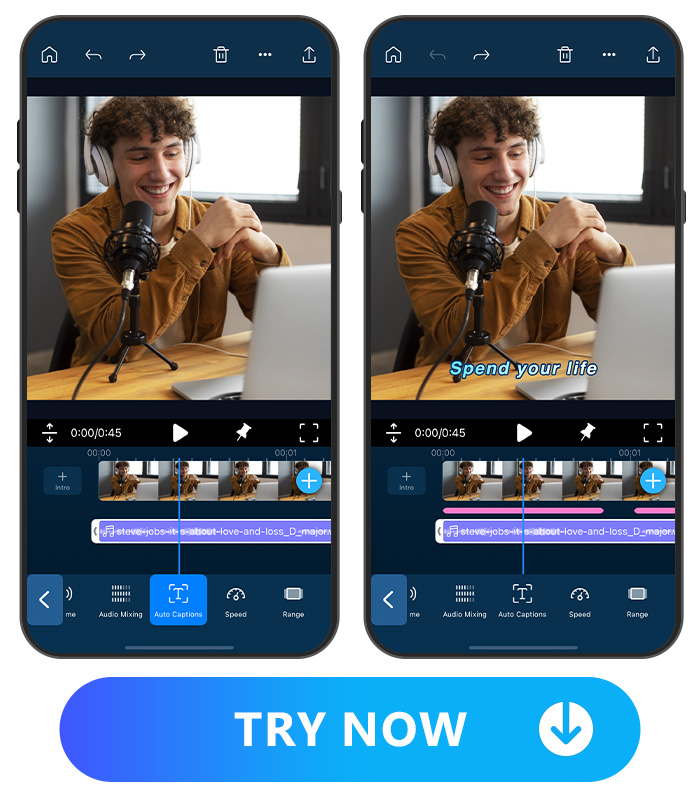
You can experience a revolutionary approach to video subtitling with PowerDirector, available for free on the App Store or Google Play. By utilizing advanced AI technology, it seamlessly transcribes audio to text, saving time and ensuring precision.
AI-Powered Subtitle Generator to Precisely Turn Audio to Text
PowerDirector's cutting-edge AI technology brings a revolution to the world of video subtitling. The software excels at accurately transcribing audio into text, eliminating the need for painstaking manual adjustments. This feature not only saves time but also ensures a precise and efficient subtitle generation process.
Multi-Language Support
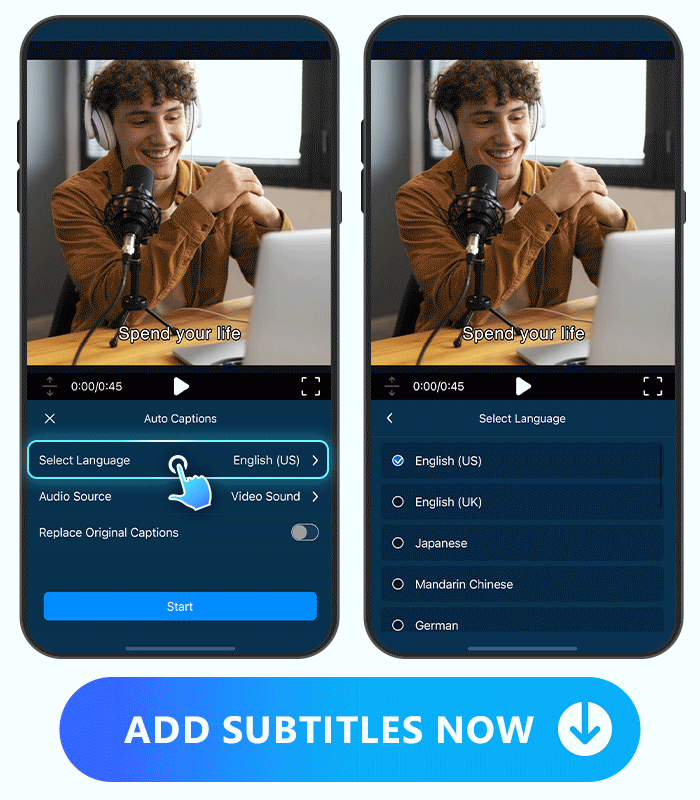
Catering to the global audience, PowerDirector supports a whopping 16 languages. Whether your audience speaks English, Japanese, Mandarin Chinese, German, French, or any other supported language, PowerDirector has you covered. This multi-language support makes it a versatile tool for content creators worldwide.
Various Subtitle Styles to Meet Any Video
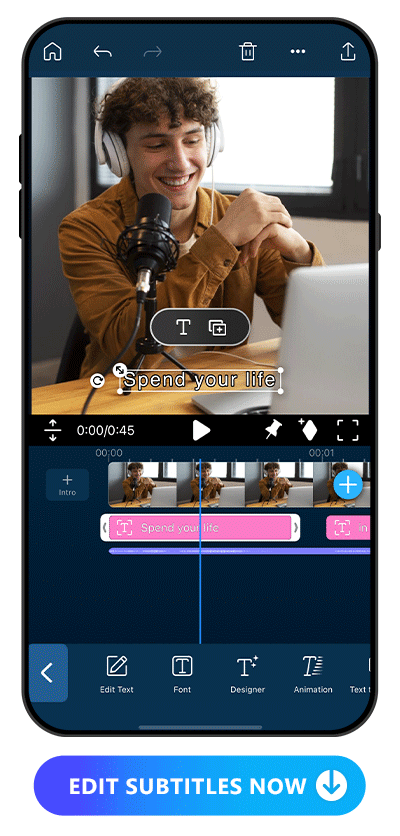
One size doesn't fit all, especially when it comes to subtitles. PowerDirector understands this and offers a myriad of customization options. From adjusting the color, size, and font to adding borders or shadows, you have the flexibility to tailor subtitles to match the aesthetic of your video.
How to Generate Subtitles With Auto Captions
Step 1: Download PowerDirector
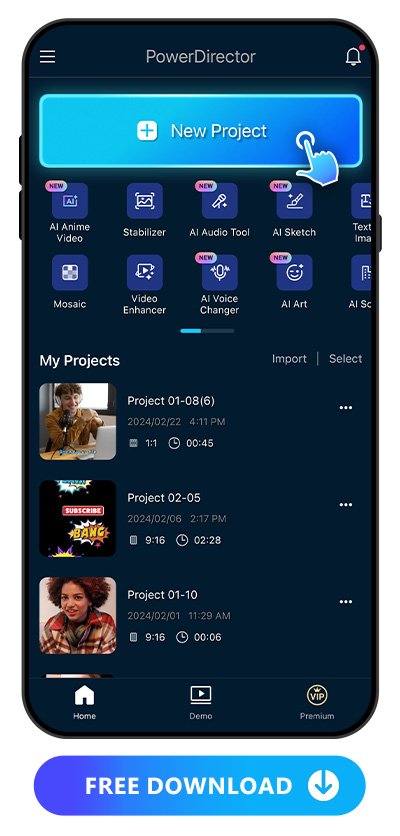
Before diving into the world of seamless subtitle generation, you need to download PowerDirector. The ultimate subtitle generator app is freely available for both iOS and Android devices. Once downloaded, open the app and upload your video to get started.
Step 2: Choose “Auto Captions”
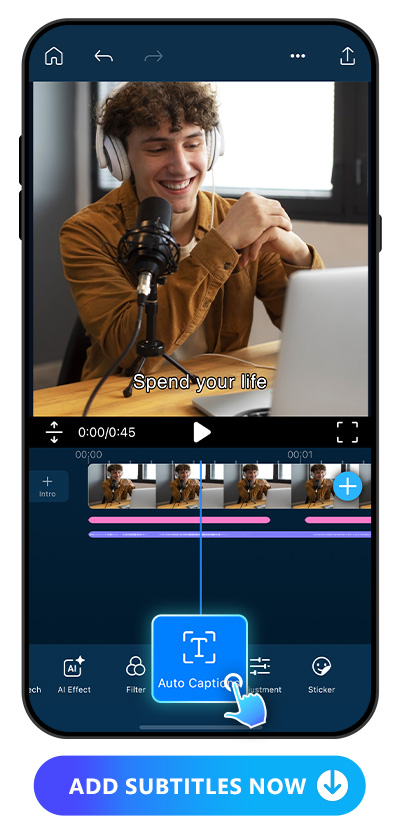
After uploading the video to which you would like to add subtitles, simply navigate through PowerDirector's user-friendly interface and locate the "Auto Captions" feature. A simple swipe on the toolbar reveals this powerful tool.
Step 3: Select Language and Audio Source
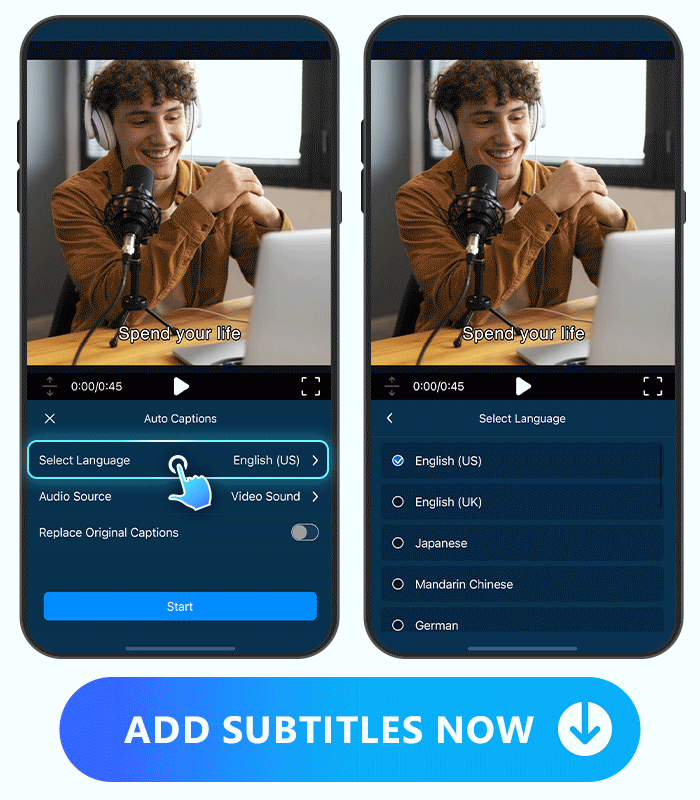
Customize your subtitle generation process by choosing the language and audio source. With support for 16 languages and options like Video Sound or Main Track for audio detection, PowerDirector ensures a tailored experience.
Customize your subtitle generation process by choosing the language and audio source. With support for 16 languages and options like Video Sound or Main Track for audio detection, PowerDirector ensures a tailored experience.
- English (US & UK)
- Japanese
- Mandarin Chinese
- German
- French
- Italian
- Korean
- Spainsh
- Dutch
- Portuguese
- Russian
- Hindi
- Indonesian
- Thai
- Malay
PowerDirector can detect audio by choosing the audio source:
- Video Sound: Detects the audio in your video.
- Main Track: Sometimes, for better video clarity, an additional audio track may be added. You can load the audio file and detect the sound within it.
Step 4: Edit the Subtitles
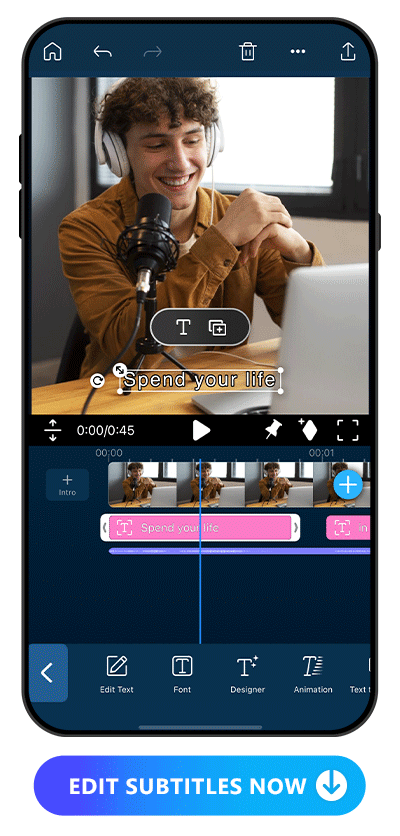
While PowerDirector's AI technology is incredibly accurate, providing near-perfect transcriptions, you still have the option to add a personal touch. Edit the subtitles manually by tapping on them, allowing for additional notes or content customization.
Learn More About How to Use Auto Captions:
Magic Voice Features for Crafting Impressive Videos
Aside from its prowess in auto captions, PowerDirector offers a suite of tools to enhance the audio aspect of your videos.
Text to Speech

Text to speech uses natural language processing and voice synthesis to turn the text you type into audio. PowerDirector’s text-to-speech feature offers plenty to work with, including multiple languages, genders, and flexible settings. With so many options available, you have everything you need to develop your personal editing style so that your viewers recognize your videos from the moment they press play!
Learn More About Text to Speech:
Voice Changer

A voice changer app can alter the speaker’s voice to make them anonymous so that no one can identify them by their real voice. PowerDirector has over 10 voice profiles to apply to your video. You can try the basic man and woman profiles to make your voice deeper or more high-pitched, or go for the fun and creative sounds, like the chipmunk and robot!
Learn More About Voice Changer:
Audio Tools

PowerDirector goes beyond simple subtitle generation, offering useful audio tools like Audio Enhancer and AI Denoise. These tools automate speech enhancement and remove background noise, ensuring top-notch audio quality.
Read More About How to Use Audio Tools:
Download PowerDirector - Witness Auto Caption’s Power
In summary, PowerDirector stands out as the best subtitle generator, combining accuracy, versatility, and additional audio-enhancing features. Save time and elevate the quality of your videos with this powerful tool.
Of course, if you would like to make the video more enjoyable or improve its quality, you can also try Text to Speech, Voice Changer, and Audio Tools – all of which are powerful features.
FAQs About Cropping Length of Video
1. How Many Hours Should I Spend Adding Subtitles to Videos Without Using the Subtitle Generator?
Editing subtitles for a 10-minute video can be a time-consuming and tedious task, taking several hours. However, with PowerDirector's Auto Caption feature, you can complete subtitles in just a few seconds! Auto Caption can detect the audio and automatically transcribe it into text, saving a significant amount of time.
2. What's the Best Auto Subtitle Generator?
PowerDirector excels as the best auto subtitle generator with cutting-edge AI technology for precise audio-to-text transcription. This eliminates manual adjustments, ensuring accurate and efficient subtitle generation. With support for 16 languages, it's a versatile tool for global content creators. The app also offers customization options, allowing users to tailor subtitles to their video's unique aesthetic.
3. How Accurate Is PowerDirector's Subtitle Generator?
PowerDirector boasts an impressive level of accuracy in its subtitle generator, courtesy of its advanced AI technology. This innovative feature allows the software to convert audio to text with an astonishing precision rate, nearing 100%.
4. Can PowerDirector Handle Multiple Languages?
Absolutely! PowerDirector exhibits exceptional versatility by supporting a diverse range of 16 languages such as English, Japanese, Mandarin Chinese, German, French, and more. Additional languages will be supported soon.
This multi-language proficiency makes PowerDirector an inclusive and adaptable tool for content creators worldwide.
5. Is PowerDirector a Suitable Subtitle Generator for Beginners?
Absolutely! PowerDirector stands out as a user-friendly subtitle generator, perfect for beginners. Simply choose the language and audio source, and let PowerDirector handle the rest! To explore the detailed steps of generating subtitles through auto captions, check here.
6. What Sets PowerDirector Apart From Other Subtitle Generators?
PowerDirector not only features a powerful auto-caption tool for transcribing audio into text but also provides additional audio-related features such as text-to-speech, voice changer, speech enhancer, and AI denoise, distinguishing it from other subtitle generators. To explore the details of each feature, refer to this section.










