How to Make a Travel Video: Tips for Editing Vlogs with Your Phone
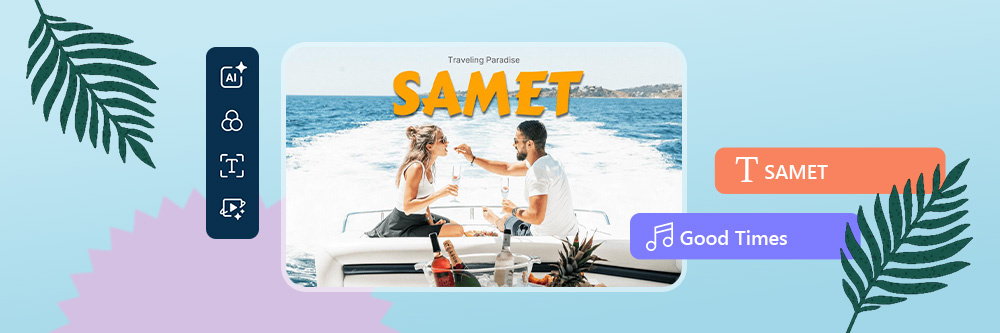

With your phone at the ready, you can take your followers with you on your trip. You never have to travel alone when you can take a travel video to share on social media. Let your Instagram and TikTok crowd see your favorite city, share a meal with you, and see all the attractions you visit. We’ll show you how to get the best shots for your travel vlog so your viewers feel like they’re right beside you on your trip. When you’re busy living in the moment, it’s hard to make every shot perfect, so we’ve also got some video editing tips you can use with PowerDirector!
- What is a Travel Vlog?
- How to Shoot Travel Videos on Your Phone?
- Best Apps for Editing a Travel Video
- 7 Tips for Editing Travel Videos
- FAQs about Travel Vlogs
What is a Travel Vlog?
A travel vlog is like a video play-by-play of your trip. Most of the time, these videos are only a few minutes long to offer a glimpse of your experience and keep your viewers interested. Travel vlogs give people an engaging, detailed, and visual way to join you while you’re on your adventure!
How to Shoot Travel Videos on Your Phone?
Before you hit a record, you want to make sure your phone will capture every moment clearly. That helps your viewers feel included and cuts down on your editing time later. Here are a few ways to make shooting your next travel video easier.
Change Camera Resolution Settings
Shoot Horizontally or Vertically
Natural Lighting
Use a Tripod
Record at the highest resolution you can. For most phones, that’s 1080p HD, and it’s the bottom option on your camera settings. Upping your resolution makes for crisp shots and vibrant colors so viewers can see every detail.
Before you shoot, think about where you plan to post your video. TikTok and Reels use a vertical orientation. But if you plan to post to YouTube, it’s harder to see with the black areas on both sides of the video. That’s when you should take your video horizontally to fit with the platform.
Natural lighting minimizes dramatic shadows, blur, and graininess in your videos. Just know where the light is coming from since pointing your phone at the light source can create glare and silhouette effects. If you can’t shoot with natural light, you can use a ring light or have someone else point their phone’s flashlight at you.
A tripod keeps your video steady, so you don’t have to edit out shaky hands later. It also lets you include yourself in your videos more easily since you don’t have to hold the phone the entire time and have more freedom to move.
Best Apps for Editing a Travel Video
1. PowerDirector—The Best App for Travel Video Editing
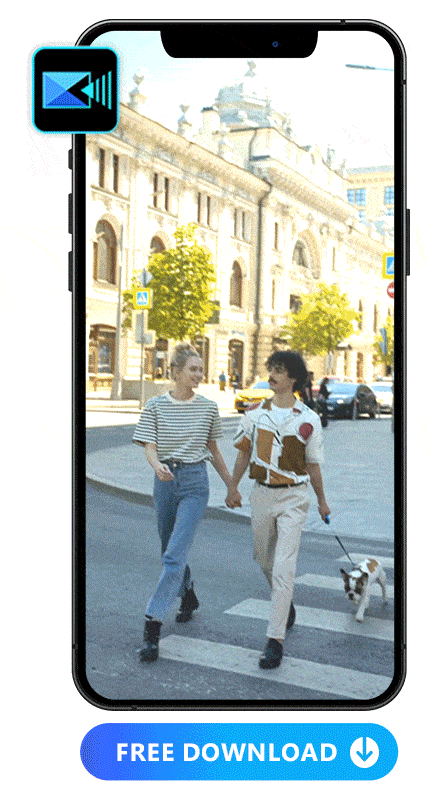
Available:
PowerDirector’s AI tools cut down on your editing time while keeping your video quality the best it can be. Its Video Enhancer makes improvements to every shot at once, so you don’t have to spend hours making upgrades in each scene. If you don’t have a tripod, its Video Stabilizer feature steadies your frame. You can even adjust your sound with the AI Audio tools or instantly add captions with the Auto Caption feature!
Learn More about PowerDirector:
2. Vivid Glam—The Best App to Beautify Yourself in a Travel Video
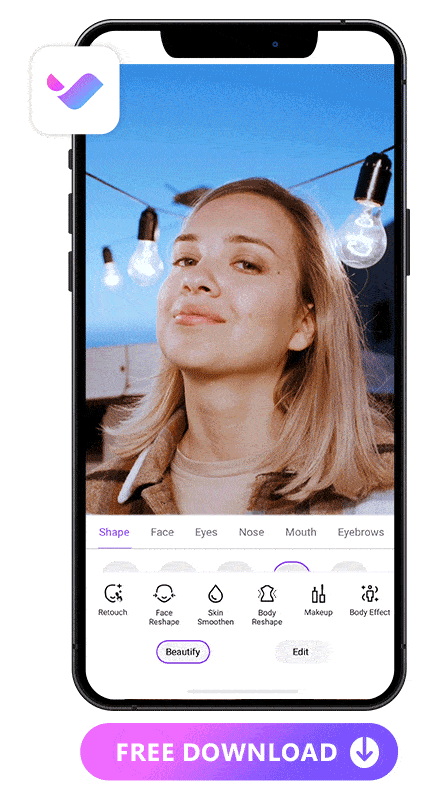
Available:
Travel can wear you out, but with Vivid Glam’s beauty features, you can look fresh in every shot. Its retouch tools make breakouts, sunburns, and blemishes disappear with its skin smoothing tools. Add makeup to match your travel vibe, or reshape your face and body to get a beach scene you feel good about.
Learn More about Vivid Glam:
7 Tips for Editing Travel Videos
1. Enhance Footage Quality
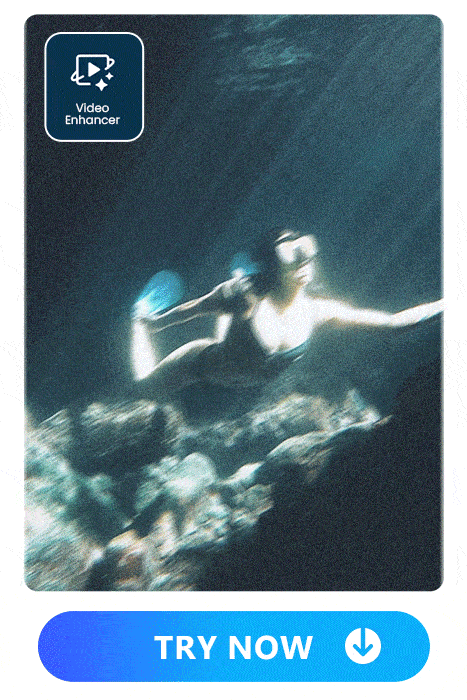
High-quality videos make people want to keep following you on your travels. When you’re in a rush and take a shaky shot or don’t have ideal lighting, you can fix that in the editing stage. PowerDirector’s Video Enhancer detects grainy, blurry, or otherwise low-quality parts in your video and automatically enhances them. It brings out details and colors while reducing shaky moments to keep your viewers engaged.
Learn More About Enhancing Videos:
2. Balance Audio
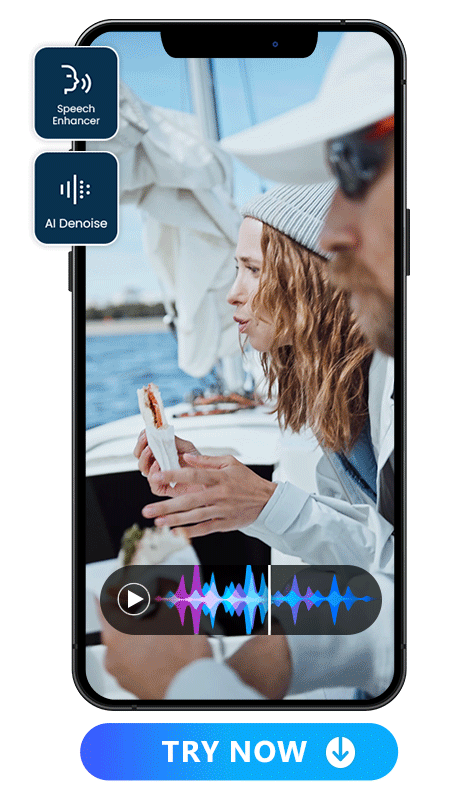
You want your audio to come through crystal clear, especially if you’re talking to your viewer. Whether you narrate your travels in the moment or add narration later, PowerDirector’s AI Audio tools enhance your speech and reduce background noise. You can adjust your audio to bring out your voice or enhance any sounds around you to improve the viewing experience.
3. Adjust Color & Lighting
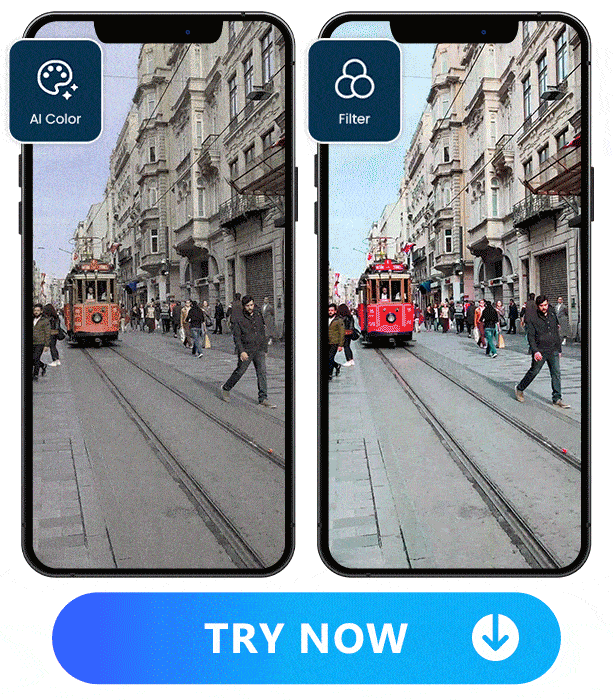
Bringing out the color in your travel video can help the viewer understand what’s going on and where you are. Combined with lighting, you can create a dramatic effect and add an artistic vibe to your videos. PowerDirector’s AI Color feature instantly corrects the color in your shot.
If you want to have more control over your edits, you can use its Adjustment tools to manually change settings like lighting, hue, and saturation. The app also has filters to set the mood for portraits, city vibes, landscapes and scenery, and the all-important food pics.
4. Spice Your Content up With Background Music
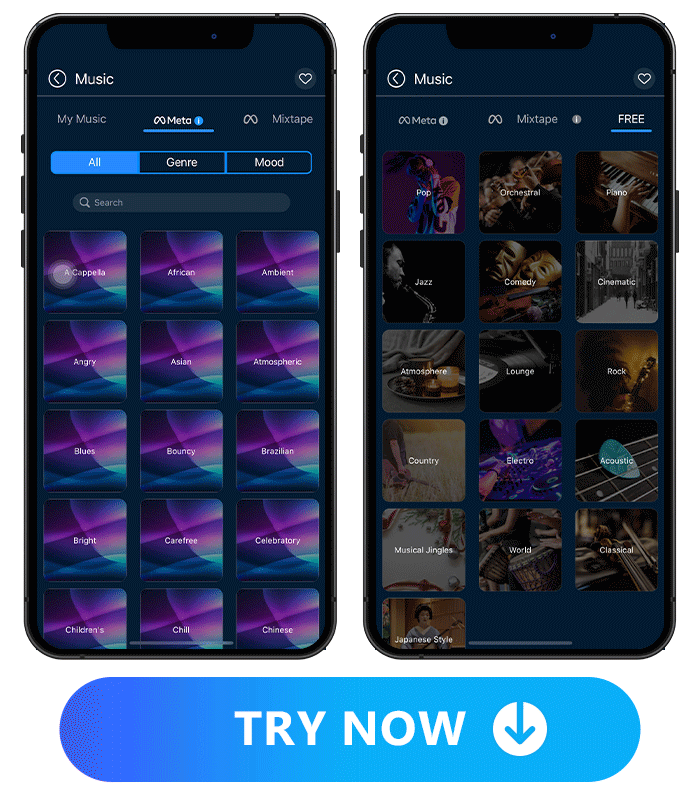
Adding music to your travel vlog lights up the moment and lets viewers use multiple senses to engage with your video. PowerDirector lets you import music from your own library for a custom sound. It also features a collaboration with Meta to bring you royalty-free music, - there are 16 collections for you to explore for free!
5. Add Intro & Outro
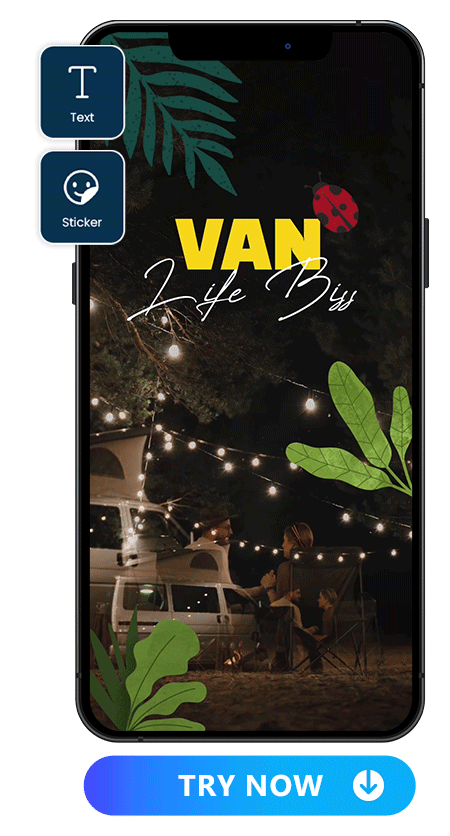
If you’re doing a video series for your travel vlog, an intro and outro can grab your audience’s attention with a sound or visual they associate with you. PowerDirector has Text and Sticker features to help you design a personalized frame for the beginning and end of your video.
6. Add Text & Subtitles to Engage Your Audience
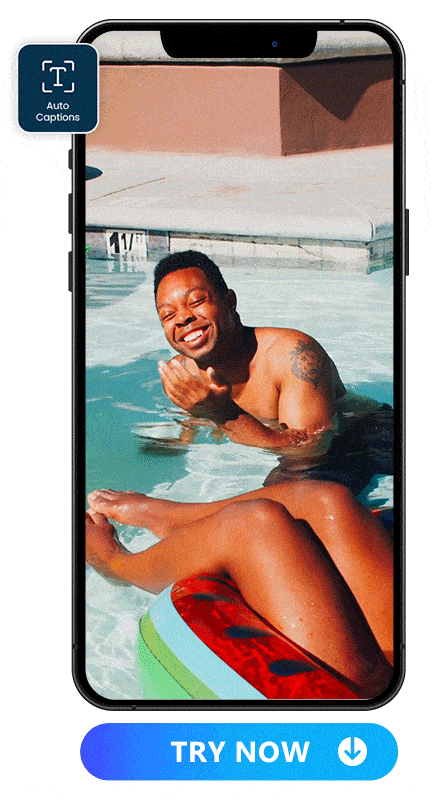
Text can add more context to your travel vlogs, especially if you can’t verbally narrate everything that’s happening. And if you do talk, subtitles engage more people and include Deaf and hard-of-hearing audience members.
PowerDirector’s AutoCaption and Subtitle Templates tools make it easier and quicker for you to make your videos more accessible. Just make sure the subtitles read correctly before you post!
7. Sync Cool Effects on Your Movements
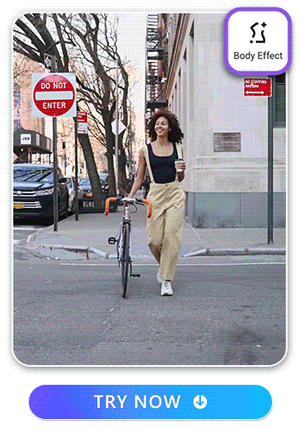
Not every moment on your travels is full of excitement, but you can make them look cool with PowerDirector’s Body Effects. This feature can add an outline that follows your movements, so you can spice up your scene and keep viewers watching.
FAQs About Travel Vlogs
1. What content should a travel video include?
You can show the following travel content at your travel vlog:
- Yourself wandering around a new city
- A fun activity you’re doing on your trip
- Your morning routine from your hotel room
- Clips from a day or week on your trip to tell the story in small moments
2. How long should my travel vlogs be?
Keep your travel video to 3-5 minutes. Most people don’t have the time or attention span to watch longer videos. If you need to cut them down, PowerDirector has tools to help you cut and edit your scenes so you share the most important moments.
3. What is the best app for editing travel vlogs?
PowerDirector has the most essential video editing features, like its Video Enhancer that automatically upgrades your video quality in one tap. You can also use its Stabilizer to reduce shaky shots, AI Audio tools to make your voice stand out, and Auto Captions for accessibility. When you want to beautify yourself in your vacation video, Vivid Glam can do everything from retouching your skin to reshaping your body. You can even add a stunning travel makeup look!
4. How can I edit my travel vlogs?
When you’re editing your vlog, these 7 steps can make people watch to the end:
- Enhance your footage quality.
- Balance your audio.
- Adjust your color and lighting.
- Put in some background music.
- Create an intro and outro.
- Add text and subtitles.
- Sync special effects to your movements.
PowerDirector can help you with every one of these edits, so download it for iOS or Android to get started!
5. Can you film travel vlogs on your phone?
You can, and here are a few tips to get the best shot on your travels:
- Film in 1080p resolution for the best quality.
- Switch to filming horizontally or vertically, depending on where you plan to share.
- Use natural lighting.
- Use a tripod for hands-free shots.
You’ll still need to edit after, so download PowerDirector to add the finishing touches!
6. How do I create an interesting travel vlog?
Part of filming a fun video depends on what you do in it and how you engage people. However, you can set the tone with background music from PowerDirector’s free collections or use the app’s AI Effects to add a neon outline to yourself that follows your movements!










