How to Rotate a Video on iPhone and Android
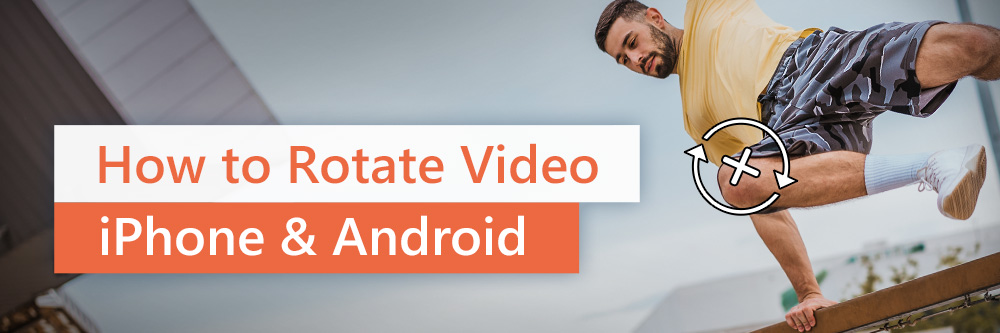
As someone who regularly records videos using your phone, you may be familiar with the frustration of finding that your video is in the wrong orientation.
When you discover a video is sideways when playing it back, don’t worry. With the right app, you can make it the correct orientation. In this guide, we will provide detailed instructions on how to rotate a video on both iPhone and Android devices. Additionally, we will introduce you to PowerDirector, a highly effective app for all your video editing needs that comes with various AI tools to enhance your video content.
- How to Rotate a Video on iPhone
- How to Rotate a Video on Android
- PowerDirector – The Best App to Rotate a Video
- How to Rotate a Video Using PowerDirector
- FAQs about Rotating a Video
How to Rotate a Video on iPhone
The Photos app on your iPhone has a feature that lets you rotate a video you have recorded with your device.
Start by opening the Photos app on your iPhone. Then, tap All Photos under the Photos menu and select the video you want to correct. After selecting the file, tap Edit in the top right corner of your screen.
Next, tap Crop at the bottom of your screen. This icon is square with two round arrows surrounding it. The rotate button will appear at the top left corner of your screen. Your file will rotate 90 degrees with every tap, and you can tap it until your video is in the correct orientation.
How to Rotate a Video on Android
If you’re using an Android device, you can correct the orientation of your file using the Google Photos app. Unfortunately, not all devices have this app, so you may have to download it from the Google Play store.
The Photos app on your iPhone has a feature that lets you rotate a video you have recorded with your device. Library in the bottom right corner of your screen and select the video you want to edit. After choosing the video, tap on Edit in the bottom toolbar. Now, tap on Rotate until the video has the correct orientation.
PowerDirector – The Best App to Rotate a Video
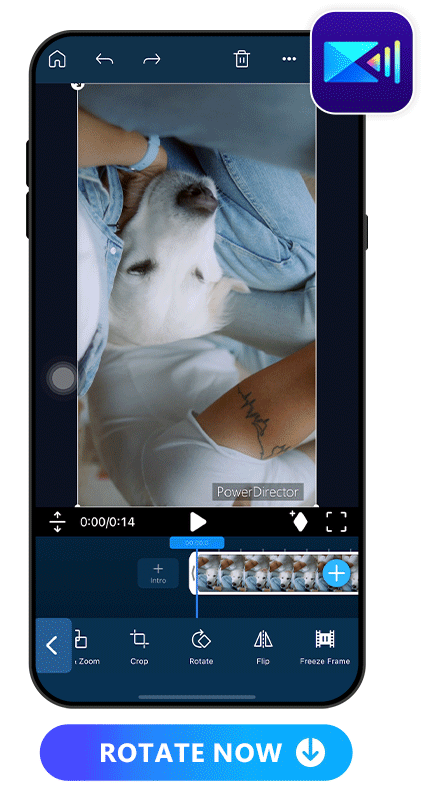
If you are looking for an app to rotate a video, we recommend PowerDirector. It is a powerful video editing app that caters to both beginners and professionals. It supports all major video formats and has a highly intuitive and user-friendly interface. With PowerDirector, you can access advanced tools like video stabilization, AI Video Enhancer, and AI Voice Changer, which are not typically included in basic editing apps.
Learn More about PowerDirector:
- The Best AI Video Generator App for Turning Videos into AI Arts in 2024
- PowerDirector: Remove Video Backgrounds for Free Without Using a Green Screen
- How to Blur Faces in Video in Seconds on iPhone & Android
How to Rotate a Video using PowerDirector
1. Download PowerDirector and Tap "New Project"
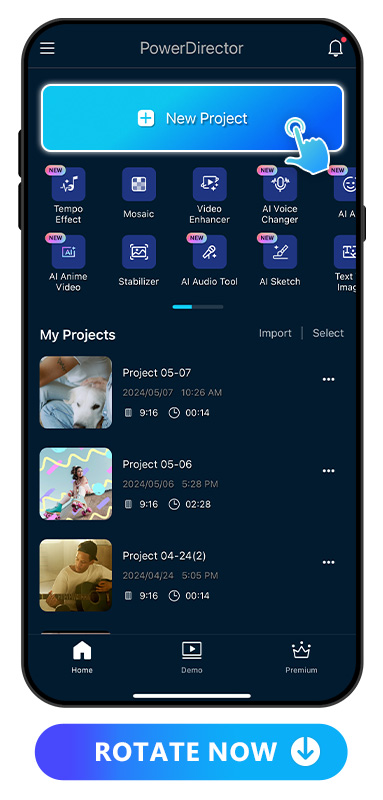
PowerDirector is free to download on the App Store or Google Play. Once you have it, open the app and tap “New Project” on the main screen to get started.
2. Import the Video
Upload the video you want to rotate from your album. It will appear on the editing timeline.
3. Go to “Edit” and Tap “Rotate”
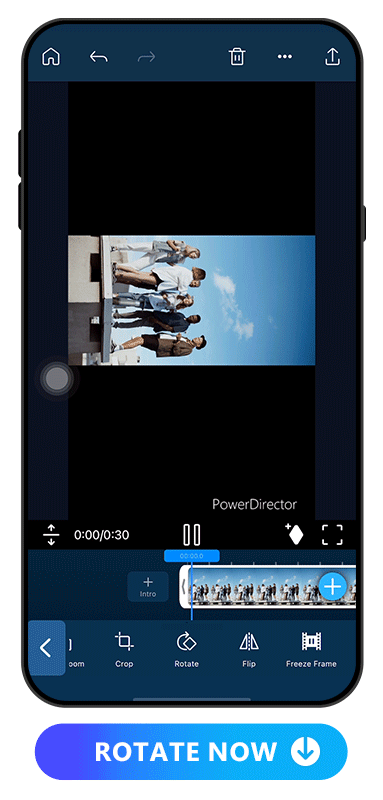
Tap on the Edit icon located at the bottom left of your screen. This will open the editing toolbar. Next, drag the slider to the right until you see the Rotate tool. Tap on Rotate until your video is oriented correctly. Each tap will rotate the video left by 90 degrees.
4. Export Your Rotated Video
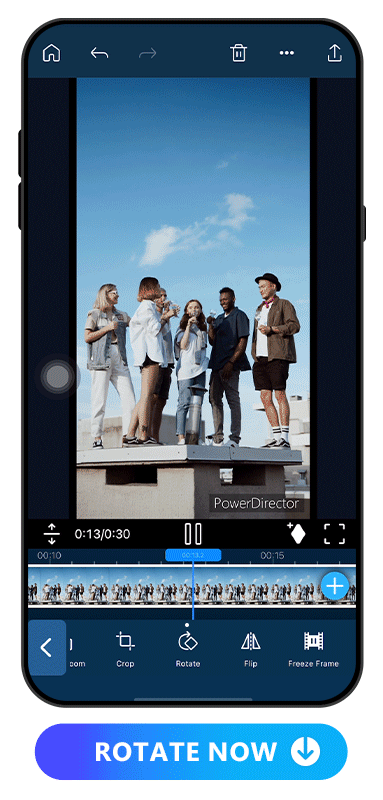
If you’re ready to stop here, tap the Save button to download your rotated video. PowerDirector lets you save with settings up to 4K for the highest quality, and you can share your video to TikTok, Instagram, or YouTube directly from the app.
FAQs about Rotating a Video
1. How can I rotate a video on a phone?
To rotate a video on your iPhone or Android device using PowerDirector, simply follow the steps outlined below:
- Download PowerDirector and Tap "New Project"
- Import the Video
- Go to “Edit” and Tap “Rotate”
- Export Your Rotated Video
2. What app can I use to rotate a video?
PowerDirector is an excellent video editing app that offers a quick and easy video rotation feature. The interface is highly intuitive and user-friendly, making it easy to use for everyone. Additionally, PowerDirector comes with advanced AI tools to enhance your editing experience.
3. Can I rotate a video 180 degrees?
There are several apps available that can be used to rotate a video 180 degrees, such as PowerDirector. The process for each tool varies, but it typically involves just a few simple clicks.










