How to Record Foley Sound Effects

Microphones don't always pick up certain sounds, such as footsteps, creaking wood, or rustling keys. Foley is a technique for creating and mixing these sound effects into video content to fill in the missing audio. The resulting tract of sound effects is known as the “Foley sound.”
Artists use a variety of methods for recreating realistic sound effects. A famous example of a foley effect can be heard in the movie, Cloudy with a Chance of Meatballs. During post-production, foley artists beat wet rags against a wood board to recreate the sound of cheeseburgers raining on a dock.
Foley sound adds realism to a scene for an immersive effect. Ambient sounds also fill the aural void, making your scenes more natural. How can you create foley sounds and insert them into your video content? It’s easy and our experts put together this step-by-step guide on how to record foley sound effects to help you get started.
- How to Record Foley Sound Effects in 6 Steps
- Free Foley Sounds in AudioDirector
- Get The Best Foley Sound Editor
How to Record Foley Sound Effects
Setting Up a Recording Station
In most cases, foley recordings don’t require a professional studio with soundproofing. However, you will need the necessary items and equipment to recreate sounds. For example, you can record the sound of rustling clothes in your bedroom with your sheets.
If you are recording in the kitchen, consider unplugging noise-generating appliances such as your refrigerator. Also, make sure to turn off any A/C units when recording around your home.
After deciding how and where you want to record, the next step is to set up your recording microphones. It's best to have one shotgun mic pointing directly at the action and a condenser mic pointing away from the action to pick up the reflection of the sound waves, making your foley sound more realistic.
Connecting Your Mics
After setting up your mics, you need to connect them to your computer so you can record audio directly into a sound recording software’s timeline.
Connecting one USB mic is as simple as plugging it into your USB port.
If you want to use more than one USB mic or XLR mics, you can connect them to your computer using a USB audio interface.
Moving forward, we’re going to use AudioDirector as our sound recording software for our how-to explanations.
AudioDirector is a full sound production workstation for recording, mixing, restoring, and mastering audio. Plus, it has full integration with the video editing software PowerDirector. This makes it ideal for foley sound effects creation.
Get both AudioDirector and PowerDirector by downloading Director Suite 365 for free.
Preparing to Record the Foley Sound

Now that you have your microphones set up, you can launch AudioDirector on your computer.
Select Video Files from the format type drop-down menu. Then, import your film to the AudioDirector timeline by:
- Clicking on the folder icon
- Locating the video file on your hard drive
- Clicking on Open
If you have edited your film in PowerDirector you can simply import your whole project into AudioDirector by:
- Selecting Export Project to AudioDirector… in the File drop-down menu of PowerDirector
- Selecting your Export preference
- Clicking on Export
After loading your video or project to the editing timeline, use the playback controls to preview the film. It helps to watch the film scene by scene and note where the foley sound is necessary.
Before recording the foley effect onto your existing media, configure your recording settings. Click on the down arrow icon to select your microphones as the recording audio devices. If you are using another recording device such as a USB audio interface or mixer, select it as an input source instead of the mic.
Recording a Foley Sound Effect Using AudioDirector
You are now ready to record your foley sound effect. On your video’s editing timeline, drag the marker to where you want to add the foley effect. Playing the video will help you match the foley effect to the movement in your video.
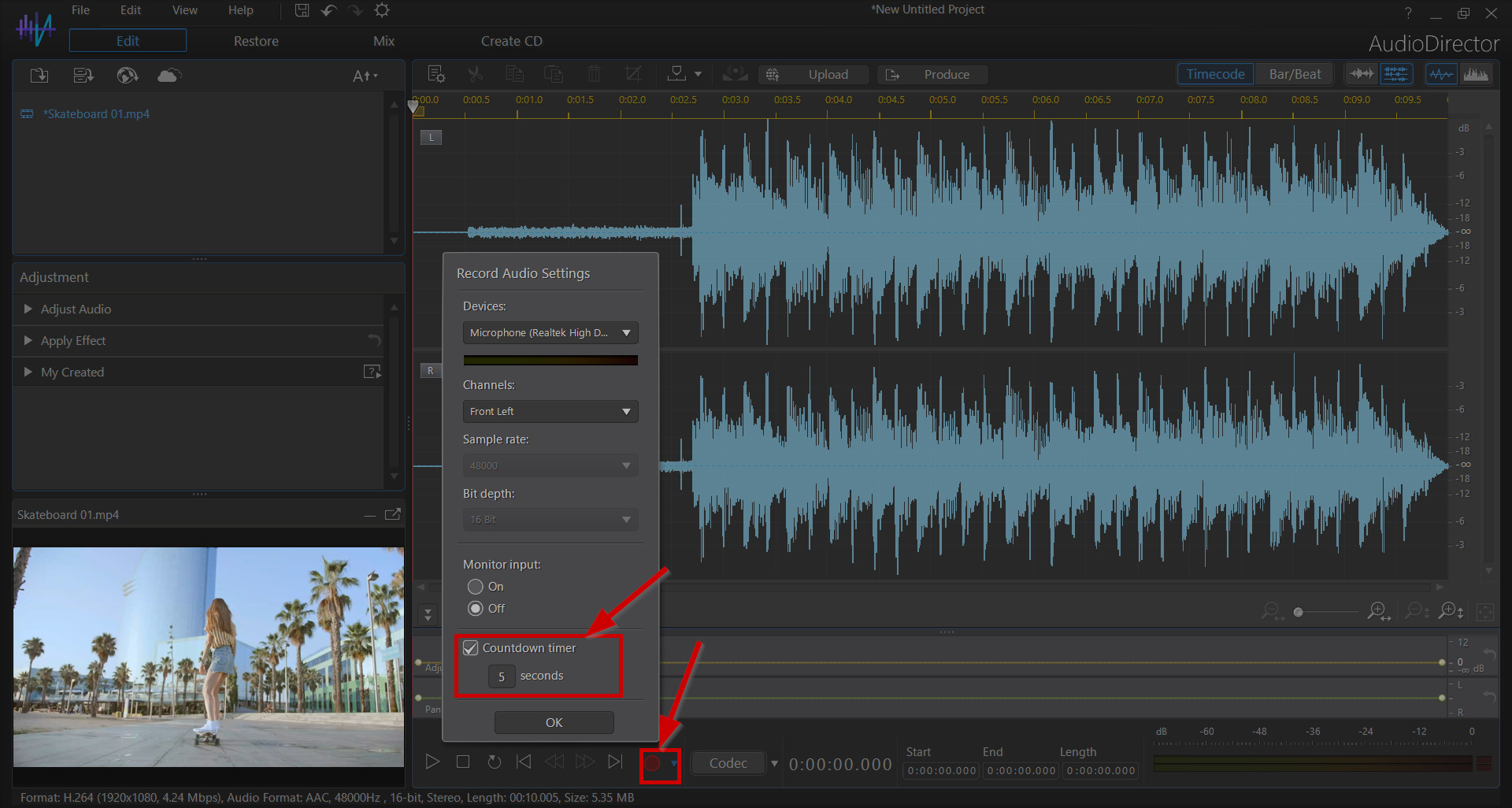
Next, click the Record icon (red dot) to start recording. A countdown timer will give you time to get ready before the software starts recording. You can set the countdown time length in the Recording Settings.
When the software starts recording, recreate the sound using your prop or object in front of your shotgun mic. AudioDirector will record the audio in an additional audio track. After creating the sound, click the Record icon again to stop recording and save the new audio file in your AudioDirector library.
Editing Your Foley Sound
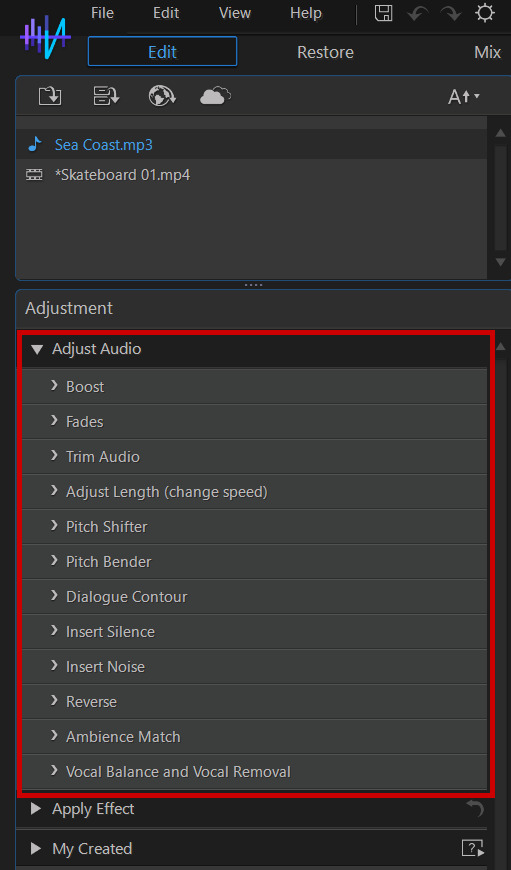
After recording, you can start editing your audio using the Audio Director Edit room. To use the editing tool, import your audio file from the library. Then, click the Edit button to open the Edit Room.
Effects that you can apply to your foley sound include:
- Gradual fade-ins and -outs
- Audio trimming to remove unwanted portions from the clip
- Clip length adjustments by speeding it up or down
- Pitch adjustments
- Silence or noise inserts
- Audio reversing
- Master volume adjustment
- Left or right audio panning
If your foley clip has background sounds you don’t want, you can remove them using the visual repair feature. To access this feature, go to the Restore tab and select Visual Repair under Adjustments.
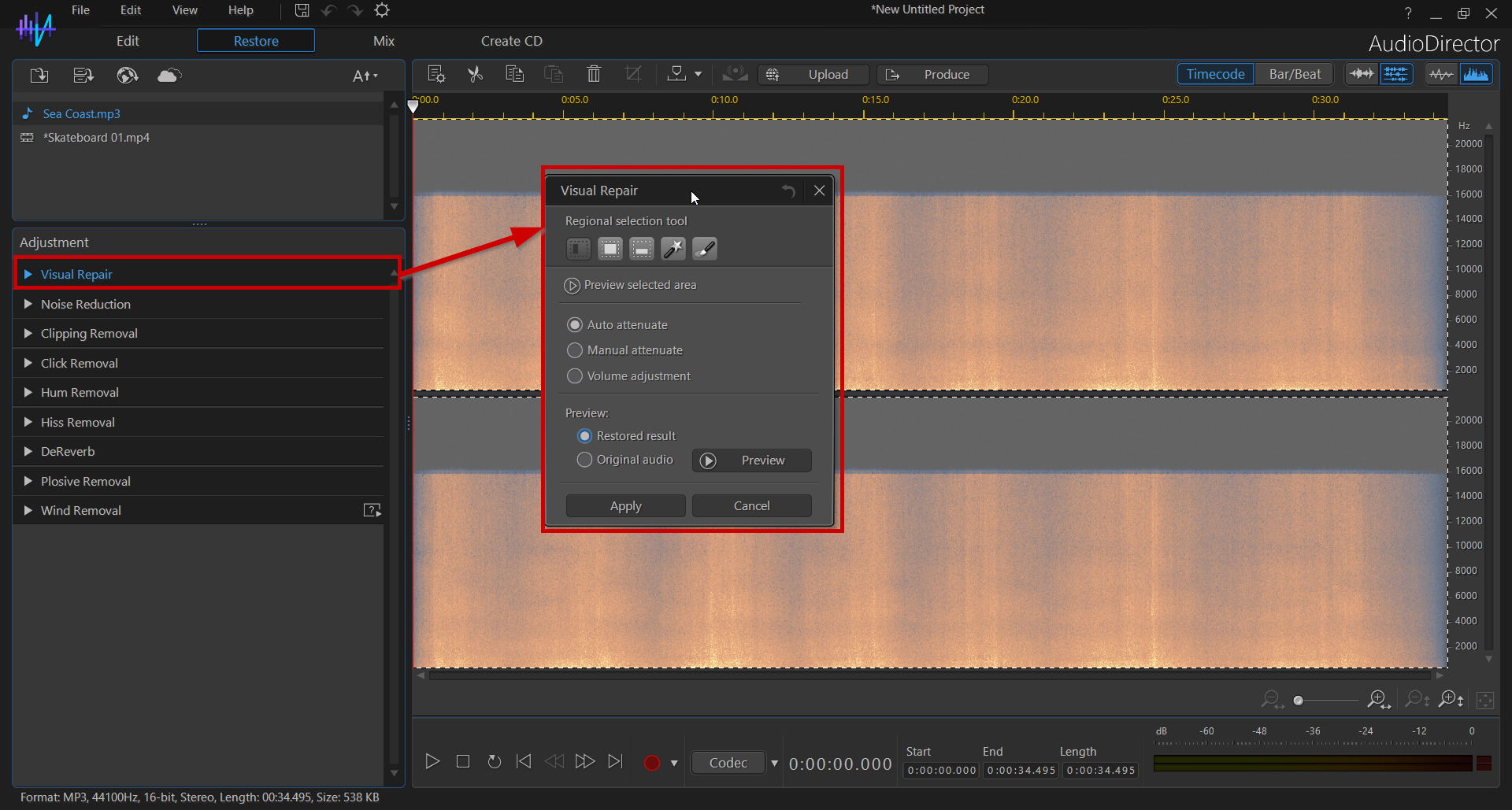
Mixing Your Foley Track with Your Video
After recording your foley effects, you now have:
- One video file
- One corresponding audio track
- One or more foley clips
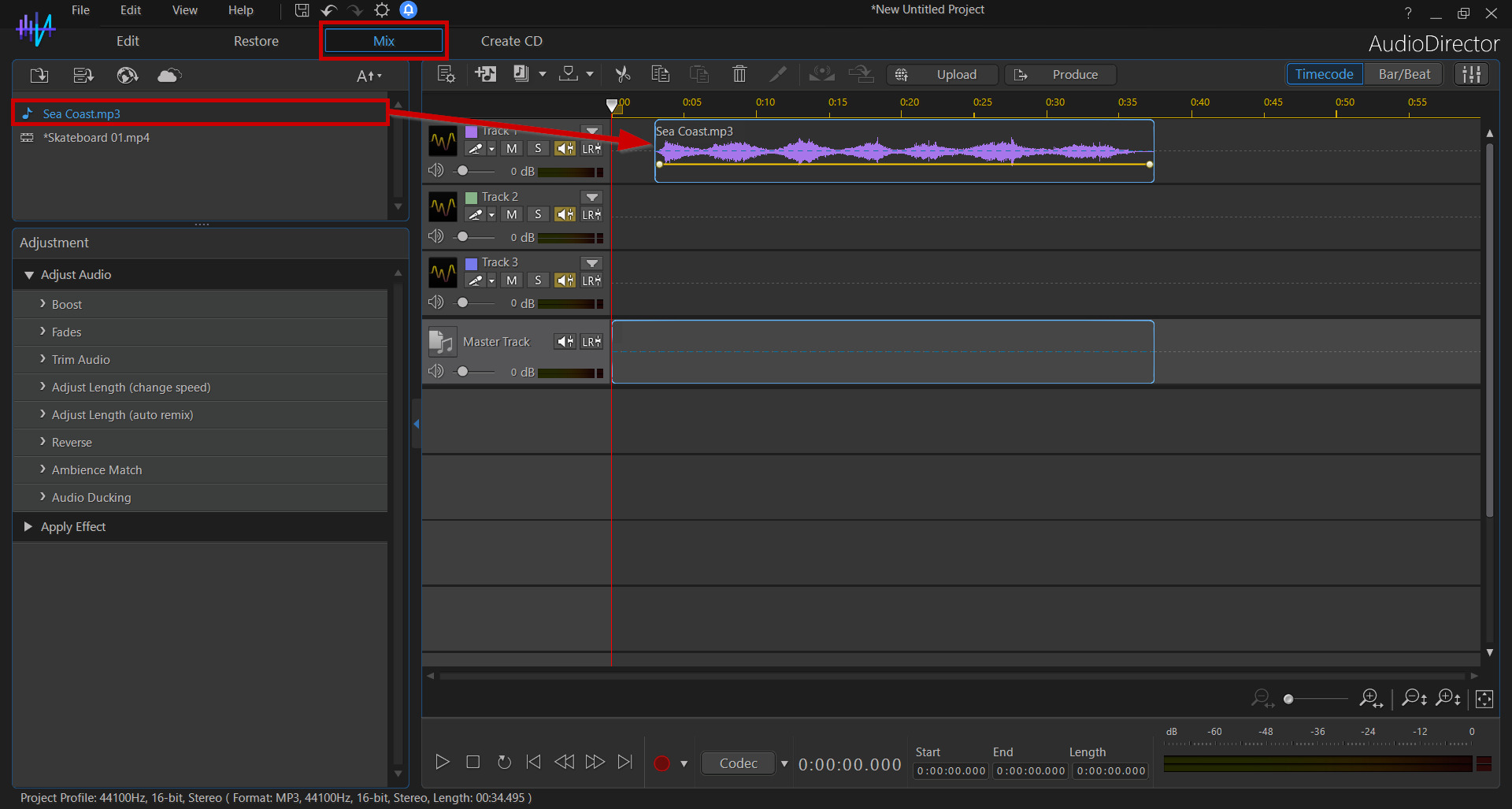
To mix all these files into one multimedia file, click the Mix icon to enter the mix audio room. Then, drag all the files you want to mix onto the timeline tracks. With AudioDirector, you can add one video track and up to 100 audio tracks.
Position all the foley audio files to start at the correct time in the video, adjust their volumes, save the changes, and produce the tracks as one new file.
If you opened a PowerDirector project into AudioDirector you can simply close AudioDirector. The changes and additions you made will be automatically be integrated into your PowerDirector project.
Free Foley Sounds in AudioDirector
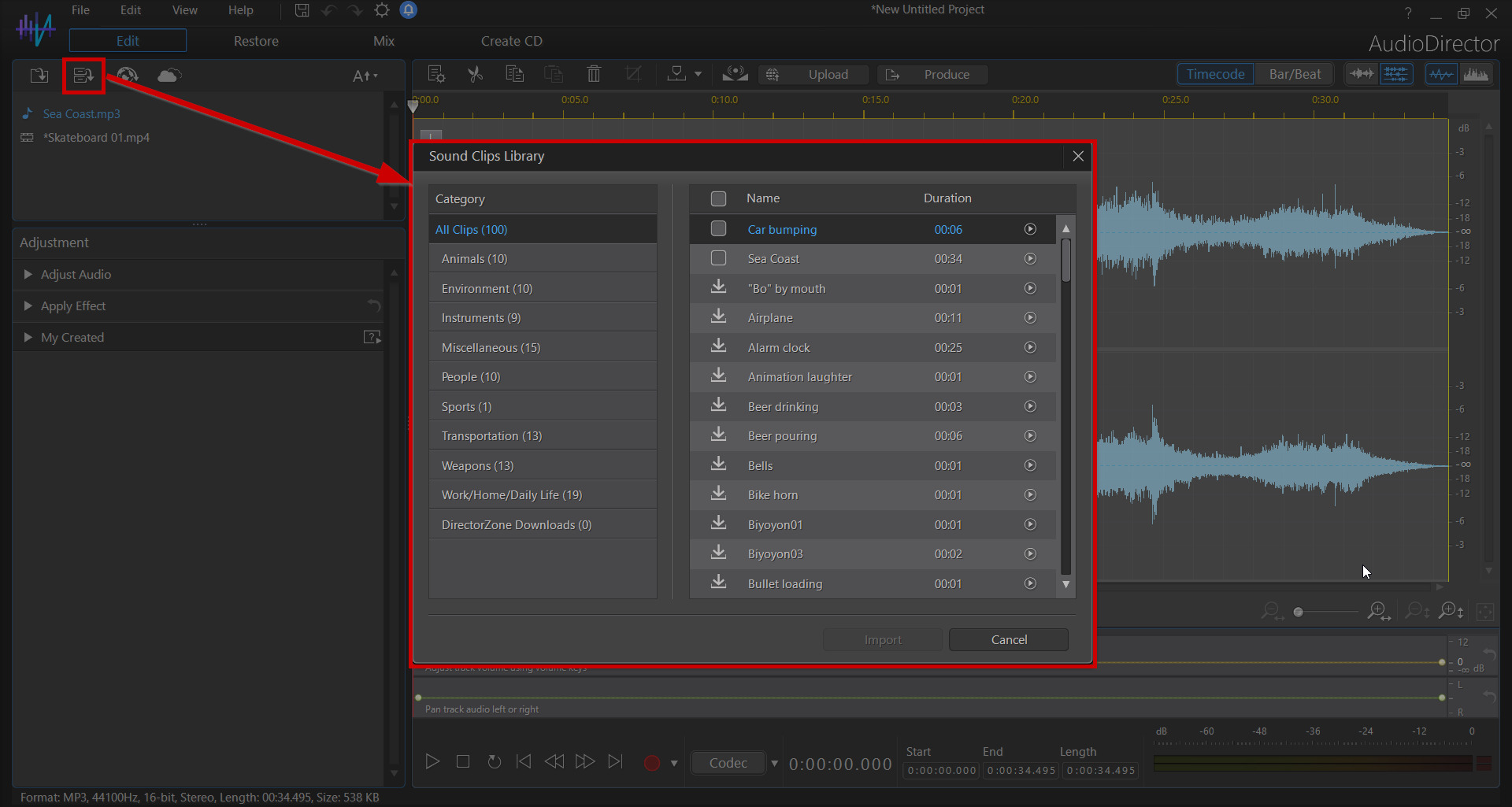
If you don’t have a microphone or other equipment to record foley sounds, you can use free foley sounds from the AudioDirector library. To access the different sound clips, click on the Open File button and select Downloaded Sound Clips.
You can view all the available sound clips by style and preview them in the library before importing them to your project.
If you don’t want to use any of the sound clips in the library, additional clips are available for download from DirectorZone, a CyberLink website dedicated to their creator community. This is where other AudioDirector users can share clips they created with the rest of the DirectorZone community.
To download a clip, sign in to DirectorZone with a CyberLink account.
Get the Best Foley Sound Editor
When using the right software, recording and adding foley sounds to your project is quick and easy. With AudioDirector, you can record foley sound with a microphone or use an existing foley sound clip from the AudioDirector library.
Once you create your foley sound clip, you can edit it to perfection using the AudioDirector editing tools. After that, all that is left to do is position your foley track along your video track in the editing timeline, set the volume, and save your video as a new file, complete with the foley sound effect.
AudioDirector offers impressive ease of use without sacrificing features and functionality, making it hands-down the best software to record foley sounds.
If you’re looking to sound design for your video projects, download AudioDirector now.
If you’re looking for all the tools you’ll ever need as a content creator download Director Suite 365. It includes PowerDirector, AudioDirector, PhotoDirector, and ColorDirector.










