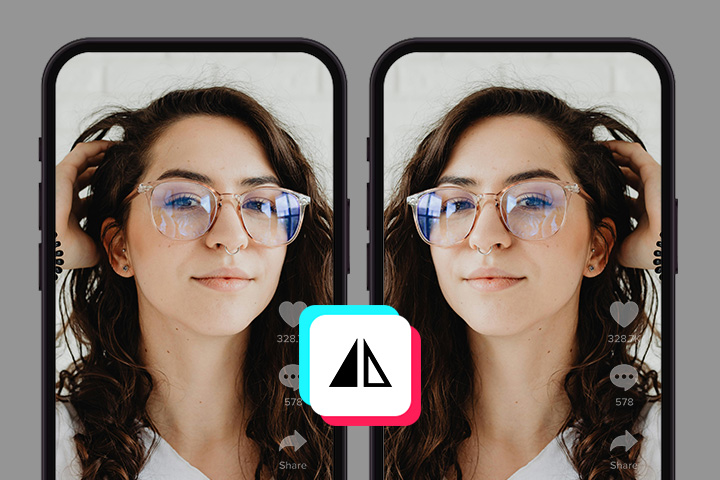Top 5 Video Effects in 2025

Keeping up with the most popular video effect trends can help you stay current, appeal to a modern audience, and show viewers that you care about the subtle details that can make your video pop. Today, content creators are using more advanced effects like chroma key effects, masks, particle effects, motion tracking, and LUTs—and pushing basic templated effects to the back burner. Knowing the basics of these special effects and how to use them to your advantage can help you create a high end, polished final cut.
If you’re trying to get started in video editing, learning how to implement popular video effects is an essential step in making your videos stand out but can be tricky. Thankfully, editing programs like PowerDirector make it easy to add effects to your footage with a few clicks of a button.
Read on to learn more about the top video effects, then download PowerDirector to try each of these digital effects for yourself.
5 Best Video Effects in 2025
1. Green Screen / Chroma Key
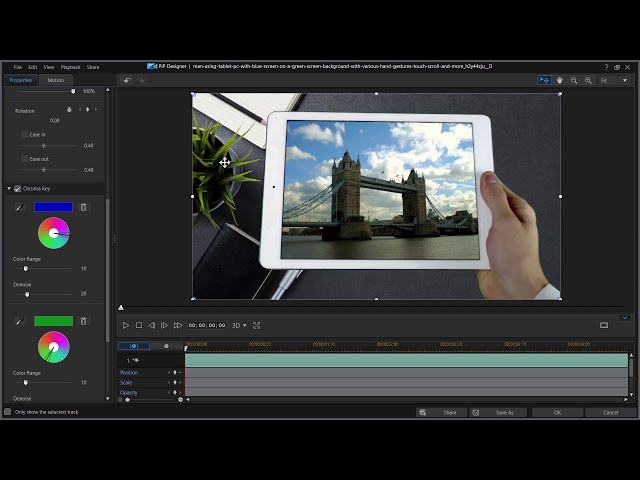
The concept of green screen effects has been around for over 100 years—since 1891, when George Albert Smith used double exposure to include additional elements in a scene not present during the initial exposure.
Movie producers often use green screens to place actors in settings without needing to move filming to a different location. Green screens are also popular in sci-fi and fantasy movies, as editors use these tools to transport characters to larger-than-life settings in fictional worlds.
These effects have long moved out of Hollywood and into the programs available to casual video editors and YouTube content creators, who use green screen or chroma key effects frequently. A current trend is for an onscreen speaker to replace the video background with the article, photo, or video they are discussing, allowing viewers to view them and the reference scene or image simultaneously.
PowerDirector makes it easy to replace your background with photos or video footage through an easy-to-use chroma key tool. You can use this tool to implement green screen effects whether you have an actual green screen or just a solid colored wall in front of which to film.
Once you import your footage into PowerDirector, you just need to open the Picture-in-Picture (PiP) Designer, select Chroma Key, and use the eyedropper tool to select the background color you would like to replace.
You can replace your background with any other video footage you add to the PowerDirector timeline. PowerDirector does all of the hard work for you to drop that image or footage in behind your onscreen speaker, allowing you to use professional level chroma key techniques with ease.
2. Masks
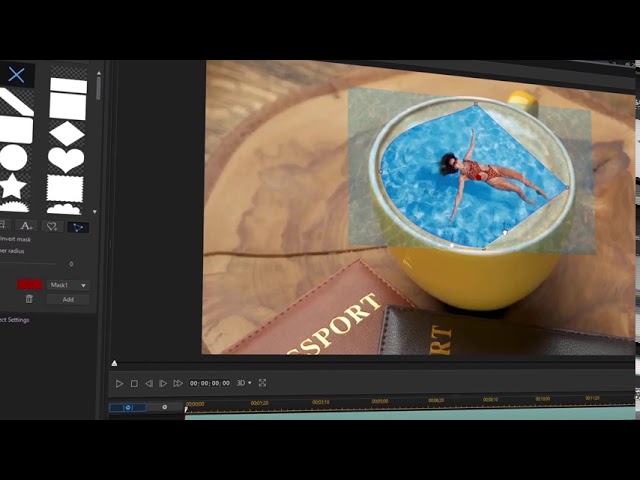
Masks take green screen effects to the next level. Instead of simply helping you replace a solid colored background, mask effects allow you to map out a shape in your footage, then overlay a photo, video, or effect in the mask on top of your existing video.
PowerDirector has a user friendly Mask Designer that allows you to create masks of any shape and size. The custom mask vertex tool guides your mask creation process by letting you insert vector points around an object and then connect them to create a final shape.
Content creators have begun using masks in 2025 to confine video effects to a specific area of their footage. For example, if you want to blur out a face, add light rays to a landscape, or make a background black and white while the foreground is in color, you can add a mask in your desired location and limit the video effects to that area.
You can also use masks to remove an undesirable background from your video if you did not film in front of a solid colored wall or green screen. To remove a background, simply create a mask of your background’s exact shape and size, then overlay a different clip or photo in its place.
3. Particle Effects

Summer is right around the corner, and content creators have already begun adding subtle particle effects to their videos to amplify their outdoor warm weather footage.
Particle effects are overlays that include small, natural looking particles dispersed throughout the target area. These effects add a cinematic feeling to outdoor footage and are ideal for settings and subjects like:
- The beach
- The desert
- A cornfield during golden hour
- A forest
- A bonfire
- Fourth of July sparklers
PowerDirector offers 30 particle templates in its Weather Particle pack. These effects mimic the appearance of sand floating across the ground, light particles, lens flares, and other weather like movements.
Incorporating eye catching cinematography effects in your videos is a trend that has only become stronger. However, even if you do not have a fancy camera or lighting set up, you can add a cinematic touch to your videos through particle effects and other built in overlays.
You can easily add a particle effect to your video by selecting your preferred template in the PowerDirector editor. We recommend testing a few of these templates on all of your outdoor footage to see how these subtle effects can elevate your video.
4. Motion Tracking

Motion tracking is a video effect that allows you to implement an effect or object that follows a moving object within the video. Video editors use motion tracking to blur faces on people as they move, add a label below a moving object, or insert new objects that mimic the camera’s motion.
To use motion tracking in PowerDirector, simply click on your clip in the timeline, select “Motion Tracking” under the tools category, then draw a box around the object you would like to track. Next, click “Track” and watch as the selection box moves with your object.
Once you finish tracking the object, you can add a photo, object, or effect that will move along with your selected object. A few ideas of ways to include motion tracking in your video are to:
- Emphasize a person’s location throughout the clip using an arrow
- Add a fun animation over a person’s head
- Blur a license plate or face
Utilizing motion tracking in your videos will show your audience that you are up-to-date with video editing trends, automatically increasing your video’s quality and audience appeal.
5. LUTs

Color is an essential aspect of any video, but unfortunately, it is one that many editors overlook during post production. However, paying special attention to the color scheme in your video and adding color overlays when necessary will subtly elevate your film.
LUTs—or look up tables—are digital video effects that change the color values in your film to different values, altering the overall shades present in your footage. Many content creators use LUTs to create color schemes relevant to the themes in their videos.
If you are trying to create an 80s-style music video, adding bright, neon LUTs to your clips will better portray the overall 80s theme. If you are mimicking the film quality of a movie from the 30s, adding a sepia LUT will make your historic theme more realistic.
PowerDirector recently released a Cyberpunk LUTs pack featuring color overlays with bright, futuristic cyberpunk aesthetics. You can add these templates to your film with a few clicks of a button and instantly transform the styles and themes present in your video.
Before you finish post production, consider adding LUTs to your video footage as a finishing touch to transform the look of your clips.
Conclusion
Editing your videos with a quality video editing program is an essential step in producing a clean, professional final cut. Today, viewers expect content creators to publish videos that include impressive video digital effects, even if some of those effects are subtle and challenging to notice at a glance.
Video editing has become increasingly user friendly over the past ten years. Programs like PowerDirector make it easy to add professional quality effects to your videos without any previous editing knowledge or experience.
You no longer need to spend thousands of dollars on an editing program to produce Hollywood level results—you just need an affordable video effects software like PowerDirectorand a few minutes of your time to learn the ropes.
Whether you are a YouTube content creator, casual video editor, or somewhere in between, you can benefit from knowing this year’s top video effect trends. Adding most popular video effects—green screen effects, masks, particle effects, motion tracking, and LUTs—to your videos is an easy way to elevate your content and improve your overall video quality.
You can view video tutorials online that show step-by-step instructions about how to add each of these effects to your footage with PowerDirector. PowerDirector’s simple user interface, helpful tutorials, and continuous updates make it easier than ever to produce pro level videos at home.
Download PowerDirector today to begin adding these trendy effects to your videos.