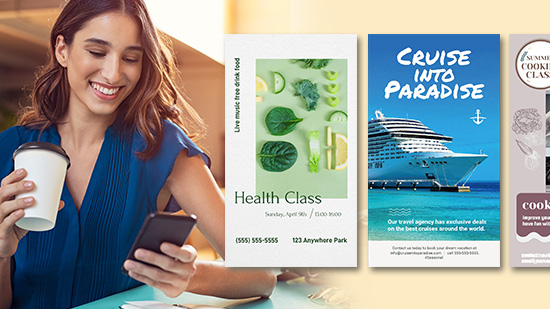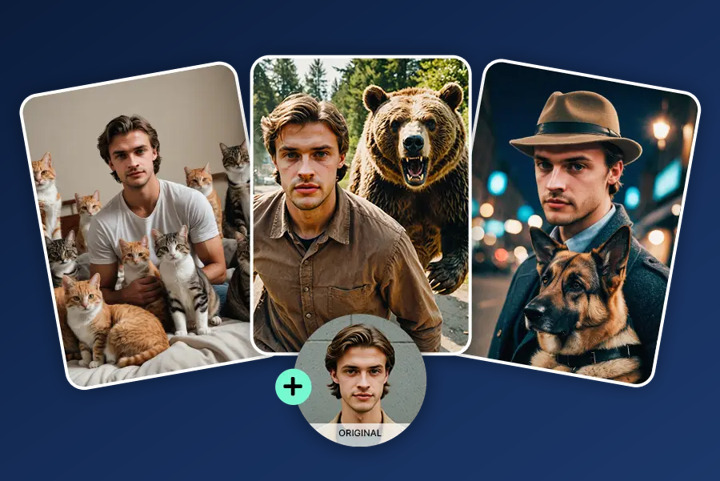15 Best Free CD Burning Software | Top DVD & CD Burners
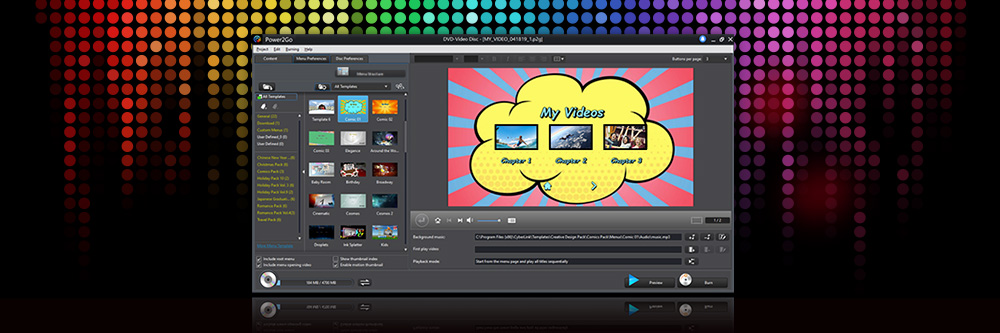
The need to burn a CD may seem like a thing of the past, but this task still has some functionality in 2025. Copying music, pictures, and videos to CDs is an excellent way to place these large files in an easily portable format. It also lets you keep essential data in a physical location that is not vulnerable to data breaches and hacking.
However, many computers no longer come with a built-in CD burner. As a result, you may need to download free CD burning software.
Thankfully, many high-quality, reliable CD burners are available for free across the web — you just need to know where to find them. Read on to learn the top 15 free CD burning software and how to burn a CD using our top choice.
- Snapshot of Our Top 3 Free CD Burning Software
- How to Choose the Best Free CD Burning Software
- How We Test Free CD Burning Software
- Best Free CD Burning Software Comparison Chart
- The Best Free CD Burning Software - Ranked
- How to Burn a CD
- What is the Best Free CD Burning Software?
- Best Free CD Burning Software FAQ
Snapshot of Our Top 3 Free CD Burning Software
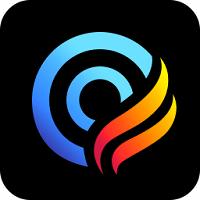
1. Power2GO - Best Overall
With Power2Go, you can not only burn a CD but also burn and author DVDs and Blu-rays. This is the best free CD burning software because it packs its impressive features into a user-friendly, accessible interface. Detailed Review >
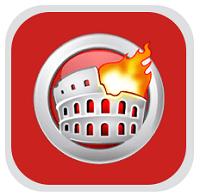
2. Nero Burning ROM - Best Sound
This is one of the best free CD burning software because it actually enhances the audio it burns for superior sound quality. It also comes with a variety of data protection tools. Detailed Review >

3. Ashampoo Burning Studio - Best for Music Lovers
This is the best free CD burning software for burning your favorite music, audiobooks, and podcasts to CDs to listen to in your car. It keeps album covers and tracks intact and works with hundreds of car radio profiles. Detailed Review >
How to Choose the Best Free CD Burning Software
No two CD burners are alike. Here are some things to look out for when choosing the best free CD burning software for your needs:
Compatibility - Check the System Requirements of any software before downloading it to your desktop. Besides making sure it is compatible with your OS, make sure it will work with your version (for instance, just because something is compatible with Mac, doesn’t mean it will work on your new M3). Also, check that your computer has enough RAM and hard drive space for the software to function properly.
Format Support - Are you only in the market for a CD burner, or do you need to burn DVDs and Blu-rays as well? And what about ISO files? Does the software support burning to/from MP3? Make a list of the types of discs and formats you handle and make sure the free CD burning software you choose can support them.
Features - Will you only be burning, or do you need authoring tools as well? Do you like to make custom DVD menus, or want to see album covers on your digital dashboard? Do you need data protection or converting tools? The best free CD burning software on our list covers a wide range of tools and features, so you should be able to find the perfect fit.
How We Test Free CD Burning Software
Here’s a look at how we test and rank the free CD burning software on this list.
Evaluate Features - We make a list of the formats each CD burner supports, such as Audio CD, Data CD, DVD, Blu-ray, etc. We look at the file management features and check for features such as playlist creation, customization settings, and copying/erasing functions.
Simulate Real-World Use - After making a list of key features and functions, it’s time to test the CD burners. We burn a variety of files to a rewritable CD to see if the burning process is smooth and if the burned disc functions correctly. We also observe how the software handles errors during the burning process. Does it provide clear notifications and options for recovery? We also make note of how clear and user-friendly the burning process is.
Read Reviews - We read all available reviews from critics and real users to help with our rankings. Although we conduct a thorough test of each free CD burning software, there will be issues that may/may not arise during our tests. We check to see if any problems come up frequently with other users.
Best Free CD Burning Software Comparison Chart
| Product | Best For | Notable Feature | Price | Download Link |
|---|---|---|---|---|
| Power2Go | Burning music CDs, DVDs, and Blu-rays with authoring tools and backup protection | TrueTheater enhancements improve audio and video when transferred to mobile device | Free; Premium: $69.99 | |
| Nero Burning ROM | Sound quality | Uses Gracenote® technology to keep original album covers, song titles, and album info intact | 15-day free trial, then $55.95 | https://www.nero.com/eng/products/nero-burning-rom/?vlang=us |
| Ashampoo Burning Studio | Music lovers | Burn several hours of audio on a single disc with built-in normalization to ensure equal volume levels | Free; Premium: $10/year or a one-time purchase of $16.95 | https://www.ashampoo.com/en-us/lpa/partner7110 |
| K3b | Linux | Automatic and manual customization options for ripping and burning CDs, DVDs, and Blu-rays | Free | https://apps.kde.org/k3b/ |
| True Burner | Erasing discs for beginners | Checks the amount of disc space needed before burning and verifies files after to make sure they burned properly. | Free | https://www.glorylogic.com/true-burner.html |
| CDBurnerXP | Format support for all kinds of discs | Simple cover printing directly onto CDs and DVDs with LightScribe | Free | https://cdburnerxp.se/en/home |
| BurnAware | Data recovery | Uncovers data from unreadable discs | Free Premium: $29.95 Professional: $39.95 | https://www.burnaware.com/features.html |
| Burn | Custom menus | Interactive themed menu templates | Free | https://burn-osx.sourceforge.io/Pages/English/home.html |
| AnyBurn | Converting image files | Creates bootable USB flash drives such as pen drives and memory sticks | Free | https://www.anyburn.com |
| Express Burn | Fast disc burning | DVD authoring tools including 20+ menu templates | Free;Express Burn & CD Burner: $40 Express Burn, CD Burner & DVD Authoring: $60 Express Burn, CD Burner, DVD Authoring, & Blu-ray Authoring: $70 | https://www.nch.com.au/burn/index.html |
| Roxio Easy CD & DVD Burning | Digitizing audio | Photo and video editing tools for slideshow creation | 30-day free trial, then $29.99 | https://www.roxio.com/en/products/easy-burning/standard/ |
| Alcohol 120% | Making backups | Stores disc info as images on your hard drive and mount them on one of 31 virtual drives | Free; Premium: $43 | http://www.alcohol-soft.com |
| DeepBurner Free | Portability | Tools to create custom covers, booklets, and case inserts | Free Personal: $24.95 Business: $29.95 | https://www.deepburner.com/index.php |
| K Kitchen | QuickTime files | Convert QuickTime files to NTSC or PAL, and burn them to Divx, VCD, SVCD, and DVD | Free | https://k-kitchen.apponic.com/mac/ |
| InfraRecorder | Multi-session discs | Buffer underrun protection and disc verification after burning | Free | http://infrarecorder.org |
The Best Free CD Burning Software - Ranked
1. Power2GO
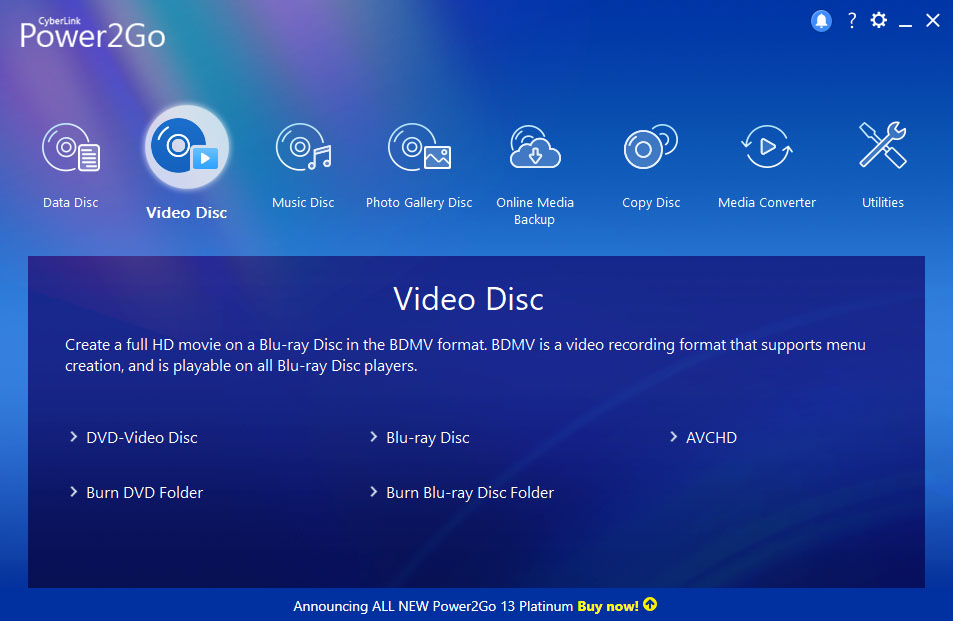
Best For: Burning music CDs, DVDs, and Blu-rays with authoring tools and backup protection
Power2Go is an incredibly user-friendly, versatile tool, and the best free CD burning software suitable for anyone looking to burn data to a disc. This program includes all the features you need to create music CDs, burn DVDs/Blu-ray discs, and back up/protect your data. Once you download Power2Go, you’ll never need another CD burner again.
Along with allowing you to burn a CD, Power2Go includes professional movie authoring tools to create impressive DVDs. For example, you can edit the menu that appears when someone inserts your disc, add background music to the menu, and even choose from free menu templates.
Power2Go also includes conversion and transferring features to convert your media to a format suitable for mobile devices. You can seamlessly back up your Windows data to a disc using this free CD burning software and feel confident in its security.
Power2Go packs its impressive features into an easy-to-navigate interface suitable for beginners and professionals. In addition, this program is free to download, updates regularly, and includes features you won’t see in other free CD burning software. Altogether, we highly recommend Power2Go for all of your burning needs.
Pros
- Intuitive interface that is suitable for beginners
- Expansive feature set for CD burning, DVD authoring, data transfer, and more
- Continual improvements and additions, such as new menu content packs and background music
Cons
- Not available for Mac or Linux users
Key Features
- Automatically resize your file to the highest quality your disc can support
- Mount, view, and burn ISO files
- Improve the original quality of videos when you transfer to mobile with TrueTheater enhancements
- Free premium menu templates with background music
Compatibility: Windows
TechRadar Rating: 4.5/5
Format Support: 5/5
Price: Free
*Premium version available for $69.99
Download Power2Go today by clicking the link below and burn a CD with ease.
2. Nero Burning ROM
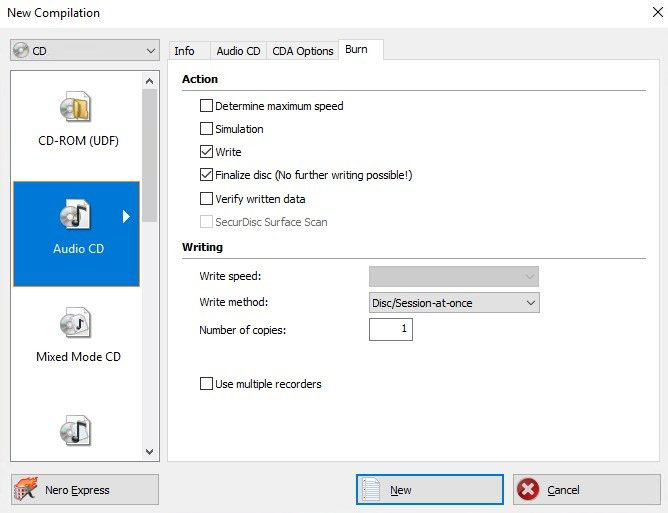
Image from Malavida.
Best For: Sound quality
Nero Burning ROM is one of the best free CD burning software for beginners and professionals to burn, rip, copy, and protect data files. It automatically enhances and improves the audio when you burn a CD, thanks to numerous filters and adjustments. This CD burner uses Gracenote® technology to keep original album covers, song titles, and album info intact to see on your computer screen, or on the digital screen of your car.
With Nero, you can also create and burn ISO files, DVDs, and Blu-rays. It comes with adjustable data redundancy so even scratched discs can be played. And 256-bit encryption and password protection ensure your data will be protected.
Both of our top two best free CD burning software include features for beginners and advanced users, and they can burn CD, DVD, and Blu-ray discs. However, while Power2Go offers a free forever version, Nero Burning ROM only offers a quick free trial with limited access to features.
Pros
- Advanced protection measures
- Sound enhancements for burned CDs
Cons
- Free trial only
- Only available on Windows
Key Features
- Design covers to accompany your burned media
- Edit CD-text in multiple languages
- Copy CDs, DVDs, and Blu-rays losslessly, including all the original metadata
Compatibility: Windows
Capterra Rating: 4.5/5
Format Support: 4.5/5
Price: 15-day free trial, then $55.95
3. Ashampoo Burning Studio
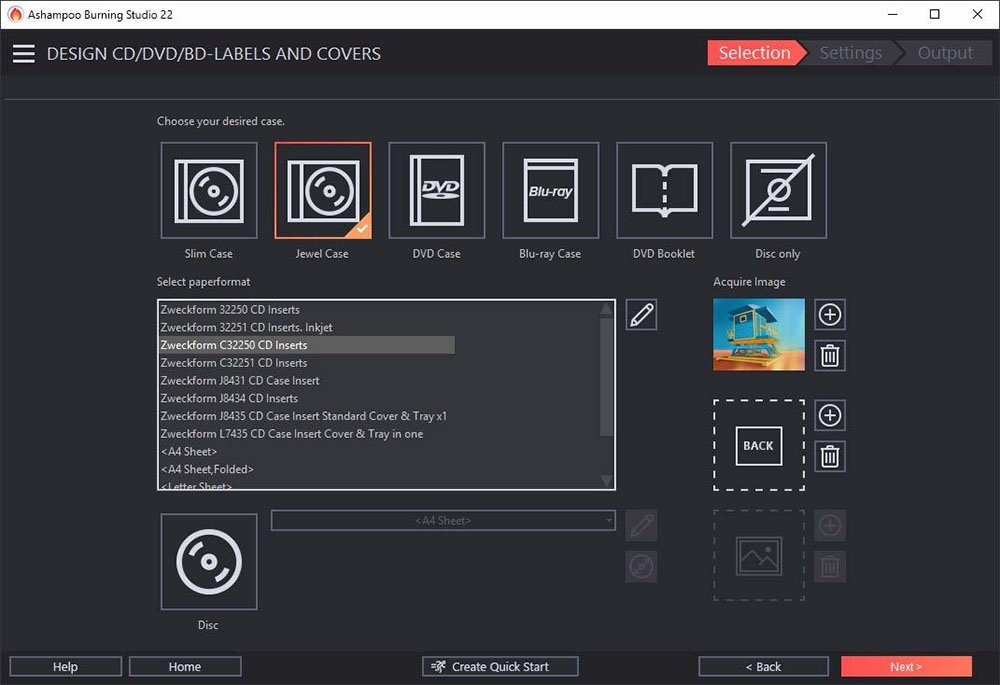
Image from Softwareload.
Best For: Music lovers
Ashampoo Burning Studio is one of the best free CD burning burning software that lets you copy and burn CDs, DVDs, and Blu-ray discs. This program features an intuitive interface suitable for beginners, and a wide range of tools professionals will appreciate. This program excels for music lovers, including several advanced audio-burning features. For example, you can create different types of audio discs, extract songs from ripped CDs, and automatically label tracks. The program instantly retrieves metadata and cover artwork and works with hundreds of car radio profiles.
If you’re looking to burn movies to a disc, you’ll enjoy Ashampoo Burning Studio’s extensive disc authoring toolset. You can create movies and slideshows, add beginning and ending credits, and include custom animated menus. It also has some basic editing tools so you can cut, rotate, and add subtitles to videos.
Ashampoo Burning Studio is missing the data transfer features found in the best free CD burning software, Power2Go. It also has a difficult download process, and if you want to use any of the advanced features listed above, you will have to pay for the premium version. However, the paid version has recently lowered its price and is worth the money for the added features. Thanks to the lower price, we moved it above K3b in our updated list. We also think Ashampoo is easier to use than K3b.
Pros
- Emergency recovery tool will play scratched discs
- Clean, updated, and intuitive interface
Cons
- The best features are paid
- No data transfer features
Key Features
- Equalizer and volume adjustments for better sound quality
- One-click archive recovery and updates, plus reminders when the next backup is due
- Audiobook module with enhanced WAV support
Compatibility: Windows
CNET Rating: 4.2/5
Format Support: 4.5/5
Price: Free
*Premium subscription available for $10/year or a one-time purchase of $16.95
4. K3b
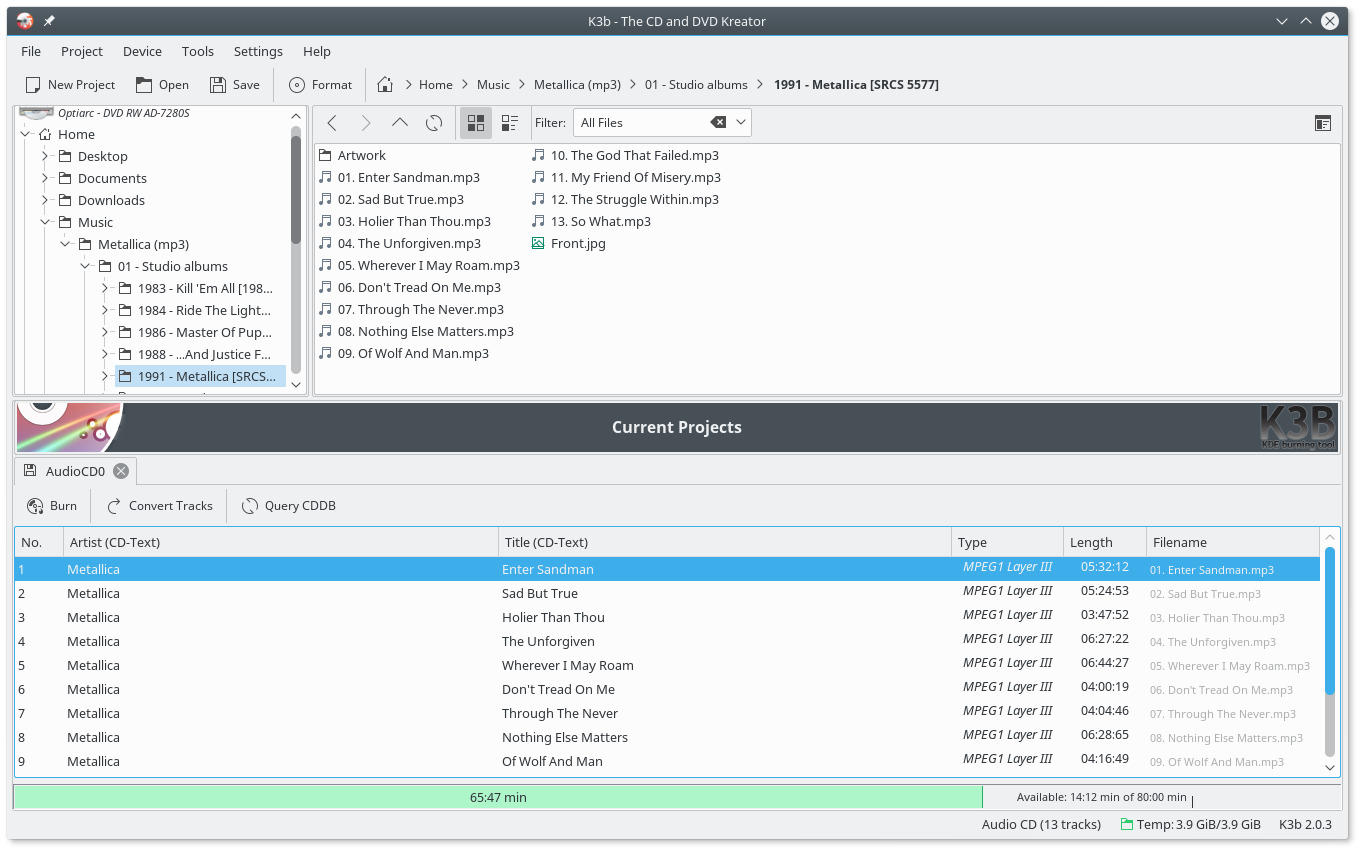
Best For: Linux
K3b (which stands for KDE Burn Baby, Burn) is open-source and the best free CD burning software for Linux. All Linux users, from beginners to experts, will find it easy to use and feature-rich. It has many customizations and settings for ripping and burning CDs, DVDs, and Blu-rays.
This free CD burner supports multi-session and mixed-mode discs. K3b can also erase re-writable media and perform audiovisual encoding and decoding. It burns a large variety of audio formats and includes CD text for track details.
K3b is considered the best free CD burning software for Linux thanks to wide format support, advanced features, and the option to configure settings manually or automatically to cover every skill level. But while it offers one-click tools for beginners, the interface could be overwhelming because there are so many functions to go through. This CD burner runs best on the KDE desktop, so if you don’t use that version of Linux, installation is a little more complicated.
Pros
- Audio decoding plug-ins for WAV, MP3, FLAC, and Ogg Vorbis
- New versions released monthly
Cons
- If you don’t have KDE, installation is tricky
- Intense interface that could be overwhelming
Key Features
- Format DVD-RWs and DVD+RWs before burning
- Trim audio tracks and adjust the volume
- Automatically choose the best settings, or manually configure
Compatibility: Linux
SourceForge Rating: 4.2/5
Format Support: 4.5/5
Price: Free
5. True Burner
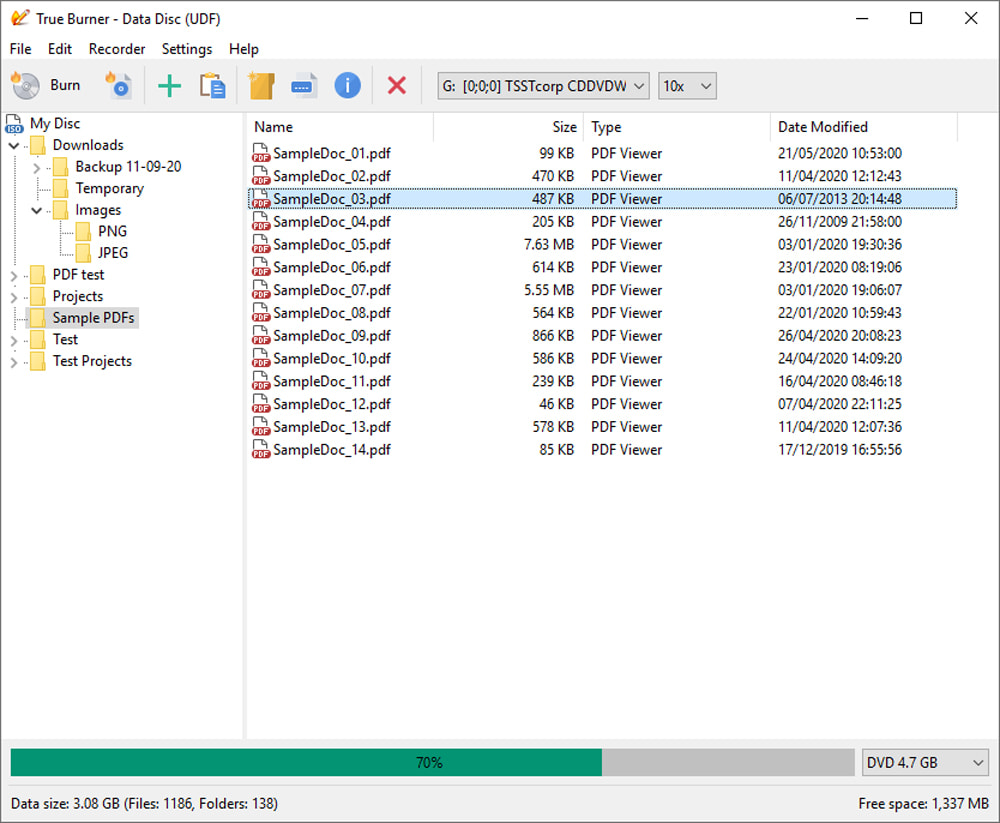
Image from GloryLogic.
Best For: Erasing discs for beginners
True Burner is a completely free CD burning software for anyone who needs to erase rewritable media. It can erase CD-RW, DVD-RW, DD+RW, and BD-RE. True Burner is easy for beginners with drag-and-drop functionality and a small feature set.
This free CD burning software can also create MP3, BDMV, and AVCHD discs, and burns bootable CDs, DVDs, Blu-ray, and ISO images. It will check the amount of disc space needed before burning so you don’t run out of room. You can also verify files after burning to make sure they burned properly.
With True Burner you can easily burn, verify, and erase discs of any kind. It is simple to use and regularly updated but lacks many features found in our top 4 CD burners. Also, this freeware tries to bundle third-party offers during the installation process.
Pros
- Very beginner-friendly program with a simple set-up
- Lightweight for use on older computers
Cons
- Outdated interface
- Tries to bundle other software during installation
- Does not include advanced features or authoring tools
Key Features
- Find files to be burned and easily drag them into place
- Create and burn standard, bootable, and multisession discs
- Compatible with CD-text and Unicode characters
Compatibility: Windows
SoftpediaRating: 4/5
Format Support: 4.5/5
Price: Free
6. CDBurnerXP
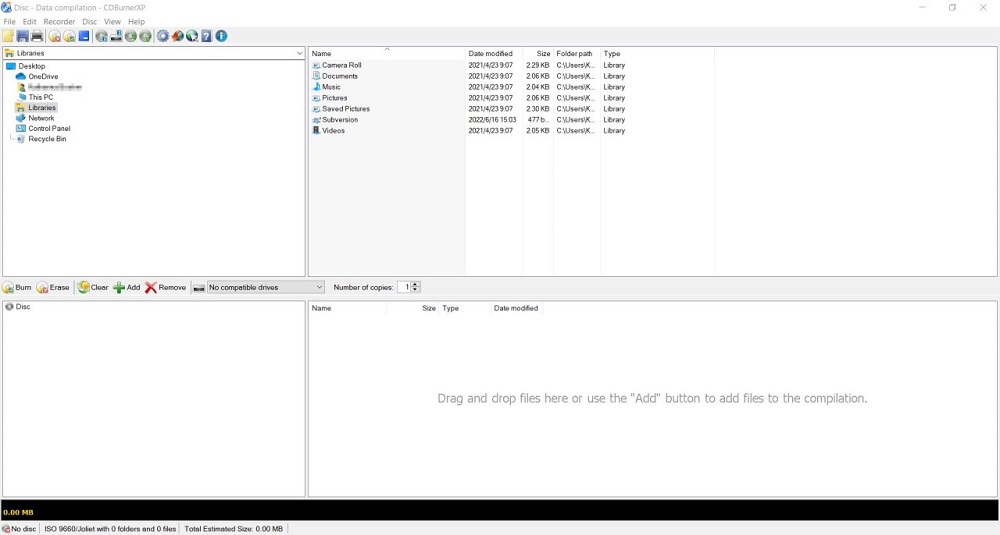
Image from Softonic.
Best For: Transforming Photos into High-Quality Art with Ease
CDBurnerXP is an entirely free CD burning software that allows you to burn various disc types from your computer. This program can burn CDs and DVDs, including HD DVDs and Blu-ray discs. This program also allows you to create ISOs and bootable discs with ease.
CDBurnerXP is a relatively simple program that uses a standard Windows-based interface. You can switch the interface between several different languages, improving accessibility. Its burning tools include several helpful features, such as allowing you to burn CDs without gaps between each track and enabling you to verify data after the burning process.
CDBurnerXP doesn’t include many advanced features, such as disc authoring or data backup. For these features, try the best free CD burning software, Power2Go. Still, it’s an excellent simple program for people who solely want to burn discs.
Pros
- Completely free, even for commercial purposes
- Easy to use for beginners
Cons
- No disc authoring, data backup, or transfer features
Key Features
- Simple cover printing directly onto CDs and DVDs with LightScribe
- CUE sheet support
- Spread data on multiple discs with disc-spanning tools
Compatibility: Windows
TechRadar Rating: 4/5
Format Support: 4.5/5
Price: Free
7. BurnAware
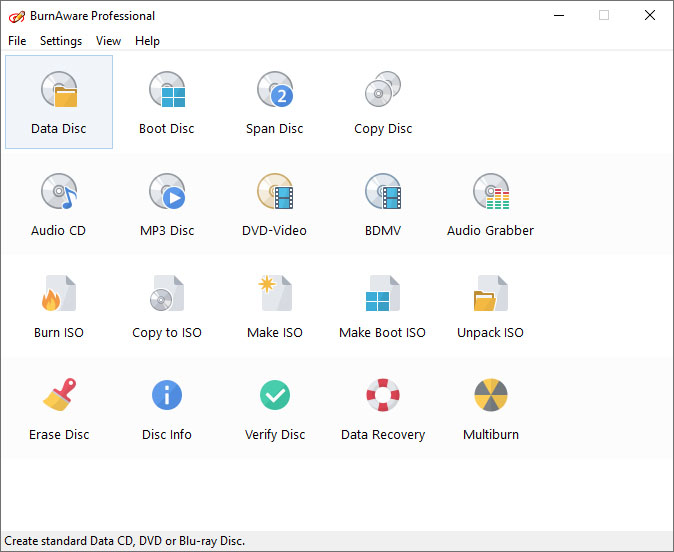
Image from SoftKing.
Best For: Data recovery
BurnAware is another of the best free CD burning software for Windows users. Its streamlined interface is easy for beginners to navigate. We found this CD burner can recover data from unreadable discs. Besides burning and data recovery, you can also use BurnAware for backup, verification, image creation, disc copying, and erasing.
This free CD burning software has built-in presets for various data types, making the burning process easy enough for first-time users. You can also create disc images and bootable discs, and erase discs with a few clicks.
BurnAware has three tiers of software to cover every type of user, from the simple free version for beginners to advanced features for commercial use. It is lightweight on computer resources and continues to receive regular updates. This free CD burning software has very similar features to CDBurnerXP. However, while BurnAware saves its best features for its paid versions, CDBurnerXP is completely free, which is why we placed it higher on our list.
Pros
- Wide format support
- Low CPU usage
Cons
- A buggy installer that may ask you to install additional software
- Free and premium versions are for non-commercial use only
Key Features
- Extract audio tracks from DVDs
- Built-in converter for DVD-Video
- Burn files and folders across multiple discs
Compatibility: Windows
CNET Rating: 3.8/5
Format Support: 4.5/5
Price: Free
*Premium versions available for $29.95 for Premium and $39.95 for Professional
8. Burn
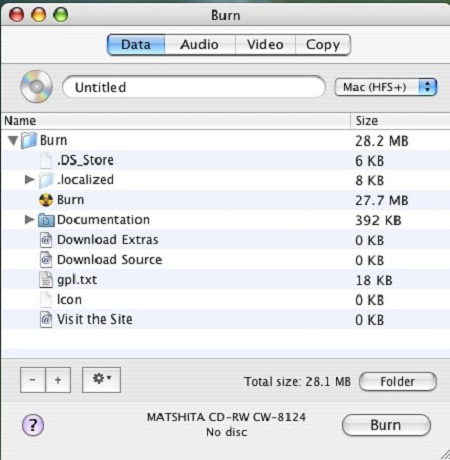
Best For: Custom menus
Burn is the best free CD burning software for Mac. With this open-source CD burner, you can burn DivX discs, Video-CD, Audio-CD, DVD-Audio, and DVD-Video. It is simple to use for beginners but has some advanced features as well. With Burn, you can easily create interactive menus, either by choosing a pre-made theme or creating one from scratch.
Even though this free CD burning software is exclusively for Mac, anything you burn with this program can be shared with different operating systems. Burn also converts video and audio files to the correct format, and you can customize the size and quality.
Burn has few features, especially compared with the best free CD burning software, Power2Go. However, the smaller feature set makes it one of the best free CD burning software for beginners. In our test, we were able to burn a CD and play it back on a range of devices, but some user reviews report difficulty with playing back-burned DVDs.
Pros
- Beginner-friendly
- Open-source and free forever
Cons
- Limited features
- No Blu-ray support
Key Features
- CD-text and MP3 tagging
- Copy/recreate discs even if you only have one disc drive
- Easily change settings such as file permissions, the disc icon, and file dates
Compatibility: Mac
SourceForge Rating: 4.2/5
Format Support: 4/5
Price: Free
9. AnyBurn
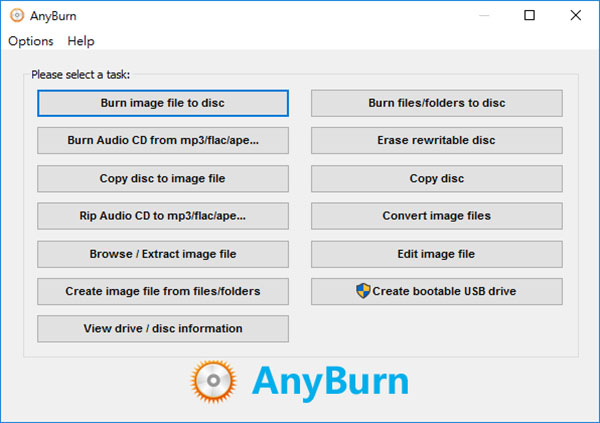
Best For: Converting image files
Image from mitblog.
AnyBurn is an entirely free CD burning software with wide format support. With this CD burner, you can create, edit, burn, and convert all image files from CD, DVD, and Blu-ray. It is a good option for professionals on a budget, as it is available for commercial use.
Backup files, or copy and erase discs with this free CD burning software. You can also create and rip audio CDs from/to a long list of popular formats and copy discs using a sector-by-sector method.
AnyBurn is simple and effective and does exactly what it promises. It will quickly burn a CD, DVD, or Blu-ray, but does little else. It also lacks support to burn multi-session discs. We recommend Power2Go if you want the best free CD burning software that is equally efficient but with more features.
Pros
- Completely free for home and commercial use
- Works fast and requires little space
Cons
- Users report that it can freeze or lag
- Outdated interface
Key Features
- Backup and add files to CD, DVD, and Blu-ray
- Create bootable USB flash drives such as pen drives and memory sticks
- Supports both 32-bit and 64-bit versions of Windows from Windows 2000 to Windows 11
Compatibility: Windows, Linux
TechRadar Rating: 3.5/5
Format Support: 4.5/5
Price: Free
10 . Express Burn
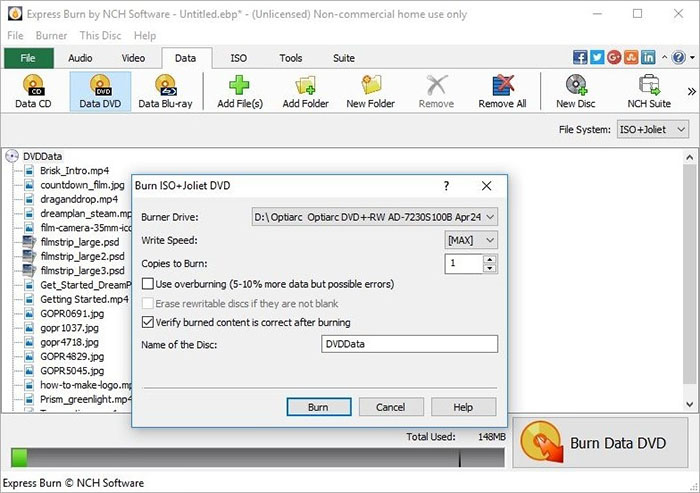
Best For: Transforming Photos into High-Quality Art with Ease
Express Burn from NCH Software is one of the fastest, most straightforward CD burners on the market. The program uses a lightning-fast disc-burning process, allowing you to burn CDs, DVDs, and Blu-ray discs within minutes. It also has a range of other features for both beginners and professionals.
Express Burn includes several DVD authoring tools that you can use to create a professional-looking DVD. You can choose from over 20 menu templates, create your own menu, add images, and more.
This program also makes it easy to back up data to discs. You can easily burn data as ISO/Joliet, Hybrid, or UDF files. However, you’ll need to purchase the premium version of Express Burn to use all of its features. It also lacks conversion tools found in other free CD burning software such as Power2Go and Burn.
Pros
- Quickly set up and burn CDs and DVDs in minutes
- One of only a few CD burners available on both Mac and Windows
Cons
- Lacks conversion and transfer tools
- Limited free version that lacks support for DVD or Blu-ray burning
Key Features
- Adjust volume and pause length between tracks
- Helpful DVD creation tools and menu templates
- Supports dual-layer burning for DVD and Blu-ray
Compatibility: Windows, Mac
CNET Rating: 3.4/5
Format Support: 4.5/5
Price: Free
*Premium versions available for $40 for Express Burn & CD Burner, $60 for Express Burn, CD Burner & DVD Authoring, and $70 for Express Burn, CD Burner, DVD Authoring, & Blu-ray Authoring
11. Roxio Easy CD & DVD Burning
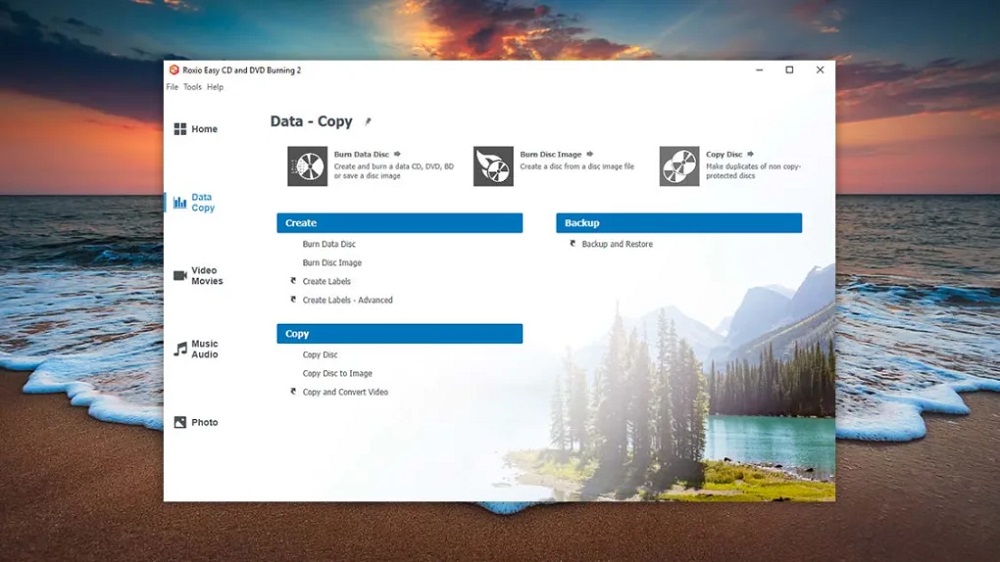
Image from Softonic.
Best For: Digitizing audio
If you have old cassettes and LPs but no way of listening to them, then Roxio Easy CD & DVD Burning is the best free CD burning software for you. It can digitize audio from a variety of sources so you can play it back on your PC or smartphone, or burn it onto a CD.
Roxio is also one of the best free CD burning software for authoring DVDs with customizable menus and chapters. And like Nero Burning ROM, you can add artist metadata and album covers to your CDs with Gracenote® technology. With this CD burner, you can also burn photos to a disc, and create and burn ISO image files.
Roxio Easy CD & DVD Burning is beginner-friendly and has tons of useful features. However, its free version is only a free trial. It also lacks a Blu-ray burner, so if you need a CD burner for Windows with both DVD and Blu-ray capabilities, try Power2Go.
Pros
- Convert multiple files at once to save time
- Backup or archive files over multiple discs
Cons
- No Blu-ray support
- Outdated interface
Key Features
- Rotate/crop photos and create slideshows
- Record voiceover and capture video
- 20 themed menu templates you can personalize with your images and music
Compatibility: Windows
BestBuy.comRating: 3.9/5
Format Support: 4/5
Price: 30-day free trial, then $29.99
12. Alcohol 120%
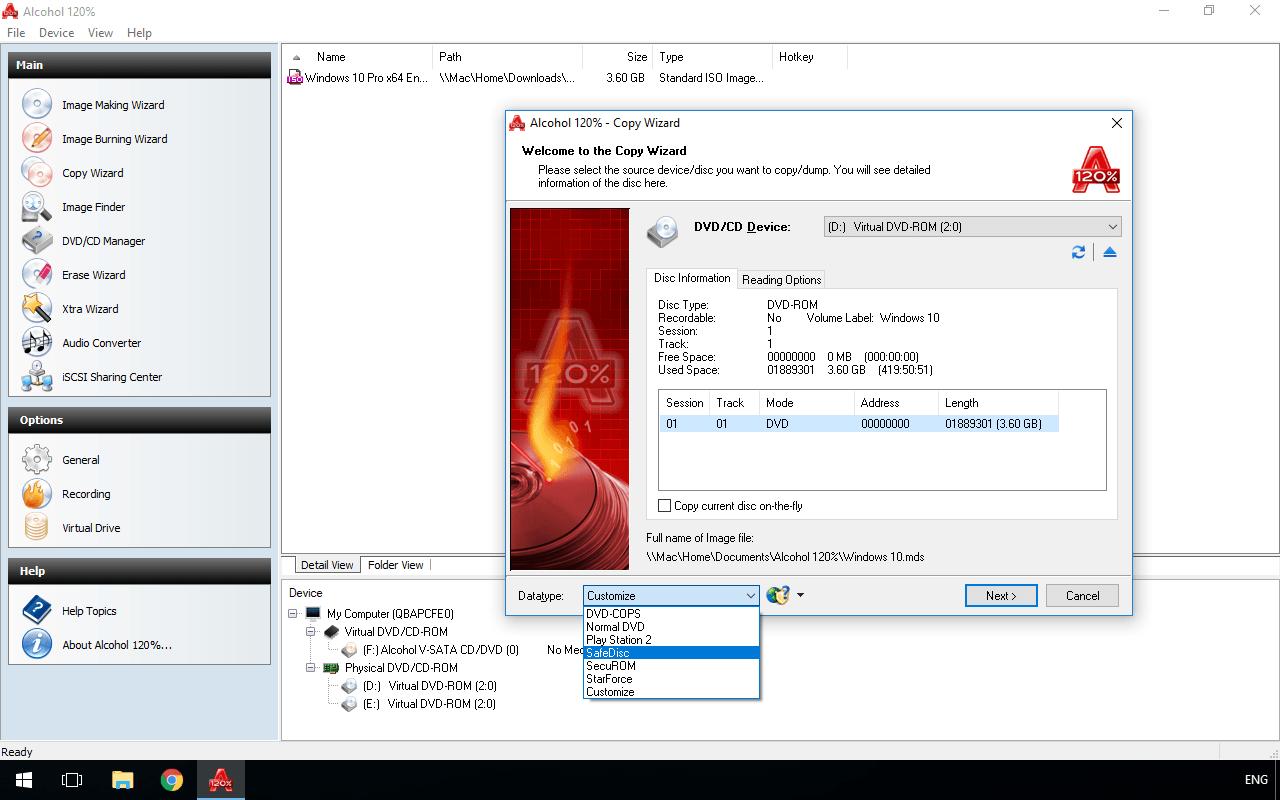
Best For: Transforming Photos into High-Quality Art with Ease
Image from Softonic.
Alcohol 120% is a DVD and CD burner for Windows that makes it easy to create backups of your DVDs, CDs, and game discs. You can store your discs as images on your desktop and mount them on one of 31 virtual drives.
It’s one of the best free CD burning software that also supports Blu-ray and HD DVDs - both single and dual layer. It can mount any image file, such as .mds, .iso, .bwt, .b5t, .b6t, .ccd, .isz, .cue, .cdi, .pdi, and .nrg formats. It can even mount image files from other software.
Alcohol 120% comes with a terabyte drive to store your favorite media as image files on your computer to protect them from harm. You can also burn the information back onto discs. Most of the features are on the paid version, but even then, it doesn’t offer enough tools to consider paying. It also tries to bundle a lot of extra apps upon installation, something usually reserved for freeware.
Pros
- Customer support such as user manuals, forums, FAQs, and email support are available
- Free lifetime updates with a single purchase
Cons
- There are a lot of annoying ads and extra apps to deal with during installation
- Simply rips, stores, and burns discs with no advanced features
Key Features
- Pre-mastering function for burning files directly from your hard drive
- iSCSI Server lets you share any drive over a network with other computers
- Stores exact copies of your favorite CDs, DVDs, Blu-rays, and games as backup protection
Compatibility: Windows
CNET Rating: 3.4/5
Format Support: 4.5/5
Price: Free
*Premium version is available for $43
13. DeepBurner Free
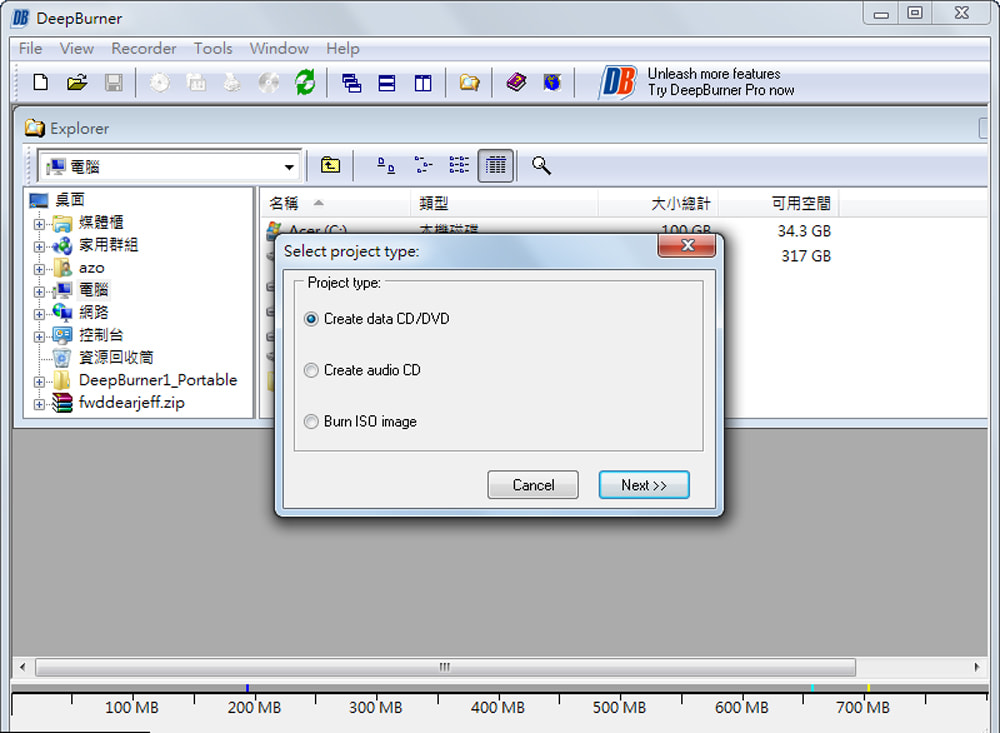
Best For: Portability
Image from azofreeware.
DeepBurner Free is the best free CD burning software for anyone who needs to burn discs away from home. It is available on Windows PC and also as a portable app on your smartphone. It can even be carried on a USB to use on any device.
This free CD burning software can burn a CD, a data CD, a DVD, and a bootable disc. It can also burn multi-session CDs. With DeepBurner Free, you can create custom covers, booklets, and case inserts.
We recommend splurging for the paid versions of this CD burner because they are affordable and offer much better tools than DeepBurner Free. However, even if you spring for the Business version, you won’t get Blu-ray support or any DVD authoring tools. The company offers a DVD authoring tool but it is a separate software and additional cost. In our updated list for 2024, we moved it above K Kitchen and InfraRecorder because it comes more highly rated online.
Pros
- Highly portable as a mobile app, or carried on a USB
- Creates ISO-supported CDs and DVDs
Cons
- No Blu-ray support or support for video images
- No authoring tools to create menus
Key Features
- Easily create autoruns for your CDs with Autorun Wizard
- Adjustable drive buffer size for high-performance disc caching
- Supports various writing methods including DAO, SAO, and TAO
Compatibility: Windows
Softpedia Rating: 3/5
Format Support: 3.5/5
Price: Free
*Pro version available for $24.95 for Personal and $29.95 for Business
14. K Kitchen
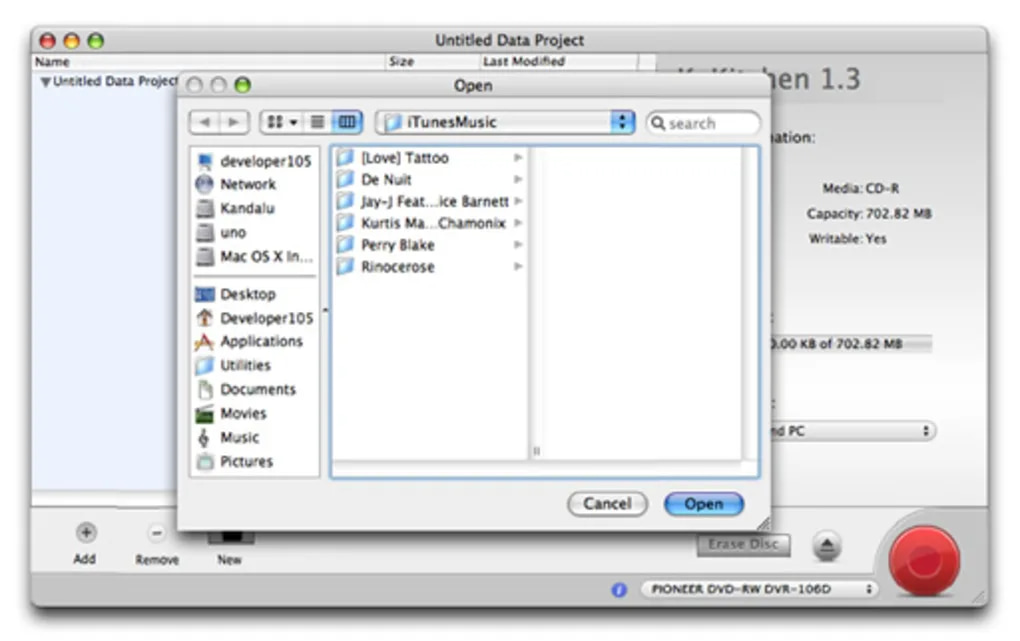
Best For: Transforming Photos into High-Quality Art with Ease
Image from Softonic.
K Kitchen from Kandalu Software is a free CD burning software for Mac. We recommend it for anyone who wants to burn their QuickTime files onto CD/DVD. You can also convert QuickTime files to NTSC or PAL, and burn them to Divx, VCD, SVCD, and DVD.
This CD burner is simple to use, simply drag and drop your files into K Kitchen, configure your settings, and watch it go. Even though it is Mac software, you can format discs for Mac or PC. Other features include burning images and erasing rewritable media.
K Kitchen is one of the best free CD burning software for Mac users to rip, copy, and burn CDs and DVDs. It has some good tools for QuickTime files, but we found it lacks advanced features and settings. If you are a Mac user who requires additional features, such as DVD authoring tools, we recommend Burn.
Pros
- Simple tools and drag-and-drop functionality for beginners
- Convert and burn QuickTime files
Cons
- Lacks a range of features such as DVD authoring and data transfer/protection
- No Blu-ray support
Key Features
- Rip and burn CDs/DVDs
- Create laser-etched labels onto discs with LightScribe
- Burn ISO, DMG, CUE/BIN files
Compatibility: Mac
Mac Informer Rating: 3.4/5
Format Support: 4/5
Price: Free
15. InfraRecorder
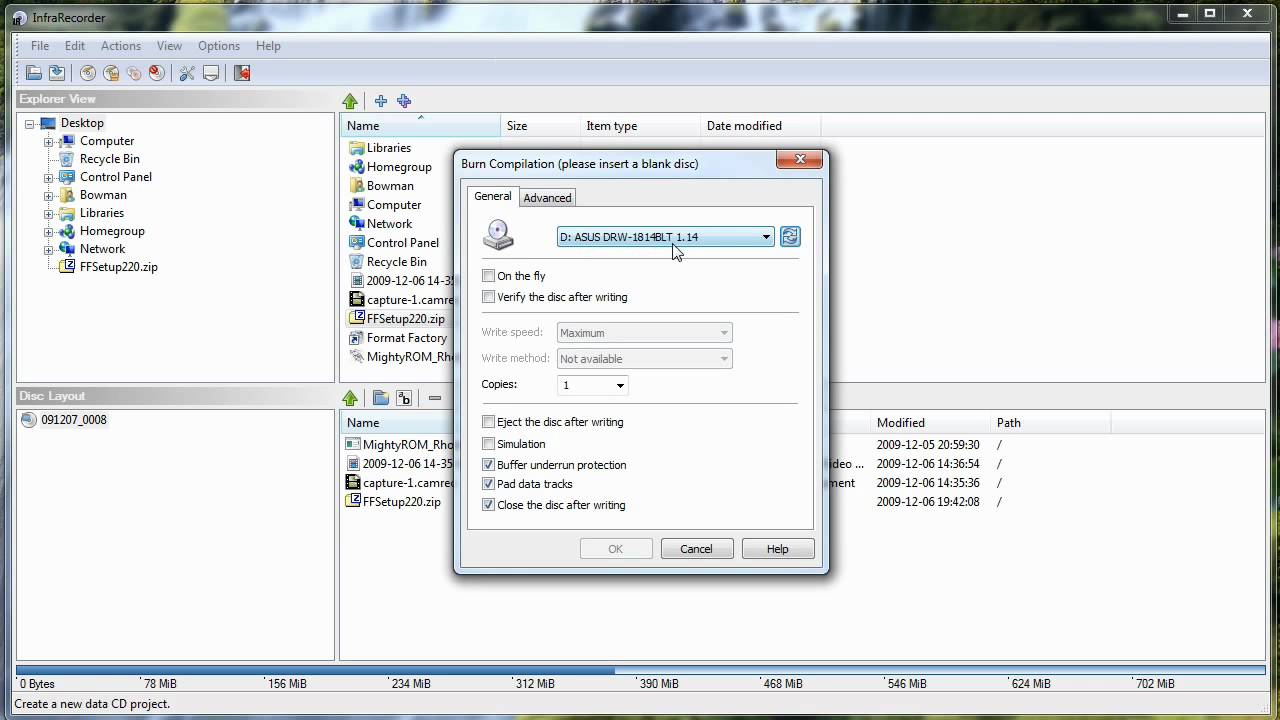
Best For: Multi-session discs
Image from Softonic.
InfraRecorder is one of the best free CD burning software for beginners since it features a clean interface with few features beyond what is necessary for disc burning. It can import session data from multisession discs and add even more sessions if needed. The CD burner will also allow you to record to dual-layer DVDs, and erase rewritable discs in multiple ways.
Record ISO and BIN/CUE images and record audio in WAV, WMA, OGG, and MP3 formats. You can make copies with only one disc drive using a temporary disc image. This free CD burning software displays detailed disc information and offers full Windows Explorer integration.
You can still download and use InfraRecorder, however, it hasn’t been updated in years. This means it does not support the latest technology/formats, and there is zero customer service. If you need a simple and entirely free DVD and CD burner, this will suffice. But if you want more features, customer service, and regular updates, try Power2Go.
Pros
- Beginner-friendly
- Windows Explorer integration
Cons
- The last update was in 2011
- No Blu-ray support; no tools for data transfer, data protection, DVD authoring, etc.
Key Features
- Fixate discs so nothing can be added to them later
- Buffer underrun protection
- Verifies discs after writing
Compatibility: Windows
CNET Rating: 3.5/5
Format Support: 4/5
Price: Free
How to Burn a CD
If you’ve never tried to burn a CD, you may be a little intimidated by the process. Thankfully, Power2Go makes it easy and accessible for beginners to burn CDs. It also includes the powerful features professionals look for the best free CD burning software.
Here is a step-by-step tutorial for how to burn a CD with Power2Go. Download the software for free by clicking the link below and follow along:
- Insert a blank disc into your computer’s disc drive.
- Open the Power2Go program.
You can typically locate the program by navigating to your computer’s Start Menu and searching for it. However, you can create a desktop shortcut to streamline your process.
- In the Power2Go main menu, select the type of disc you would like to create.
You can choose Data Disc, Music Disc, or Video Disc. For this tutorial, we will describe how to create a Music Disc.
- Select the type of music disc you want to create: Audio CD, WMA CD, or WMA Disc.
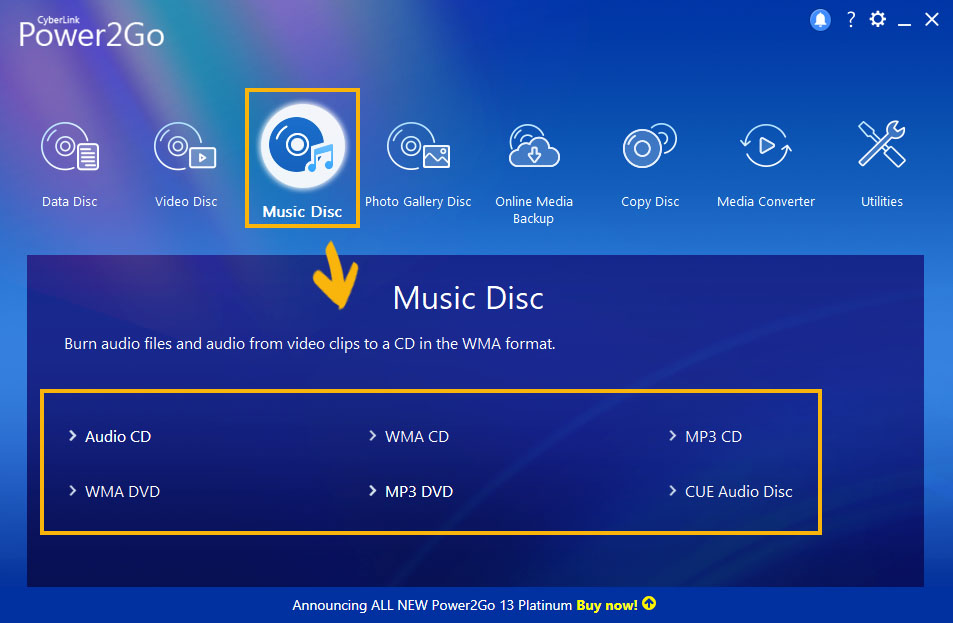
Power2Go will then open your workspace. At the top, you’ll see the Media Pane full of the files you have on your computer. Below is the Disc Content Pane, which displays the data you have placed into your disc.
- Select the audio files you want to add to your CD from the Media Pane.
- Drag your desired files to the Disc Content Pane or select Add Files.
- Right-click each file in the Disc Content Pane, then select Edit CD Text to add the song and composer names.
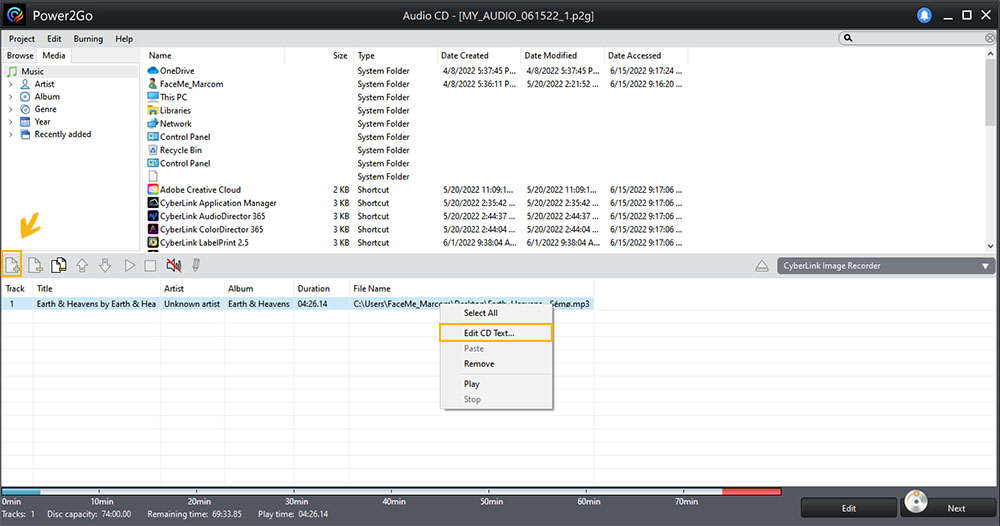
- Once you’re finished adding files to your CD, click Burn Now.
- The Settings/Information Panel will open to enable you to adjust settings. Once you’re ready, you can click Burn to begin the burning process.
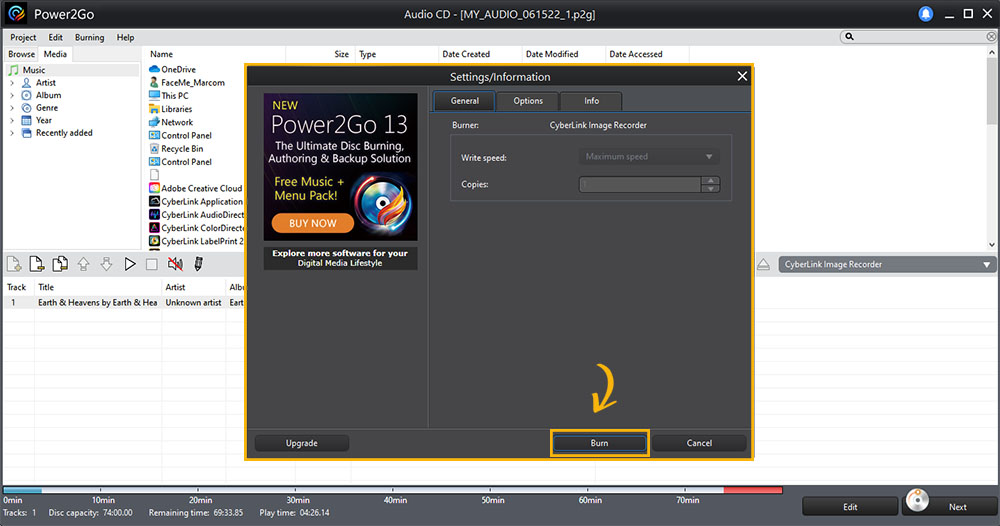
For more information on how to use the best free CD burning software, visit Power2Go’s Learning Center.
What is the Best Free CD Burning Software?
It doesn’t need to be complicated or time-consuming to burn a CD. You can use several free, robust programs to burn a CD, DVD, Blu-ray disc, or HD DVD right from your home computer. Better yet, most of the best free CD burning software do not require any previous experience or knowledge to master.
However, Power2Go is the best free CD burning software on our list, Power2Go is the best. This program features a broader selection of features, allowing you to delete all of your other burning tools. It’s also very user-friendly and free to download.
Click the link below to download Power2Go today and begin burning discs and backing up data within minutes.
Best Free CD Burning Software FAQ
Here are a few features to look for when choosing the best free CD burning software:
- Burning features for CDs, DVDs, and Blu-ray discs
- Support for ISO files
- DVD authoring
- Media conversion
- Backup features
- Customizable menus
- Free background music
- Smart detect output settings
- Desktop burning gadgets
- User-friendly navigation
Most of the CD burners on our list include several of these features. However, if you’re looking for the best free CD burning software that checks all of these boxes, we recommend Power2Go.
We recommend using an advanced tool like Power2Go for more control over the disc-burning process than you get with the built-in Windows CD burner.
Windows comes with a very basic tool you can use to burn a CD. Simply insert a blank CD into your disc drive, then drag and drop files onto the burner icon within File Explorer.
Some CD burners, such as Power2Go, allow you to choose the speed at which you transfer the data from your computer to the disc. Most computers can handle speeds between 20x and 24x.
If you burn a CD at these higher speeds it can support data storage, but it may also impact your audio quality. As a result, we recommend keeping your burning speed between 8x and 10x.
You can burn a DVD in a few simple steps using Power2Go. First, you’ll need to have the movie or video file that you would like to add to the disc saved on your computer.
- Insert your blank DVD into your disc drive
- Select Video Disc in the Power2Go menu, and upload the video file into your Disc Content Pane.
You can also burn a Blu-ray disc with Power2Go. Once you open the program, select Data Disc, then click Blu-ray Disc beneath it. Power2Go will optimize your data and burning process for a Blu-ray disc.
ISO files or ISO images are archive files consisting of an exact copy of an entire disc. These files are smaller than the files contained on the original discs, allowing you to conserve memory while storing them.
If you’d like to burn data from one disc to another but do not have a blank disc available, you can first convert the original disc into an ISO file and store it on your computer. Then, once you obtain a blank disc, you can burn the ISO file to the disc.
Most DVD-RW drives can also burn a CD. However, you’ll want to refer to your computer’s manual to ensure that burning a CD with your DVD-RW drive will not harm the disc or your computer.
Power2Go is the best free CD burning software for music. It is filled with features and it’s user-friendly. Power2Go comes with a convenient Desktop Burning Gadget, so you can easily drag and drop files and burn them instantly. It supports all the latest audio formats, converts audio into different formats, transfers your music so you can listen on any device, and protects your data.
It also delivers superior sound quality, so wherever you listen to music, it will sound the very best.
Windows 10 has 2 options to burn a CD, a default built-in DVD and CD burner in File Explorer, and in Windows Media Player.
Yes, you need free CD burning software to burn a CD, and our top pick is Power2Go.
You can burn a CD for free using Power2Go or any of the best free CD burning software found in this article.
Some new computers and even laptops still have disc drives, but they are becoming harder to find. Brands like HP, Acer, and Lenovo still provide this functionality, but the last Mac to have a disc drive was released in 2012.
If you want a computer with CD burner capabilities, make sure to get one with a CD-RW or DVD-RW disc drive. A CD-ROM drive will not burn a disc.
If your current computer is missing a disc drive, there are external drives you can buy that will allow you to burn a CD.
You can use the options on our list to burn a CD. However, if you are looking to burn a CD with another Windows default CD burner, try Windows File Explorer.
- Insert a blank disc into the disc drive.
- Open File Explorer and right-click on the files you want to burn.
- Choose Send To and choose the Disc Drive.
The Burn a Disc window will appear. Here you can choose your burning settings.
Audio or WAV files sound better than MP3 because MP3 is compressed. MP3s are best for reducing large files, but the sound quality will suffer slightly.
Burned CDs have a limited lifespan, which is why backing up your data is so important.
You may find that discs you burned in the 90s and early 00s are becoming unreadable. This is because CD-Rs and DVD-Rs are burned with a layer of dye that can break down over time. Hot temperatures cause the breakdown to happen more quickly, so if you are storing your CDs in a hot car or attic, think about backing them up before it’s too late.
If you are a paid subscriber to YouTube Music, you can download and burn a CD of the music for personal use. The same is true if you purchased the song from the artist, or have the artist’s permission.
However, it is not legal if you use it for business or commercial use.
There’s no “legal right” to burn copyrighted music onto a CD, but it’s an accepted practice as long as it remains for personal use only, and the copy is from an authorized original that you paid for. So go ahead and make that mix tape for your new beau!
To learn more about what constitutes piracy, visit The Recording Industry Association of America (RIAA).
It’s OK to copy music from a CD you have paid for, as long as you are not using it for commercial purposes.