5 Best Clipping Mask Software in 2022 [Windows, Mac]

Want to express your creative side through the art of photo editing? One of the best ways is by using clipping masks in layer editing. A clipping mask allows you to create things like text with a graphic image inside its borders. Read on as we review five of the best clipping mask software available today for Windows and Mac.
We'll begin with an overview of all five software programs, including key features, pros and cons, and overall ratings. After that, we'll teach you how to use clipping masks step-by-step using PhotoDirector, our top pick.
Now, read on as we start with a quick snapshot of the top three choices for clipping mask software.
- Top 3 Clipping Mask Software Snapshot
- What Is Clipping Mask Software?
- 5 Best Clipping Mask Software
- PhotoDirector – Best Overall
- Adobe Photoshop – Best for Experienced Editors
- Amadine – Best for Graphic Design
- Affinity Designer – Best for Precise Editing
- PaintShop Pro – Best for Windows Users
- Best Clipping Mask Software Comparison Chart
- How to Use Clipping Masks
- Download the Best Clipping Mask Software for Free
- Clipping Mask Software FAQ
Top 3 Clipping Mask Software Snapshot

1. PhotoDirector — Best Overall
PhotoDirector is the best overall photo editing software for content creators, especially when it comes to clipping masks. The software has an impressive range of professional-level tools and effects, including an easy-to-use layer editing mode with clipping masks, blending modes, and AI object detection for quick selection. Detailed Review >

2. Adobe Photoshop – Best for Experienced Editors
Adobe Photoshop is the industry standard for professional photo editors. It has layer-editing capabilities and tools that let you easily create clipping masks on your photos. Detailed Review >

3. Amadine – Best for Graphic Design
Amadine is another software with clipping mask tools that offers vector graphic editing and advanced graphic design. It lets you create a clipping mask and then edit the path or masked object. Detailed Review >
What Is Clipping Mask Software?
You can technically call any photo editor with the tools to create a clipping mask "clipping mask software." However, clipping masks are just one option in a selection of various tools and effects for editing photos. Essentially, clipping masks work in tandem with layer editing, which uses the transparency of specific image layers to control and limit another layer's visibility.
For example, let's say you have a photo of the beach. You want to add a text overlay that reads "Day at the Beach," but with an image contained within the letters. You can use clipping masks to create this effect without erasing any pixels or content. Once you apply the mask, it only hides the layer it's applied to, allowing greater control and ease during the editing process. You can use clipping layer masks for almost any genre of content creation, including:
- Graphic design
- Photography art
- Collage making
- Illustration
- Printing
- Advertising
5 Best Clipping Mask Software
1. PhotoDirector — Best Overall
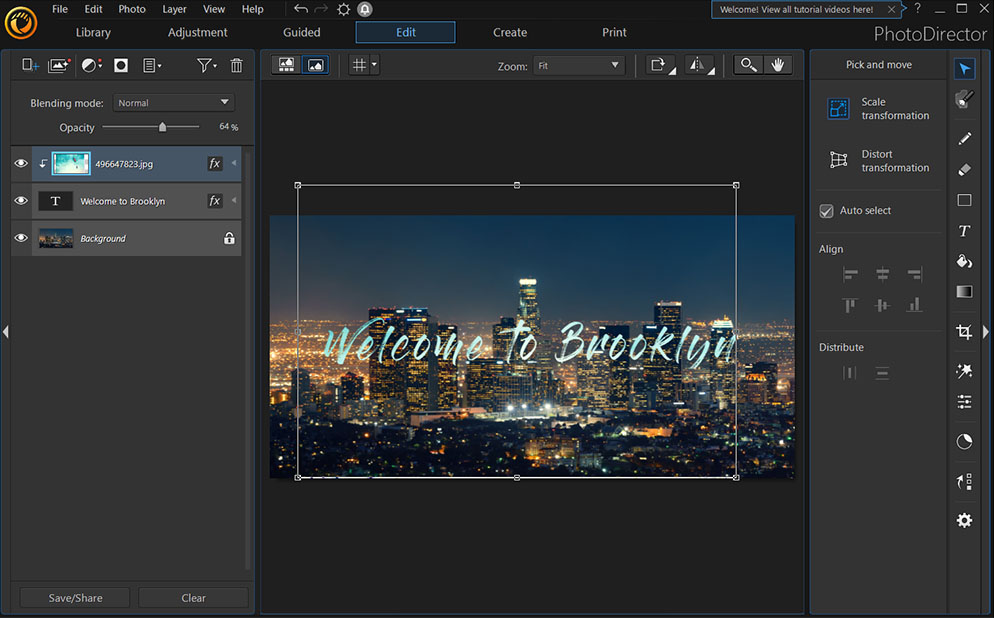
Compatibility: Windows, Mac
Overall Rating: 10 / 10
Clipping Mask Tools Rating: 10 / 10
Key Features
- User-friendly clipping mask tools
- AI-powered photo editing
- Feature-rich interface
When it comes to clipping masks and layer editing software, PhotoDirector takes the cake. Although PhotoDirector offers advanced layering editing tools, the interface is user-friendly enough for beginners.
Within the software's layer editing mode, you can create multiple layers within your image and quickly outline, hide, or mask specific objects to create a visually stunning effect.
PhotoDirector isn't just our best overall pick for a clipping mask software. The professional photo editor offers over 1,900 different effects, tools, and templates for editing images, including Photoshop-level effects, without the steep learning curve.
With a frequently updated tutorial library, blog, and YouTube channel, you can learn how to use every last feature PhotoDirector offers quickly and easily.
Elevate your editing skills and create eye-catching images with effects like glitch, bokeh, light hits, dispersion, and more. One of the best features of PhotoDirector is its AI-powered tools, like sky replacement, de-blur, object detection, masking, blending, and so much more. It can even create animation effects.
While PhotoDirector is the best overall pick on our list for clipping masks, it also earned the top spot for being an all-around spectacular photo editor for creators of all skill levels. Once you try PhotoDirector for yourself, you'll see why it's the best choice for clipping masks, layering, animating, and all kinds of photo editing.
Reasons to Recommend
- Offers the latest format support
- Advanced layer editing and masking tools
- Huge collection of tutorials, guides, and resources
- AI-powered editing tools and effects (1,900+)
Download PhotoDirector for free.
2. Adobe Photoshop – Best for Experienced Editors
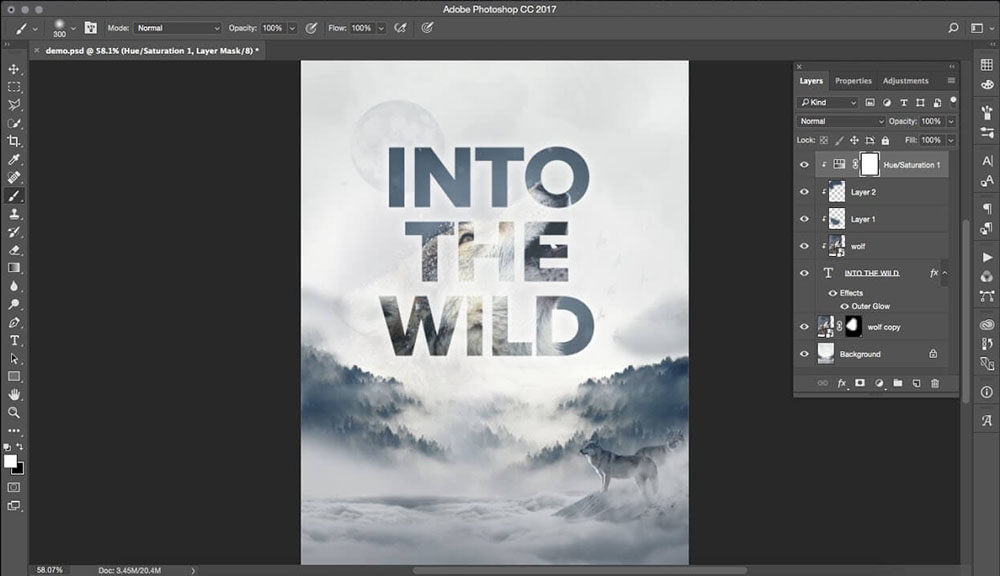
Image from Cut Out Bees.
Compatibility: Windows, Mac
Overall Rating: 9 / 10
Clipping Mask Tools Rating: 8 / 10
Key Features
- Top-rated photo editing software for professionals
- Offers layer editing and multiple clipping mask tools
- Automated and guided editing options
Adobe Photoshop is the best choice on our list for professionals and experienced editors. The software lets you create, move, edit, remove, and release clipping mask layers with the help of advanced tools. After creating a clipping mask, you can adjust the content, text, transparency, visibility, and more to produce unique photo edits.
If you're looking for software with layer editing, clipping masks, and sophisticated photo editing tools, Photoshop is a great choice. It's got 3D digital asset management, photo retouching, website creation, graphic design tools, and collaborative editing.
Adobe Photoshop is arguably the most well-known photo editing software, and it's the industry standard for professionals. However, it's not perfect.
Photoshop isn't a great choice for creating clipping masks if you're a beginner editor. It has a complex interface and advanced tools, so you'll face a steep learning curve. Also, the software is quite expensive, which is another reason why it's not the best option for a novice editor.
3. Amadine – Best for Graphic Design
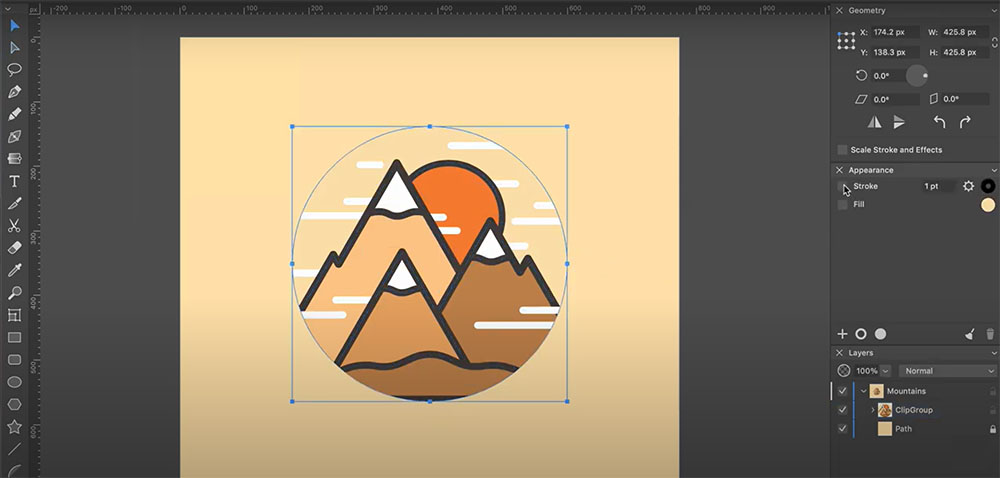
Image from BeLight Software on Youtube.
Compatibility: Mac
Overall Rating: 7 / 10
Clipping Mask Tools Rating: 8 / 10
Key Features
- Advanced vector graphic and drawing capabilities
- Good selection of clipping mask tools
- Ideal for graphic designers
Amadine is an advanced vector graphic editing software that's the best choice for graphic designers. To use the clipping mask tool, you'll need to create a vector object, then place the clipping path directly over the object you want to mask. Then, you can edit a selected layer using the Lasso, Selection, or Pen tool. You can also release clipping mask objects or modify the clipping path using specific vector editing tools.
Amadine is a top-rated vector graphic software due to its extensive selection of editing tools, features, and effects. You can create intricate designs using its advanced drawing and variable stroke tools, allowing finely detailed work. It also has lettering, typography, text editing tools, live effects, compound path, layer editing, etc.
Amadine offers an impressive selection of features for graphic design, layer editing, and clipping masks. However, it's only compatible with Mac, so Windows users are out of luck. Also, the software has a complex toolbar and interface, making it best suited for intermediate or advanced editors. Finally, Amadine's expensive price point is a deterrent for many would-be users.
4. Affinity Designer – Best for Precise Editing
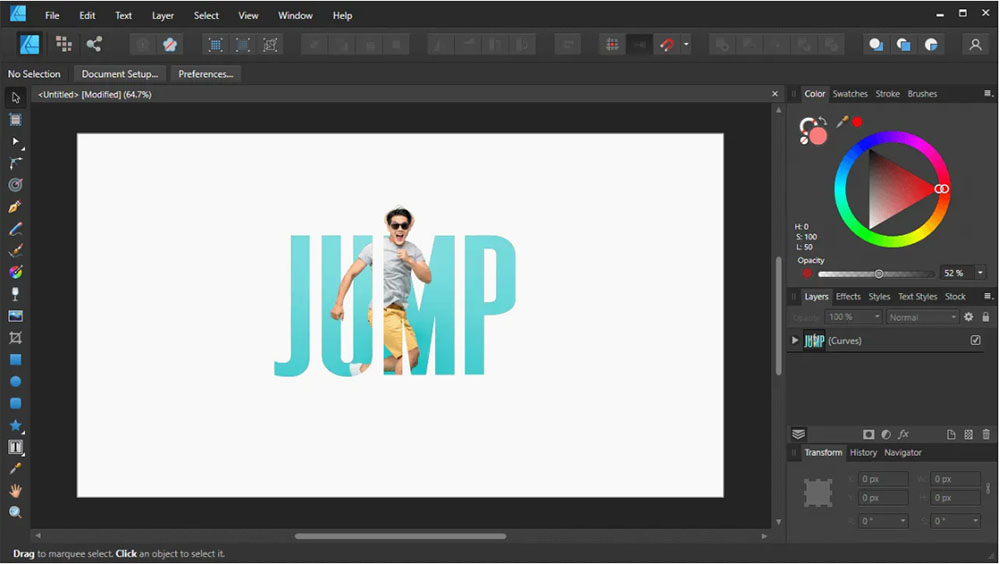
Image from Logos By Nick.
Compatibility: Windows, Mac
Overall Rating: 7 / 10
Clipping Mask Tools Rating: 7 / 10
Key Features
- Zoom capability of 1,000,000%
- Inexpensive price point
- Offers vector and raster design tools
Affinity Designer is a popular alternative to Adobe Illustrator and lets you create text and image clipping masks. The software's process for creating clipping masks is relatively simple and involves creating a "Parent" (bottom layer) and "Child" (top layer). You can then modify your creation by adjusting hues and adding curves and levels, and the zoom tool lets you edit the tiniest of micro-details.
The developers of Affinity Designer wanted it to have minimal code bloat, fast performance, and enough features to rival Adobe Illustrator. Ultimately, they succeeded: Affinity is a top-rated vector and raster editor and a popular choice for graphic design, illustration, concept art, web design, game developers, artists, and more. With a powerful zoom tool that reaches 1,000,000%, Affinity Designer is the best software for creating finely detailed content.
Affinity Designer is a good option for creating clipping masks. However, it has one problem: The software's interface is slightly complex and doesn't feature a specific clipping mask icon, although the tool itself (once you find it) is user-friendly.
Ultimately, Affinity is best for experienced users who need to create intricately detailed work. Also, it doesn't offer true vector pattern creation—only a bitmap filler—and its lack of tutorials makes the learning curve more difficult than it should be.
5. PaintShop Pro – Best for Windows Users
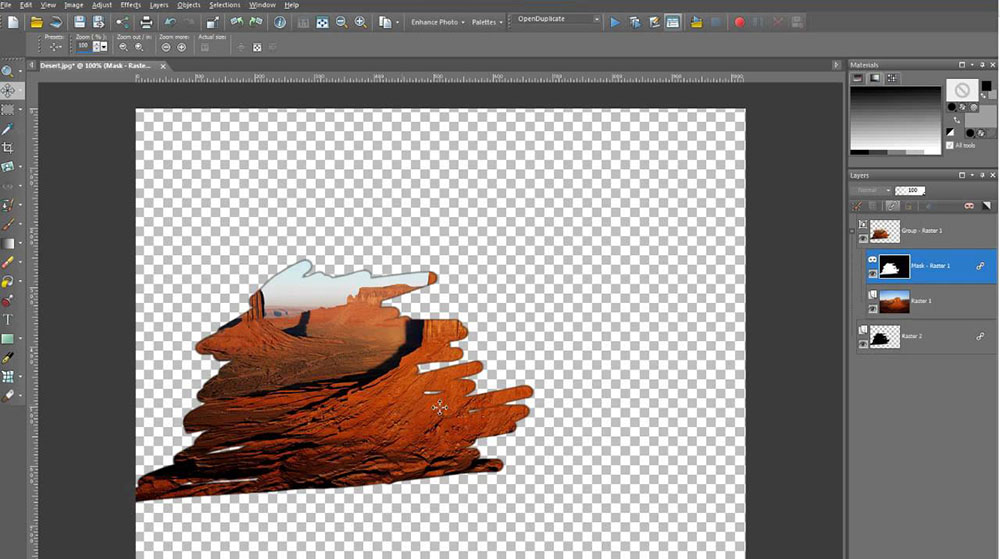
Image from LeviFiction on YouTube.
Compatibility: Windows
Overall Rating: 6 / 10
Clipping Mask Tools Rating: 7 / 10
Key Features
- Affordable price point
- Extensive range of editing tools
- Streamlined user interface
PaintShop Pro is an excellent choice for Windows users looking for an inexpensive alternative to Photoshop with comparable editing tools and features. You can use this software to create a clipping mask with a split channel, image, or by filling text. Just select the Layers panel, then apply a New Mask Layer. After you create the mask, you can adjust it with various tools: zero-gradation, source luminance, opacity, highlight, greyscale, and more.
In addition to layer editing and clipping masks, PaintShop Pro offers a decent range of advanced tools for photo editing and graphic design projects. In addition, the software is perfect for fast, efficient editing with AI-powered tools for one-click fixes, multiple workspaces, batch processing, and a customizable toolset. Users also love the comprehensive support options for HDR, RAW, and 360-degree cameras.
PaintShop Pro is a popular clipping mask software because it's relatively inexpensive yet offers a decent range of editing tools, including vector drawing tools, layer editing, and masking. However, it's only compatible with Windows, not Mac. In addition, its performance and speed need improving and often lag. It's a great editor for clipping masks, but it didn't quite make the grade for our top pick.
Best Clipping Mask Software Comparison Chart
| Software | PhotoDirector | Adobe Photoshop | Amadine | Affinity Designer | PaintShop Pro |
|---|---|---|---|---|---|
| OS | Windows, Mac | Windows, Mac | Mac | Windows, Mac | Windows |
| Beginner-friendly | Yes | No | No | No | Yes |
| Clipping Mask Tools | Layer editing and blend mode; text, image, shape, and object masking; Modify/adjust masks by opacity, scale, distortion; Resize, reposition, remove, release mask | Layer editing and blend modes; Clipping mask editing: move, release, text, transparency, remove, visibility | Vector graphics, image and text masking; Layers panel and blend modes; Release or modify clipping path; Edit layers directly or separately | Layer editing and blend modes; Create text or image clipping masks; Modify masks with curves, levels, hues, etc. | Layer editing and blend modes; Create image, split channel, or text clipping masks; Edit by luminance, opacity, highlight, zero-gradation, greyscale, etc. |
| AI Sky Replacement | Yes | Yes | No | Yes | No |
| Blending Mode | Yes | Yes | Yes | Yes | Yes |
| Download | Download | Download | Download |
OS
Windows, Mac
-
Beginner-friendly
Yes
-
Clipping Mask Tools
Layer editing and blend mode; text, image, shape, and object masking; Modify/adjust masks by opacity, scale, distortion; Resize, reposition, remove, release mask
-
AI Sky Replacement
Yes
-
Blending Mode
Yes
-
How to Use Clipping Masks
Now, let's put your editing skills into practice. Follow these simple steps with PhotoDirector as we use layer editing and clipping masks to create dramatic, eye-catching photos:
- Download and Install PhotoDirector on your device.
- Import two photos (one for the top layer, one for the mask overlay) and open them in the Edit tab.
- With the top layer selected, open the Layer menu and choose Apply Clipping Mask.
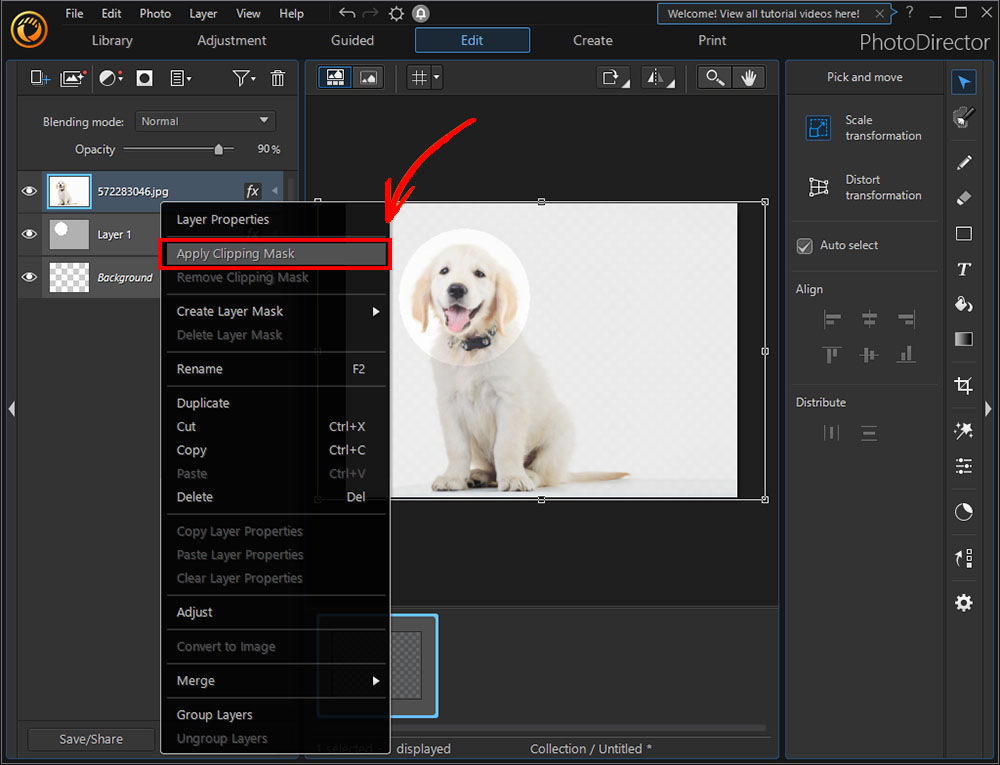
You can use this process with text and shapes as well.
For a more in-depth look at using clipping masks check out our article How to Use Photo Clipping Masks.
Download the Best Clipping Mask Software for Free
With such a large selection of photo editing software available, finding the best choice to suit your needs is challenging, especially for sophisticated layer editing and clipping masks. Fortunately, we did all the work for you by researching and reviewing the five top clipping mask software, including PhotoDirector, Adobe Photoshop, Amadine, Affinity Designer, and PaintShop Pro.
PhotoDirector emerged as the best overall choice due to its feature-rich interface, advanced layer editing, and intuitive clipping mask tools. It also has an impressive selection of photo editing features, including over 1,900 unique effects and AI-powered tools for one-click fixes and fast retouching. With so many different ways you can express your artistic vision, it's never been easier or more fun to create content than with PhotoDirector.
Download PhotoDirector for free.
Clipping Mask Software FAQ
1. What Are the Different Ways to Use Clipping Masks?
Text Masking: Create a text overlay on a background image and fill the text with a different graphic, photo, drawing, etc.
Image/Object Masking: Create an image mask overlay on a background photo by adding a new object on top, creating a mask to hide the original background content.
You can also use clipping mask tools to create virtually any genre of art, including collages, flyers, graphic designs, logos, posters, illustrations, vector graphics, etc.
2. What Features Should I Look for in a Clipping Mask Software?
The top ten features you should look for are
- Text overlay masking
- Image/object overlay masking
- Layer editing capabilities
- Blending modes
- Mask modification tools
- Mask release and removal tools
- AI-powered editing
- Basic and advanced editing tools
- Smooth, fast performance
- User-friendly editing interface
If you're looking for a clipping mask software that checks all of these boxes and more, we recommend that you download PhotoDirector.










