How To Make A Photo Collage on iPhone Quickly and Easily
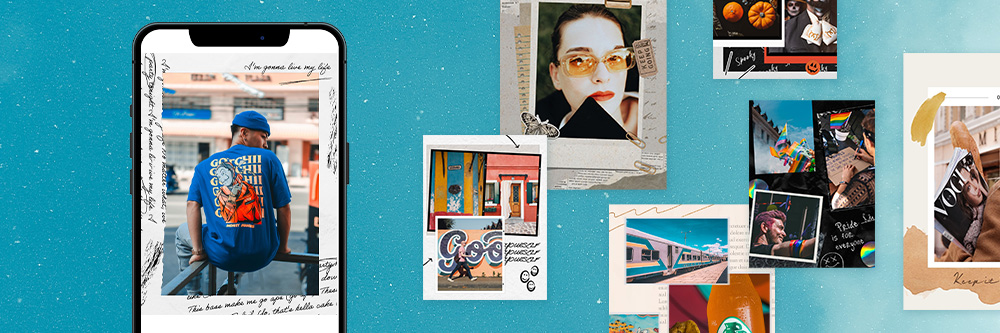
Bored with monotonous photos? Here is the secret weapon to make your photos look very unique — collages. It’s so simple that you can even make a collage on an iPhone in a few minutes.
In this article, we will introduce how to make a collage on iPhone with PhotoDirector and show you some ideas and tips to make stunning photo collages on iPhone. Just keep reading and follow our steps to produce your own masterpiece!
- PhotoDirector: The Best App To Make a Collage on iPhone
- Why Make a Photo Collage on iPhone?
- Best 5 Ideas To Make A Collage on iPhone
- How To Make A Photo Collage on iPhone?
- Tips and Tricks for Making Stunning Photo Collages on iPhone
- FAQs about How To Make A Collage on iPhone
- Download PhotoDirector: The Solution To Easily Make a Collage on iPhone
PhotoDirector: The Best App To Make a Collage on iPhone
PhotoDirector is revolutionizing the world of collage-making on iPhones. With its user-friendly interface and powerful features, it has emerged as the go-to app for unleashing your creativity.
The photo collage maker app provides endless photo collage styles for free. From classic to minimalist, films, polaroid, paper tear, and more, you can find whatever style you want. It also has versatile formats for any requirement. Each style template comes in six different layout formats to accommodate varying numbers of photos. As you import your photos, you can adjust brightness, contrast, apply filters, and more for complete artistic control.
Why Make a Photo Collage on iPhone?
Photo collages provide a convenient, creative, and affordable way to personalize and share memories while expressing one's unique style. It allows for personal expression and showcases creativity through unique arrangements. With instant access to the photo library, collage-making is convenient and efficient. Collages can also be easily shared on social media, engaging viewers with a story or event. They serve as a means of preserving memories and commemorating milestones.
Best 5 Ideas To Make a Collage on iPhone
Can't wait to create your own photo collage? Let's start from 5 eye-catching collage styles to make on iPhone:
1. Handwritten Style
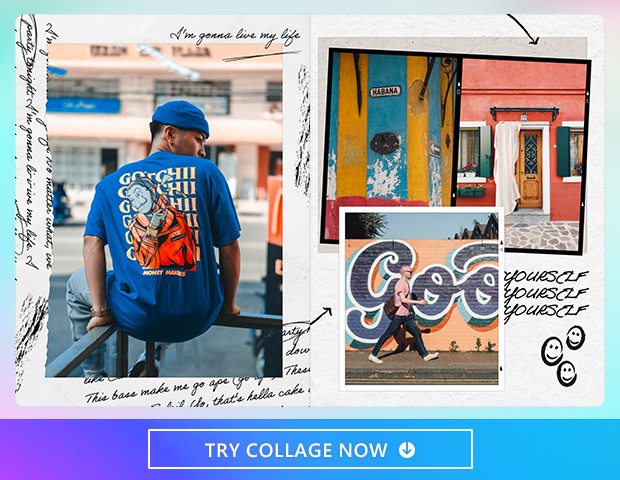
Handwritten collage style adds a charming touch to your creations. It mimics the look of handwritten notes and doodles, bringing a nostalgic and personalized feel to your collages.
2. Paper Tear Style
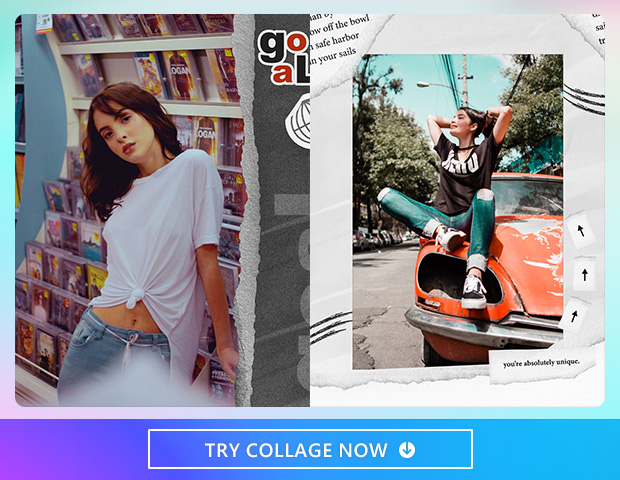
The Paper Tear collage style emulates the texture and effect of torn paper. It creates a dynamic and layered composition by overlapping torn edges, giving a tactile and artistic appeal to your collages.
3. Minimalist Style
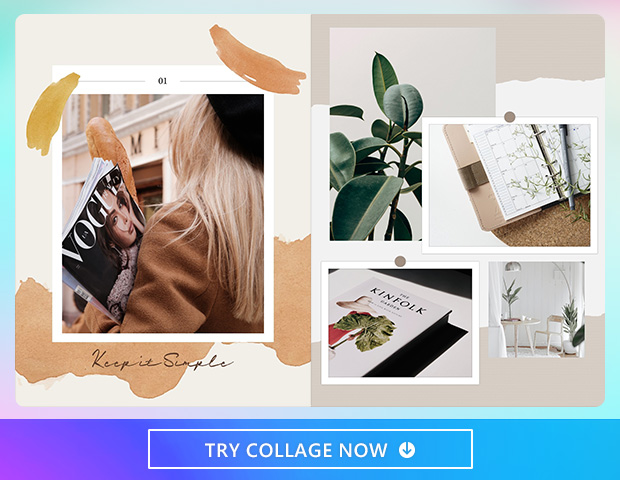
The Minimalist collage style embraces simplicity and clean design. It focuses on using minimal elements and negative space to create a visually striking composition. With its sleek and streamlined aesthetic, the Minimalist style enhances the visual impact of your photos, allowing them to take center stage in a modern and sophisticated way.
4. Retro Style
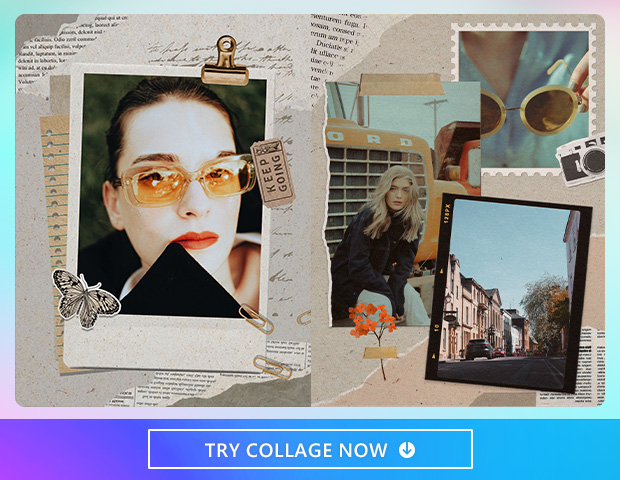
The Retro collage style takes inspiration from vintage aesthetics, adding a nostalgic and classic touch to your collages. With retro filters, faded colors, and aged textures, it recreates the charm of old photographs.
5. Seasonal Collages

The Seasonal collage style encompasses various holidays such as Valentine's Day, Christmas, Mother's Day, and more. It offers themed templates, colors, and decorative elements that capture the essence of each occasion. Celebrate special moments with tailored collages that evoke the spirit and joy of different seasons and holidays throughout the year.
Discover More Seasonal Collage Ideas
- 10 Heartwarming Christmas Photo Ideas
- Ideas for Making Happy Father’s Day GIFs and Images by Yourself!
- 10 Free Thanksgiving Wallpaper Designs & Ideas for iPhone & Android
- Get the 10 Best New Year GIFs with PhotoDirector
- Capture Your Big Day! 10 Graduation Picture Ideas & Editing Tips for iPhone & Android
How To Make a Photo Collage On iPhone?
You can follow these five quick steps in the PhotoDirector app to design your photo collages:
- Download PhotoDirector: The Best App To Make a Collage on iPhone
- Select the Perfect Collage Layout and Theme
- Add and Arrange Photos in Your Collage
- Enhance and Customize Your Collage
- Share Your Collage!
1. Download PhotoDirector: The Best App To Make a Collage on iPhone
PhotoDirector is a free photo editing app available for both iOS and Android, offering powerful photo editing tools and the ability to create stunning collages. With its user-friendly interface, iPhone users can easily make a collage on iPhone and enhance your photos with ease. Unleash your creativity and make captivating collages with PhotoDirector, the best collage-making app available on iPhone.
2. Select the Perfect Collage Layout and Theme
Tap “collage” on the launcher to see lots of collage styles. You can select the collages by style. In each style section, you can check different designs by dragging horizontally.
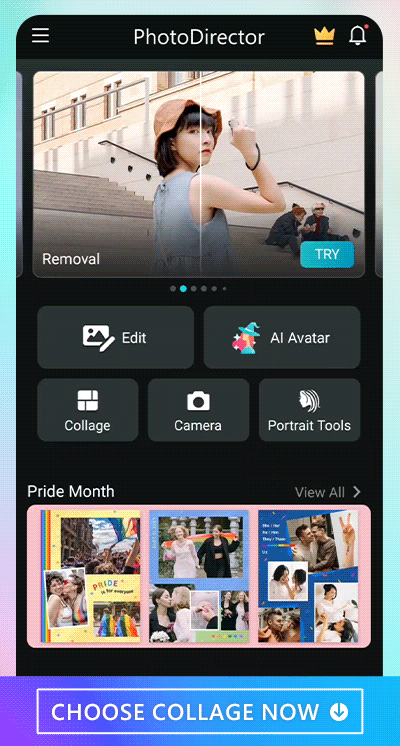
Also, you can select collages by the layout. From one-picture collage to six, you can tap the top button on the photo collage app to freely choose the layout depending on how many photos you would like to collage on iPhone.
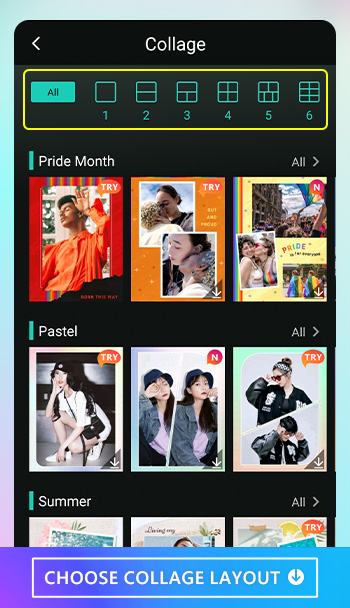
3. Add and Arrange Photos in Your Collage
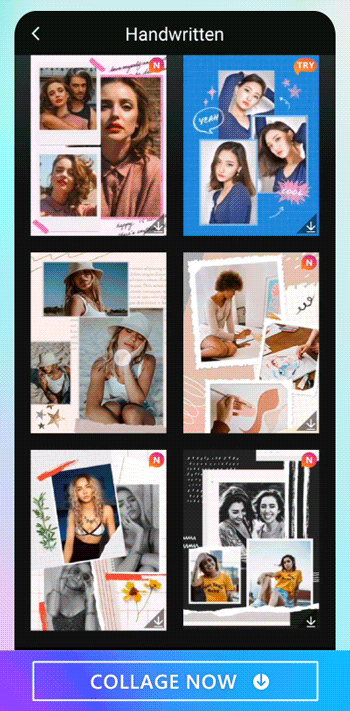
Select the photos that you want to combine. You can change the photo order by simply tapping the photo and dragging it to the position you like.
We also provide online image assets from “gettyimages” and “Unsplash” to enhance the diversity of your photo collages.
4. Enhance and Customize Your Collage
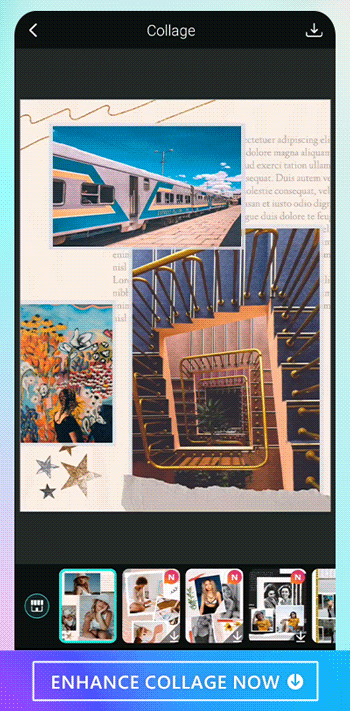
After selecting, you can tap a photo to edit each respectively. You can flip photos horizontally or vertically, add filters, adjust the saturation, exposure, and even replace with other photos if you would like to.
5. Share Your Collage!
Now you can save your collage after you finish editing it! You can save it to your album or directly share to social media platforms such as Instagram, Facebook, or Twitter.
Tips and Tricks for Making Stunning Photo Collages on iPhone
To make your photo collage stand out from others, here are five tips to enhance your photo collage design:
- Consistency is Key:
- Experiment with Layouts:
- Play with Scale and Proportions:
- Utilize Negative Space:
- Add Text and Graphics:
Maintain a consistent theme, color palette, or style throughout your collage to create a visually cohesive composition.
Explore different grid patterns, asymmetrical arrangements, or overlapping elements to add visual interest and dynamic appeal to your collage.
Vary the sizes and proportions of your photos within the collage to create a sense of depth and hierarchy. Experiment with scaling and cropping for an artistic touch.
Embrace the power of negative space by leaving areas empty or using solid backgrounds. This helps draw attention to your photos and enhances their impact.
Incorporate text, stickers, or graphics to enhance storytelling or add a personal touch. Experiment with fonts, colors, and placement to create engaging visual narratives within your collage.
Remember, these tips are meant to inspire your creativity. Feel free to experiment, break the rules, and find your unique collage-making style on your iPhone.
FAQs about How To Make a Collage on iPhone
1. What Are the Benefits of Making a Collage on iPhone?
Making a photo collage offers numerous benefits:
- Convenience: Easily access and organize your photos from your iPhone's gallery.
- Creative Expression: Experiment with layouts, filters, and text to create unique and personalized collages.
- Portability: Create collages on the go, capturing and arranging moments as they happen.
- Social Sharing: Instantly share your collages on social media platforms and connect with others.
- Memory Preservation: Preserve and showcase special memories in a visually appealing and meaningful way, all within the convenience of your iPhone.
2. How To Make a Photo Collage on iPhone?
Here are steps for how to make a collage on iPhone:
- Install a collage-making app like "PhotoDirector"
- Select photos from your iPhone's library.
- Choose a layout or template.
- Arrange and customize photos within the collage.
- Enhance photos with editing tools.
- Save and share the collage.
3. What’s the Best App To Make a Collage on iPhone?
PhotoDirector is the best app to make a collage on iPhone because of its extensive features and intuitive interface. It offers a wide range of collage styles and templates, allowing you to create visually appealing compositions. With powerful editing tools, you can customize and enhance your photos within the app. PhotoDirector also provides seamless integration with social media platforms, making it easy to share your collages with others. Its availability for free on iOS makes it a top choice for iPhone users.
4. What Styles of Collage Are Good To Make on iPhone?
Here are some eye-catching collage styles to make on iPhone:
- Handwritten
- Paper Tear
- Minimalist
- Retro
- Seasonal
5. Can I Customize the Photos when Making a Collage on iPhone?
Yes, you can tap the photo on the collage and edit them respectively if you collage photos with PhotoDirector. You can add filters, make adjustments and even replace photos if you would like to.
Download PhotoDirector: The Solution To Easily Make a Collage on iPhone
PhotoDirector offers a wide range of collage styles and templates, allowing you to create visually appealing compositions. With powerful editing tools, you can customize and enhance your photos within the app. PhotoDirector also provides seamless integration with social media platforms, making it easy to share your collages with others. Its availability for free on iOS makes it a top choice for iPhone users.
Just download PhotoDirector and start making your own photo collage!










