Mother’s Day Gift Ideas: Old Photo Restoration


Looking back on family photos is a great way to reminisce and relive treasured memories on Mother's Day. But sometimes, old photographs aren't the best quality. However, you can improve the quality of your family photos by using some simple photo restoration techniques right in PhotoDirector.
You can enhance your pictures and remove imperfections with ease, helping you completely transform old pics. Restoring the pictures in your photo album allows you to preserve precious memories, so you and your mom can enjoy browsing through them each Mother's Day.
- The Nostalgia of Old Photos
- Challenges of Preserving Old Photos
- Benefits of Restoring Old Photos
- How to Restore Old Photos?
- How to Make an Old Photo Move?
- PhotoDirector-Best AI Photo Restoration App
- FAQs about AI Photo Restoration
The Nostalgia of Old Photos
Going through old photo albums is a great way to reflect on the past and connect with your loved ones. Photos tell a story, and you can bond with your family members over shared memories related to each picture. Your family's old pictures also allow you to connect with the past and honor your family members who may no longer be around. They have both emotional and sentimental value, allowing you to enjoy fond memories and explore your family's history.
Challenges of Preserving Old Photos
Older cameras were often low-resolution, and photos can become damaged as time goes on. If your old photos were exposed to light, they can gradually fade and develop spots of discoloration. Physical copies of photos are also at risk of creasing or tearing, which can cause imperfections throughout the photo. When attempting to restore old photos, it's important to use powerful editing tools that can address all of these issues.
Benefits of Restoring Old Photos
When you restore family photos, you bring new life to your old memories. You can use photo restoration techniques to improve the quality of old portraits, helping you preserve your family history. Photo restoration allows you to take damaged photos and transform them into sentimental keepsakes that you can enjoy for years to come.
How to Restore Old Photos?
Here's how to take an old, low-quality photo and turn it into a crisp, clear image that you can share with your friends and family:
1. Download PhotoDirector
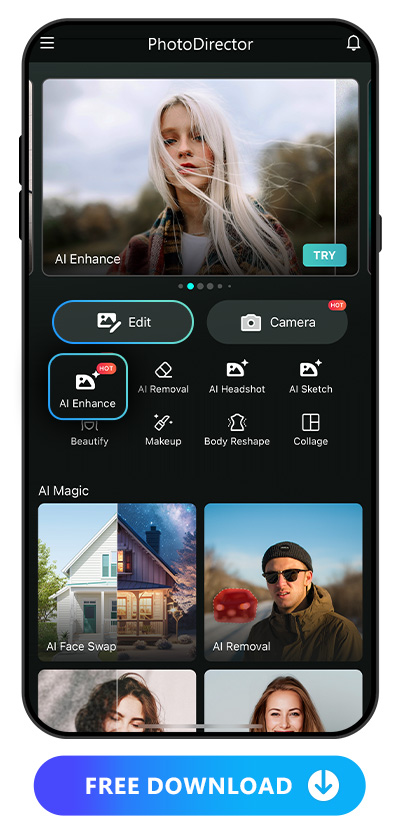
Start by heading to your phone's app marketplace and searching for PhotoDirector. Download the app, then tap the PhotoDirector icon to start editing.
2. Tap AI Enhance
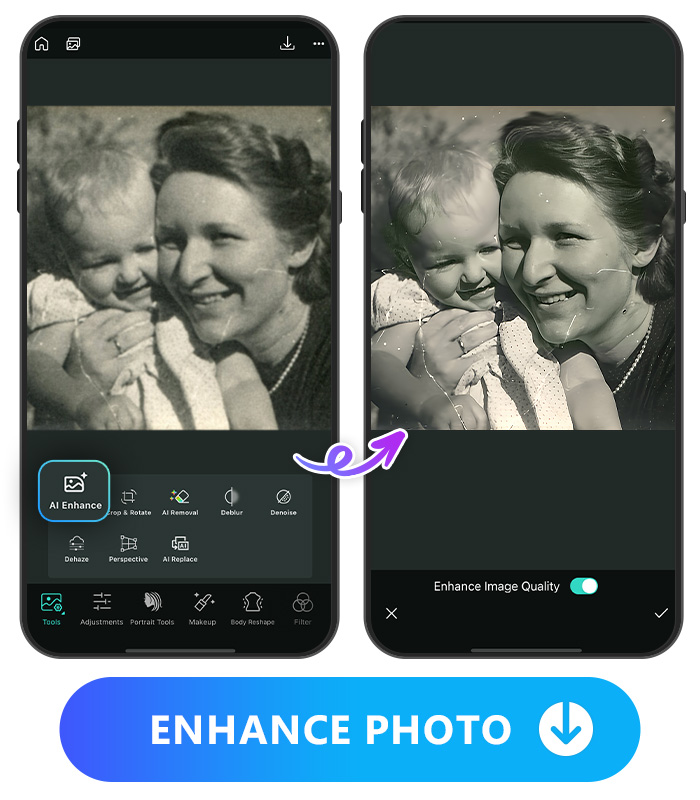
From the PhotoDirector's home screen, tap "AI Enhance." Then, select the photo you want to restore. Once you select "Enhance Image Quality," PhotoDirector will automatically upscale the image to improve its quality. This can help make the subjects in the image look more crisp, enhance details in your photo, and even improve the lighting. Once you're done, tap the checkmark to save your changes.
Learn More About Enhancing Images:
- 10 Best Remini Alternative Apps To Upscale Images
- 10 Best Photo Enhancers To Enhance Images on iPhone & Android
- How To Enhance Photos with the Best Photo Enhancer
3. Restore With Other Photo Restoration Features
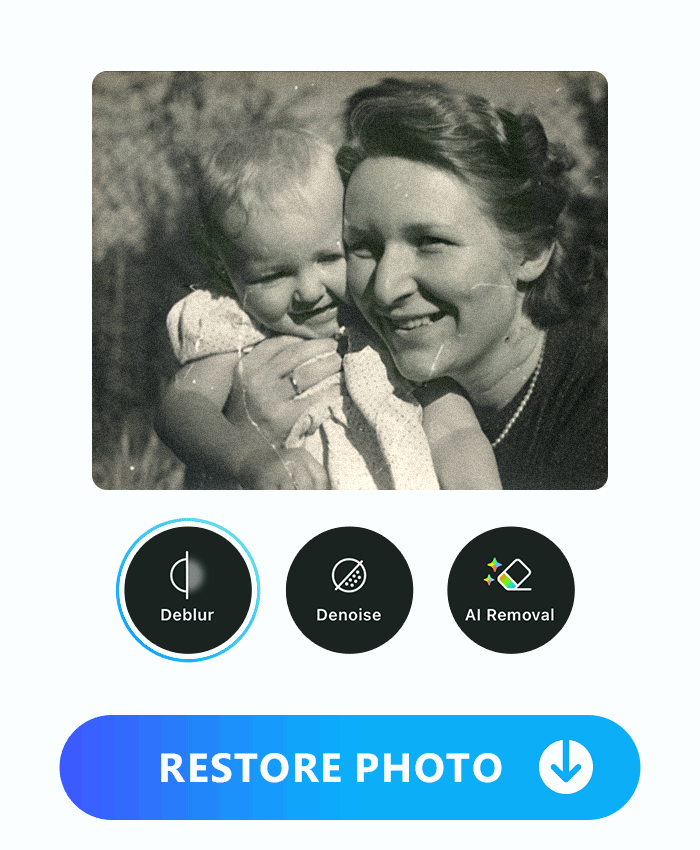
Along with AI Enhance, PhotoDirector has plenty of other features for restoring low-quality photos. With your selected photo open, tap "Tools" to see your different editing options. If you have a blurry photo, select "Deblur" to improve the quality. Or, pick "Denoise" to make a grainy photo clearer. With both tools, you can drag the slider to adjust the strength of the filter, then tap the checkmark when you're satisfied with the effect.
You can also use the AI Removal tool to eliminate creases, rips, scratches, dust, or discolored spots. Tap "Tools," select "AI Removal," then use the brush tool to select the area of the photo you want to remove. If you make a mistake, simply tap "Eraser" to adjust the highlighted area. Then, tap "Remove." AI will automatically remove the flaw and fill in the area, making the photo look completely flawless.
4. Save and Share the Restored Photo

Once you're happy with the photo, tap the download button at the top right to save your image in PhotoDirector. You can also save it to your device so you can text it to friends or print it out for your photo album. Or, share it directly to social media to share your restored photo with your friends, family, and followers.
How to Make an Old Photo Move?
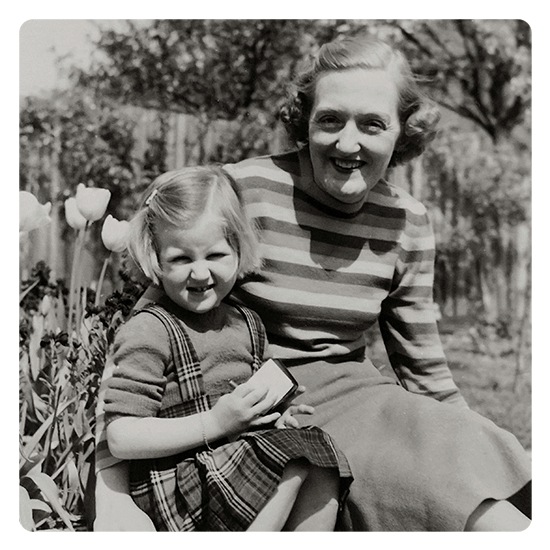
Want to turn a memorable photo into a fun and interactive moment? With just a few clicks, PhotoDirector’s Image to Video feature lets you create a heartwarming scene between any two characters—like you and your family. Here’s how to make it happen in seconds:
- Upload a photo of you and your family.
- Select the template you prefer.
- Done! Download your video.
PhotoDirector - Best AI Photo Restoration App
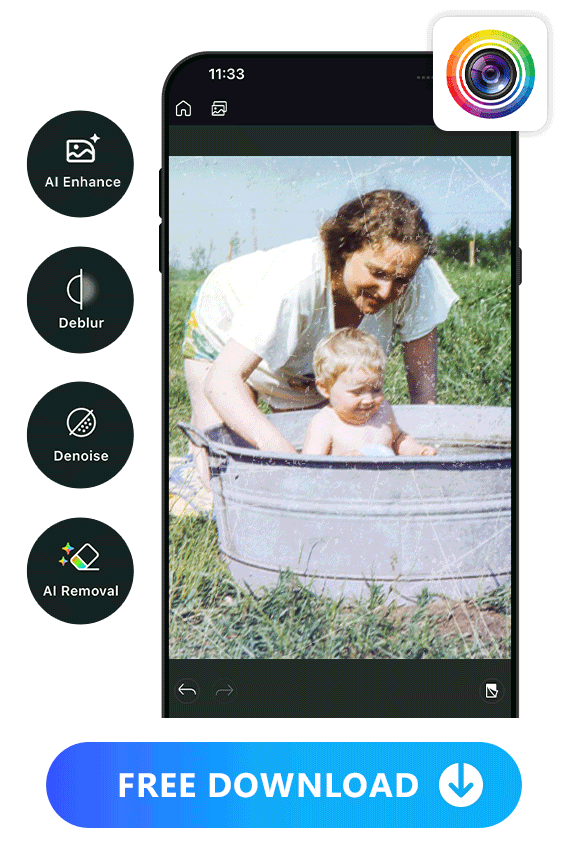
With PhotoDirector, you can use the power of AI to effortlessly enhance even the most damaged or faded photos. It's free to download for both iOS and Android users so that anyone can become a photo restoration pro in just moments. With tools like AI removal, AI enhance, and Denoise, you can remove creases, virtually repair rips and tears, and improve the overall quality of old, blurry pictures.
Learn More About Restoring Photos:
- A Comprehensive Guide to Enhance Your Photos With Best Free AI Photo Enhancer
- How To Unblur an Image with the Best Free Image Sharpener
- How To Apply Noise Reduction in Images without Topaz
- How To Easily Restore Old Photos on iPhone & Android
FAQs about AI Photo Restoration
Some photos are so damaged that they're difficult to completely restore. However, it's usually possible to improve even highly faded or damaged photos, even if it's just a small amount.
Before digital tools became widely available, people restored photos by using manual restoration techniques. This included using a gentle brush to clean away dust or repairing tears with tape. Once modern tools became available, digital restoration became more popular. Techniques like color correction and photo sharpening made it easy to improve the original photo. PhotoDirector's simple interface makes it easy for anyone to digitally restore their favorite photos, right from their phone.
You can restore a digital image of any old photo by uploading it to a photo restoration app like PhotoDirector. Once you select the photo, you can use different tools to correct various issues like discoloration and creasing.
With PhotoDirector, you can undo any changes with just one tap. That way, you can experiment with different photo restoration features to see which one works best.
PhotoDirector is a powerful photo restoration app that's still easy for anyone to use. Its AI features make it possible to remove spots, tears, discoloration, graininess, and more.
PhotoDirector has multiple tools that you can use to restore old photos. Improve the overall quality with AI Enhance, remove blurriness with Deblur, or eliminate graininess with Denoise. You can also use AI Removal to target specific flaws and blemishes.





![5 Best Photo Animation Apps for iPhone & Android [2024]](https://dl-file.cyberlink.com/web/content/b429/Thumbnail.jpg)