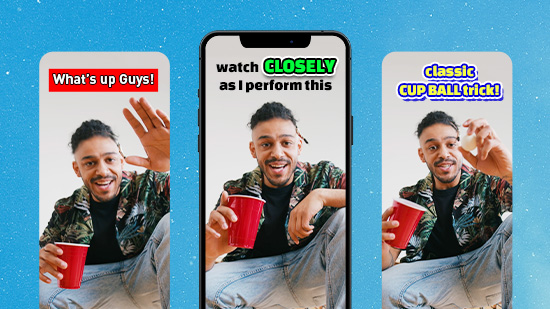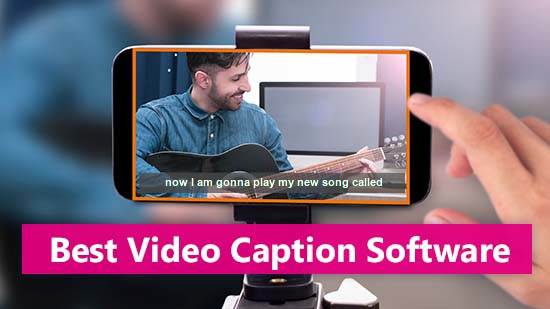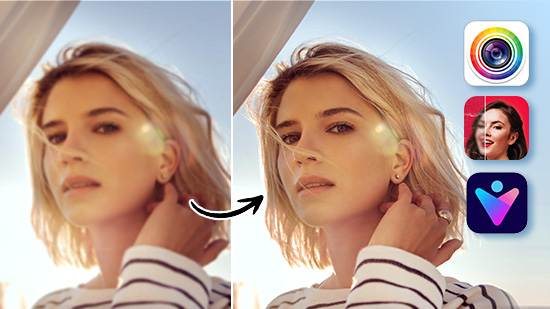How to Unpixelate a Picture: Best Tools and Step-by-Step Guide
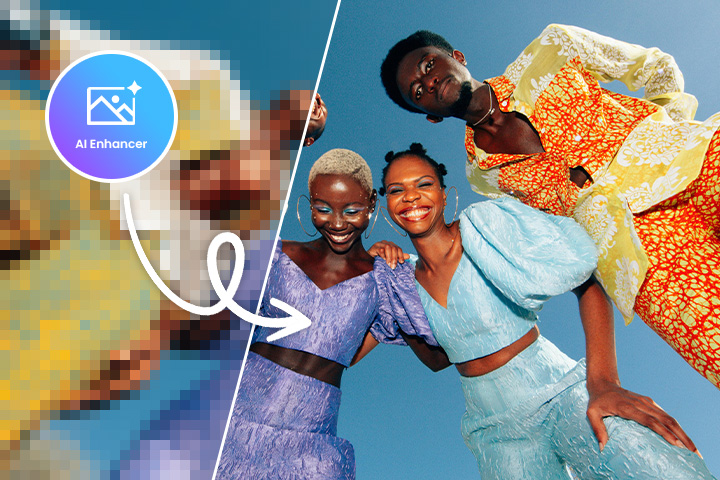
It’s frustrating when you’re faced with a pixelated image, especially when it's the result of poor photo quality—whether due to an old image or the use of an inadequate resolution.
Often, these pixelated photos seem unusable, but the good news is that it's possible to improve their quality.
Thanks to AI-powered tools, you can transform those blurry pixels into a sharp, clear image.
In this article, we’ll show you how to unpixelate your photos and explore the best free solutions to restore their clarity and detail.
- Best Tools to Unpixelate an Image
- How to Unpixelate a Picture and Improve Its Quality
- FAQs About Unpixelating Photos
8 Best Free Tools to Unpixelate an Image in 2025
- MyEdit (Web Browser)
- PhotoDirector App (Android/iOS)
- Vivid Glam (iOS)
- PhotoDirector (Windows/Mac)
- HitPaw (Web browser)
- Pixelup (Android/iOS)
- Photoshop (Windows/Mac)
- PicWish (Android/iOS)
1. MyEdit
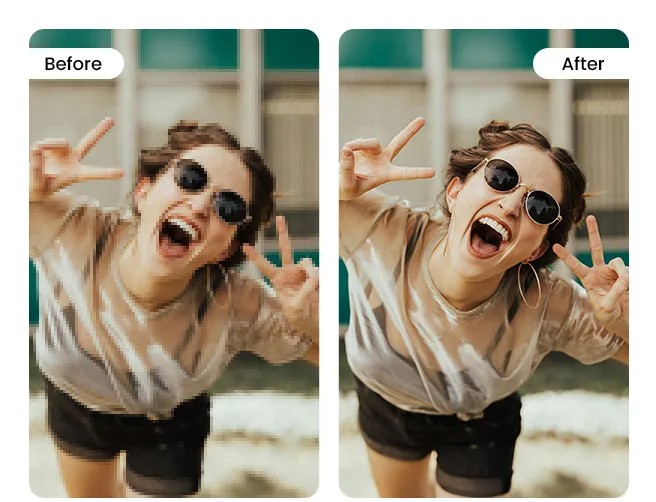
The MyEdit website offers a comprehensive range of tools for enhancing pixelated or low-quality images directly online. With MyEdit, you can remove blur, reduce noise, decrease haze, unpixelate, sharpen, and even restore old photos—all in one place.
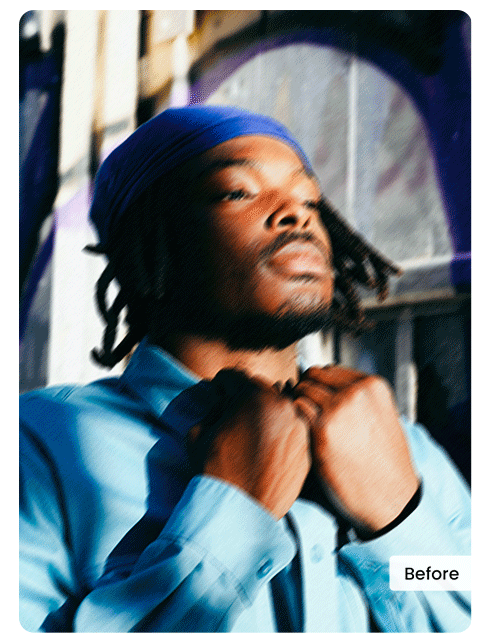
Using the Photo Enhancement tool, MyEdit allows you to unpixelate an image and boost its quality right from your browser. This is done instantly with the help of a powerful AI engine, designed to improve your images with precision.
To improve the quality of a pixelated photo, simply upload your image into the Photo Enhancement tool and let the AI work its magic. Discover how to unpixelate images effortlessly with MyEdit and get professional-quality results in seconds >>
MyEdit also includes a range of powerful AI tools, such as an AI Image Generator for creating unique visuals from text, an AI Hairstyle tool for virtual hair makeovers, an AI Replace tool for swapping out elements in an image, and an AI Face Swap feature to seamlessly switch faces.
Visit the free MyEdit site today to transform your photos with the latest in AI-driven editing tools!
2. PhotoDirector App
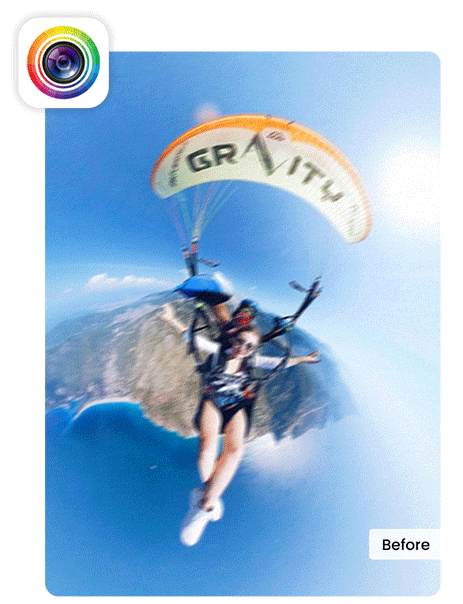
Available on both iOS and Android, the PhotoDirector app lets you capture, enhance, and transform your images using smart, fun, and easy-to-use tools.
For unpixelating photos on mobile, PhotoDirector is one of the top solutions, thanks to its innovative AI Enhancement tool. This powerful feature allows you to instantly improve the quality of blurry, pixelated, old, or low-resolution images, bringing them to life with better clarity and sharpness. With just a single tap, you can enhance your photos in seconds — discover how to unpixelate images with PhotoDirector >>
PhotoDirector also offers a wide array of tools, including multiple photo collage templates, smart object removal, background replacement, AI avatar creation, beauty and portrait editing options, and a fun collection of animated stickers to elevate your photo-editing experience.
Try PhotoDirector to take your mobile photo editing to the next level!
3. Vivid Glam
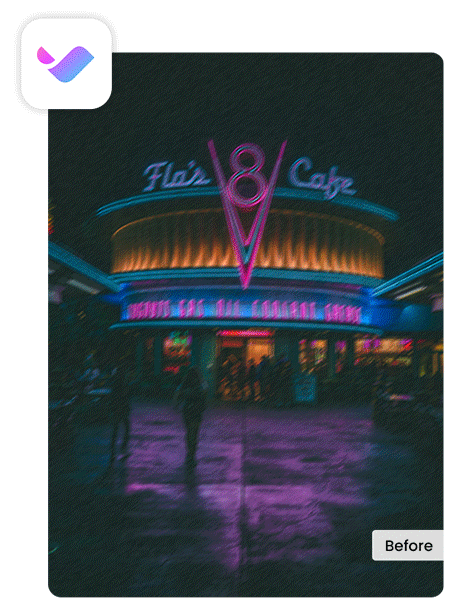
The innovative Vivid Glam app, available on iPhone, offers a variety of AI-driven tools to edit and enhance your photos, especially for portrait improvements.
With its smart and automatic AI enhancement tool, you can breathe new life into low-quality photos. Just upload your image, and let the AI do the rest. Vivid Glam allows you to enhance blurry, low-quality, faded, or pixelated images effortlessly, giving them a fresh, polished look.
Vivid Glam also includes precise face and body retouching tools, virtual makeup with a wide range of styles, intelligent and realistic face swapping, AI-powered hairstyle try-ons, and a generative fill tool.
Download Vivid Glam for free on the App Store and transform your photos!
4. PhotoDirector
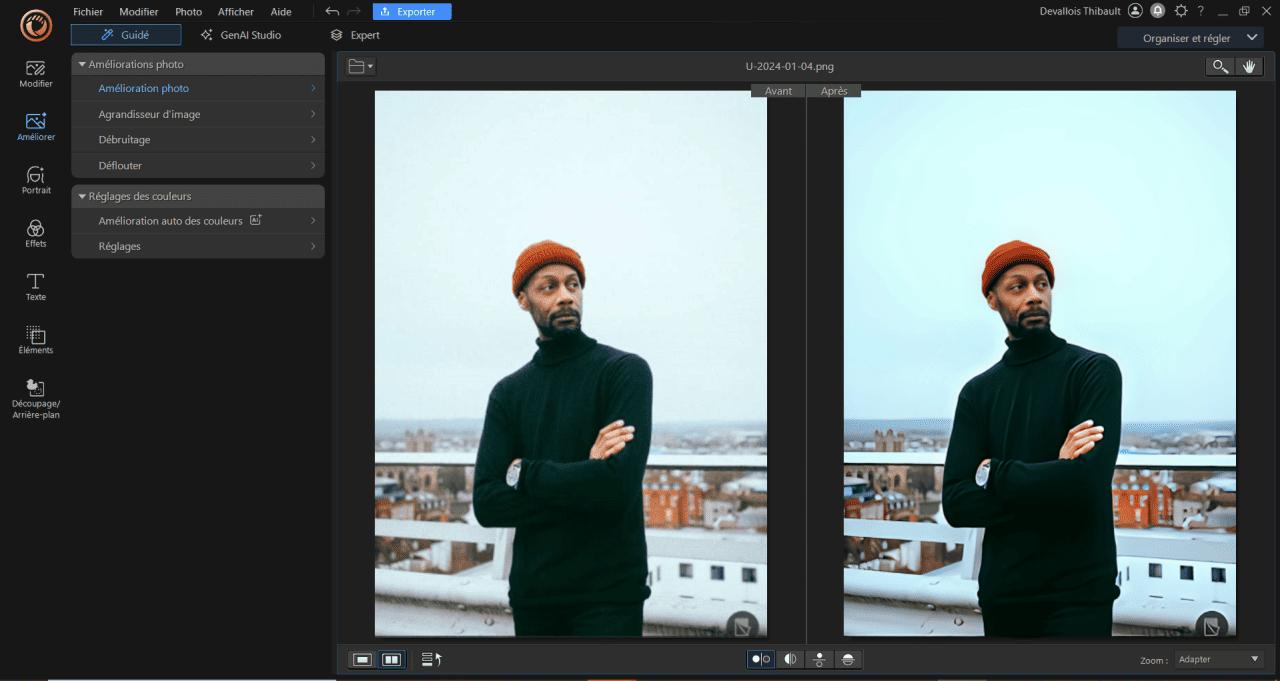
PhotoDirector, available on both Windows and Mac, offers a wide range of intelligent features for cataloging, enhancing, and editing all types of images with professional tools.
Its all-in-one AI Photo Enhancement tool is a powerful feature that rapidly improves image quality with precision, delivering professional results in seconds. With just a few clicks, you can restore and enhance faded or low-quality images— find out how here >>
PhotoDirector also includes advanced layer-based compositions, an AI image generator, and portrait correction tools to elevate your editing experience.
Download PhotoDirector today and transform your images with ease!
5. HitPaw
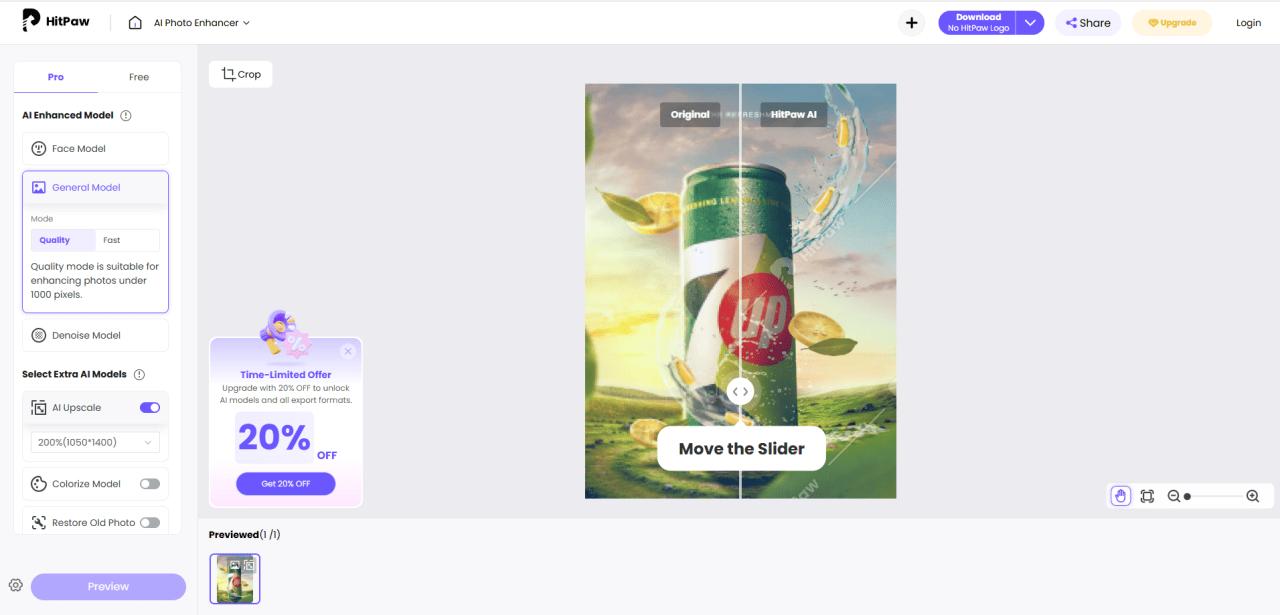
HitPaw is an online platform offering a variety of tools to enhance images and videos directly in your browser. Its image enhancement tool allows you to restore, unblur, and unpixelate photos with ease.
However, for very large images, the site may struggle to complete the unpixelation process.
Other popular features include object removal, old photo restoration, watermark removal, and more.
Note that with the free version, unpixelated images will contain a watermark, and export options are limited.
6. Pixelup
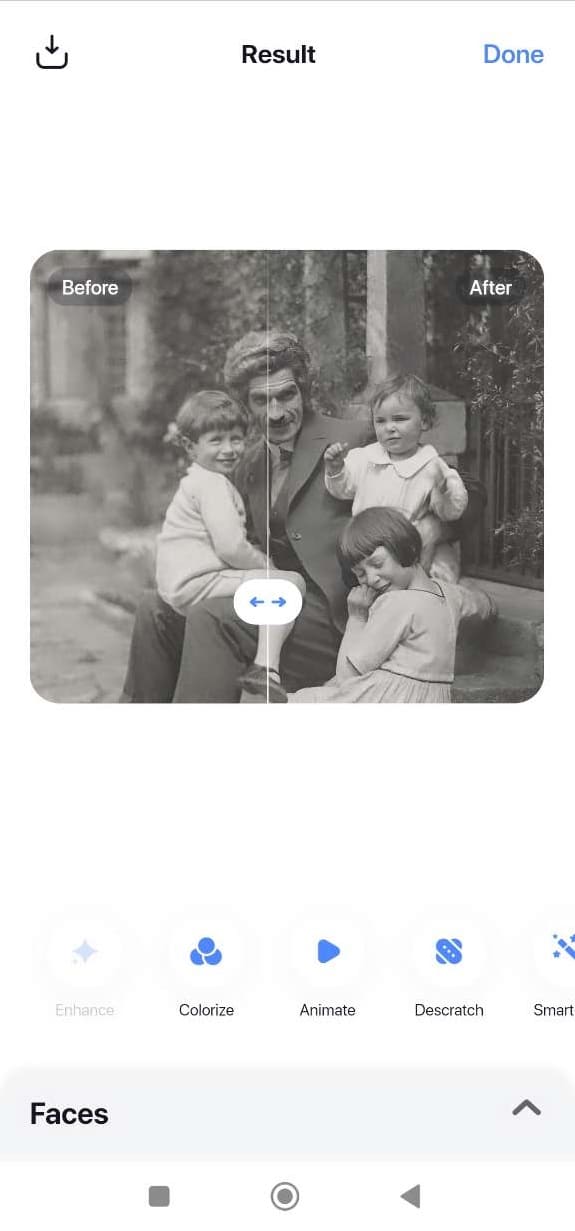
Pixelup is an app designed to restore old photos by improving sharpness, removing pixels and scratches, and even colorizing them. The app automatically enhances your images with the power of AI, requiring no effort on your part.
Other popular features include photo animation and AI avatar creation.
However, the app lacks customization options or adjustments, and each action is interrupted by long advertisements.
7. Photoshop
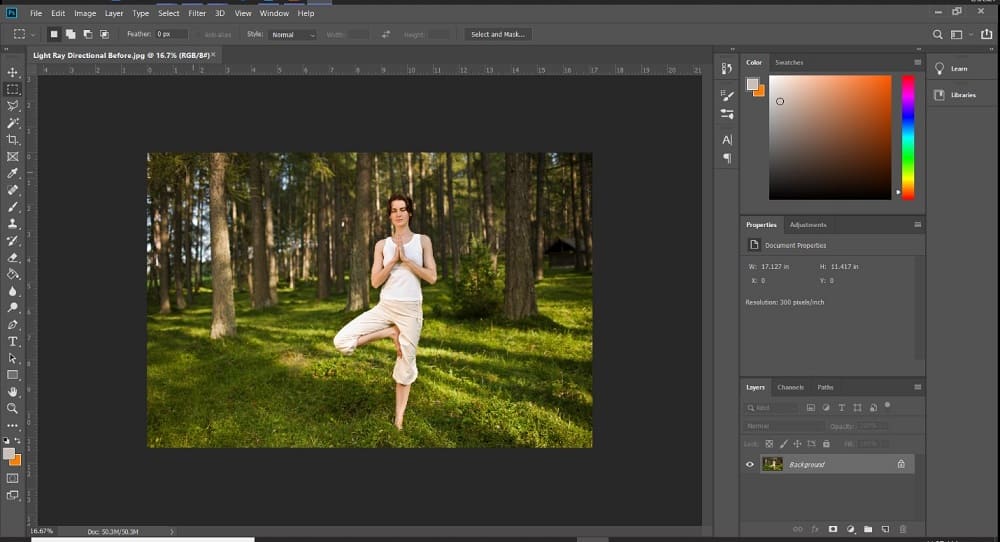
Photoshop is a popular software for image design and editing, equipped with professional-grade tools.
With Photoshop, you can manually improve the resolution of an image and unpixelate it. The software offers a vast array of features, from its signature layers to numerous filters and adjustment tools.
Recently, Photoshop has introduced more generative AI features, allowing you to add, remove, and replace elements in images with ease.
Note: Photoshop requires a paid subscription after a 7-day free trial, and it can be relatively expensive.
8. PicWish
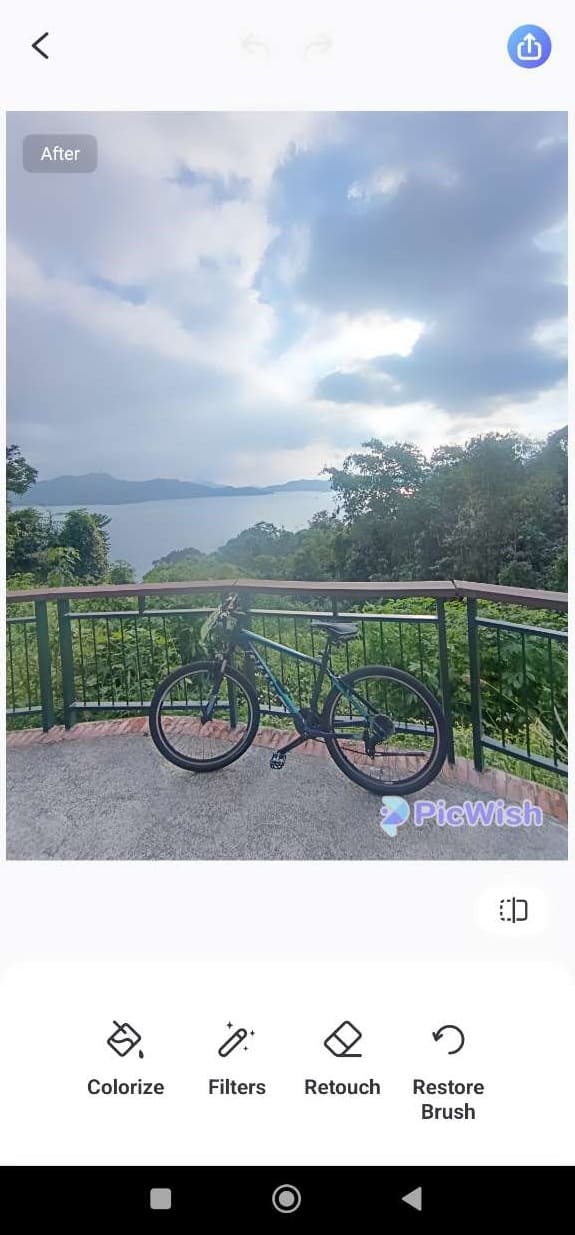
PicWish is an app with several key features, with its core functionality focusing on background removal to create product showcases.
However, the app also offers an image enhancement tool powered by AI, allowing you to unblur or unpixelate low-quality images.
Other popular features include adding products to backgrounds, an AI image generator, adding blur effects to videos, and creating passport photos.
Note: The quality of results when enhancing images may not always meet expectations.
How to Unpixelate a Picture and Improve Its Quality
Give new life to your pixelated images with these free, effective, and fast methods to unpixelate your photos.
How to Unpixelate a Picture Online
To quickly unpixelate an image online without downloading anything, follow these simple steps:
- Step 1: Visit MyEdit's Photo Enhancement tool
- Step 2: Let the AI enhance your photo
- Step 3: Download the unpixelated image
- Visit MyEdit's Photo Enhancement tool
- Let the AI enhance your photo
- Download the unpixelated image
Select MyEdit's Photo Enhancement tool to unpixelate your image.
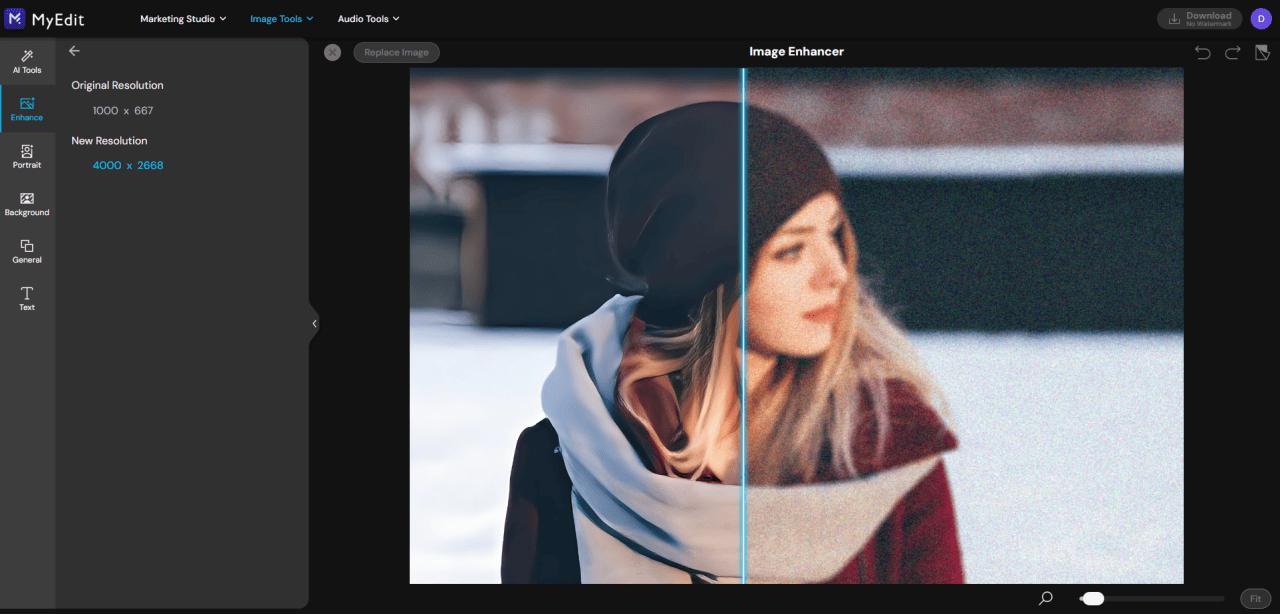
Upload your image and let the AI improve it by removing pixels, blur, and optimizing colors.
Just click the blue "Download" button at the top to save your image.
How to Unpixelate Photos on Android & iOS
To unpixelate a photo on mobile, use the PhotoDirector app with its AI enhancement tool. Here's how:
- Step 1: Download the free PhotoDirector App
- Step 2: Open the app and go to "AI Enhance"
- Step 3: Select the image and unpixelate it
- Step 4: Save and share the unpixelated image
- Download the free PhotoDirector App
- Open the app and go to "AI Enhance"
- Select the image and unpixelate it
- Save and share the unpixelated image
The AI Enhance tool instantly improves the quality of a pixelated photo.
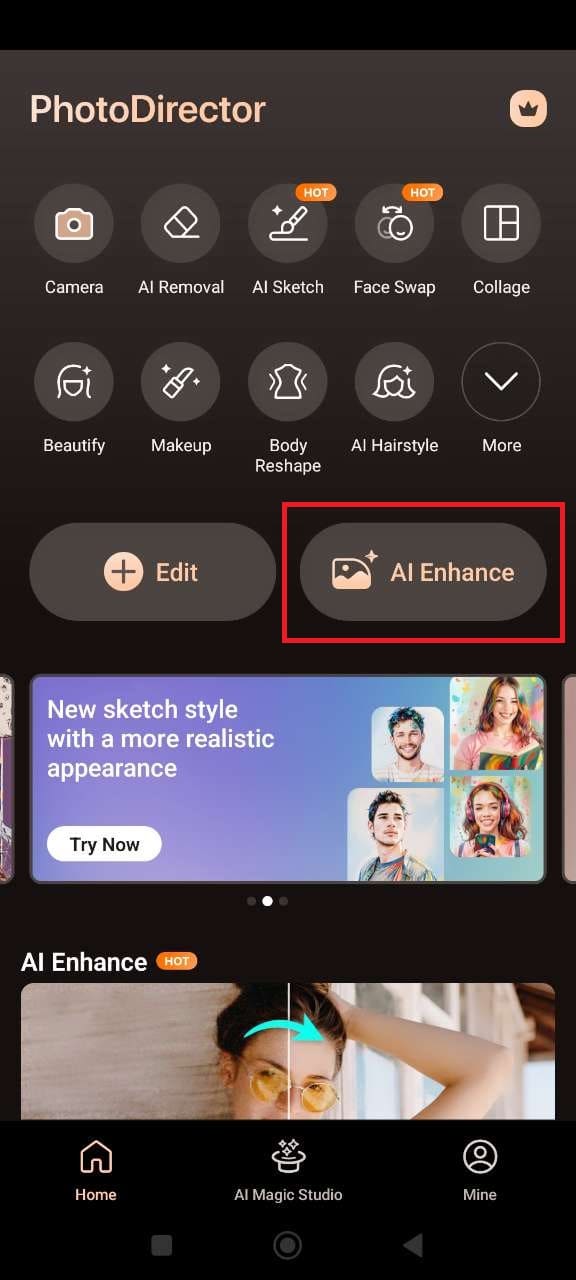
When you open the app, select the "AI Enhance" tab at the top of the interface.
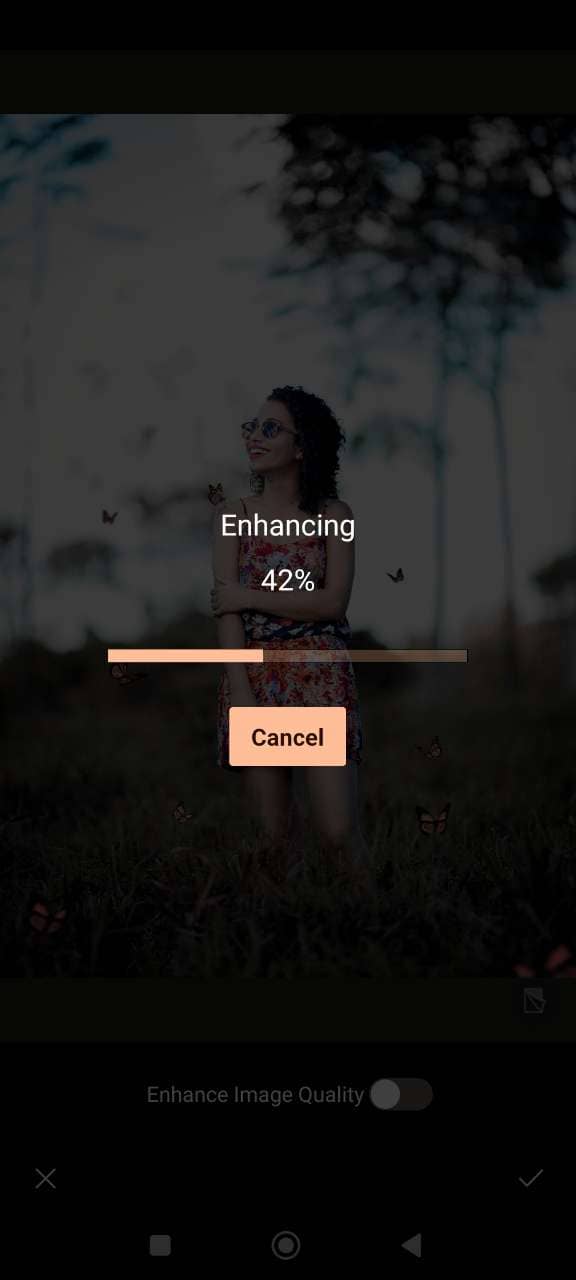
Select the image to unpixelate from your gallery, and the AI engine will quickly analyze and enhance your pixelated photo.

You can then compare the original and enhanced images side by side.
Finally, save your image by tapping the icon at the top right of the screen, and share it on social media to showcase your improved photo!
How to Unpixelate an Image on Windows and Mac
PhotoDirector's AI-powered image enhancement tool quickly fixes pixels, blur, and other imperfections. Here's how to unpixelate an image with the software:
- Step 1: Download the free PhotoDirector software
- Step 2: Import your image and select "Deblur"
- Step 3: Allow the AI to enhance and unpixelate your photo
- Step 4: Save and share your pixel-free image
- Download the free PhotoDirector software
- Import your image and select "Deblur"
- Allow the AI to enhance and unpixelate your photo
- Save and share your pixel-free image
Download PhotoDirector now and instantly sharpen your photos with its powerful blur correction tool—just a simple slider away!
Use the shortcut to the feature or go to the "Guided" tab and select "Deblur" and import your pixelated image.
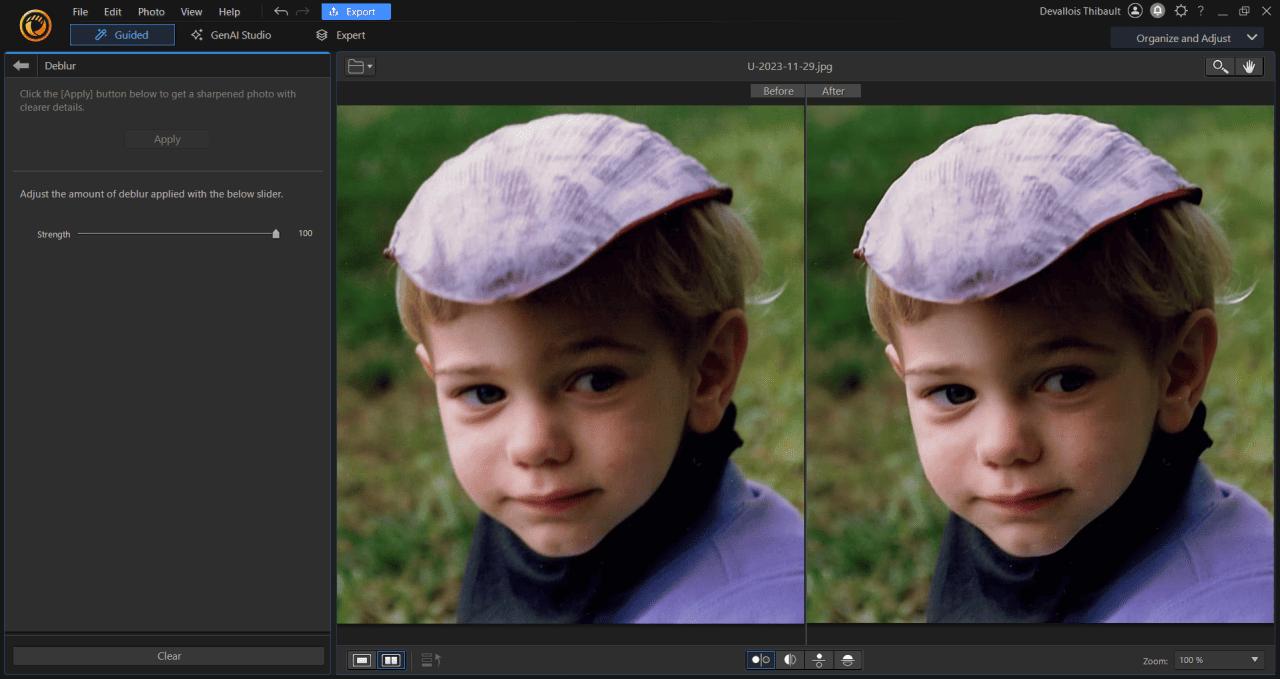
Allow the software to intelligently and swiftly enhance your image.
For even more improvements, try using additional tools like Image Enhancer, Image Upscale, or Denoise to perfect your photos further!
Once you're happy with the result, click "Export" to save your image or print a copy. You can also easily share it on your social media.
FAQs About Unpixelating Photos
Yes, you can unpixelate a photo with MyEdit. Just upload your image and let the AI enhance it to improve clarity and remove pixels.
To fix pixelated photos online, simply upload your image to MyEdit. The AI will automatically improve the clarity and remove the pixels, giving your photo a sharper and cleaner look.
- MyEdit
- PhotoDirector App
- Vivid Glam
- PhotoDirector
- Hitpaw
- Upload your pixelated image to MyEdit.
- Let the AI automatically refine and remove the pixels.
- Preview the result to see the enhanced HD version.
- Download the improved image.