AI Bald Filter: See What You and Your Friends Look Like Bald
Have you ever wondered what you would look like bald? Maybe you are starting to lose some of your hair, and you are considering going all in on the bald option — after all, the Rock has demonstrated how good bald can look. Or perhaps you want to transform your group photo with your friends and see how you all look sans hair, maybe even as a funny joke. However, committing to chopping off all your hair might be a bit more drastic than you’re interested in currently.
If you want to see how you would look bald or try out this hair-free style on your friends, you don’t have to pick up the clippers. Instead, you can use an AI bald filter to test it out and decide if it’s for you — or simply use the filter for a funny pic with your friends. In this guide, you’ll learn what the best online AI filters are in 2025, how to use them, and what other hairstyles you can quickly try on with the help of AI. Grab your phone, snap a photo, and get started on your new look.
- Best Online AI Bald Filter in 2025
- See How You Would Look Bald With a Bald Filter
- Try Out Other Hairstyles With MyEdit
- Bald Filter FAQs
Best Online AI Bald Filter in 2025
AI editing tools abound in 2025, which can make it difficult to know what tool is the best pick for trying out a bald look. Ideally, you want an AI bald filter that is easy to use and works quickly. Additionally, you want the filter to actually result in a realistic image.
One of the top online AI bald filters is MyEdit . This tool checks the box on simplicity, especially if storage space on your phone or tablet is a concern. You can use the tool straight from a browser on any device.
It is also easy to use, making it a great fit for someone with no background in photo editing. The tool offers different options for achieving a bald look. Using text prompts, you can use the AI replace tool to select and replace portions of your image using text prompts. This makes it simple to remove hair from anyone in the photo and replace it with the background.
Another option within the tool is AI Hairstyle, specifically designed to allow you to try on different looks without a visit to the salon. This option is particularly fun if you want to see more than just how you’d look bald.
If you’re going for a unique approach, you can also try out the AI Face Swap tool. This editing feature allows you to swap your face onto another image. You can pick from numerous photos or use your own source and reference photos.
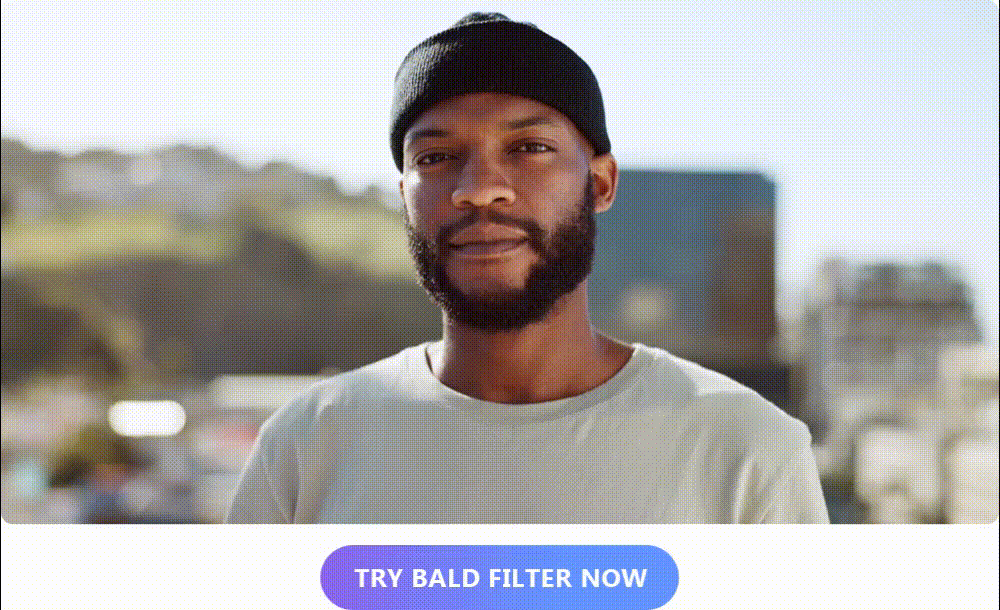
See How You Would Look Bald With a Bald Filter
Many traditional photo editing tools were cumbersome and difficult to use. You really needed to be a professional to be able to create an image that looked remotely realistic. However, with the power of new AI tools, anyone can edit photos and achieve a quality result. If you’re ready to see how you would look bald with a bald filter, you can use one of the options below.
To get a good idea of how you will look without your hair, you can test out the style with AI Replace. This option is extremely simple to use and can allow you to accomplish a hair-free look in four easy steps.
- Take your photo. If you don’t already have a photo you want to use, you can snap a quick selfie to test out the tool. The higher your image quality, the better your end result.
- Open MyEdit. You can use this tool on any device via your web browser. Once you have launched the tool, select and import the image you took.
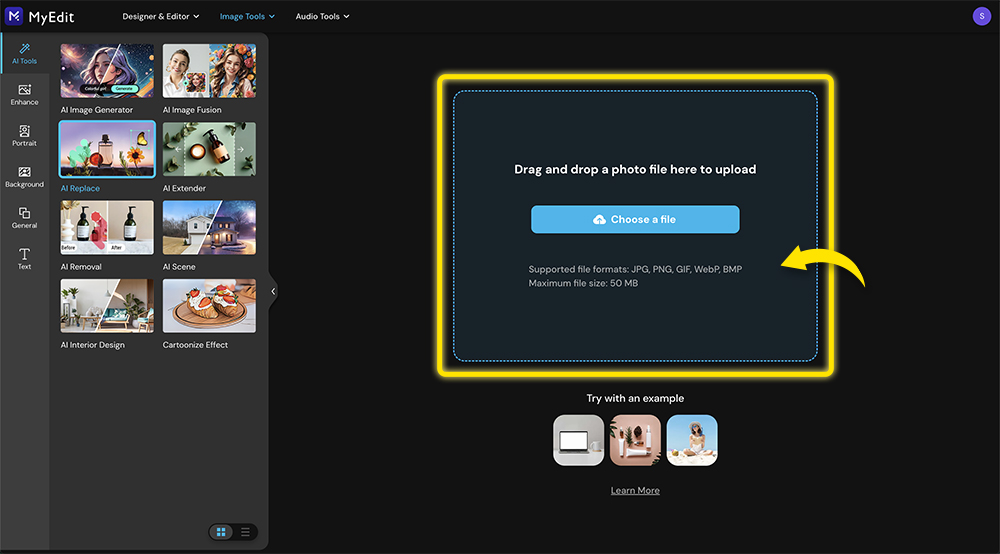
- To remove your hair, use the brush or eraser tools on AI Replace. Simply brush over the object you want to change and then describe the object you want to replace it with in the text prompt box. For example, you can brush over your hair and then ask the AI tool to replace your hair with a “Bald Head”.
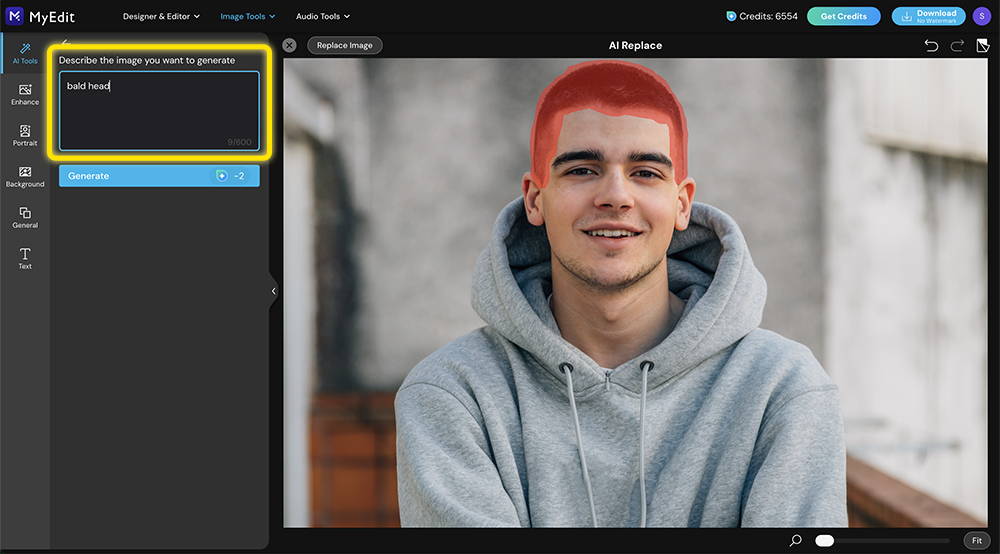
- Once you have selected your hair and typed your prompt, click ‘Generate’ to add the new element to your image. If you have achieved the look you want, you can then download the results to your device.
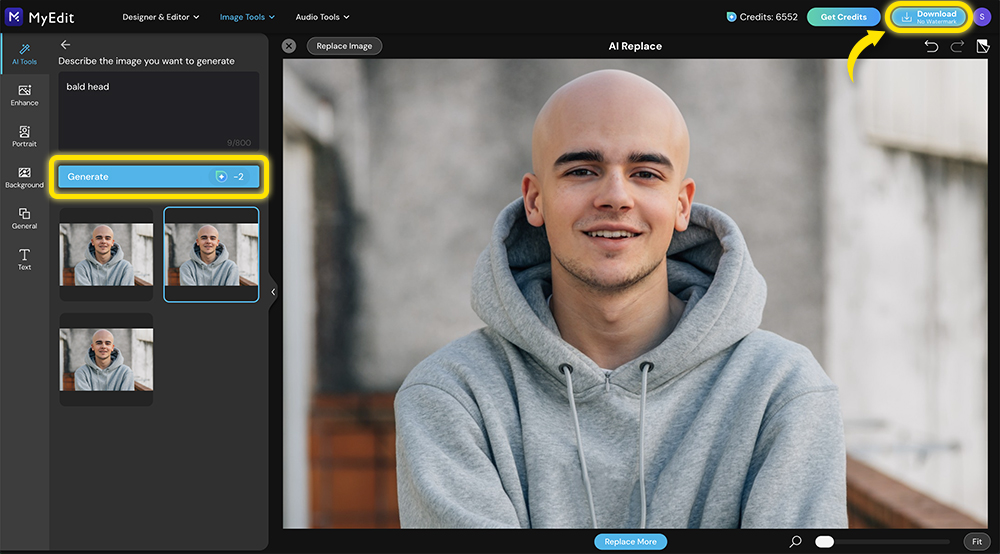
Try Out Other Hairstyles With MyEdit
In addition to seeing how you or your friend would look bald, you can also use MyEdit to see how you’d look with other trendy hairstyles. The AI tool has a wide selection of hairstyles in almost any color imaginable. All you need is a photo of yourself or your friends, and you can get started.
Top 5 Hairstyles to Tryout
See how you would look with one of the top five hairstyles listed below.

1. Chignon:
A chignon is a classic hairstyle achieved by carefully pinning your hair into a styled knot at the base of your neck or on the top of your head. Achieving a chignon can be tricky. If you have hair that likes to remain wild and free but you’ve been curious how you would look with a chignon, you can use AI Hairstyle to achieve the look without spending hours taming your hair.
2. Gentle Waves:
For those with straight hair who never want to retain a curl, the gentle waves option is a fun pick. See how you’d look with gently flowing waves. You can test out waves in your natural hair color or try something fun, like pink or purple waves.
3. Curly Bob:
Have you ever seen someone rocking a bob hairstyle and wondered what you would look like with a bob? The answer awaits with this fun hairstyle. Choose the curly bob and see how a shorter hairstyle might look on you.
4. Blunt Cut:
Bold and stunning, the blunt cut is a huge commitment. With AI, see how you’d wear the style. Even if you don’t opt to get the cut in real life, you can use the image as your profile pic and enjoy showing off a fun new look.
5. Custom:
Finally, rounding out the list is the custom choice in MyEdit. Let your creative side shine and build your own unique hairstyle. Change the length of your hair. Swap out your natural color for a new hue and use the text prompt to customize your look.
How to Try Out New Hairstyles
If you want to try out new hairstyles on you and your friends but don't want to spend hours editing your photos, you can use the steps below to see how you look.
- Choose the photo you want to use. Try to pick a high-quality photo where you’re facing the camera straight on.
- Open MyEdit and choose the AI Hairstyle tool. On this page, you’ll be asked to upload your image.
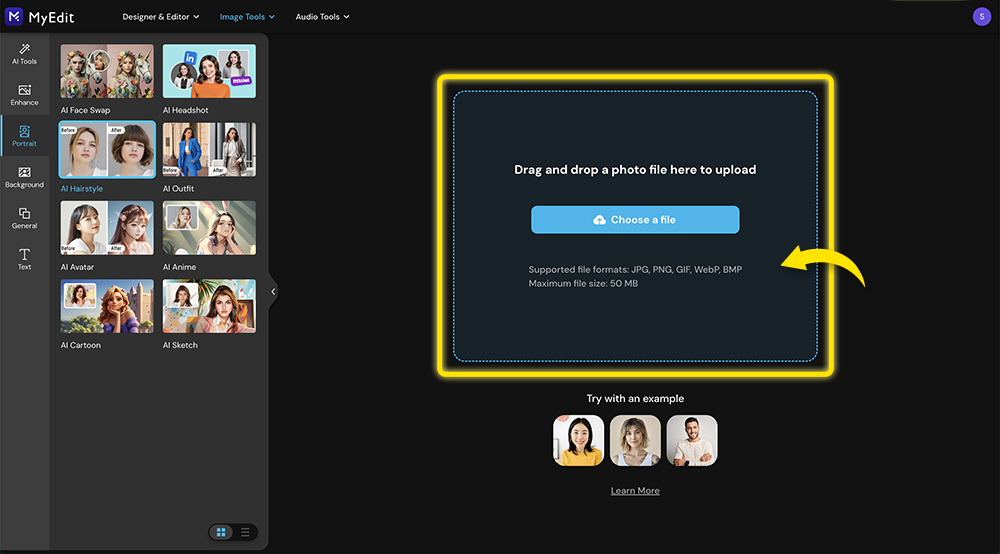
- Pick an AI hairstyle template or pick the custom option and use text prompts to customize the style. There are tons of templates to pick from if you want to try on a few different hairstyles. Once you have chosen the one you like, you’ll hit Generate to see how it looks.
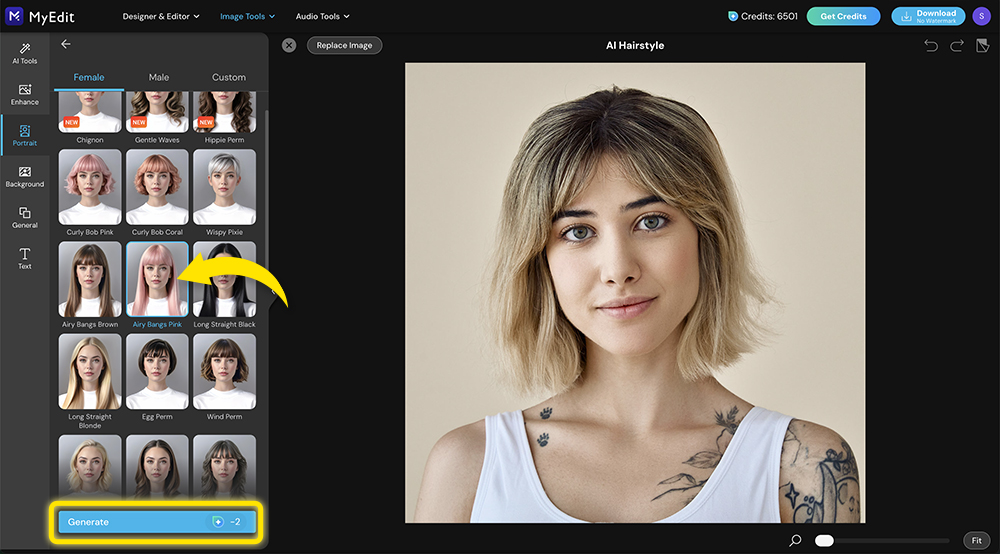
-
If you like the hairstyle you chose, you can download your image. You can then use the image as a profile pic or even show it to your hairstylist if you’re interested in replicating it in real life.
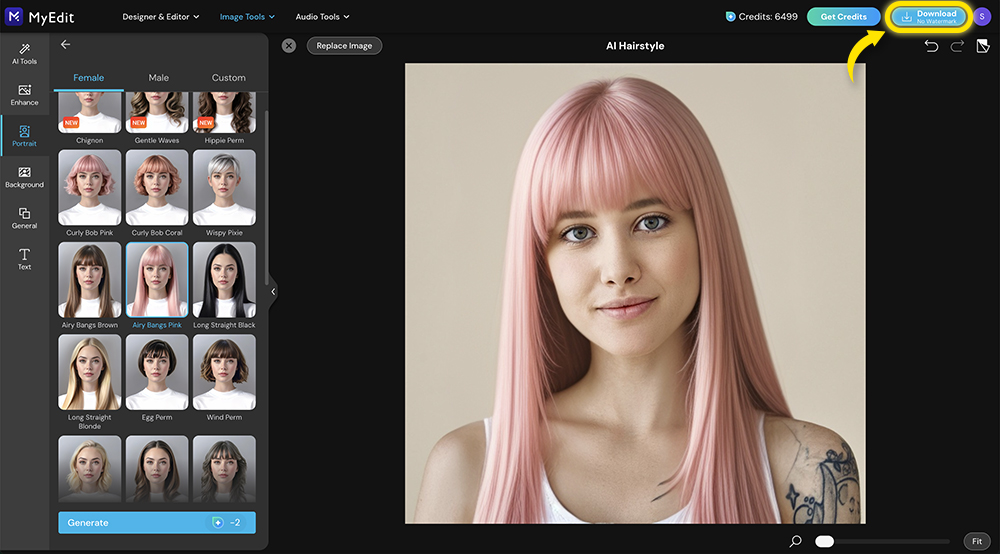
Bald Filter FAQs
If you are wondering how you will look if you opt for a bald hairstyle, a bald filter is the easiest way to get a sneak peek without committing to shaving your head. There are different ways to achieve a bald look in your photo. You can manually edit your photo using photo editing software or try an AI tool to quickly remove your hair. One option you can use without downloading an app is MyEdit. With this tool, you will simply upload a photo of yourself and use one of the AI functions to remove your hair. One of the simplest choices in this tool is the AI Replace feature. You can use this to select your hair and replace it using a text prompt.
If you are looking for a free AI generator that makes people bald, you can either search for an app to download to your device or you can try out an online option that requires no download, like MyEdit . This type of AI generator works in your web browser, which makes it extra simple to test out a bald hairstyle.
It can be a lot of fun to see what you would look like with a shaved head, but how do you do it without committing to an extreme haircut? One simple option is to use an AI tool. MyEdit is an online AI tool that allows you to upload your photo and remove anything from the image — including your hair — using simple prompts. This makes it easy to quickly see what you would look like with a shaved head.
There are different methods you can use to put a bald filter on a picture. If you have access to photo editing software, you can manually remove your hair from your image. If you are looking for a simple way to put a bald filter on your picture and maybe don’t have photo editing experience, you can opt for a free online tool like MyEdit . This AI tool allows you to customize your photos on your tablet, phone, or laptop. You can use the tool to remove your hair, essentially putting a bald filter on your picture.
Seeing how you look bald — or even showing your friends how they might look with a new hairstyle — can be a lot of fun, but you might not necessarily want to spend money on it. If that’s the case, you can use a free app to see how you would look bald instead. Additionally, if you don’t want to download another app to your phone, you can just use an online tool, like MyEdit to achieve the same thing. MyEdit allows you to upload your image and edit it, all within your browser. It is a simple, free option with numerous AI tools that are extremely user-friendly.



![How to Remove Text from Images for Free [App & Online]](https://dl-file.cyberlink.com/web/content/b1832/Thumbnail.jpg)
![5 Best Free AI Boyfriend Apps to Get the Man of Your Dream [2025]](https://dl-file.cyberlink.com/web/content/b3574/Thumbnail.jpg)
