[Free & Online] GIF Maker to Create One from Photos & Videos

GIFs (graphics interchange format) are animated images for adding context or humor to online content. With the right GIF, you can make your content immediately relatable, engaging, and shareable.
While millions of GIFs are available online, you can’t use many of them without crediting the creator or seeking their permission. That’s because, like other original creative works, GIFs are subject to copyright.
Instead of jumping through hoops to use someone else’s GIFs, grab a free animated GIF maker and make your own. To help you accomplish this, we’ve reviewed the 15 best animated GIF makers with instructions on how to make GIFs using our editor’s choice. So continue reading to see which free GIF creator suits you best.
- Snapshot of Our Top 3 Free Animated GIF Makers
- How to Choose a Free Animated GIF Maker
- [Free & Online] GIF Makers to Create One from Photos & Videos
- PhotoDirector - Best Animated GIF Maker Overall
- Flixier - Best Online Tool
- Wave.video - Best for Streamers
- Adobe Photoshop - Best for Professionals
- PixTeller - Best Animation
- Photoscape X - Best for Photo Editors on a Budget
- Kapwing - Best for Influencers
- Canva - Best for Templates
- GIMP - Best for Professionals on a Budget
- GIF Brewery - Best for Custom Videos
- MakeAGif - Best for GIF Management
- ezGIF.com - Best Simple Tool
- GIPHY - Best for GIF Slideshows
- Imgflip - Best for Editing Existing GIFs
- Gifs.com - Best for Businesses
- Best Free Animated GIF Maker Comparison Chart
- How to Make a GIF From a Video
- How to Make a GIF From a Photo
- Download the Best Animated GIF Maker for Free
- Animated GIF Maker FAQs
Snapshot of Our Top 3 Free Animated GIF Makers

1. PhotoDirector - Best Animated GIF Maker Overall
PhotoDirector is our top choice for best animated GIF maker because we found its tools to be the easiest to use to make and export files in GIF format. It also has tons of tools to edit your GIFs and a dedicated GIF creator for both photos and videos. Detailed Review >
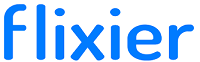
2. Flixier - Best Online Tool
Flixier is an online video editor and animated GIF maker. Flixier has GIF editing tools and wide format support. Detailed Review >

3. Wave.video - Best for Streamers
Wave.video is an animated GIF maker, video editing software, and live streaming studio. Turn any video - including webcam footage captured on the site - into a 15-second GIF with this beginner-friendly GIF editor. Detailed Review >
How to Choose a Free Animated GIF Maker
No two animated GIF makers are alike, so how can you choose the right one for you? We’ve listed some things to look out for when choosing a free GIF creator:
Ease of Use - If you are a beginner, you’ll need an animated GIF maker that is easy to use and has tools that are easy to find.
Compatibility - Make sure the free GIF editor is compatible with your device. If it is downloadable software, check that it works on your operating system and that you have the space on your computer for it to work properly. If the GIF creator is web-based, see if it works on your preferred browser.
Format Support - Some of the animated GIF makers below only support videos and won’t animate photos and vice versa. And of those, some only support specific types of video files. Check to see that your preferred formats are covered before you use the GIF creator.
Features - The best animated GIF maker will provide editing tools to customize a GIF to fit your exact needs.
[Free & Online] GIF Makers to Create One from Photos & Videos
1. PhotoDirector - Best Animated GIF Maker Overall

Compatibility: Windows, Mac
G2 Rating: 4.3/5
GIF Creation Tools: 5/5
Price: Free
*Premium subscription available for $3.33/month
- Motion Stills™ tool
- Animated Titles
- 4 Million+ royalty-free stock images
- Hundreds of stickers, overlays, and filters
Who It’s For
PhotoDirector is a powerful and easy-to-use photo editing tool for beginners and seasoned pros to create viral animated GIFs quickly. It’s a favorite animated GIF maker among creators because it is easy to use, free to download, and has tools to make GIFs from any video or image file.
Import videos or existing GIFs into this powerful free GIF creator and use its Video-to-Photo tool. Easily trim the parts of the video you don’t need, or choose Auto and let PhotoDirector do it for you. Saving your video as a series of frames lets you edit each one precisely, or apply edits to the whole lot in one click. You can also turn multiple photos into a GIF, or animate a single image using this animated GIF maker. Make a GIF from a YouTube video, Live photo, photo burst, and more. With PhotoDirector, the GIF possibilities are endless
Why We Picked It
This animated GIF maker has tons of manual tools and automatic AI-powered tools to satisfy both users who like precise control over edits and users who like quick, one-click solutions. PhotoDirector has tons of customizations for adding text to GIFs, including font, style, size, color, border color, shadow, and opacity. Drag-and-Drop tools make it easy to place the text exactly where you want it and adjust it as needed. And because this GIF editor also comes with advanced photo editing features, you can retouch and restore images or add cool effects before making your GIF.
Bottom Line
Why settle for an animated GIF maker that can only make GIFS? With PhotoDirector you get fully functional photo editing software, slideshow maker, thumbnail maker, graphic design tool, and animated GIF maker all in one. Versatility, unique video-to-photo tools, and photo animation features make PhotoDirector the best animated GIF maker on this list.
With PowerDirector, the only limit to your GIF creation possibilities is your imagination. Download the best animated GIF maker by clicking the link below and see for yourself.
2. Flixier - Best Online Tool
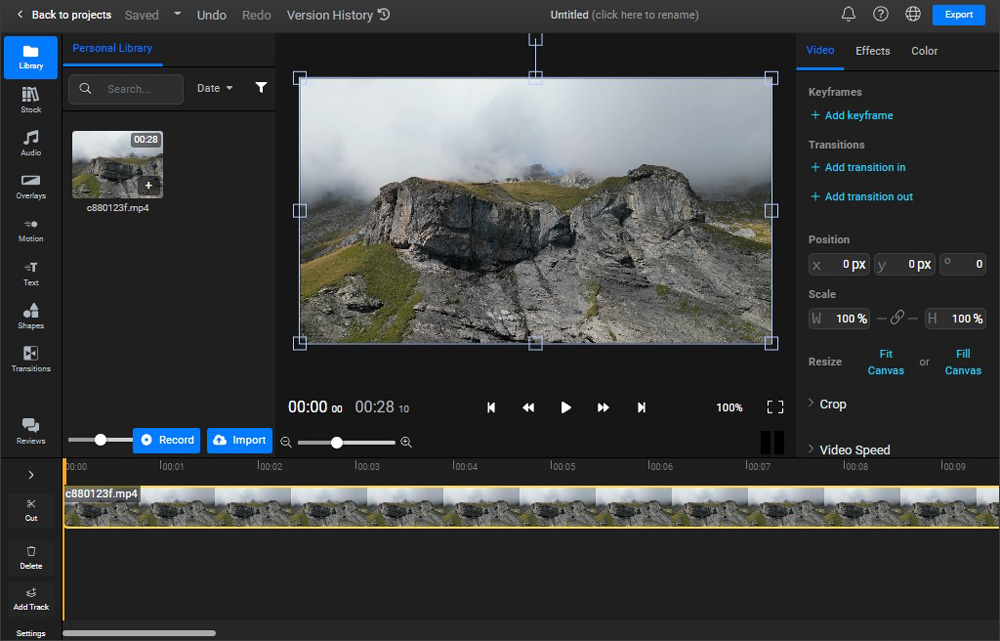
Compatibility: Web Browser
AppSumo Rating: 4.4/5
GIF Creation Tools: 4.7/5
Price: Free
*Premium subscriptions available for $14/month for Creator and $30/month for Business
Key Features:
- Google Photos integration
- 2000+ fonts
- Add logos and watermarks to GIFs
Who It’s For
Flixier is a free GIF editor for anyone who prefers to make GIFs online, without downloading software. Out of the many online options, we think Flixier is the best animated GIF maker because it is easy to use for those with no experience, but it is also a full video editor. More experienced users can add their GIFs to the editing timeline and make further adjustments, such as adding filters and video effects.
Why We Picked It
With this animated GIF maker, you can make GIFs from videos or a combination of photos. You can drag and drop files from your computer, paste a link from YouTube, or import directly from Twitch. Flixier is also compatible with all image and video formats and comes with a library of customizable text animations, including text to Like, Share, & Subscribe.
Bottom Line
Just like our top choice, PhotoDirector, Flixier has all the tools you need to make GIFs quickly from videos or photos and has added tools for further editing. However, being an online tool, the program is sometimes buggy, and it can’t be used without an internet connection. Also, our research indicated they have poor customer service. For these reasons, it is #2 on our list of the best animated GIF makers.
3. Wave.video - Best for Streamers
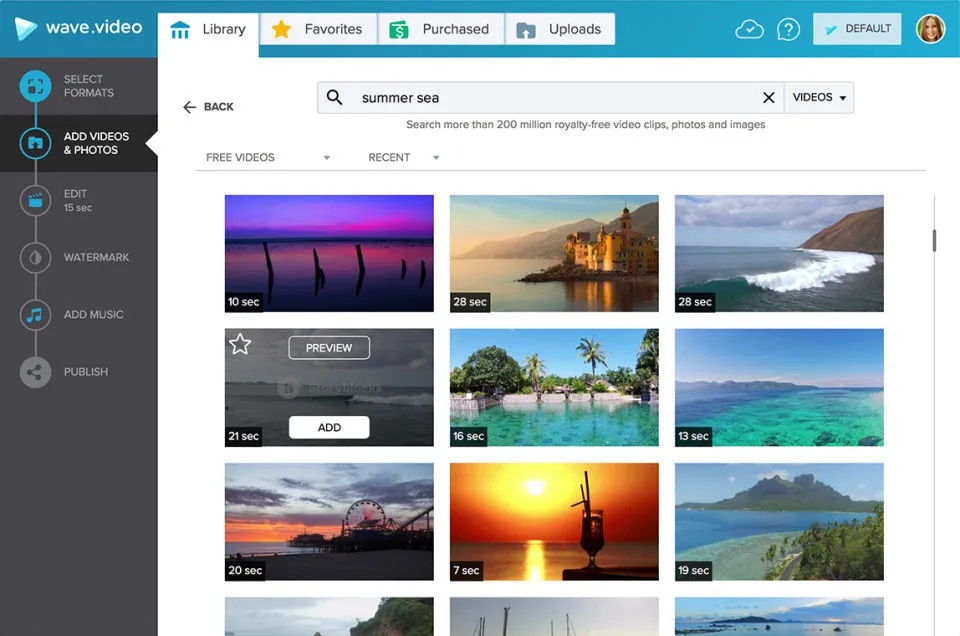
Compatibility: Web Browser
Capterra Rating: 4.6/5
GIF Creation Tools: 4.5/5
Price: Free
*Premium subscriptions available for $16/month for Streamer, $24/month for Creator, and $48/month for Business
Key Features:
- Meme maker
- Video templates
- Animated text
Who It’s For
If you want to make GIFs to liven up the social media pages for your streaming channel, then give Wave.video a try. It is a one-stop shop for live streamers and content creators. Wave.video is a live streaming studio, video editor, thumbnail maker, animated GIF maker, and stock library rolled into one easy-to-use platform.
Why We Picked It
Edit a video with Wave.video, then turn any part of the video (up to 15 seconds) into a GIF. Save both your full video and GIF and share to social media or your messages. With this animated GIF maker, you can make a GIF in seconds. Simply choose the part of the video you want to convert, choose a start time and duration, enter the size and FPS, then click “Loop Clip.”
Bottom Line
We found the best reason for choosing Wave.video is that the free version comes with 2 million videos, songs, and images in the royalty-free stock library (however, you can’t make GIFs from images using this platform, so only the videos are useful for a GIF creator). The worst thing we discovered when using the free GIF editor is that videos can take a long time to load.
4. Adobe Photoshop - Best for Professionals
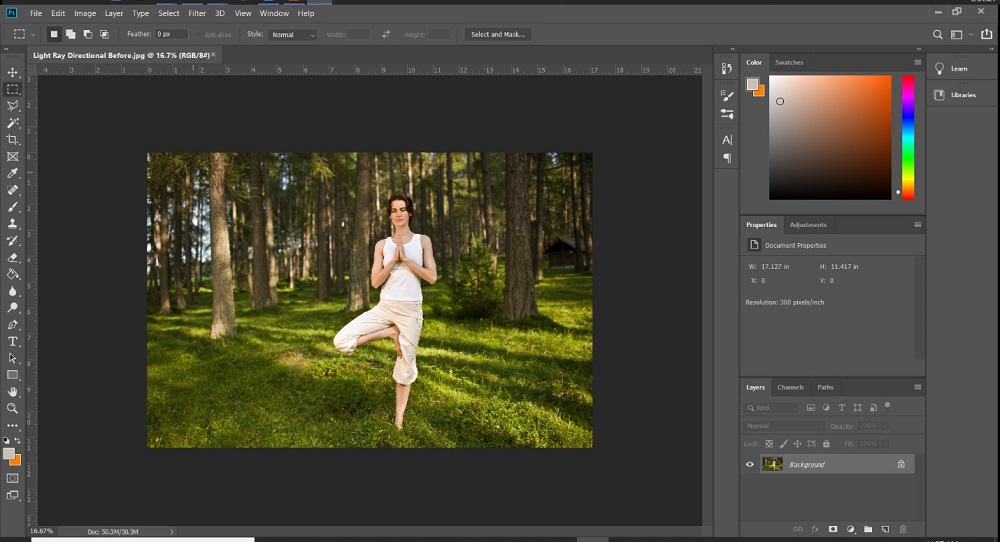
Compatibility: Windows, Mac
SourceForge Rating: 4.5/5
GIF Creation Tools: 4.5/5
Price: 7-Day free trial, then $20.99/month
Key Features:
- Colorize black-and-white images
- Object remover with content-aware fill
- Layer masks
Who It’s For
Photoshop is one of the most popular photo editing software programs. Still, most people don’t know it’s also an effective animated GIF maker. We think this is one of the best animated GIF makers for professional photo editors since they would get so much more out of the tool than just creating GIFs. It’s also likely that photo editors/photographers already own Photoshop and know how to use it.
Why We Picked It
With this animated GIF maker, you can make GIFs from a series of photos or import a video and convert the video frames to layers. You can also use Photoshop’s drawing tools to create cartoon animations and turn them into GIFs. When you are done, you can adjust the playback speed and choose your preferred looping option.
Bottom Line
We think any professional photo editors would find all the tools they need in Photoshop. However, it would be a ridiculous choice for casual users who just need a free GIF creator. Photoshop has a steep learning curve and is expensive. While PhotoDirector has a free version and a 30-day free trial of all its advanced features, Photoshop doesn’t offer a free version, and the free trial is a quick 7 days.
5. PixTeller - Best Animation
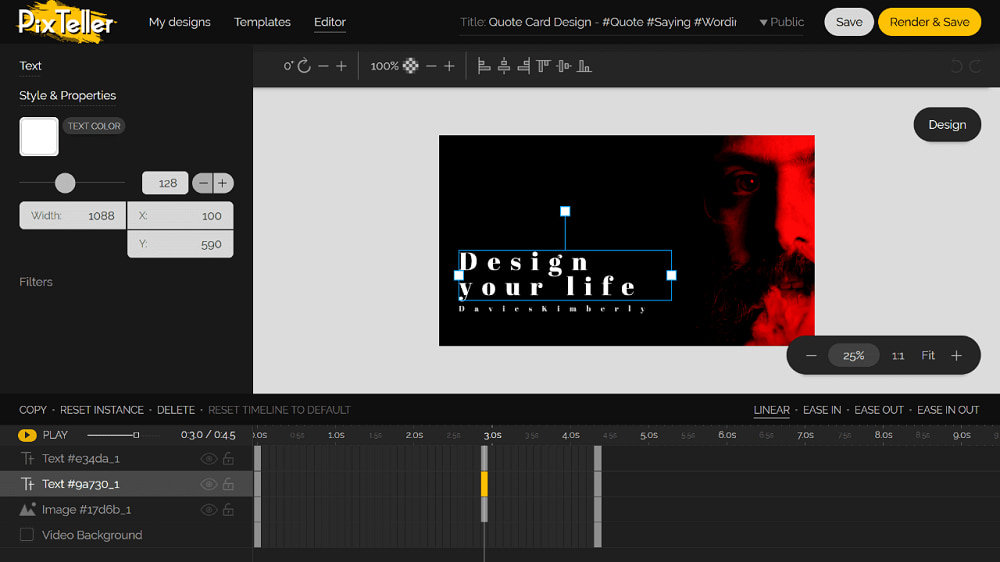
Compatibility: Web Browser
Capterra Rating: 4.5/5
GIF Creation Tools: 4.5/5
Price: Free
*Premium subscriptions available for $7/month for Pro or $12/month for Diamond
Key Features:
- Smart resize
- 100,000+ shapes
- Photo effects
Who It’s For
Pixteller is one of the best photo editing software for adding animation to still images, so using it to make GIFs is a no-brainer. This free GIF creator has thousands of animated templates for photos, plus tools that allow you to animate the area between 2 selected points on an image. PixTeller’s GIF editor lets you make a GIF from any static graphic elements with custom frame-by-frame video motions. It may sound complicated, but this animated GIF maker is perfect for beginners.
Why We Picked It
With this free GIF editor, you can make GIFs from scratch, or customize a pre-made animated GIF template. Personalize the text, images, shapes, and colors in minutes, then download a high-quality GIF with no watermark. The GIF templates are professionally-designed and easily searchable by size or category.
Bottom Line
PixTeller makes it easy to make unique and polished GIFs with customizable templates. It has a robust free version, however, the free version is not private and your GIFs will be shared on the site. Also, it does not allow you to make a GIF from a video.
6. PhotoScape X - Best for Photo Editors on a Budget
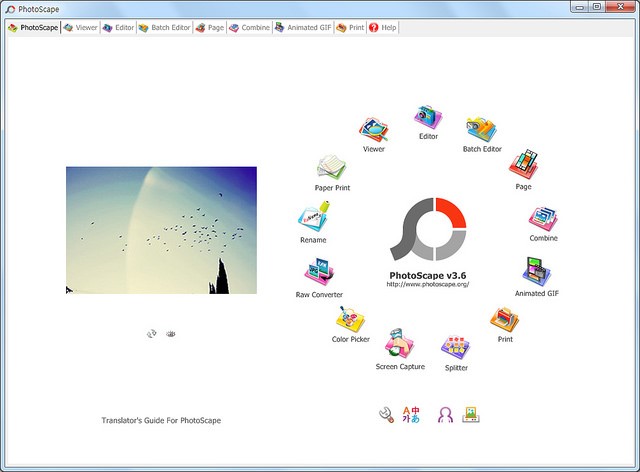
Compatibility: Windows, Mac
TechRadar Rating: 4.5/5
GIF Creation Tools: 4.5/5
Price: Free
*Premium version available for $39.99
Key Features:
- Photo viewer
- Batch edit
- Collage maker
Who It’s For
Photoscape X is a photo editing software and animated GIF maker. It has plenty of free tools to edit your photos before turning them into GIFs, such as frames, filters, photo effects, brushes, and objects such as stickers and graphic design elements.
Why We Picked It
After editing and saving the images for your GIF, you can create the GIF by clicking on the Animated GIF tab. The process is quick, and you can make playback speed adjustments or add effects to bring your GIF vision to life. A unique feature found in this animated GIF maker is the transition effects you can put between the loops, such as sliding to the right/left, sliding up/down, zooming, and dissolving.
Bottom Line
PhotoScape X is another animated GIF maker with robust features. We loved using it to edit our images before GIF creation, however, we found it had slow processing and exporting. We moved it to #6 in our updated list of free GIF creators, because it lacks the GIF templates found in Pixteller, making the GIF-making process less streamlined. It also cannot make GIFs from videos, something our top 4 options support.
7. Kapwing - Best for Influencers
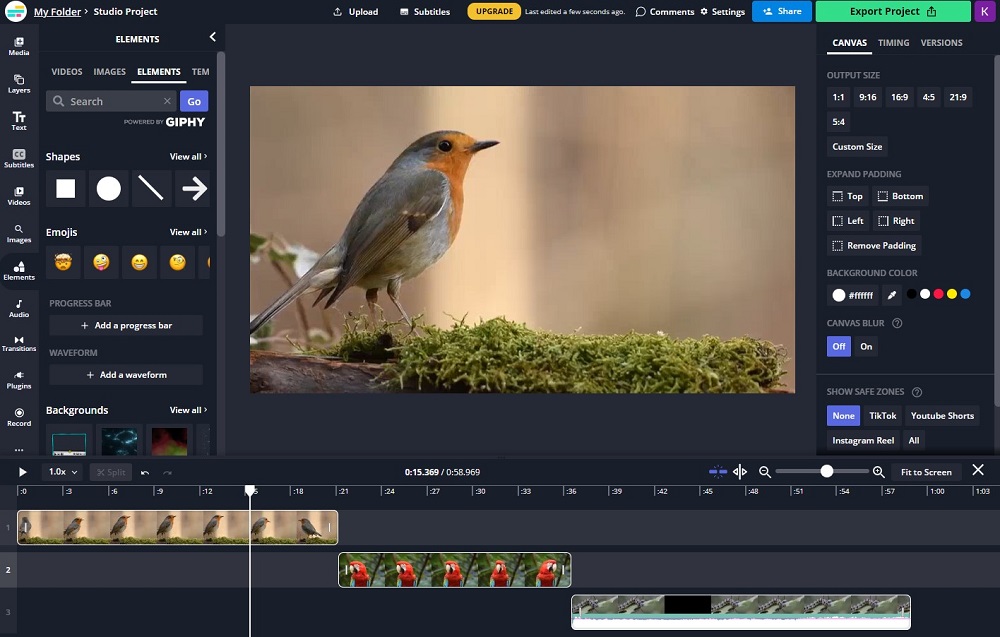
Compatibility: Web browser
Trustpilot Rating: 4.4/5
GIF Creation Tools: 4.5/5
Price: Free
*Premium subscription available for $16/month
Key Features:
- Collaboration features
- Green screen effects
- Background remover
Who It’s For
Kapwing is an online video editor and animated GIF maker. Busy influencers and content creators can quickly make GIFs from a series of images, a video, or even just text, then share to Instagram, Discord, Twitter, and Reddit. You can also make GIFs from YouTube by pasting the video links into the platform. Kapwing also comes with thousands of templates for any type of social media post.
Why We Picked It
This animated GIF maker has lots of tools you can use to edit your GIFs, such as speed adjustment, text, transitions, animations, and filters. With Kapwing’s instant resize tool, you can quickly share your completed GIF on multiple platforms.
Bottom Line
Kapwing is an easy animated GIF maker, perfect for influencers to quickly create content for social media. However, Kapwing’s free version has a lot more limits than Photoscape’s, and many users have commented on its terrible customer service.
8. Canva - Best for Templates
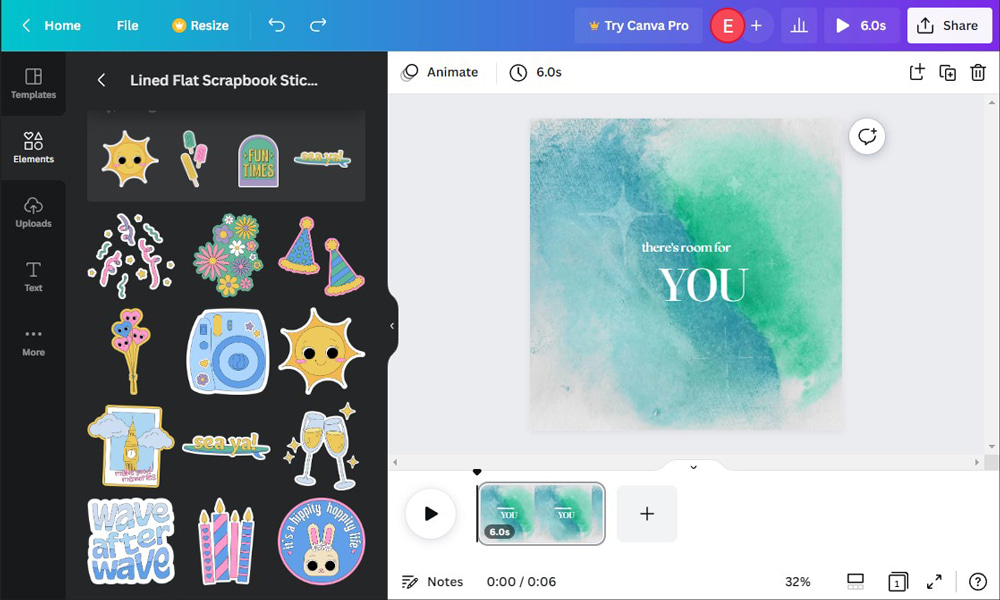
Compatibility: Windows, Mac, Web Browser
PCMag Rating: 4.5/5
GIF Creation Tools: 4/5
Price: Free
*Premium version available for $119.99/year
Key Features:
- Background remover
- Animate any element
- Meme maker
Who It’s For
Canva is an animated GIF maker for graphic designers or content creators. It comes with an extensive library of easily searchable templates sized for every possible platform. Users can create GIFs from scratch, or use a template to quickly add themed elements, colors, and text in one go.
Why We Picked It
Canva can make GIFs from images or videos and is packed with stock assets you can use to add some personality to your GIFs. Browse stickers, embellishments, frames, filters, animated graphics, illustrations and so much more. This animated GIF maker also has stock video clips and images you can use to make GIFs.
Bottom Line
Canva is beginner-friendly and filled with free assets for GIF creation. It’s an excellent tool for graphic design projects, but might be a little overwhelming if all you need is a free GIF editor. Also, its video and photo editing tools are lacking compared to other options on our list.
9. GIMP - Best for Professionals on a Budget
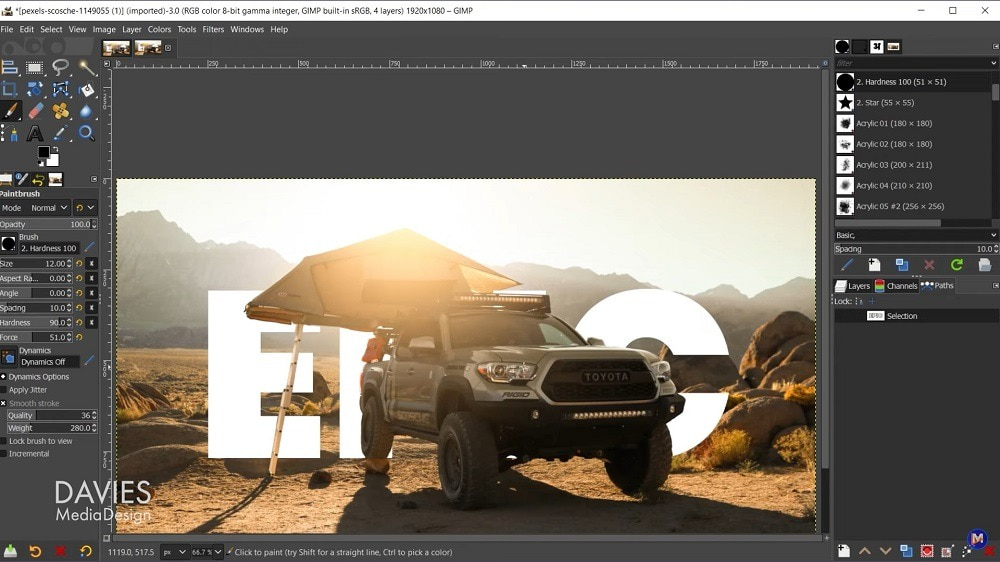
Image from Davies Media Design on Youtube.
Compatibility: Windows, Mac, Linux
G2 Rating: 4.3/5
GIF Creation Tools: 4/5
Price: Free
Key Features:
- Customizable brushes
- Original artwork creation
- Plug-In support
Who It’s For
GIMP (GNU Image Manipulation) is a free GIF creator used by professional photographers, illustrators, and graphic designers. Its Photoshop-like complexity means only advanced users should attempt to use this animated GIF maker. However, the completely free price tag makes it a better choice than expensive Adobe products for users on a budget.
Why We Picked It
With this animated GIF maker, you can import as many images as you need to make a GIF, then use the images as they are, or edit them with GIMP’s high-quality image manipulation and restoration tools. Set the amount of time you want each layered image to remain, then add text with GIMP’s highly customizable text options. Once you Save as GIF, you can set the Animated GIF Options, such as whether you want your GIF to play once or on a continuous loop.
Bottom Line
GIMP was not the first thing to come to mind when we considered the best animated GIF makers. However, we were pleasantly surprised to see that it comes with an array of GIF-making tools and features that are highly customizable, allowing us to create unique and polished GIFs. This is good news for any GIMP users out there, but if you’ve never used this software before, we recommend a more beginner-friendly animated GIF maker, such as PhotoDirector.
10. GIF Brewery - Best for Custom Videos
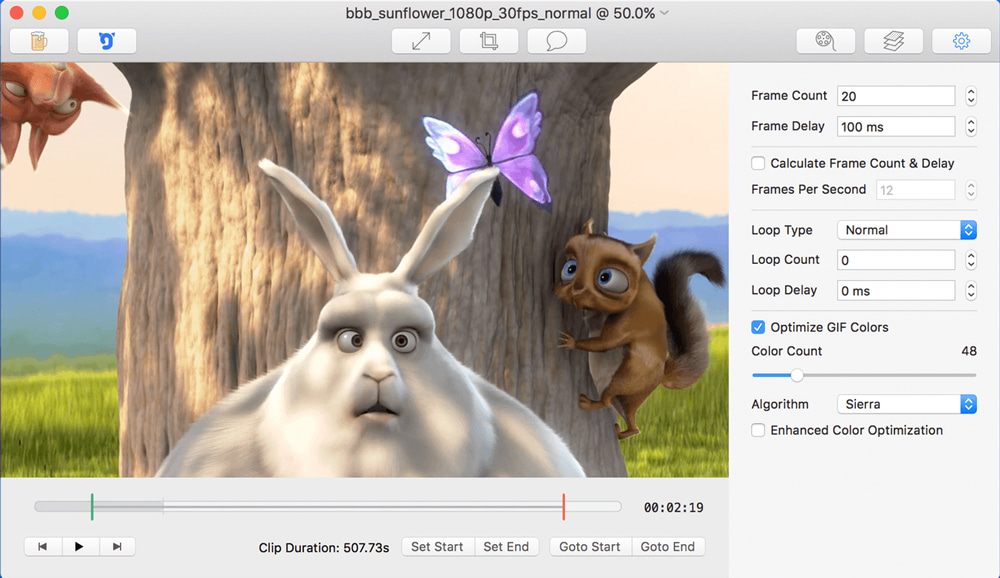
Image from gfycat.
Compatibility: Mac
ProductHunt Rating: 3/5
GIF Creation Tools: 4/5
Price: Free
Key Features:
- Direct upload to Gfycat
- Saved Frames section for frame management
- Filters
Who It’s For
GIF Brewery is a free GIF creator for Mac for anyone who likes to record videos specifically to use as GIFs. With this animated GIF maker, you can record your screen, or record from a webcam or iOS device directly from the software.
Why We Picked It
Edit your video into a GIF by manually choosing frames, or choosing the automatic option. With this animated GIF maker, you can edit your GIFs in a variety of ways. Resize and crop, or add captions and overlays.
Bottom Line
GIF Brewery by Gfycat is an all-in-one free GIF creator where users can easily record, create, and edit GIFs with no prior experience. It has every tool you need to make GIFs, but nothing beyond that. If you are someone who cranks out multiple GIFs every week, this is a good tool to use. However, if you only occasionally make GIFs, and would like a multipurpose program for photo or video editing, try one of the top 5 choices on our list. GIF Brewery fell from #6 to #14 on our updated list of animated GIF makers due to limited functionality and compatibility.
11. MakeAGif - Best for GIF Management
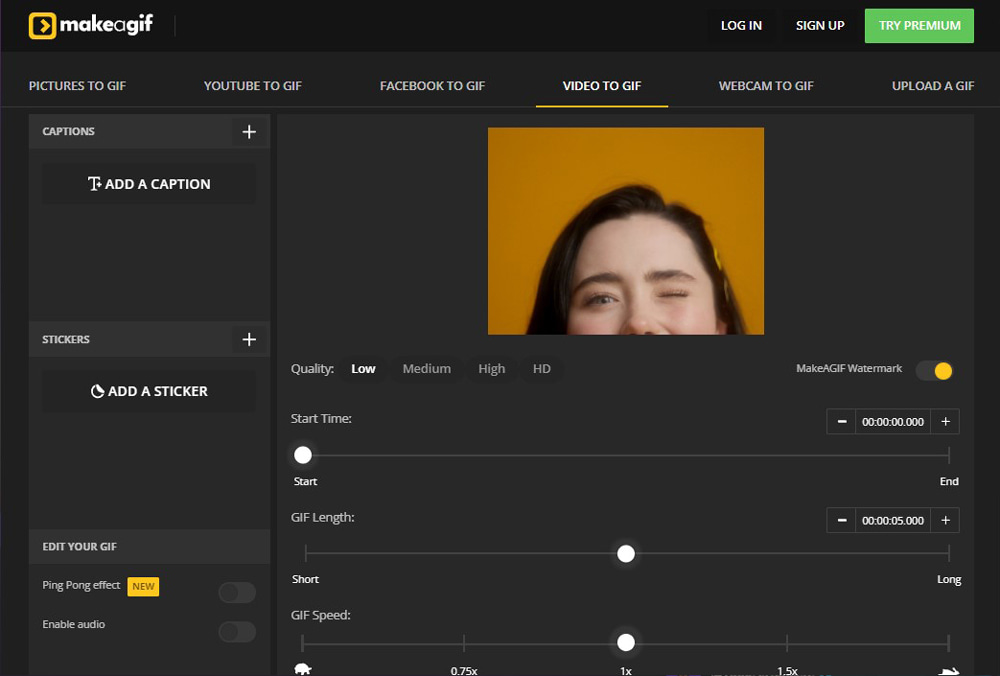
Compatibility: Web Browser
MyWOT Rating: 4.6/5
GIF Creation Tools: 3.5/5
Price: Free
Key Features:
- GIF to MP4 converter
- Animated flipbook creator
- Video reversal tool
Who It’s For
MakeAGif is an online animated GIF maker where users can create custom GIFs or upload pre-made GIFs and store them in a free online account. It is also a GIF hosting site where you can browse other users’ GIFs for inspiration.
Why We Picked It
With MakeAGif, you can import YouTube and Facebook URLs, webcam footage, videos, and photos to turn into GIFs. You can also add custom captions, crop, and rotate your GIFs.
Bottom Line
MakeAGif will create a GIF from any format and allow you to store your custom GIFs right on the site. It will quickly create a GIF and add custom text, but it has very few tools for editing your GIFs. One annoying aspect is that you can’t preview your custom text before adding it to your GIF. To make customizable GIFs with design assets and effects, we recommend PhotoDirector.
12. ezGIF.com - Best Simple Tool
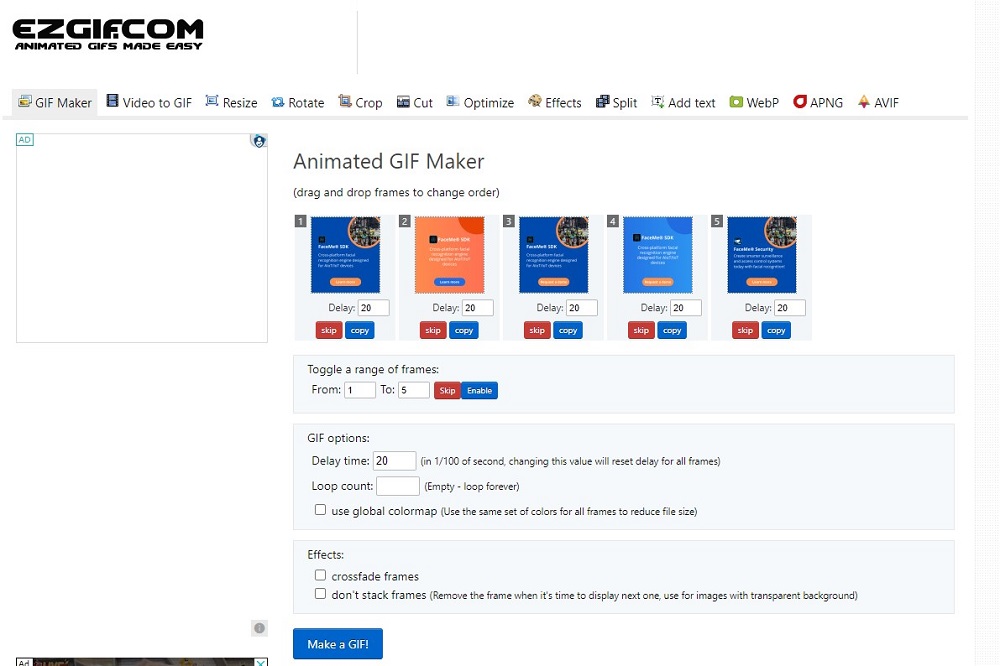
Compatibility: Web Browser
AlternativeTo Rating: 4.7/5
GIF Creation Tools: 3/5
Price: Free
Key Features:
- GIF compressor
- Color converter
- Background remover
Who It’s For
ezGIF.com is a quick and simple way for beginners to make GIFs out of videos. It has a good amount of features for GIF creation without any extraneous features. Resize, crop, reverse, optimize, and add effects to your newly created GIFs with this free GIF editor.
Why We Picked It
With this animated GIF maker you can flip your image vertically or horizontally, change the loop count, add a fade-in/fade-out effect, round corners, and add borders or frames. You can sharpen and blur images and apply popular Instagram filters to your GIFs.
Bottom Line
With ezGIF.com you get everything you need, and nothing you don’t. If you are looking for a simple and entirely free GIF creator, then this tool is for you. If you are a content creator that posts more than just GIFs, we recommend a fully-featured photo editor such as PhotoDirector.
13. GIPHY - Best for GIF Slideshows
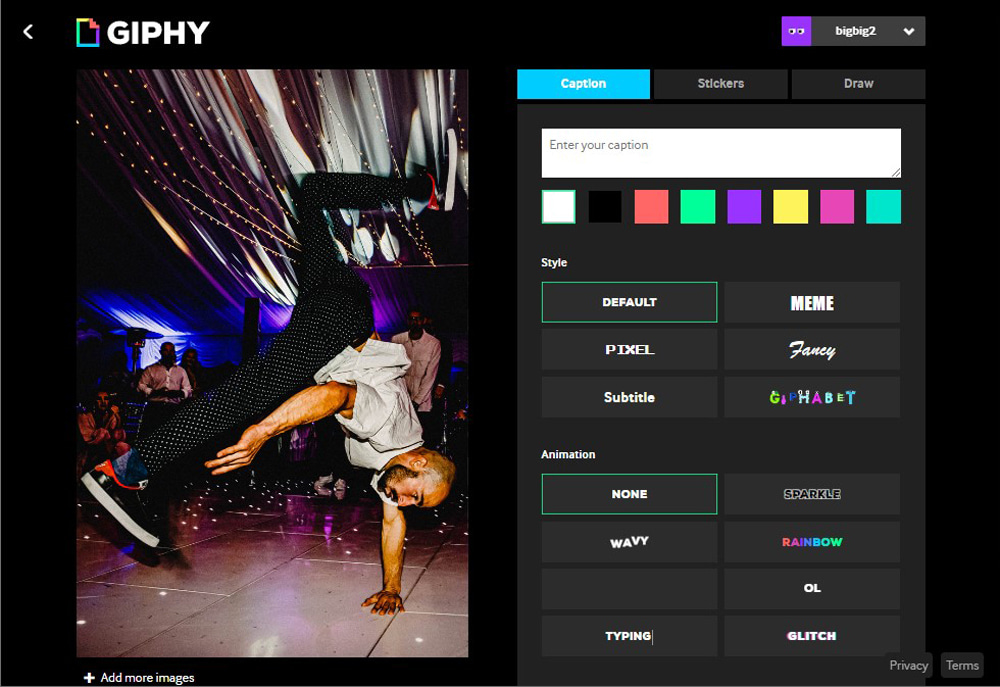
Compatibility: Web browser
ProductHunt Rating: 2.9/5
GIF Creation Tools: 4.5/5
Price: Free
Key Features:
- Sticker maker
- Zoom backdrop creator
- Animated text stickers
Who It’s For
GIPHY is a popular site used for finding and sharing GIFs, but it can also be used to make custom GIFs. GIPHY is unique because it also allows users to make animated GIF slideshows, GIF presentations, and GIF mashups.
Why We Picked It
GIPHY supports a wide range of URLs from popular sites, as well as creating GIFs from videos and photos. Choose your GIF’s duration and speed, and add custom text. You can also decorate your GIF with effects, filters, and stickers.
Bottom Line
With GIPHY, you can quickly make GIFs from a variety of sources. GIPHY is very similar to MakeAGif, however, it has even fewer editing tools, and lacks a crop tool. For a better supply of basic editing features, we recommend PhotoDirector. We moved GIPHY below ezGIF on our 2023 list due to poor customer reviews.
14. Imgflip - Best for Editing Existing GIFs
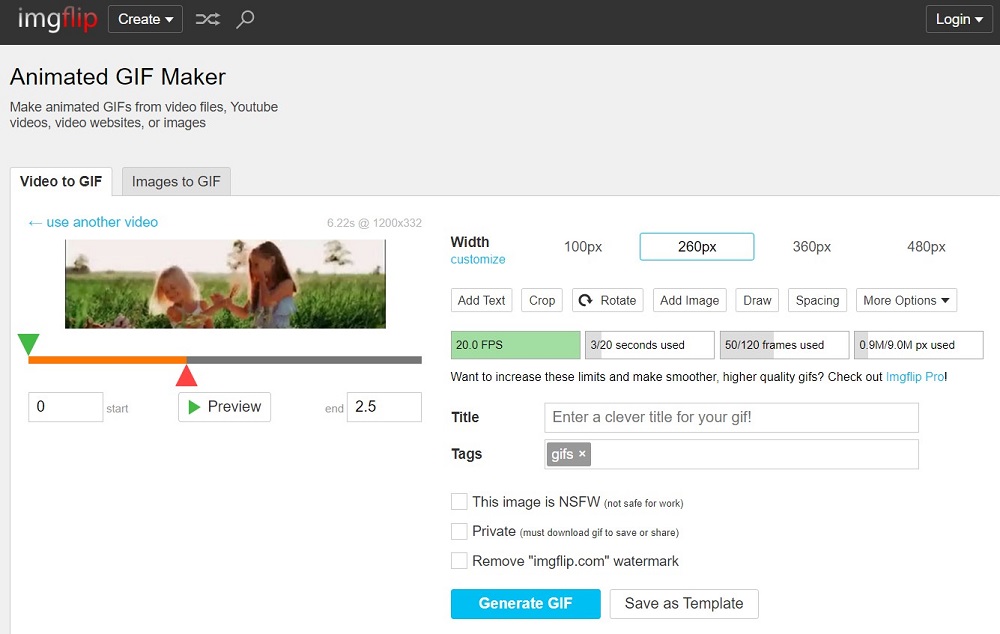
Compatibility: Web browser
Trustpilot Rating: 3.4/5
GIF Creation Tools: 4/5
Price: Free
*Pro subscription available for $9.95/month
Key Features:
- Demotivational poster maker
- Meme creator
- Reverse/Rotate GIF
Who It’s For
Have you ever found the perfect GIF image, but the caption wasn’t quite right? Imgflip is a free GIF creator that allows you to enter the URL of an existing GIF or video from sites such as YouTube, Vimeo, and GIPHY, then make your own version of the GIF using the site’s many customization options. You can also make a GIF from scratch using videos or a series of images.
Why We Picked It
Drag-and-drop text tools allow you to place text exactly where you want it. You can even use the time range slider to have text appear at only certain times during the GIF loop, and add motion so the text follows your subject. Add stickers, drawings, and animations to your GIFs with this animated GIF maker, then share using a wide range of export options. You can even make GIFs with sound if you have a Pro account.
Bottom Line
Imgflip has a lot to offer for a free GIF editor. Our experience using the animated GIF maker was positive, and our research indicated many users felt the same. However, while we all agree Imgflip is a quick and easy way to make GIFs, we also agree that the community is quite toxic. Like some of the other free GIF creators on this list, Imgflip is also a platform where you can post your created GIFs and leave comments. The site does not have a monitoring system or a way to report hateful comments, and many users are abusing the privilege. If you choose to make GIFs using this site, we recommend saving them to your computer and uploading them elsewhere.
15. Gifs.com - Best for Businesses
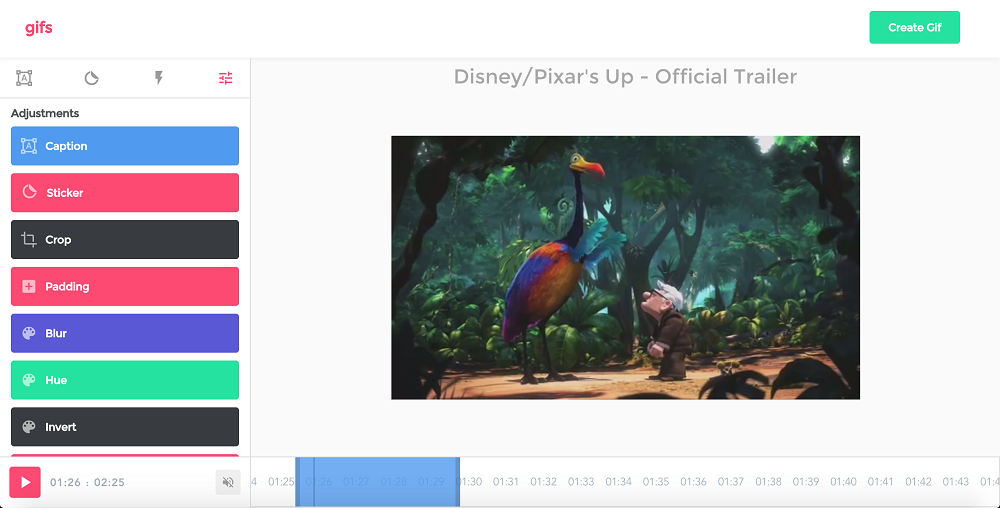
Image from Gifs.com
Compatibility: Web browser
Trustpilot Rating: 2.3/5
GIF Creation Tools: 4.5/5
Price: Free
*Premium subscriptions available for $1.99/month for 2 GIFs, $5.99/month for 11 GIFs, $10.99/month for 28 GIFs, $19.99/month for 58 GIFs, $39.99/month for 108 GIFs, and $59.99/month for Unlimited
Key Features:
- Captions
- Sticker creator
- One-Click memes
Who It’s For
Gifs.com is a Gif-making machine for businesses and brands that crank out tons of GIFs every month. It is quick and easy to use and stores your GIFs on the site. It is used by big names such as Google and Netflix.
Why We Picked It
Import a video or paste a URL to get started. Then add captions, stickers, and padding. You can also crop, blur, and adjust the colors of your GIF. Gifs.com has an attractive user interface and accommodates GIFs for up to 15 seconds.
Bottom Line
Gifs.com has free and paid versions, but the free version will leave watermarks on your GIFs. The free version also places ads on embedded GIFs and offers no premium effects. One of the reasons we like this tool for businesses and not individuals, is because the monthly cost for premium can get expensive.
Best Free Animated GIF Maker Comparison Chart
| Software | OS | Beginner-friendly | Video to Animated GIF | Photo to Animated GIF | Photo Animation | Built-in Stock Library | Free Download |
|---|---|---|---|---|---|---|---|
| PhotoDirector | Windows, Mac | Yes | Yes | Yes | Yes | 4,000,000+ royalty-free photos and music tracks | |
| Flixier | Web Browser | Yes | Yes | Yes | No | Videos only | Download |
| Wave.video | Web Browser | Yes | Yes | No | No | Videos, photos, and music | Download |
| Adobe Photoshop | Windows, Mac | No | Yes | Yes | Yes | Yes, but costs extra | Download |
| PixTeller | Web Browser | Yes | No | Yes | Yes | Photos and illustrations | Download |
| Photoscape X | Windows, Mac | Yes | No | Yes | No | No | Download |
| Kapwing | Web Browser | Yes | Yes | Yes | No | Videos, photos, music, and sound effects | Download |
| Canva | Windows, Mac, Web Browser | Yes | Yes | Yes | Yes | Videos, photos, and music tracks | Download |
| GIMP | Windows, Mac, Linux | No | No | Yes | Yes | No | Download |
| GIF Brewery | Mac | Yes | Yes | No | No | No | Download |
| MakeAGif | Web Browser | Yes | Yes | Yes | No | No | Download |
| ezGIF.com | Web Browser | Yes | Yes | No | No | No | Download |
| GIPHY | Web Browser | Yes | Yes | Yes | No | No | Download |
| Imgflip | Web Browser | Yes | Yes | Yes | No | No | Download |
| Gifs.com | Web Browser | Yes | Yes | No | No | No | Download |
OS
Windows, Mac
-
Beginner-friendly
Yes
-
Video to Animated GIF
Yes
-
Photo to Animated GIF
Yes
-
Photo Animation
Yes
-
Built-in Stock Library
4,000,000+ royalty-free photos and music tracks
-
How to Make a GIF From a Video
The exact process for making a GIF from a video depends on the GIF maker. The best software for the job should be quick and easy to use. Since PhotoDirector fits this description, here’s how to use it to make a GIF from a video.
Download PhotoDirector by clicking the link below then follow along.
- Launch PhotoDirector and choose Full Mode.
- Under the Project tab, choose Import from the bottom menu. Click Video-to-Photo.
- Choose the video you want and click Open.
- The Video-to-Photo menu will pop up. Click the box that says Create Animated GIF File.
- Capture the frames or scenes you want to turn into a GIF. You can capture frames automatically or manually.
- After capturing the relevant frames, click on Go to Library to import the captured frames into your PhotoDirector Library.
- The Animated GIF menu will automatically open with your selected frames. Here you can add text and adjust the video speed by tweaking the frames per second (we recommend 15-24 frames per second for optimal clarity and file size).
- Click the Play button along the bottom of the Preview Window at any time to preview your GIF. When you are happy with your GIF, click Save As.
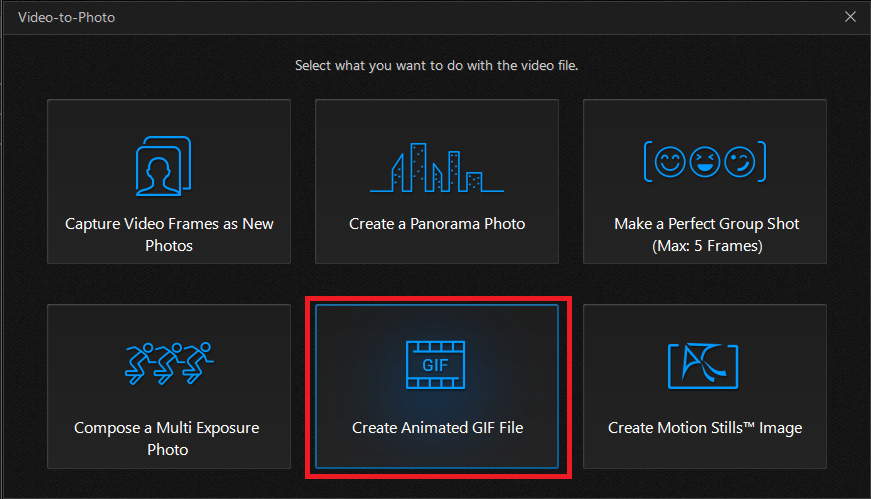
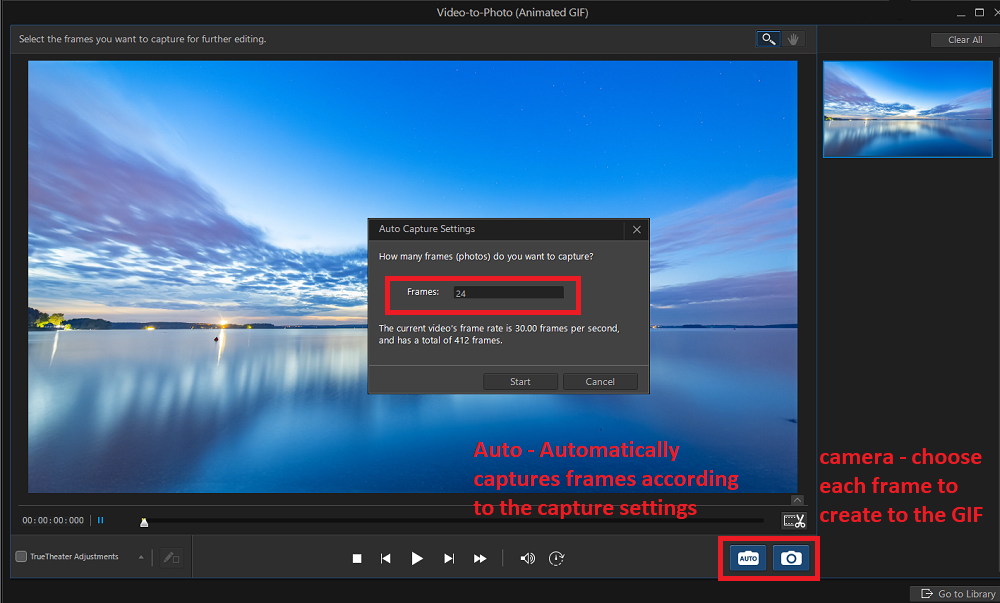
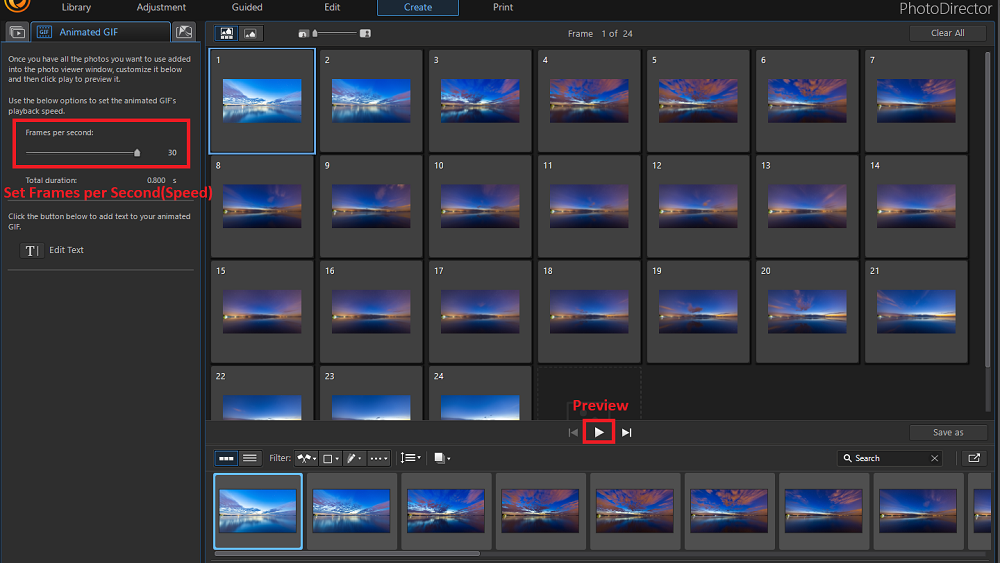
You can also drag and drop a video into the PhotoDirector library to bring up the Video-to-Photo menu.
To capture automatically, click the Auto button from the bottom right and enter the number of frames you want to capture. You will be given the current frame rate and the number of total frames in your video as guidance.
To capture manually, scrub through the footage with the slider, then click the Camera icon in the bottom right to capture the still image. Continue capturing frames until you have what you need.
Note that selecting a high frame rate will lead to a smoother and better-looking GIF animation. However, it will also lead to a sizable GIF.
For more information on how to make GIFs with PhotoDirector, click here.
How to Make a GIF From a Photo
Here’s how to make GIFs from photos with PhotoDirector:
- Launch PhotoDirector and choose Full Mode.
- Under the Project tab, choose Import from the bottom menu. Click Photos to use a photo from your computer, or choose Stock Photos to use one of PhotoDirector’s royalty-free images.
- After importing the image, click on the Guided button at the bottom of your screen, open Animation Effects, and then Photo Animation.
- Click and drag motion arrows to animate elements within the image. You can use straight lines (Motion Arrow) or curved ones (Curve Motion Arrow).
- Press the Play button at the bottom of the image to view the animation effect. Open the Anchor Points tab, which has the pushpin icon. Insert anchor points to stop specific areas from animating.
- Click the Freeze tool — the tab with the snowflake icon. Adjust the size of the brush and use it to mask the parts of the image where you don’t want motion.
- Adjust the control slider for Speed to set how fast you want the GIF to play.
- If you are happy with your work, click the Produce button in the bottom left corner of the screen. Select GIF and set your Image Size. After making the needed adjustments, produce the GIF and share it with your friends.




For more information on how to animate photos with PhotoDirector, click here.
Download the Best Animated GIF Maker for Free
PhotoDirector stands out as the best animated GIF maker of all the free GIF editors we reviewed. It’s affordable, versatile, and works regardless of whether you are online or offline. In addition, you’ll get access to over 4 million royalty-free images, so you can easily find stock for creating GIFs and not worry about copyright infringement.
Since the software is user-friendly, both amateur and professional content creators can use it without trouble. Also, PhotoDirector features various GIF editor tools that you can use to make GIFs as unique and attractive as you want.
Download PhotoDirector for free by clicking the link below and experience its top-notch GIF creation capabilities.
Free Animated GIF Maker FAQ
1. What is an animated GIF?
Unlike a regular image, an animated GIF is not static. Instead, each GIF contains multiple images or frames combined in a specific sequence to create a moving image. Most people use GIFs to elaborate on a point or add humor to their online messaging.
2. What features should I look for in a GIF maker?
Features to look for in an animated GIF maker are
- Ease of use
- Universal format support
- Video to GIF conversion
- Photo to GIF conversion
- Text tools for GIFs
- Animation features for creating GIFs
- Direct upload to social media
If you are looking for an animated GIF maker that checks all these boxes, we recommend PhotoDirector.
3. How do I make a GIF from a YouTube video?
Making a GIF from a YouTube video is easy with PhotoDirector. Simply download the video from YouTube then import the video into PhotoDirector. Use the Video-to-Photo tool to turn scenes into a GIF.
4. Can I convert a GIF to a video?
If you would like to convert a GIF to a video you can with PowerDirector. Check out our article for a step-by-step how-to.
5. What is the best frame rate for a GIF?
A GIF should have a frame rate between 15 and 24 frames per second for optimal clarity. The GIF won't flow smoothly if it's under 15 frames per second. On the other hand, the GIF will be unnecessarily big if the frame rate is too high.
6. What is the best aspect ratio for a GIF?
The ideal aspect ratio for a GIF is 1200 pixels wide and 600 pixels high (2:1 aspect ratio). However, if the target audience is mobile users, aim for 1200 pixels wide and 675 pixels high (16:9 aspect ratio).
7. How do I make my own animated GIFs?
You can make your own animated GIFs using PhotoDirector. See above for a step-by-step guide for making GIFS from videos and photos.
8. How do I make an animated GIF free?
You can make an animated GIF for free using PhotoDirector. All of PhotoDirector’s tools are free for 30 days.
9. What is the best GIF maker?
The best way to make GIFs is with PhotoDirector. This animated GIF maker comes with over 4 million royalty-free stock images you can animate. It has tools for turning both videos and photos into GIFs, as well as several photo animation tools and speed adjustments to get your GIFs just the way you want them. In addition, PhotoDirector is a fully-featured photo editing software, so you can add effects, filters, stickers, text, and more to your images before turning them into GIFs.
10. How do I convert a PNG to an animated GIF?
Import your PNG files into PhotoDirector just like any image and follow the instructions above for turning photos into GIFs.
11. How long can a GIF last?
Most GIF websites will not accept GIFs over 15 seconds but we highly recommend GIFs are kept to 6 seconds.
12. How do I create a GIF image?
You can create a GIF image either by animating a static image, importing multiple images, or using a Live photo from your iPhone/burst shot on Android.
13. How do I make multiple pictures into a GIF?
PhotoDirector will let you turn multiple photos into an animated GIF. Simply import your photos into PhotoDirector, click Create, then Animated GIF. You can add as many photos as you need into the photo viewer window.
14. What file size should a GIF be?
8MB or less is optimal for GIFs. You don’t want to destroy someone else’s phone storage every time you text a GIF. GIFs can also be kept to 480p. Since they are so small and quick, the resolution and quality don’t matter as much as they would with other images or videos.
15. Why do GIFs lose quality?
Each time a GIF is shared, saved, and re-uploaded, the video gets compressed, making it look worse each time.
15. How do I edit an existing GIF?
You can edit an existing GIF using PhotoDirector. Import the GIF into the software using the Video-to-Photo tool and choose Create Animated GIF File.










