Image Creator to Make Surreal Photo Effects [iOS & Android]

Surreal photo effects can add whimsy and artistry to any image. By combining realism with surrealism, superimposing real people and fantastic scenarios, you can bring a little magic to your photos.
You don't need expensive editing software to create impressive surreal photo effects. In fact, you can achieve these visual effects straight from your iPhone or Android with PhotoDirector.
It's an all-in-one photo editor that allows you to animate pictures, add effects, remove objects, and so much more. Download PhotoDirector, and then follow our step-by-step guide below to learn how to create surreal iPhone photo effects in minutes.
- Great Android and iPhone Photo Effects
- Import Your Photo
- Open the Surreal Art Effects
- Preview the Effects
- Adjust the Saturation
- Export the Photo
- Add Photo Effects With PhotoDirector
Great Android and iPhone Photo Effects

PhotoDirector offers an extensive selection of surreal photo effects that you can apply to your images with a single touch. A few of the app's most popular magical effects can make it look as if you are:
- Floating in bubbles in the sky
- Popping out of picture frames in a forest
- Flying in a cardboard helicopter with colorful balloons
- Floating in an upside-down umbrella in the clouds
- Hovering within a heart-shaped bubble in a field of flowers
To start turning your everyday photo into a magical creation using one of the above surrealism templates, open PhotoDirector and follow these steps.
1. Import Your Photo
First, import the photo you would like to edit by tapping the Edit button and selecting a photo from your Library. We recommend choosing a photo with a defined central object, such as a portrait of a person or animal. You will superimpose this object into the magical scenario.
TIP: If the image has a cluttered background, you can remove it using the background removal tool in the PhotoDirector app.
2. Open the Surreal Art Effects
At the bottom of PhotoDirector, you will see a selection of editing tools that you can use to transform your image. Scroll through these until you find Background Art, then tap the icon to open the magical art effects.

3. Preview the Effects
A toolbar will open with a wide range of surreal design templates that you can apply to your photo. To preview an effect, tap on it with your finger.
We recommend previewing each effect to see how it meshes with your original photo. If you can't decide which effect to choose, feel free to create several surreal photo creations using the same original image.
4. Adjust the Subject's Saturation
Once you settle on a surreal template, you can use the slider to adjust the subject's saturation. Changing the saturation will help create a more seamless, realistic transition between the photo subject and the surreal effect.
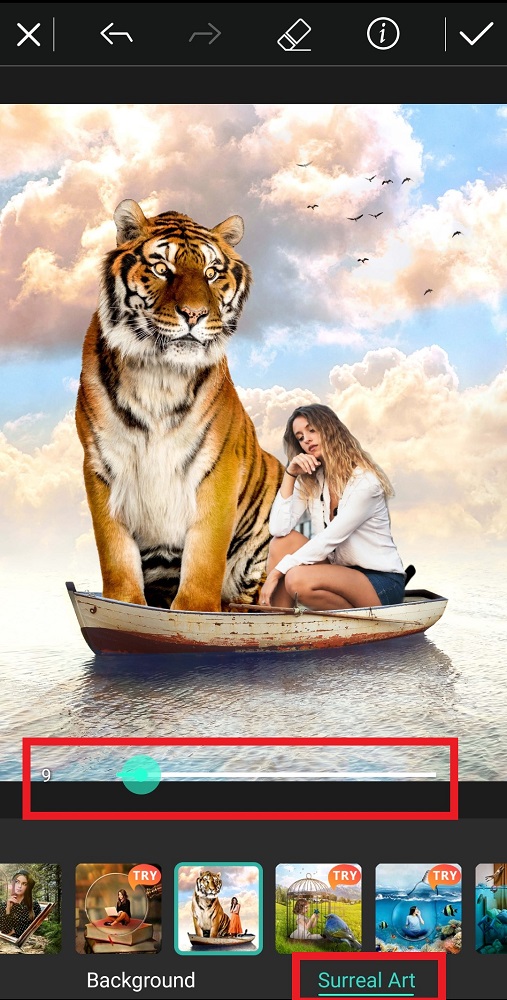
5. Export the Photo
Finally, export your photo as a .jpg or .png.
Add Photo Effects With PhotoDirector
Achieving a professional-looking, surreal photo creation is easy with PhotoDirector. You don't need expensive software or previous experiences—simply add the design template to your image and see it magically transform.
If you're looking for more photo editing inspiration, check out these ideas to edit Instagram photos like a pro. Download PhotoDirector today and add a touch of magic to the editing process.










