How to Unblur an Image in 1-Click [PC + Online]

Why does it feel like the best photo opportunities happen in an instant? Those once-in-a-lifetime, blink-and-you’ll-miss-it shots? Your child is handed their diploma on graduation day. An athlete makes the perfect catch only a few feet away. A shark jumps out of the water with a seal in its mouth.
All of these shots have a good chance of ending up blurry since the subjects were in motion and the photographer had to act quickly. If your once-in-a-lifetime shot ends up a blurry mess, don’t panic! There's no need to scrap a potentially good photo because it's too blurry, shaky, or unfocused. Instead, you can fix blurry photos with a deblur tool found in most photo editing software.
In this article, we will show you how to sharpen blurry images in a few simple steps.
- Why Do Images Get Blurry?
- Best Software to Unblur an Image
- How to Unblur an Image
- Best Online Photo Editor to Unblur an Image
- How to Unblur an Image Online
- Do’s and Don’ts of Taking Unblurry Photos
- Download the Best Software to Unblur an Image for Free
- Unblur an Image FAQ
Why Do Images Get Blurry?


The biggest reason images end up being blurry is movement. Either the picture-taker wiggled while taking the photo, or the subject did. The faster the movement, the blurrier the photo.
That doesn’t mean it’s impossible to capture a moving subject without blur. If you are using a professional camera to capture movement, try increasing your shutter speed, or invest in an action camera like a Go-Pro with built-in image stabilization.
You can also end up making an image blurry after it was taken. If you zoom in too much or crop too much off of the original photo, you will end up with a pixelated image.
Best Software to Unblur an Image

PhotoDirector
PhotoDirector is the best software to use to fix blurry photos. It comes with a deblur tool that will unblur a photo in one click. You can even sharpen images to a specific level with an easy-to-use slider tool. You can use PhotoDirector for so much more than to unblur an image. It is a full photo editing suite packed with advanced features that even a novice photo editor can use.
How to Unblur an Image
The AI-powered Deblur tool in PhotoDirector makes it easy to fix blurry photos. Download PhotoDirector below and follow these simple steps to sharpen images:
- Open PhotoDirector on Windows or Mac in Edit to access the full range of editing tools, including Deblur.
- Import a new photo from your computer by dragging and dropping it into the software.
- Once your photo appears in the main editing window, under the Guided tab, scroll down to the section labeled Improve/Remove on the left-hand side and click on the button labeled Deblur then Apply.
- Use the slider bar to adjust the strength of the deblur.
- Click Save As to name the image and decide where you want it stored.
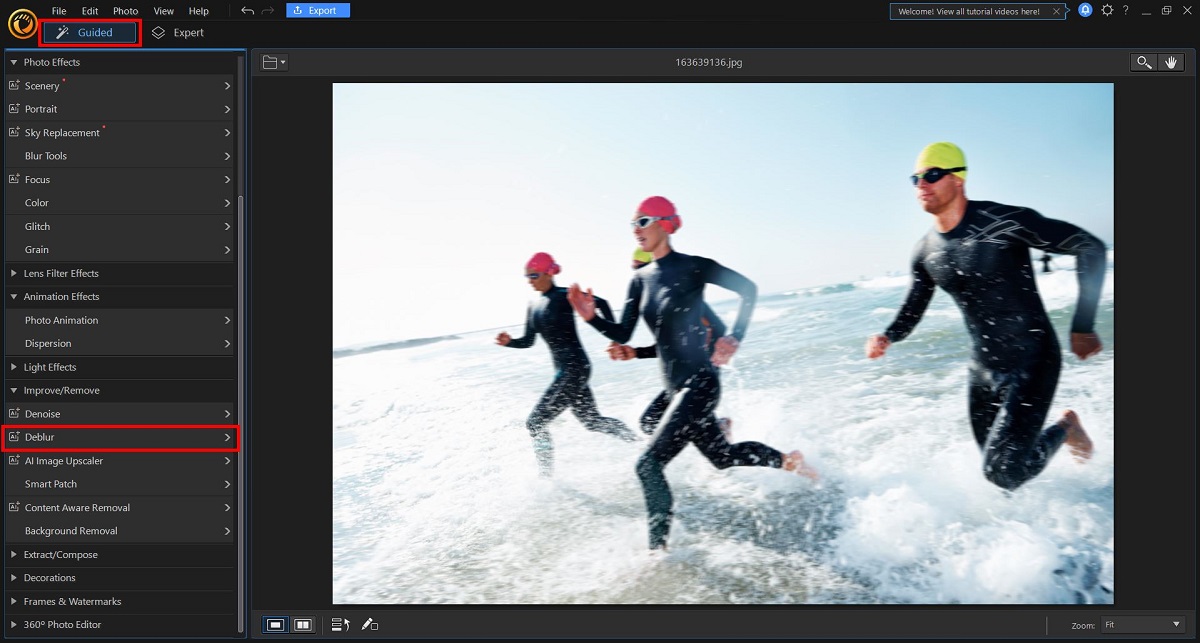
For a more precise level of control, you can input a number instead of using the slider bar.
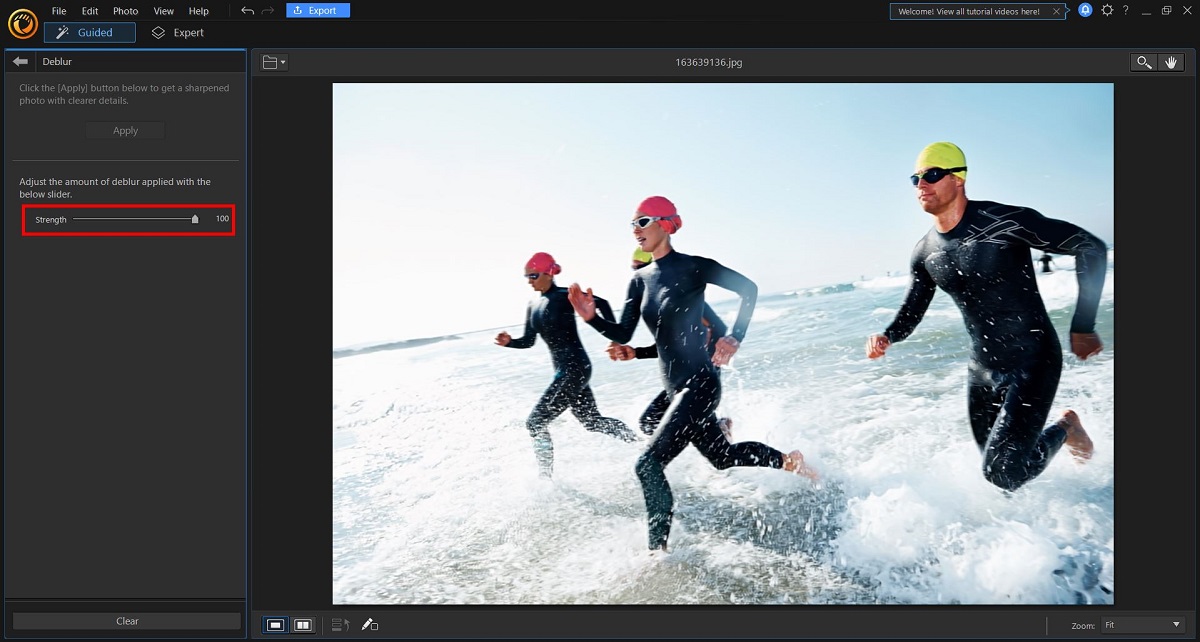
Once you unblur a photo and the image has been saved, you can continue editing, upload directly to social media, or print out a copy.
Another Way to Unblur an Image
There is more than one way to unblur an image using PhotoDirector. If you are already editing your image in the Edit Module, you don’t need to navigate away to unblur a photo.
- Find and choose the Magic Wand icon on the right-hand side of the screen in the Expert Module.
- Click Improve/Remove, then Deblur from the drop-down menu.
- Click Apply to sharpen image, then adjust the strength of the deblur with the slider.
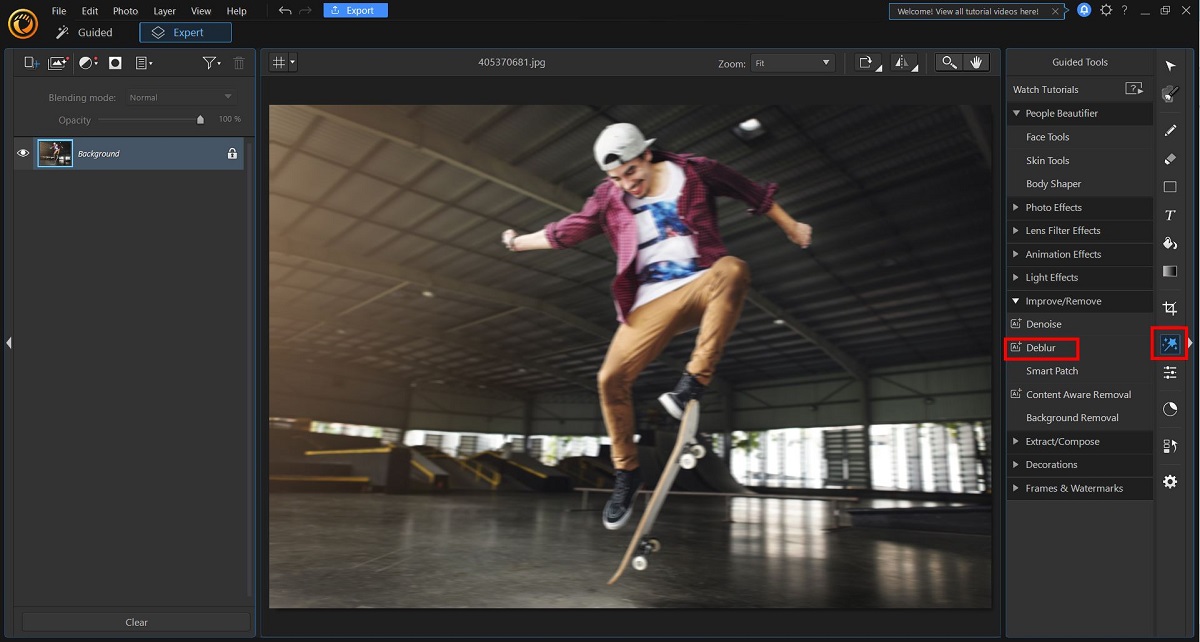
Best Online Photo Editor to Unblur an Image
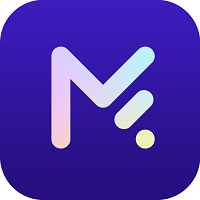
MyEdit
Transform your blurry photos into crisp, clear images with MyEdit, the premier online photo editor.
Blurry images are a common frustration, but MyEdit offers a powerful solution with its advanced AI-based Deblur tool. This feature sharpens and clarifies your pictures, bringing back lost details and enhancing overall image quality. Whether it's a slightly out-of-focus shot or a photo marred by motion blur, MyEdit's Deblur tool can breathe new life into your images.
Besides its exceptional deblurring capabilities, MyEdit also provides a comprehensive suite of editing tools. From removing unwanted elements like objects, people, or text to basic adjustments like cropping, rotating, and resizing, MyEdit equips you with everything you need to perfect your photos. You can even convert images to different formats, ensuring your photos are ready for any platform or purpose.
Embrace the power of AI with MyEdit and discover the full potential of your photographs today.
How to Unblur an Image Online
If you're looking for a fast way to unblur pictures without downloading software, you can use the free online editing tools on MyEdit.
- Go to MyEdit.Online and open the Deblur tool.
- Upload an image file from your device by selecting and importing it.
- The AI photo enhancer will automatically unblur the image. Adjust the sharpness strength using the slider to achieve the desired level of clarity.
- Once you have fine-tuned the sharpness to your liking, simply download the file and it will be ready to use.
Dos and Don’ts of Taking Unblurry Photos
Here are some photography Dos and Don’ts to ensure you get crystal-clear photos every time.
Dos
- Increase Your Shutter Speed
- Use a Tripod
- Turn on the Lights
The longer your lens, the faster your shutter speed should be. For example, a 60mm lens needs a shutter speed of at least 1/60 to keep photos from being blurry.
If a tripod is practical for the situation, there’s no reason not to use one! Even if your subject is moving, having the camera perfectly still will help immensely in controlling blur.
If a tripod isn’t practical, there are plenty of handheld devices you can hook your camera or smartphone to that will stabilize your shots.
Low lighting can result in a blurred image. Try and take photos in good lighting, or turn on your camera’s flash.
Don’ts
- Rely on Auto-focus
- Use a Cheap Lens
- Use a Filter
- Open the Guided Module and navigate to Photo Effects.
- Click on Blur Tools.
- Choose the type of blur you want, either Circular, Linear, or Brush.
- Drag the red center point to where you want to apply the blur, then change the strength with the slider.
- Add your photo to the PhotoDirector app, then hit Effects.
- Tap on the Blur Tool icon, which looks like a drop of water.
- Choose either Circular, Linear, or Brush. You can adjust the size and location of the focus area with your fingers.
- Deblur tool
- Slider to adjust the strength of the deblur
- Crop and straighten
- Filters
- Color adjustment
Auto-focus can focus on the wrong subject or struggle to find a moving subject. Using manual focus gives you more control and can prevent blur.
A cheap lens is more likely to get scratched and cause your photos to look blurry. They also don’t provide the level of focus you get with a more expensive lens.
Regardless of the brand or price of your lens, make sure you take care to clean your lens before shooting to remove any dirt, fingerprints, moisture, etc which can make pictures look blurry.
Always take initial photos without any kind of filter, whether on the lens or through a smartphone app. These can blur your photo and can’t be undone. Instead, take raw photos and add in filters after-the-fact to ensure the best quality and avoid a pixelated image.
Download the Best Software to Unblur an Image for Free
You can fix blurry photos with remarkable ease using PhotoDirector. It's as easy as uploading your blurry images and then using the AI-powered Deblur tool and slider bar to strengthen the deblur and sharpen images.
In addition to Deblur, PhotoDirector comes chock full of professional photo editing features that can create unique and fun pictures using AI-powered tools and the latest and greatest photo editing tech. You can try your hand at photo overlays, adding text to images, and hundreds of other features to help you create any picture you can imagine with tons of cool effects.
PhotoDirector has all the advanced tools photo editors need to create unique images—the only limit is your imagination. Download the PhotoDirector app on your mobile device, Windows PC, or Mac and get all the best photo editing features right at your fingertips.
Unblur an Image FAQ
1. How Do I Add Blur to an Image?
Sometimes you may want to add blur to an image, either to sharpen focus on one part of a photo, to hide personal information, or hide a messy background. Follow these steps for using PhotoDirector to create a pixelated image.
Mac and Windows
For more information on adding the blur effect with PhotoDirector desktop software, click here.
iOS and Android
For more information on adding the blur effect with the PhotoDirector app, click here.
2. What Features Should I Look For in Sharpen Image Software?
The top five features you should look for in a sharpen image software are:
If you’re looking for a product that checks all of these boxes, we recommend PhotoDirector.
3. What Is the Best App to Unblur an Image?
PhotoDirector is the best app to unblur a photo on your iPhone or Android device.
For more information on the best photo editing apps in 2022, click here.










