5 Best Video Wall Video Editors [Windows, Mac]
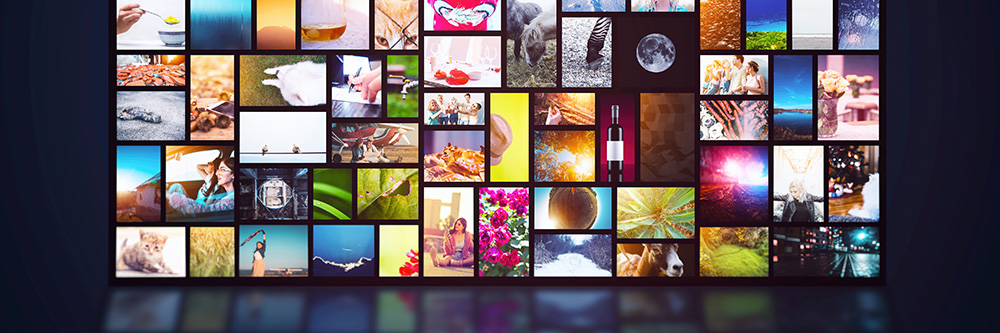
Creating and editing a video wall can be a valuable skill to have as a video content creator. A video wall effect lets you compellingly convey information, whether you create social media content, movies, or marketing projects.
However, even if you have extensive experience in video editing, creating an engaging video wall and editing it to perfection can be challenging. With the right video wall video editor, creating animated or static video wall effects is a quick process and one that you can easily integrate into your editing process.
This guide looks at the five best video editing software for creating video wall effects. It also provides a step-by-step guide for creating a video wall effect.
- Top 3 Video Wall Video Editors Snapshot
- What is a Video Wall Effect?
- 5 Best Video Wall Video Editors
- PowerDirector - Best Overall
- Adobe Premiere Pro - Best for Professional Filmmakers
- Final Cut Pro - Best for Advanced Mac Users
- VideoPad - Best for Beginners
- HitFilm Pro - Best for Visual Effect Enthusiast
- Best Video Wall Video Editors Comparison Chart
- How to Create a Video Wall Effect
- Download the Best Video Wall Video Editor for Free
- Video Wall Video Editor FAQ
Top 3 Video Wall Video Editors Snapshot

1. PowerDirector – Best Overall
PowerDirector is a robust video editing tool featuring a drag-and-drop video wall editor. This software is highly flexible and allows for complete customizability. Even if you are a beginner video editor, you will have no problem using the professional-level tools to import multiple clips and create a great-looking video wall. Detailed Review >

2. Adobe Premiere Pro – Best for Professional Filmmakers
Adobe Premiere Pro is among the most popular video wall video editing tools for professionals. Like PowerDirector, Adobe Premiere Pro provides optimal customizability, giving you the flexibility to create professional video walls. When using Premiere Pro, you will easily find tutorials or guides on using this software, though it’s not as user-friendly as our top pick. Detailed Review >

3. Final Cut Pro – Best for Advanced Mac Users
If you are a Mac user, Final Cut Pro is a video wall video editor to consider. This software offers an extensive collection of video wall templates in various styles and animations. These templates are also highly customizable. Detailed Review >
What is a Video Wall Effect?
Traditionally, a video wall is a physical panel consisting of several monitors to form a large screen. Video walls are common in corporate lobbies, auditoriums, control rooms, airports, and other public spaces. Video walls effectively display visualizations from multiple sources, providing information or creating a great first impression.
Modern video editing software has been incorporating the video wall concept as an effect for several years. A video wall effect lets you display multiple video clips in grid formation within a single frame. You can play multiple frames of the same clip or import different video clips using this effect.
Depending on your software’s capabilities, you can edit this grid, for example, by changing the size of one or more frames, adding borders, or including a background.
5 Best Video Wall Video Editors
1. PowerDirector – Best Overall
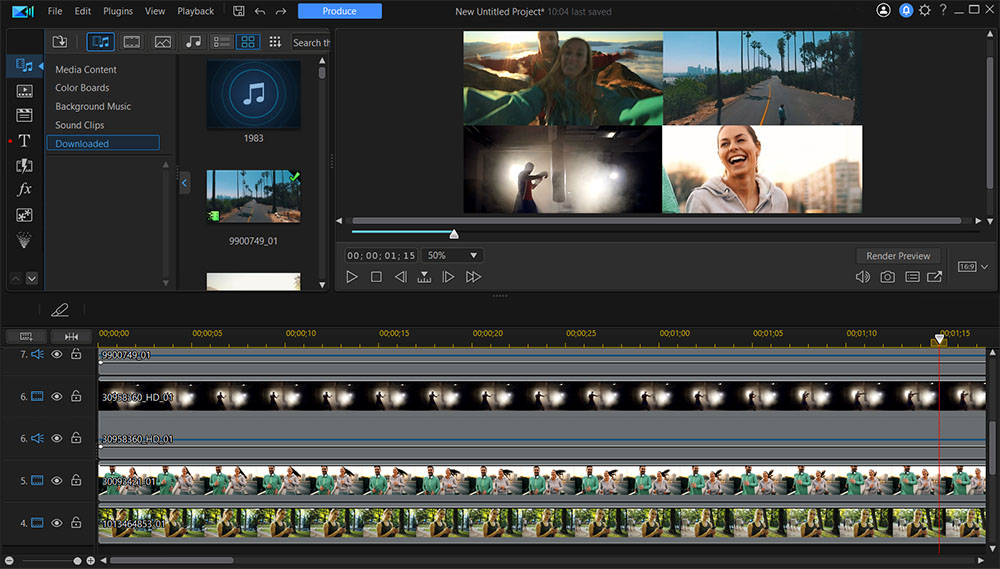
Compatibility: Windows / macOS
Overall Rating: 10 / 10
Video Wall Effect Tool: 10 / 10
PowerDirector lets you easily create a video wall with its Video Collage Designer, then enhance it with borders, animations, and backgrounds. PowerDirector also features a picture-in-picture (PiP) designer and multi-track editing that you can use to create a more customized video wall.
After creating your video grid, you can add text, overlays, and animations. Integration with a comprehensive range of video editing features is one of its most significant advantages over other software for creating a video wall effect.
You also access green screen editing, a motion-tracking tool, and compatibility with various video formats, including 4K footage.
PowerDirector’s professional-level video editing features let you create engaging content with no limitations. They are easy to use, give your projects a professional edge, and don’t require any editing experience.
Reasons to Recommend
- Seamless integration between video wall editor and other editing tools
- Intuitive multi-track video editor
- A wide range of professional video enhancements and editing tools
- A beginner-friendly interface that is easy to learn
2. Adobe Premiere Pro – Best for Professional Filmmakers

Image from Adobe Premiere Pro.
Compatibility: Windows / macOS
Overall Rating: 8 / 10
Video Wall Effect Tool: 9 / 10
Adobe Premiere Pro is a video editing software available by subscription for Windows and Mac. You can create and edit a professional-looking video wall effect with this software. The video wall creation process involves adding multiple video layers to the editing timeline and resizing them to fit your project requirements.
Even though this process is relatively easy, it can be somewhat tedious to manually position each clip frame you want to add to your video wall. Unlike PowerDirector, Adobe Premiere Pro doesn’t provide grid lines to make this process easier. However, after adding all your clips, you have access to various high-end video editing tools you can use to edit your wall to perfection.
Adobe Premiere Pro offers a flexible interface with excellent video editing features, such as stabilization tools, effects libraries, and chroma key. However, this software doesn’t offer motion tracking.
Beginners tend to find this editing platform intimidating and challenging to learn.
3. Final Cut Pro – Best for Advanced Mac Users

Image from BolderVideo.
Compatibility: macOS
Overall Rating: 7 / 10
Video Wall Effect Tool: 9 / 10
Final Cut Pro from Apple is a professional video editing software requiring macOS 10.13.6 or later to run. This product offers video wall creation in editable template libraries that you can buy as an add-on package. The FCP Walls collection features more than 100 presets in various styles and animations that you can customize to achieve your project requirements.
Beyond a video wall creation package, this software offers various professional video editing tools, including robust compositing tools and effect filters you can customize. Using this software, you can also incorporate grade-specific tones and colors into your projects. Final Cut Pro is compatible with all video files, including PSD files.
Final Cut Pro is ideal for video editors who gained extensive experience using iMovie. If you have never used iMovie before, you should try using it first.
4. VideoPad – Best for Beginners

Image from NCH Software.
Compatibility: Windows / macOS
Overall Rating: 7 / 10
Video Wall Effect Tool: 8 / 10
VideoPad is a consumer-level video editor for casual content creators that offers various basic yet robust enhancements and effects. For example, with this software, you can create and edit a video wall using a multi-track timeline and resize the individual frames in your preview screen. This process is relatively straightforward, but it might require manual resizing and repositioning, which can be challenging and time-intensive.
VideoPad has a simplistic user interface, making this software ideal for beginners new to video editing. The video editing tool you get with VideoPad includes transitional effects, filter libraries with preview, and overlays that include text. The product also offers support for 360-degree and almost all popular video formats.
If you are looking for a simplistic video wall editor to create projects, VideoPad is a viable option. However, if you want to edit your video wall effects to perfection, VideoPad might not provide an optimal solution.
5. HitFilm Pro – Best for Visual Effect Enthusiast

Image from Computer Clans.
Compatibility: Windows / macOS
Overall Rating: 7 / 10
Video Wall Effect Tool: 7 / 10
HitFilm Pro is the video editing software for advanced content creators who need to incorporate the latest visual effects and enhancements into their projects. The software's video wall video editor uses 2 x 2, 2 x 3, and 3 x 3 grid templates, which means you can create walls with four, six, or nine frames. If you want to add more clips to your wall, you need to use the timeline editor and manually adjust each clip's size and position within the project frame.
HitFilm Pro offers a comprehensive range of video editing tools, including animation tools, compositing, layering, and composite shot enhancements. You can also convert 2D photos into 3D scenes and add transitions within a composite shot. Other features of this software include behavior effects, auto stabilization, and GoPro lens reframing.
This software is ideal if you have extensive video experience and need an all-in-one video editing solution that incorporates revolutionary visual effects. However, if you only need a video wall editor, this software's interface might be too complex and feature-rich.
Best Video Wall Video Editors Comparison Chart
| Software | PowerDirector | Adobe Premiere Pro | Final Cut Pro | VideoPad | HitFilm Pro |
|---|---|---|---|---|---|
| OS | Windows / macOS | Windows / macOS | macOS | Windows / macOS | Windows / macOS |
| Beginner-friendly | Yes | No | No | Yes | No |
| Video Wall Effect Tool | Timeline editor and video collage designer | Grid designer with drag-and-drop tool | Customizable video wall creation templates | Multi-track editing timeline | Fixed grid designer with templates |
| Compositing Tools | Chroma key engine, multi-cam editing, motion tracking, AI enhancements | Multi-cam editing, 3D editing | Intelligent color editing, multi-cam editing | 360-degree video editing, chroma key video production, text, and titling | Test and titling, footage repair, 360-degree video, lens flare adjustments |
| Built-in Stock Library | Yes | Additional Cost | With workflow extensions | Minimal | No |
| Download | Download | Download | Download |
OS
Windows / macOS
-
Beginner-friendly
Yes
-
Video Wall Effect Tool
Timeline editor and video collage designer
-
Compositing Tools
Chroma key engine, multi-cam editing, motion tracking, AI enhancements
-
Built-in Stock Library
Yes
-
How to Create a Video Wall Effect
This section looks at how you can create a video wall effect using PowerDirector. There are two methods for creating a video wall effect, PiP multiple track editing and the Collage Designer plug-in.
PiP Track Video Wall Editing
- Download PowerDirector, install the software and launch the video editor in Full Mode on your Windows PC or Mac.
- Open the Track Manager in the top left corner of the timeline. Under Video, you can enter the number of additional tracks you need. PowerDirector starts with three tracks in a project and lets you add up to 100 video tracks.
- Import your video clips into Media Content and add each to a video track on the timeline, one on top of the other. Set the length of your clips to be the same by clicking and dragging at the end of each clip when the dual arrow icon appears.
- After adding each track, right-click on the preview window, open the Grid Lines options, and select the grid configuration you want for your wall. Your options include 2 x 2, 3 x 3, 4 x 4, 5 x 5, etc. The grid lines will appear on your preview screen.
- Using the grid lines as a guide, reposition and resize the frame of each clip on your timeline. Adjust each clip’s frame by dragging the nodes, and it will snap into place, fitting to the grid lines.
- Preview your video wall. If you are happy with the result Save and Produce your project.
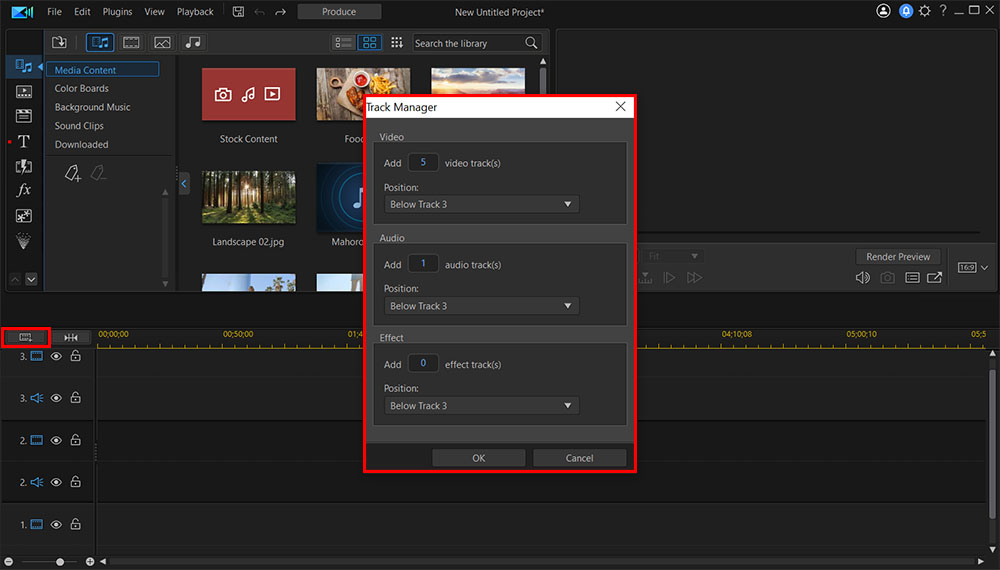
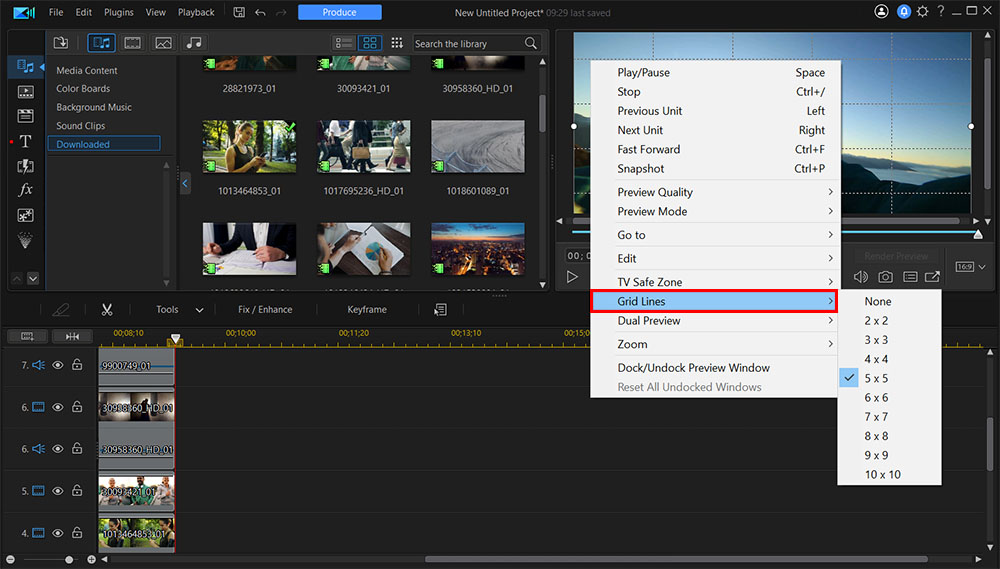
Collage Designer
- Download PowerDirector, install the software and launch the video editor in Full Mode on your Windows PC or Mac.
- Open Plugins from the top horizontal toolbar. From this drop-down menu, select Video Collage Designer, opening the tool’s pop-up window.
- Under the Media tab, click Import Media, and select the video clips you want to add to your wall from your local storage.
- Choose a grid layout from the horizontal layout menu at the top of the window.
- Drag each clip to a slot in the grid layout.
- Preview your video collage by clicking the play button at the bottom of the preview screen. Click on the OK to add the collage to your project to Save and Produce.
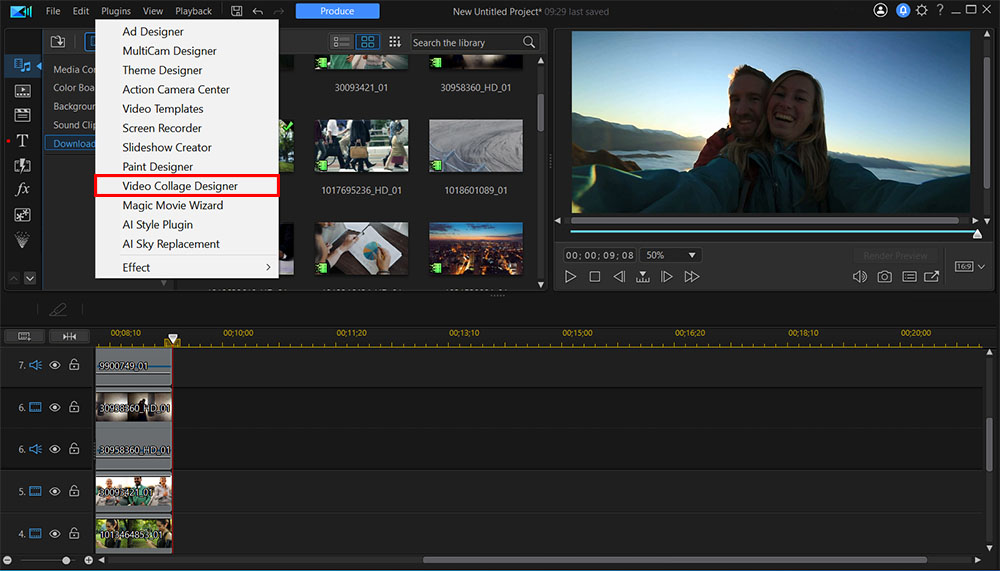

Download the Best Video Wall Video Editor for Free
After reading this guide, hopefully you have enough information to choose the best video wall video editor for your project needs. Each video editing software we reviewed has a unique interface for creating a video wall effect. However, PowerDirector strikes the optimal balance between functionality, usability, and professional results.
We recommend PowerDirector with its extensive range of video and audio editing tools, social media integration, and advanced features like chroma key editing.
Download PowerDirector today.
Video Wall Video Editor FAQ
1. What is the best video wall video editor app?
The best apps to create a video wall effect are
2. What features should I look for in a video wall video editor?
- An easy-to-understand and navigate interface
- An intuitive video wall video editor
- Support for multiple video tracks
- Professional video editing and compositing tools
- Effects and template libraries
- Video production with direct uploading to social media and other online platforms
- Support for various file formats
If you’re looking for a video editor that checks all of these boxes, we recommend PowerDirector.










