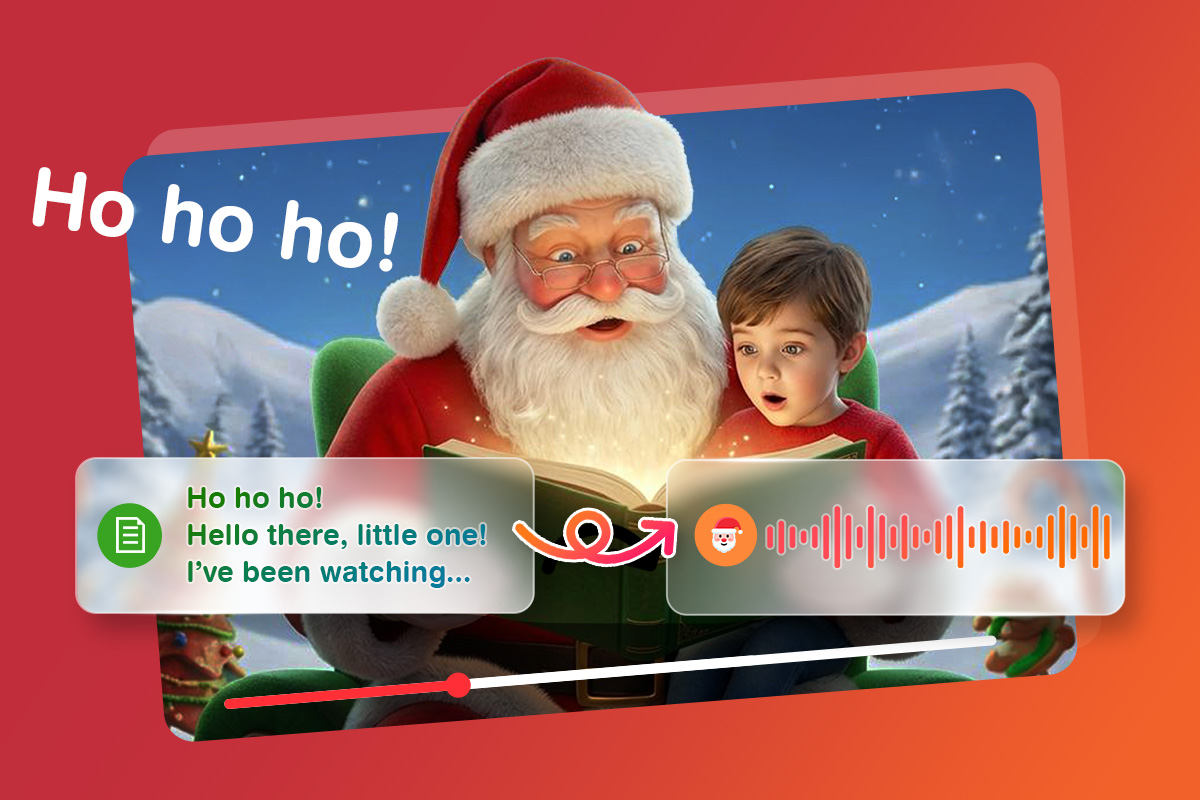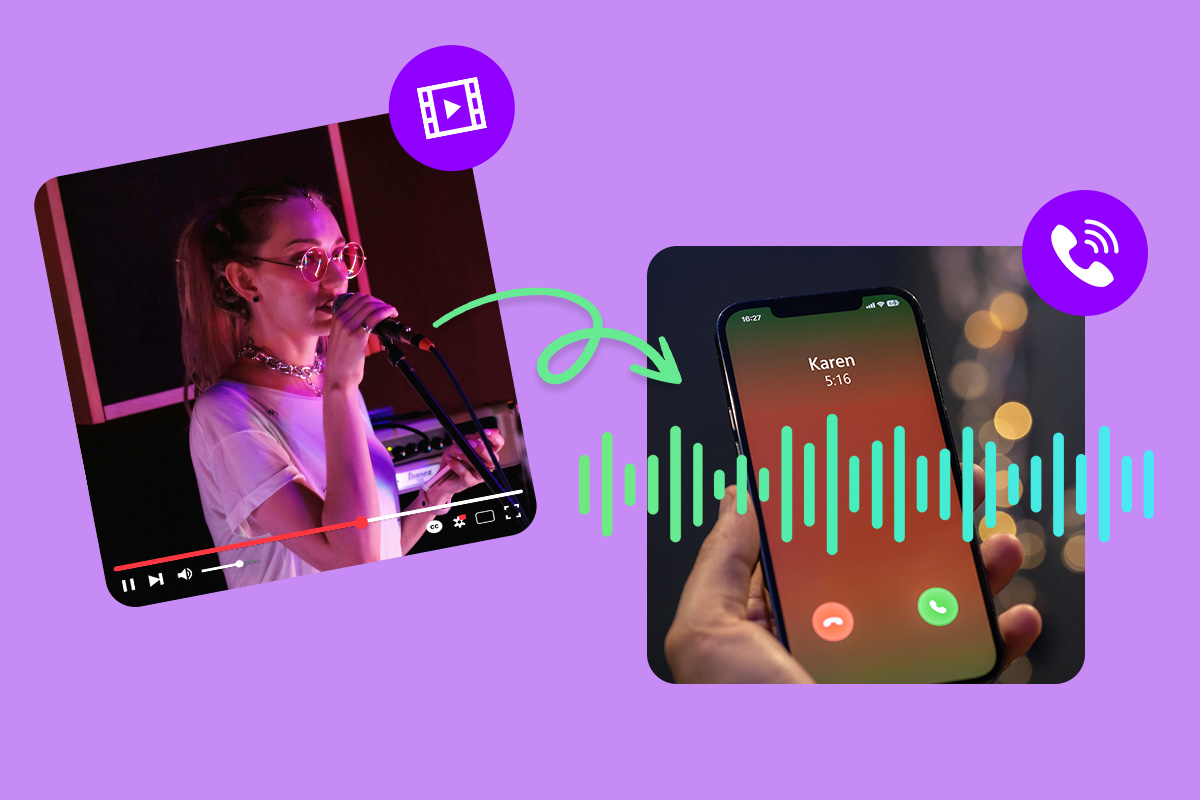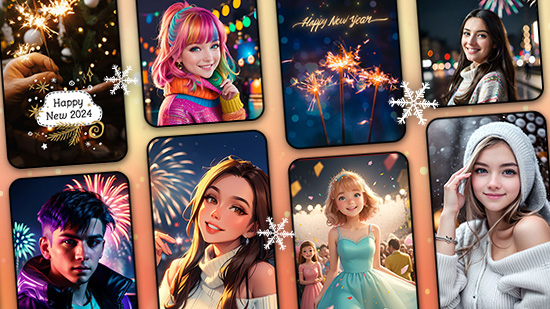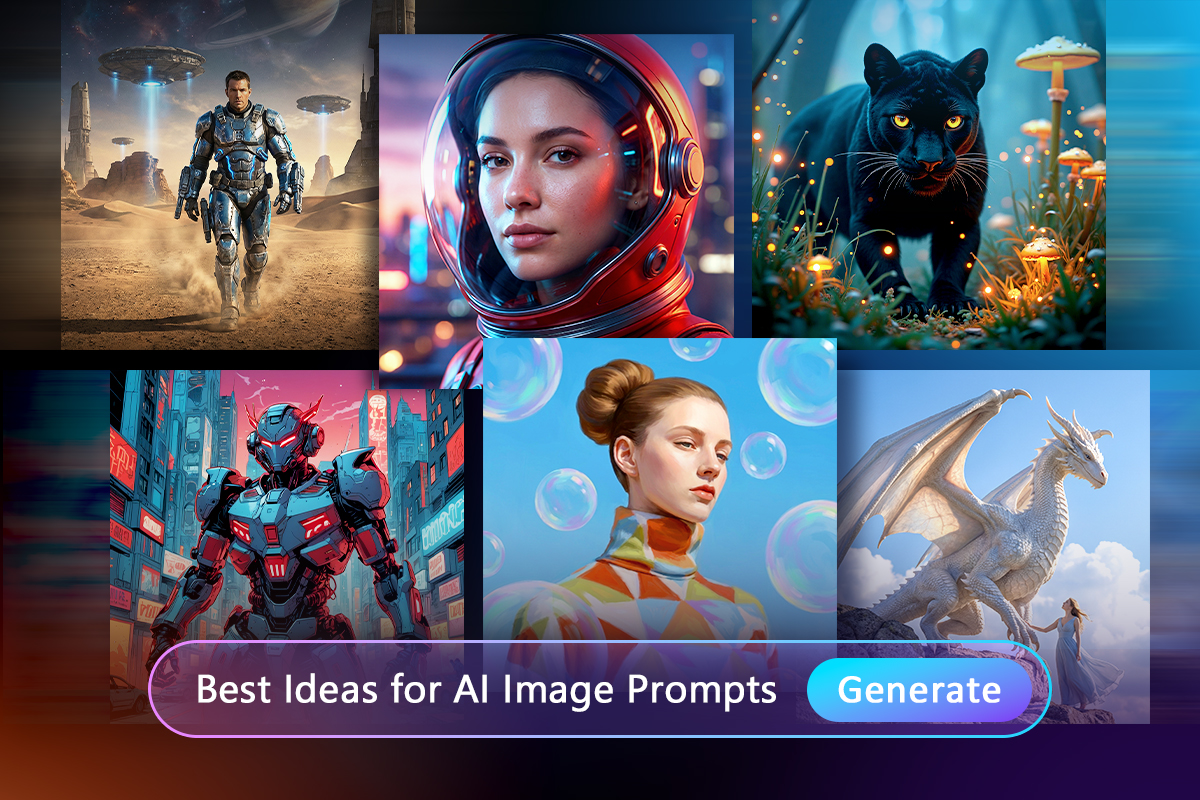Featured Articles
Latest Articles
-
How to Turn a YouTube Video into a Ringtone (Android & iPhone Guide)
Dec. 26, 2025 -
Try 10 Best Personalized New Year Wallpaper Ideas for 2025
Dec. 26, 2025 -
7 New Year Social Media Post Ideas for 2026 (Templates Included)
Dec. 26, 2025 -
Get the 12 Best New Year GIFs with PhotoDirector for 2026
Dec. 26, 2025 -
12 ChatGPT Image Ideas & Photo Editing Prompts (Alternative Tool Included)
Dec. 26, 2025 -
What to Wear on New Year's Eve? 2026 Outfit Ideas & Virtual Try On
Dec. 26, 2025 -
Best 12 AI Video Generators (Tested & Reviewed in 2025)
Dec. 26, 2025 -
50 AI Image Prompt Examples for MidJourney, Gemini, MyEdit, ChatGPT & More
Dec. 24, 2025