9 Best 4K Video Editors Compatible With Your 4K Camera

If you're not shooting videos in 4K, you should be. Almost all new cameras and phones are capable of shooting 4K and it’s become the standard for all TVs and screens. Of course, it does no good to shoot 4K videos, if you don’t have a 4K video editor.
Beyond providing a cleaner and crisper image, 4K provides more leeway when zeroing in on a close-up and can help you avoid jump cuts while editing. Stabilizing, creating effects, stretching, and repositioning video becomes easier with pixel-by-pixel clarity. Plus, with 8K already becoming the norm for professional videos, shooting and editing 4K will future-proof your content better than lower resolutions can.
When it comes to 4K video editing software, there are a lot of choices out there. Choosing the best one requires careful consideration of your needs, as well as the software’s compatibility, ease of use, color grading tools, effects, and performance. That’s why we’ve compiled a list of the best 4K video editors. Our list covers a range of budgets, skill levels, and features. By taking the time to research and compare different options, you can find the software that best suits your needs and helps you achieve the best possible results.
- Snapshot of Our Top 3 4K Video Editors
- How to Choose the Best 4K Video Editor
- 9 Best 4K Video Editors Compatible With Your 4K Camera
- Best 4K Video Editors Comparison Chart
- How to Edit 4K Videos
- Download the Best 4K Video Editor for Free
- 4K Video Editor FAQ
Snapshot of Our Top 3 4K Video Editors
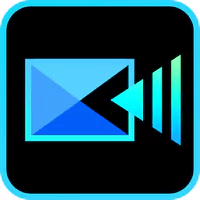
1. PowerDirector - Best Overall
PowerDirector is the best overall 4K video editor because it offers fast and powerful performance and a wide variety of tools and features. Plus, it is beginner-friendly, affordable, and available for both Windows and Mac users. Detailed Review >
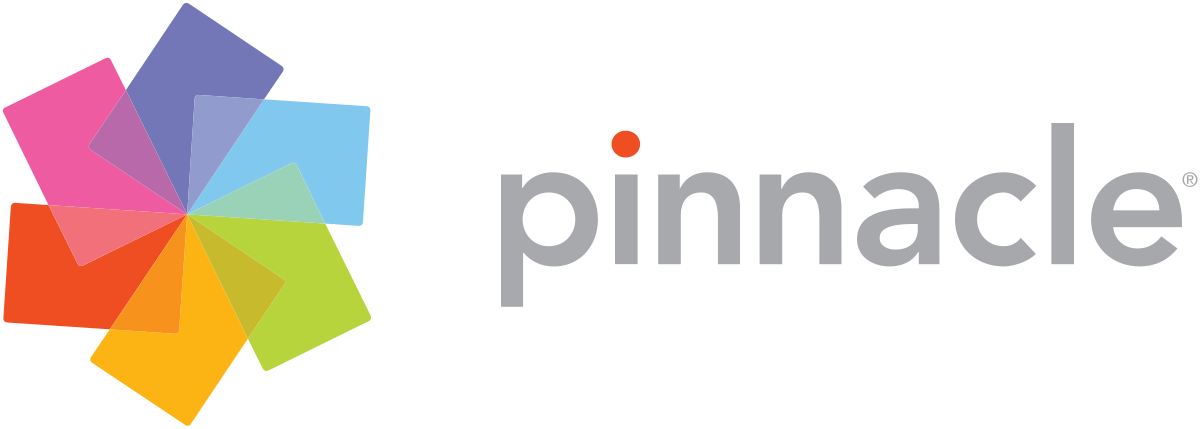
2. Pinnacle Studio Ultimate - Best for Intermediate Editors
Pinnacle Studio Ultimate is a 4K video editing software available on Windows with an impressive array of VFX tools for beginners and more advanced editors.
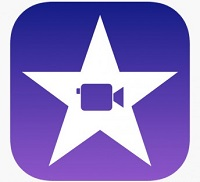
3. iMovie - Best Free Option
iMovie is a free Mac video editor you can use to edit 4K videos. It is a good option for beginners to try video editing, with a great selection of basic audio and video editing features.
How to Choose the Best 4K Video Editor
As the popularity of 4K Ultra HD video continues to rise, so does the need for advanced 4K video editing software that can handle large file sizes and high-resolution footage. Here are some of the key features and considerations to keep in mind when selecting the best 4K video editor for your project.
Compatibility
Before investing in any 4K video editor, it’s important to ensure that it is compatible with your computer’s operating system and hardware specifications. The processing power, memory, and storage space needed to edit 4K videos is often quite demanding, so it’s crucial to have a computer that can handle it.
Color Grading and Correction Tools
4K footage often requires extensive color grading and correction to achieve the desired look and feel. Look for a 4K video editor that offers a range of professional color grading tools, including color wheels, curves, and scopes. Additionally, make sure that the software supports high dynamic range (HDR) color grading, as this is increasingly becoming a standard for 4K video content.
Ease of Use
Even for experienced video editors, learning new software can be time-consuming and frustrating. Look for software that has an intuitive user interface and offers clear documentation and tutorials. Additionally, some 4K video editors offer features such as drag-and-drop editing, automatic color correction, and AI-assisted editing to streamline the video editing process.
Export Options and Performance
Finally, make sure that the 4K video editor you choose has excellent export options and performance. You’ll want to be able to export your finished project in a variety of formats, resolutions, and bitrates, so make sure the software has the necessary export capabilities. Additionally, look for a program that offers fast rendering times and smooth performance, even when working with large 4K video files.
9 Best 4K Video Editors Compatible With Your 4K Camera
1. PowerDirector - Best Overall
Compatibility: Windows, Mac
PCMag Rating: 5/5
Beginner-Friendly Tools: 5/5
Price: Free
*Premium subscription available for $4.08/month
Key Features
- 3D & 360-Degree Editing: Not only can you edit 4K videos, but also 3D and 360-degree VR videos
- Royalty-Free Stock Assets: Browse world-renowned stock libraries for the perfect images, videos, music, and sound effects to finish your project
- 4K Preview: Real-Time preview in stunning 4K so you don’t have to wait until exporting your video to see what it will actually look like
- Free Cloud Storage: Shoot and edit 4K videos without sacrificing resolution due to storage demands.
Who It’s For
PowerDirector is a 4K video editor that serves as a bridge between professional and amateur filmmaking. It comes with an intuitive layout and powerful features that help make your wildest ideas come to life. Even if you don't have experience with video editing, you'll have no problem because PowerDirector has almost no learning curve.
Why We Picked It
The award-winning 4K video editing software comes with all the basic editing tools you’ll ever need plus a bevy of advanced features to take full advantage of 4K footage. Add customizable motion graphic titles, or create Hollywood-level visual effects with chroma key and the video mask designer. Edit 4K videos with drag-and-drop transitions and video effects. Create double-exposure videos with blending modes, and add text using animated title templates.
PowerDirector imports and exports 4K video files in a snap. The hardware acceleration ensures that all functions happen as efficiently as possible. This 4K video editor allows you to start editing within seconds instead of waiting around for files to load.
The hardware acceleration also makes editing huge files manageable. PowerDirector offers fast rendering and CPU optimization so that you can produce high-quality videos in less time. You'll have no more buffering as your software tries to render 4K files. When working with 4K footage you are going to want the program PCMag named the fastest rendering software.
PowerDirector's 4K support extends to its preview function. You can play back a section of a clip—or everything in your timeline—in the highest resolution. You can enjoy professional-looking previews without rendering slowing them down.
Bottom Line
We found PowerDirector to be the best 4K video editor available. With this software, you can import, export, preview, and edit 4K videos quicker than with any other program. It is filled with advanced features to bring your 4K videos to a higher level, but it is easy enough for beginners to use. In addition, PowerDirector is one of the most affordable 4K video editors on our list.
Windows and Mac users can download PowerDirector for free. Try PowerDirector now by clicking the link below.
2. Pinnacle Studio Ultimate - Best for Intermediate Editors
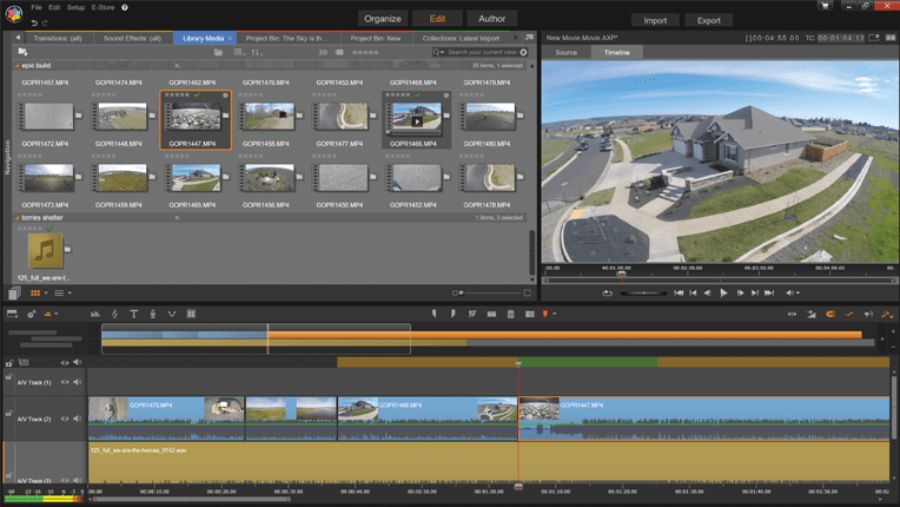
Compatibility: Windows
PCMag Rating: 4/5
Beginner-Friendly Tools: 4.5/5
Price: $129.99
Key Features
- Video Masking: Target effects, clone objects, remove distractions, and more
- Blend Modes: Impress your audience with superimposed or exposure effects
- Split Screen Template Creator: Combine multiple videos on one screen to create a video collage
Who It’s For
Pinnacle Studio Ultimate is almost professional-grade video editing software. Like our top choice, PowerDirector, it features a dynamic range of advanced tools but remains beginner-friendly. It is an excellent 4K video editing software for intermediate-level editors or editing enthusiasts.
Why We Picked It
Pinnacle Studio has a flexible and straightforward interface that you can tailor to your preferences and needs. It has Project Bins that let you organize your 4K video files, photos, and sound effects. With this software, you can edit 4K videos with unlimited editing tracks.
Bottom Line
Price-wise, Pinnacle Studio Ultimate is on par with other 4K video editors of its kind. There is a cheaper version - Pinnacle Studio - but it will not let you edit 4K videos, so we didn’t review it. Both Pinnacle Studio Ultimate and PowerDirector are easy to use and offer tons of features at a reasonable price. However, Pinnacle trails behind the latter in almost every category. For instance, it is slightly less intuitive, its effects aren’t as high-quality, it has limited motion-tracking features, and it is not as fast or stable.
3. iMovie - Best Free Option
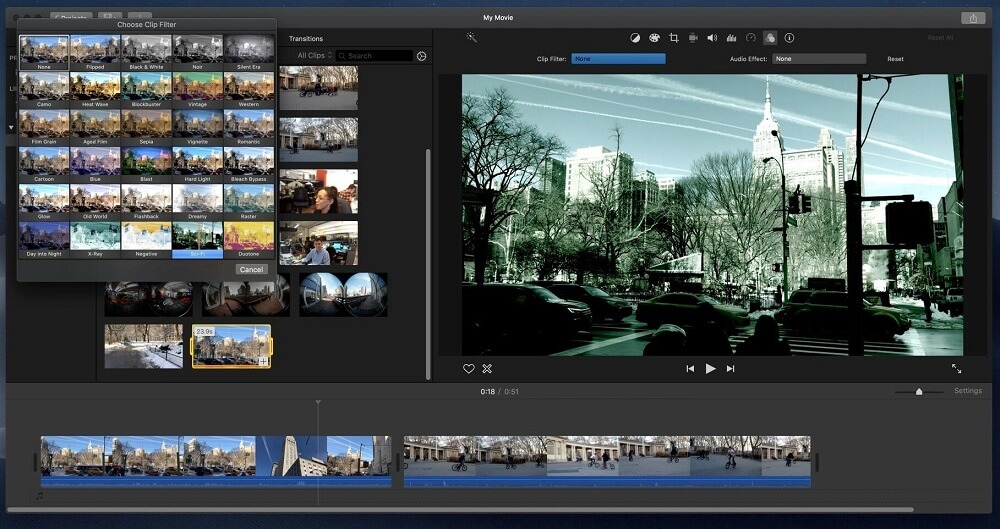
Image from DesignBuckle.
Compatibility: Mac
PCMag Rating: 4.5/5
Beginner-Friendly Tools: 4/5
Price: Free
Key Features
- Video Filters: Stylized looks to transform your videos with one click
- Picture-in-Picture Effects: Create split screen and PiP effects for broadcast or gaming videos
- Video Stabilization: Remove the shake from action footage
Who It’s For
Mac users who don’t have the budget or experience for Final Cut Pro can use Apple’s no-cost iMovie to edit 4K videos (iMovie versions 10.1 and above). It’s an excellent option for both Mac and iOS users because you can edit seamlessly across all your devices. It also supports iPhone footage taken in Cinematic Mode and allows you to adjust the depth of field.
Why We Picked It
We were impressed with the audio editing available with this free 4K video editor. It includes stock libraries for background music and sound effects, plus 100 “smart soundtracks” that adjust automatically to your video length. It has audio effects like background noise removal, and it integrates with iTunes and GarageBand.
Bottom Line
This is an easy choice for beginners who own a Mac. It’s entirely free and in some cases, already installed. However, you get what you pay for, and it lacks many features found in our other 4K video editors, such as motion tracking, keyword tagging, multicam editing, 360-degree, and 3D editing. It also has only 2 video tracks and does not export to H.265 (HEVC).
4. Shotcut - Best for Linux Users
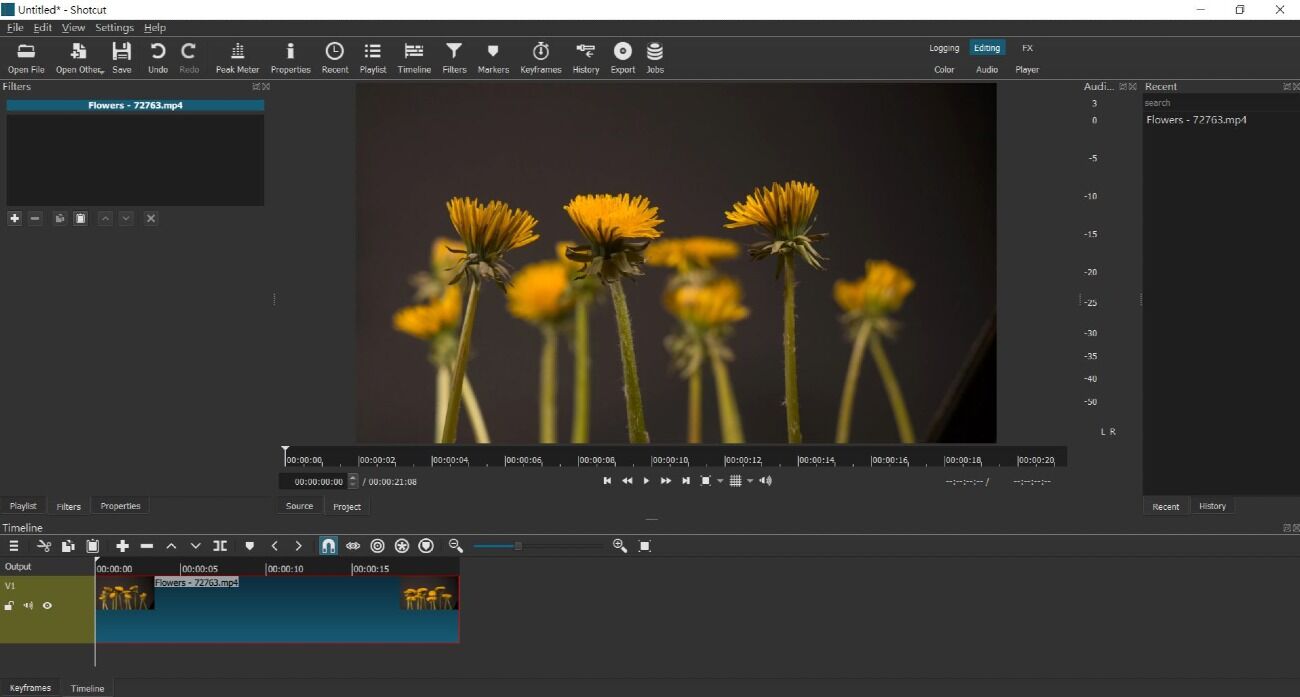
Compatibility: Windows, Mac, Linux
G2 Rating: 4.2/5
Beginner-Friendly Tools: 3.5/5
Price: Free
Key Features
- Audio Filters: 20+ audio filters including Reverb, Downmix, and Noise Gate
- Track Compositing: Create unique effects with 18 different blending modes
- Codec Independent: Does not rely on system codecs
Who It’s For
Shotcut is an open-source 4K video editor available on Linux, Mac, and Windows. It is only one of two options on our list compatible with Linux. The other is DaVinci Resolve, but Shotcut will appeal to a wider audience because it is more affordable, easier to use, and can be used on older computers.
Why We Picked It
This 4K video editing software has excellent format support, thanks to FFmpeg. It supports both 4K and 8K resolutions, plus all popular video, audio, and image formats. It has a multi-format timeline, so you can mix and match different resolutions within the same project, and native timeline editing, so no import is required.
Bottom Line
Shotcut is a good choice for any OS, especially if you have an out-of-date computer or zero budget to spend on a 4K video editor. As far as skill level, it is easier to use than many of the professional options, but you do need some knowledge of video editing. It does not have many of the time-saving editing features found in other options, such as one-click effects or templates. If you have a Windows or Mac computer, we recommend PowerDirector as a better option. It is more beginner-friendly, comes with more creative assets, and has pre-made effects, templates, and AI-powered tools to make video editing less complicated.
5. Adobe Premiere Pro - Best for Professionals
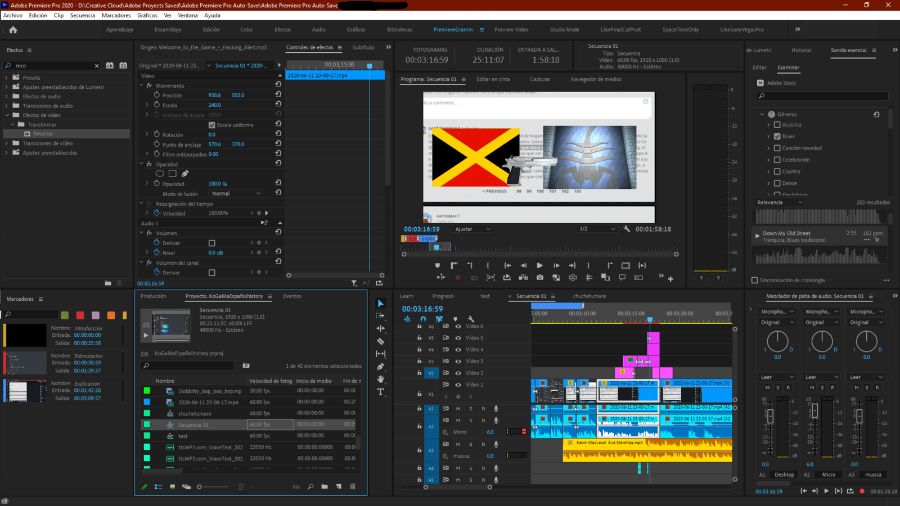
Compatibility: Windows, Mac
PCMag Rating: 4.5/5
Beginner-Friendly Tools: 3/5
Price: $20.99/month for Premiere Pro, $54.99/month for Creative Cloud
Key Features
- Animated Titles: Use motion graphics templates to add beautifully-designed moving text to your footage
- Audio Editing: Equalize sound with tools such as audio ducking and Auto-Match
- Color Correction: Fine-tune tone with the Lumetri Color Panel or use a one-click filter
Who It’s For
Adobe Premiere Pro has made a name for itself as a high-end 4K video editing software for professionals. It's part of the Adobe Creative Cloud and works in tandem with other applications on the platform. That means you can transfer files from Premiere to After Effects or Audition without changing the file type.
Why We Picked It
Video editors value Premiere Pro for its efficient workflow and seamless integrations. The software handles 4K videos with ease, whether you're rendering clips or exporting videos to social media. Adobe has also made recent improvements to its tracking and masking capabilities.
Bottom Line
Unless you have some video-editing skills under your belt, you should consider a more beginner-friendly 4K video editor, such as PowerDirector. We moved it from #3 to #5 on our updated list for 2 reasons: its challenging learning curve, and high price. You can expect to pay a high monthly fee, whether you plan to subscribe to Premiere Pro alone, or as part of the Creative Cloud.
6. Final Cut Pro - Best for Mac Users
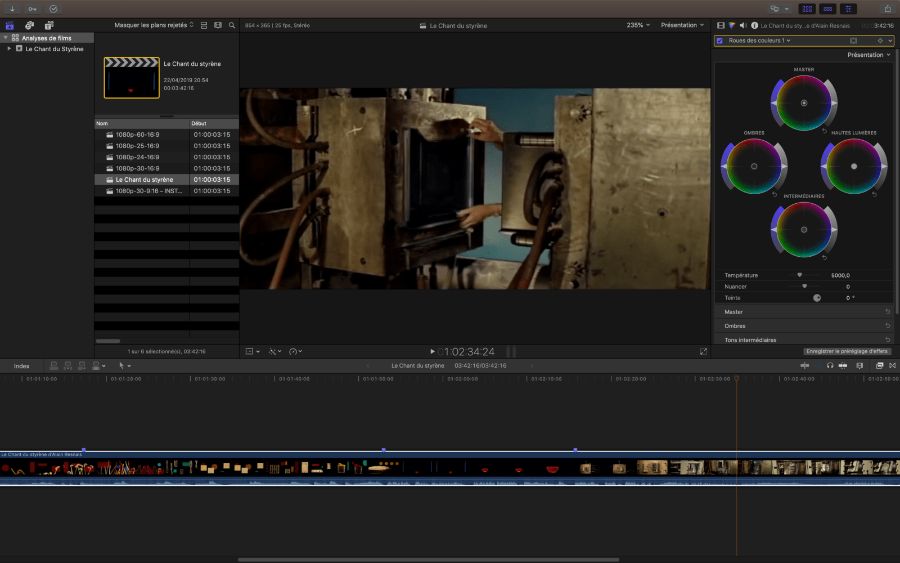
Compatibility: Mac
TechRadar Rating: 4/5
Beginner-Friendly Tools: 3.5/5
Price: $299
Key Features
- Depth-of-Field Effect: Choose and adjust focus points in videos shot in Cinematic mode on an iPhone
- Object Tracker: Add an effect, title, or graphic to one moving subject in your video
- Video Organization: Tag videos or clip ranges with metadata and create Smart Collections
Who It’s For
Final Cut Pro is a 4K video editor from Apple. It stands out as a premium option among professional filmmakers with its solid suite of tools and navigable interface. The software supports full 4K resolution, allowing editors to create the highest-quality videos possible. It is fully optimized for Apple Silicon and offers outstanding performance and speed for Mac users.
Why We Picked It
The non-linear editor allows you to cut, crop, and edit 4K video files without changing the original file. Final Cut Pro features a magnetic timeline that snaps clips into place, eliminating unwanted gaps in your footage. When you finish editing, you can upload the final product directly to YouTube, Facebook, or another social media platform.
Bottom Line
This 4K video editing software supports various types of files, including H.265 codec, so 4K footage doesn't take up as much space. You can also leverage this efficiency when editing 360-degree videos.
However, while Final Cut Pro comes with a range of audio and video editing tools, it's not as dynamic as some of the other offerings on this list. It’s also not as intuitive and user-friendly as a program like PowerDirector. Plus, you can only purchase the software upfront since Apple doesn't have a monthly option.
7. VideoStudio Ultimate – Best Animated Titles
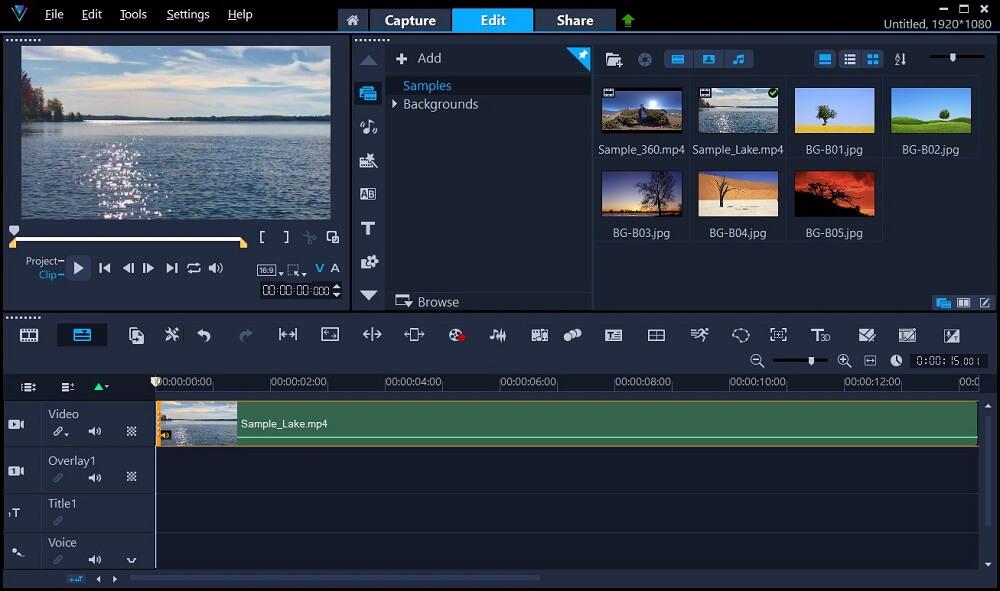
Compatibility: Windows
TechRadar Rating: 3.5/5
Beginner-Friendly Tools: 4/5
Price: $79.99 for Pro and $99.99 for Ultimate
Key Features
- Lens Corrections: Remove the fish-eye effect caused by action cameras and wide-angle lenses
- Multi-Cam Editing: Combine up to 6 camera angles; capture webcam and record your screen simultaneously
- Color Grading: Shift colors with a variety of color controls and video scopes
Who It’s For
VideoStudio Ultimate from Corel is a 4K video editor that also supports 8K, 3D, 360-degree VR, and stop-motion editing. If you are a beginner or content creator who wants to edit 4K videos, give VideoStudio Ultimate a try. The newest version of the software has added tools to control every aspect of title creation. You can assign effects to different stages of title animation, specify unique motions, change the speed of the animation to create a dragging effect, and more.
Why We Picked It
This 4K video editing software is perfect for social media. It has tons of creative tools, including filters, graphics, overlays, and even animated AR stickers. You can also upload finished projects to Facebook, YouTube, Flickr, and Vimeo. It has an array of face tools to brighten and smooth skin, and you can even apply fun face effects like changing your eye size.
Bottom Line
Both VideoStudio Ultimate and Pinnacle Studio are made by Corel, with VideoStudio being a better option for beginners, and Pinnacle better for more advanced users. However, both options lag behind our top 4K video editor, PowerDirector, when it comes to features, performance, and usability.
8. DaVinci Resolve - Best All-In-One Tool for Professionals
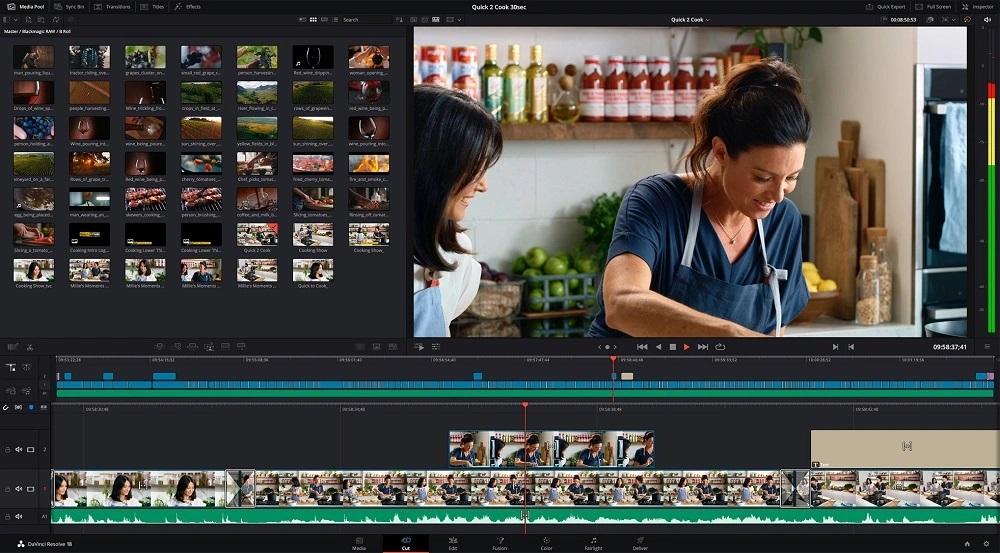
Compatibility: Windows, Mac, Linux
TechRadar Rating: 4.5/5
Beginner-Friendly Tools: 2.5/5
Price: Free
*Premium version available for $295
Key Features
- Multi-User Collaboration: Real-time local and remote collaboration
- Audio Adjustments: Clip and waveform editing are combined in a single view
- Mask Tools: Apply an effect to a designated area
Who It’s For
If you have plenty of video editing experience and need a 4K video editor to fill all your post-production needs, try DaVinci Resolve. Unlike other 4K video editing software, that have separate apps for audio editing or special effects, DaVinci is an all-in-one program. The software is divided into Pages for different editing tasks including Media (organizational tool), Cut, Edit, Color, Fusion (visual effects), Fairlight (audio editor), and Deliver. No need to import your video into different software, simply switch between tasks with a single click.
Why We Picked It
DaVinci Resolve’s free version will allow you to export 4K videos, which is very rare for free software. And although it takes a long time to learn, for those in the know, it is a fast 4k video editor. It was built with time-saving efficiency in mind and includes tools to simplify the workflow for professional editors, such as drag-and-drop editing, an automatic trim cursor, and dozens of pre-made transitions, effects, and titles.
Bottom Line
The price for the premium version can appear high at first glance, but if you compare it to similar software, it’s actually pretty good. For instance, Final Cut Pro costs about the same, but you have to pay extra for Apple’s professional sound editing and motion graphics software. And Adobe’s Creative Cloud, which has a similar feature set to DaVinci, is about $660 for one year, while DaVinci costs $295 for a lifetime license. Plus, DaVinci’s free version would be plenty for most projects, and neither Final Cut Pro nor Adobe Premiere Pro offers a no-cost option.
DaVinci Resolve is the most complicated of all the 4K video editors on our list. It also has the highest system requirements. This is not the right 4K video editing software for beginners or even editing enthusiasts. We recommend it for professionals and experts only.
9. VEGAS Pro - Best for Color Grading
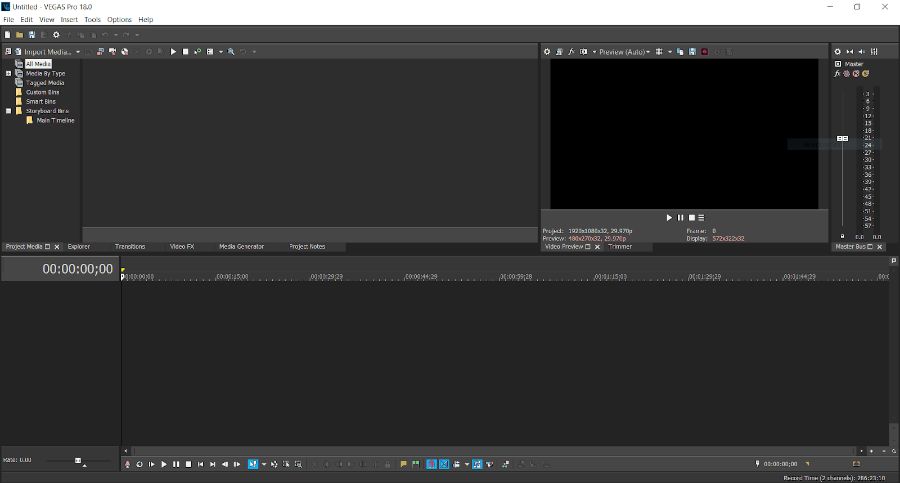
Compatibility: Windows
PCMag Rating: 3/5
Beginner-Friendly Tools: 3.5/5
Price: $12.99/month for Vegas Edit, $19.99/month for Vegas Pro, and $29.99/month for Vegas Post
Key Features
- AI-Powered Tools: Add color to black and white video, upscale low-res footage, or turn your video clips into famous works of art with style transfers
- Enhancements for Action Footage: Fix and enhance action camera footage with video stabilization, video noise reduction, Bezier masking, and motion blur effects
- Unlimited Video & Audio Tracks: Includes storyboard and timeline sync, nested timelines, and adjustment tracks
Who It’s For
Magix VEGAS Pro serves as an intermediate 4K video editor. It has native 4K video support, enabling users to import, export, and edit 4K videos. VEGAS Pro includes powerful color tools such as color wheels and curves, LUT import/export, professional HDR video scopes, and tetrahedral interpolation. These tools used to transform RAW HDR video make it our top choice for color grading.
Why We Picked It
This 4K video editor comes with tons of extras, especially if you spring for the Pro or Post versions. For instance, you get free access to Sound Forge audio studio, advanced chroma keying with the Academy-Award nominated Boris FX Primatte Studio, and live streaming software VEGAS Stream. VEGAS Post even comes with photo editing capability. Thanks to its vast array of tools and special effects, you can stay in complete control from start to finish.
Bottom Line
VEGAS Pro can render and export 4K video quickly, plus it offers support for 8K video. We were impressed with this 4K video editor for its color correction/grading tools, special effects, and a large supply of add-ons. However, VEGAS Pro is not at the standard of the professional options on our list, and it is not as easy to use as our enthusiast-level software. That’s why we placed it last on our list of 4K video editors.
Best 4K Video Editors Comparison Chart
| Software | OS | Beginner-friendly | Free Stock | 8K Video Import | Instant Project Templates |
|---|---|---|---|---|---|
| PowerDirector | Windows, Mac | Yes | Music, Sound Effects, Videos, and Images | Yes | Yes |
| Pinnacle Studio Ultimate | Windows | Yes | Music and Sound Effects | Yes | Yes |
| iMovie | Mac | Yes | Music and Sound Effects | No | Yes |
| Shotcut | Windows, Mac, Linux | No | None | Yes | No |
| Adobe Premiere Pro | Windows, Mac | No | None | Yes | No |
| Final Cut Pro | Mac | No | Sound Effects | Yes | No |
| VideoStudio Ultimate | Windows | Yes | Music and Sound Effects | Yes | Yes |
| DaVinci Resolve | Windows, Mac, Linux | No | Sound Effects | Yes | No |
| VEGAS Pro | Windows | No | Music and Videos | Yes | No |
OS
Windows, Mac
-
Beginner-friendly
Yes
-
Free Stock
Music, Sound Effects, Videos, and Images
-
8K Video Import
Yes
-
Instant Project Templates
Yes
-
How to Edit 4K Videos
Follow the steps below to learn how to import, export, and edit 4K videos with PowerDirector.
Click the link below to download PowerDirector for free, then follow along.
- Open PowerDirector. Choose a video aspect ratio from the launch screen, then click New Project. Click the Import Media icon in the upper left, then Import Media Files. Choose your 4K video files, then click Open.
- Your video(s) will appear in the Media Library. Drag and drop your clips onto the video timeline in the order you want them to play.
- Edit 4K videos as you would any other video, by trimming/splicing clips and adding transitions, background music, effects, and titles.
- When you are done making your edits, click the blue Export button in the top left corner. You can save your video to your computer, or upload it directly to YouTube or Vimeo.
- When you are ready to produce your film, click Start.
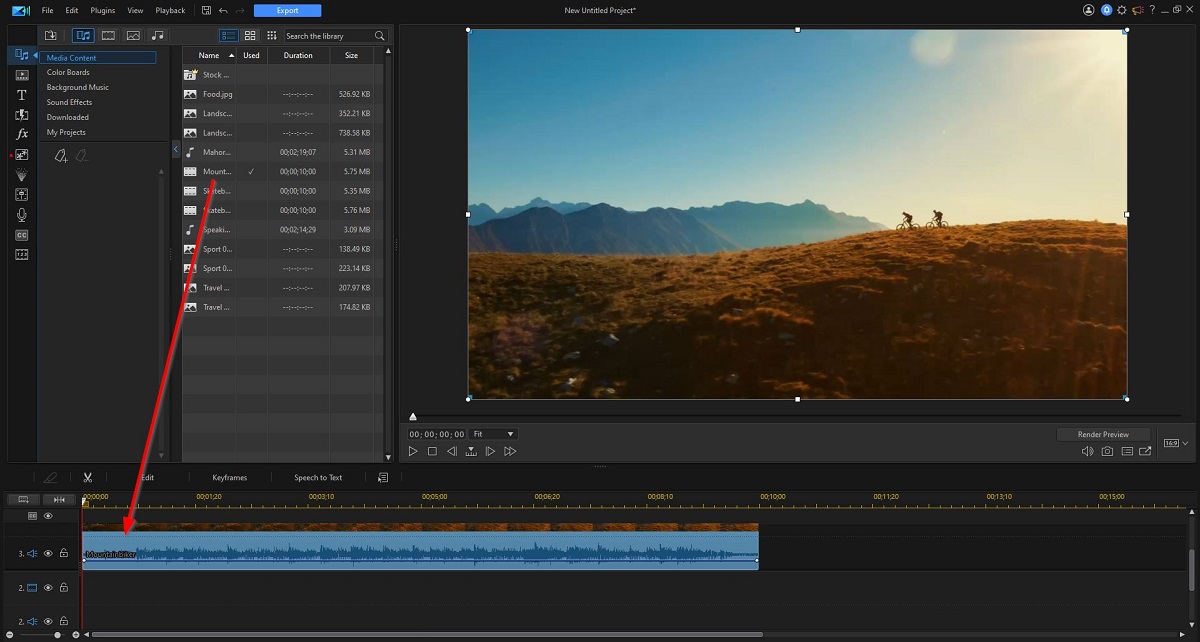
For more information on how to edit videos, visit How to Edit Videos for Beginners.
To save to your computer, click the Local tab and choose AVC under Select a File Format. Open the drop-down menu for Profile Name/Quality and choose a 4K resolution from the bottom 2 export options.
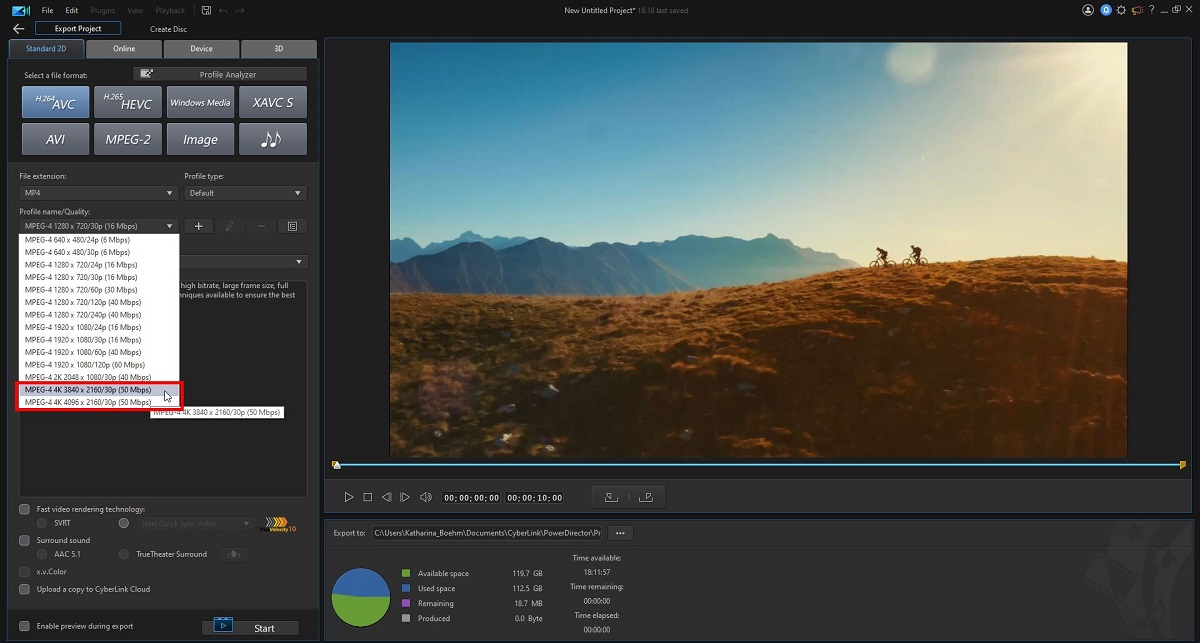
To upload to YouTube or Vimeo, choose the Online tab, then choose your preferred site. Under Profile Type, scroll to the bottom and pick one of the 2 4K options, then fill in your video’s metadata.
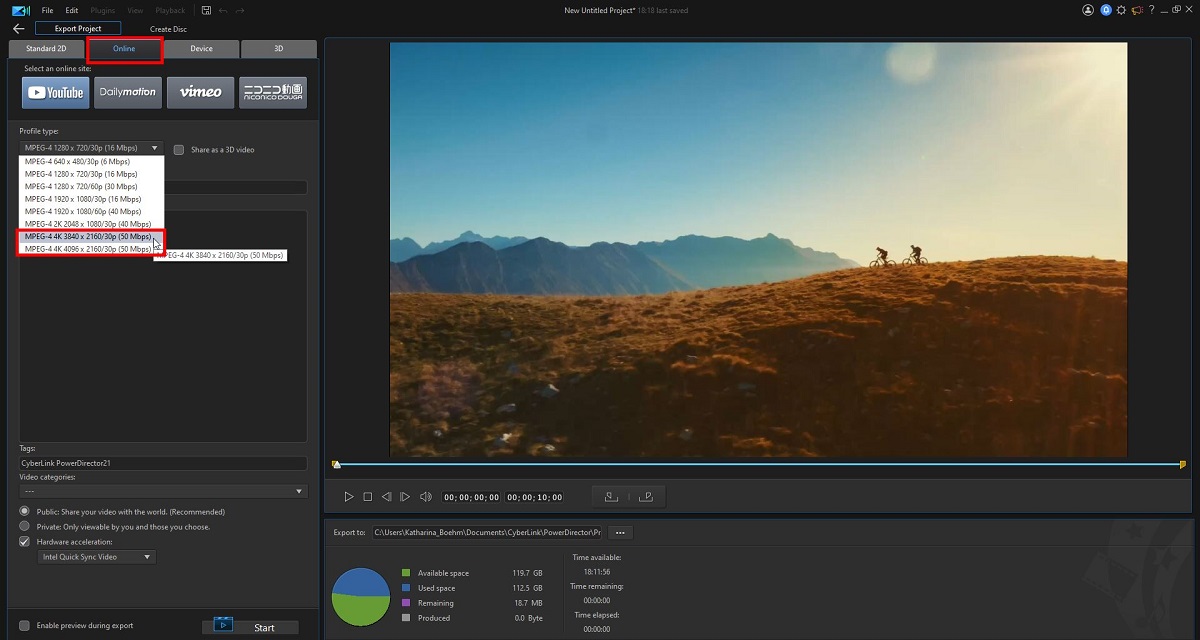
Download the Best 4K Video Editor for Free
Every 4K video editing software has distinct strengths and weaknesses. Adobe Premiere Pro, DaVinci Resolve, and Final Cut Pro cater to professional video editors, so the software comes with daunting learning curves. Meanwhile, Pinnacle Studio Ultimate, VideoStudio, and VEGAS Pro offer more affordable and accessible alternatives but are only available to Windows users and don’t have as much power. iMovie is only available on Mac and lacks advanced features, while Shotcut lacks quick editing features for creators in a hurry.
PowerDirector is the best 4K video editor because it is one of the quickest and easiest programs for beginners, but also has the advanced features and high-quality that other beginner-friendly software lack. The streamlined interface and robust processing give it more than enough strength so you can import, export, render, and edit 4K videos. It also has a wide range of effects, free cloud storage, and royalty-free assets for subscribers.
Take your 4K video editing to the next level with PowerDirector. Download it for free today by clicking the link below and start making your first masterpiece.
4K Video Editor FAQ
1. What is a 4K video editor?
A 4K video editor is software capable of cutting, modifying, generating, or manipulating a video or movie file that has approximately a 4,000-pixel width. This can range from 3840 × 2160, which is the dominant 4K standard, to the movie projection standard which uses 4096 × 2160.
2. How much does a 4K video editor cost?
Prices can vary quite a bit. We have included prices in each of our reviews so you can get an idea of what you can expect to spend. Some are free, some offer free and paid versions, and some are only paid. For a fully-featured editor, you could spend anywhere from $4-$20 a month, or $100-$300 for a lifetime license.
3. What features should I look for in a 4K video editor?
The top ten features you should look for in a 4K video editor are
- Fast rendering
- CPU and hardware optimization
- Titles and motion graphics
- Color correction
- Audio tools
- Transition effects
- Compositing tools
- Video speed controls
- Motion tracking
- AI-powered tools
For a 4K video editing software that checks all these boxes and more, try PowerDirector.
4. Is there a free 4K video editor?
Yes, PowerDirector Essential is our top choice for the best free 4K video editor. It is the free version of PowerDirector which you can download and use as long as you’d like at no cost.
You get access to all of PowerDirector’s premium features for free for 30 days. After 30 days, you can continue using the free version, although it lacks some export controls and creative assets available in the paid version.
5. What is the best camera to record 4K videos?
This depends on your budget. We have a great article where we break down the best vlogging cameras based on price range. Most of these would be excellent options for shooting 4k videos.
6. Which software is best for 4K video editing?
PowerDirector is the best 4K video editing software available today. Of all the options on our list, it is the only one that is affordable, beginner-friendly, and filled with professional features. It comes with tons of creative assets such as stock, graphics, stickers, and templates, plus AI-powered tools so you can edit 4K videos quickly, with little experience. It also comes loaded with advanced effects and features, and manual adjustments for those who like more control over their projects.
Add to all that a pleasing user interface, low system requirements, ultra-fast rendering, and availability on both Windows and Mac operating systems, and you can see why we named PowerDirector the best 4K video editor.
7. How can I edit 4K videos for free?
Use PowerDirector Essential, the free version of our top pick PowerDirector, to edit 4K videos for free.
8. Is 4K good for video editing?
Editing 4K video requires a powerful computer with plenty of available RAM and a 4K monitor. If you don’t have this hardware, don’t worry. Most videos look great at 1080p, especially if you are editing videos for social media.
However, we highly recommend 4K for VFX-heavy projects. The clarity it brings to the table will help you edit pixel by pixel and let you create incredibly accurate masks and keying effects. 4K is also a better choice if you plan to watch your videos on a larger screen.
9. Which software support 4K video?
PowerDirector is our choice for the best software that supports 4K video.
However, all of the software on our list above can edit 4K video, so take a look and decide which one is right for you.
10. How do I upscale a 1080p video to 4K for free?
With PowerDirector Essential, you can upscale 1080p video to 4K. For more information on upscaling videos for free, click here.










