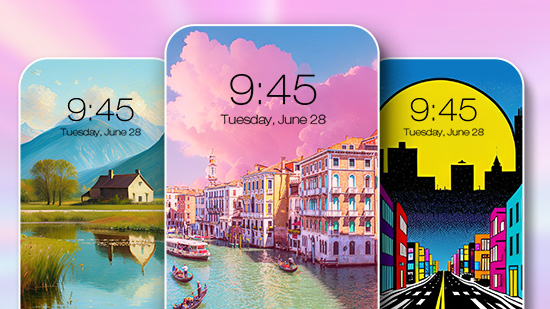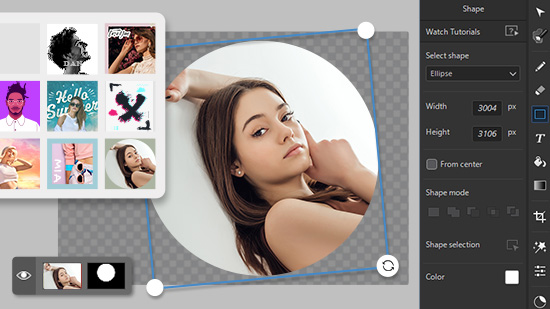How to Make a Video Slow Motion For Free
Ready to add some epic slo-mo action to your videos without spending a dime? You're in the right place! We'll guide you step-by-step through how to make a video slow motion in the simplest way possible. You'll be turning your ordinary footage into super cool slow-mo clips in no time!
- How to Make a Video Slow Motion
- Download and Install PhotoDirector for Free
- Upload Your Video to PowerDirector
- Access Video Speed Settings
- Adjust Your Video Speed
- Create a Time Shift
- Preview and Save Your Video
- PowerDirector: Best Software to Make a Video Slow Motion
- Top 3 Video Slow Motion Software
- How to Make a Video Slow Motion FAQ
How to Make a Video Slow Motion
1. Download and Install PhotoDirector for Free
If you haven't done so already, you'll need to download a video editor. We will be using PowerDirector. It's a professional video editor available to download for free on Windows and Mac.
2. Upload Your Video to PowerDirector
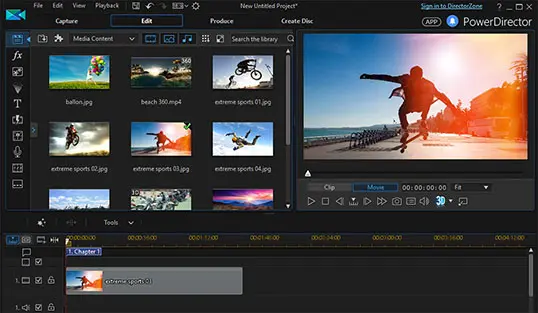
Begin by uploading the video you wish to transform into slow motion. To do so, simply open the software and drag and drop your chosen clip onto the editing timeline.
3. Access Video Speed Settings
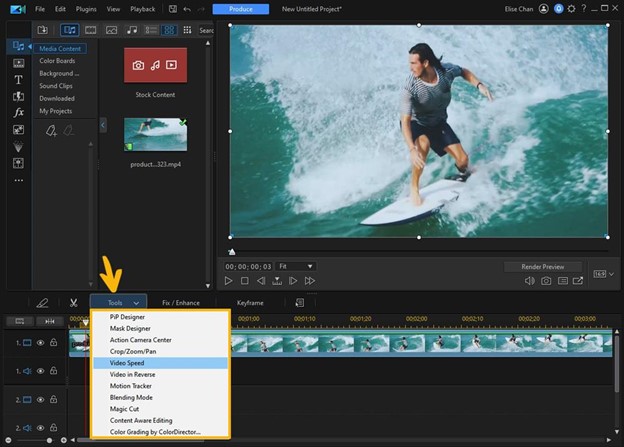
Select your video on the timeline, then click Tools above the timeline. From the menu, choose Video Speed to open the corresponding settings.
4. Adjust Your Video Speed
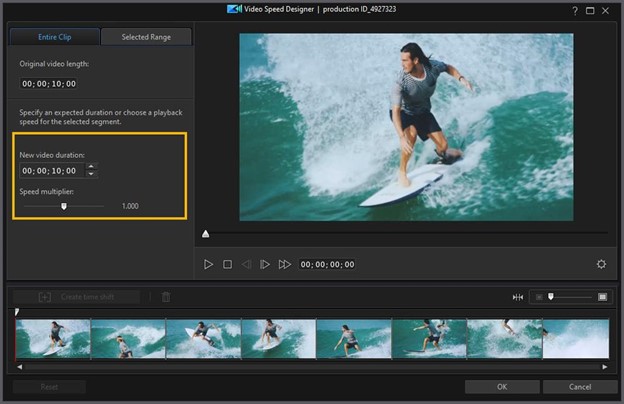
With the Video Speed settings, modify the pace of your clip. Use the Speed Multiplier slider (moving to the left to slow down, right to speed up), or adjust the video's duration with the arrows under New Video Duration. For part-speed changes, select the 'Selected Range' tab at the top of the Video Speed Designer.
5. Create a Time Shift
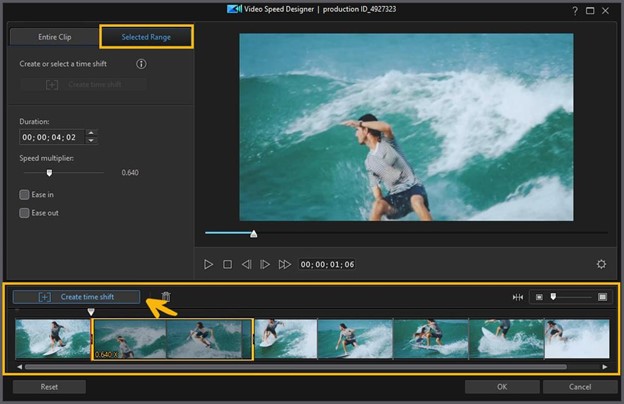
Select 'Create Time Shift' and resize the yellow box on your clip to the desired effect area. Change the video speed as in step 3, then use the 'Ease In' and 'Ease Out' buttons for smooth transitions.
6. Preview and Save Your Video
Hit 'Play' to preview your slow-motion clip. If satisfied, click 'OK' to exit the Video Speed Designer and save your video.
PowerDirector: Best Software to Make a Video Slow Motion
PowerDirector stands as the foremost software to achieve this cinematic effect. This dynamic tool, available for Windows, Mac, iOS, and Android platforms, allows you to precisely control and manipulate video speed.
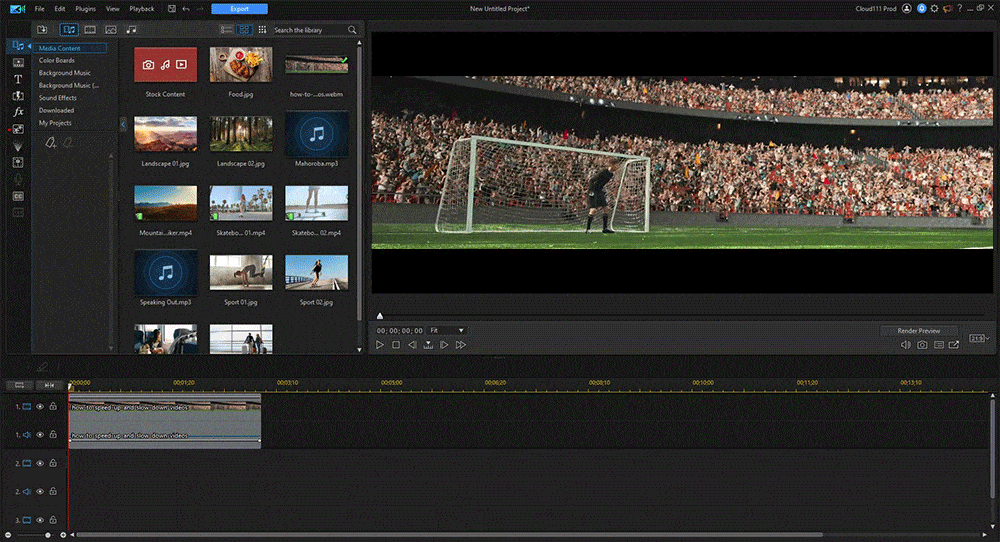
Pros
- Intuitive interface suitable for both beginners and professionals
- Comprehensive video speed control features for precise slow-motion effects
- Options for both full and partial speed adjustments within a single video
- Real-time preview allows for instant feedback
- Free version available with a robust set of features
Cons
- Some advanced features might require some learning time for beginners
Key Features
- Speed Multiplier Slider for simple speed adjustments
- Create Time Shift for partial slow-motion effects
- Ease In and Ease Out features for smooth transitions
- Real-time preview function
Compatibility: Available on Windows, Mac, iOS, and Android
Price: Free version available with optional premium plans for more advanced features and tools
Who It’s For
Ideal for video editors of all skill levels looking to create slow-motion effects. Perfect for filmmakers, content creators, social media influencers, and hobbyists
Why We Picked It
PowerDirector stands out due to its user-friendly interface and precise video speed control. Its ability to apply partial slow-motion effects gives users greater creative flexibility. The software's real-time preview function and free availability also add to its appeal.
Bottom Line
PowerDirector is an excellent choice for creating slow-motion videos, offering a blend of simplicity and precision. Whether you're a beginner or a seasoned professional, this tool provides all the features you need to transform your standard footage into captivating slow-motion sequences. Although some advanced features require purchase, the robust capabilities of the free version make PowerDirector the go-to software for slow-motion video creation.
Top 3 Video Slow Motion Software

PowerDirector - Best Overall
Among the sea of slow-motion video editors, PowerDirector emerges as the top choice. With its intuitive interface, it navigates a fine line, making it suitable for both professionals and novices. The platform provides comprehensive video speed control settings, allowing users to tailor precise slow-motion effects. Users also have the ability to preview changes in real-time, providing instant feedback on modifications. While it offers a rich feature set, the advanced options may require some learning time, and not all features are available in the free version. Despite these minor caveats, PowerDirector's robust functionality makes it a frontrunner in crafting slow-motion videos.

2. Adobe Premiere Pro - Best for Professionals on Windows
As an industry-standard software, Adobe Premiere Pro comes packed with professional-grade editing tools, giving users precise control over video speed and frame rates - perfect for crafting slow-motion sequences. Furthermore, it integrates seamlessly with other Adobe products, establishing a smooth workflow across various applications. However, the advanced nature of Adobe Premiere Pro means a steeper learning curve than other options, and it comes with a higher price point. Despite this, the software remains an excellent choice for professional editors needing comprehensive control over their slow-motion video creation.

Final Cut Pro - Best for Professionals on Mac
Final Cut Pro is a compelling contender in the slow-motion video software landscape, especially for Mac users. Its interface is elegantly designed and intuitive, providing users with comprehensive tools to craft slow-motion sequences effectively. The software offers frame-by-frame editing and customizable speed controls, enabling precise editing. However, it's only available on Mac OS, which limits its user base. Also, it has a high price point compared to some alternatives. Regardless, for Apple enthusiasts seeking a powerful slow-motion video editor, Final Cut Pro is an excellent option.
How to Make a Video Slow Motion FAQ
You can make a video slow motion using video editing software like PowerDirector. After importing your video, use the 'Video Speed' tool to reduce the speed of the video. Some software also allows for selective slow-motion effects, so you can slow down only certain parts of the video.
Yes, there are free versions of video editing software like PowerDirector that offer slow-motion features.
Yes, many advanced video editing software like PowerDirector allows for selective slow-motion effects. You can choose a specific part of the video to slow down while keeping the rest at the original speed.
Yes, many video editing apps, including the mobile versions of PowerDirector, are available for iOS and Android. These apps often provide slow-motion editing features, allowing you to create slow-motion videos directly on your phone.