How to Use DSLR as a Webcam

More than likely, you've spent a great deal of time on video calls lately. Whether you've joined company Zoom meetings, Skype hangouts with friends, or have taken advantage of your time at home and launched a Twitch or YouTube streaming channel, you've probably used your laptop webcam more often than ever.
While most laptops and desktops contain standard-quality webcams that work well enough for the occasional video chat, the reality is that most webcams can only do so much. Yes, your friends, family, co-workers, or viewers can see your face, but the grainy film, lagging streams, and poor audio leave much to be desired.
Even the most advanced webcams have their limitations, though they have seen significant improvements since the introduction of the original webcam. A 720-pixel webcam video may work for a brief video chat, but if you're a professional working from home or an aspiring content creator, your viewers expect more.
Luckily, you can swap your webcam for a 4K DSLR camera. DSLR cameras will allow you to film or stream high-quality video footage, join Zoom and Skype sessions, and connect with family and friends exactly like a built-in or standalone webcam will, but with one major advantage: crisp, professional-grade video.
If you're not sure how to use your DSLR camera as a webcam or find yourself wondering, “Can I use my Canon DSLR as a webcam?” you've come to the right place. Here, we'll provide you with a step-by-step guide showing you exactly how to use a DSLR or mirrorless camera as a webcam for video conferencing, virtual hangouts, vlogging, or streaming.
- Why Use a DSLR as a Webcam
- How to Use a DSLR as a Webcam
- How to Create DSLR Webcam Video Capture
- How to Make Video Calls With DSLR Look Even Better
- Conclusion
Why Use a DSLR as a Webcam
Using a Sony, Nikon, or Canon DSLR camera as a webcam may seem like an unnecessary step, especially if you're just chatting with friends or attending work meetings. That said, using a DSLR as your webcam has countless uses, including:
- Content creation
- Live game streaming
- Vlogging
- Taking photos
- DIY home security
Even if you don't want to hit one million subscribers on YouTube, everyday activities in 2021 demand crisp, clean images and high-quality video. Whether you're conducting an interview or leading a virtual event, a grainy, poorly lit, lagging video will leave quite the impression – and certainly not a positive one.
You won't have to learn any new editing skills or deal with a complicated setup, either. Using a DSLR camera instead of your laptop's built-in webcam requires only a few steps, free software, a capture card, an external microphone, and a USB cable.
How to Use a DSLR as a Webcam
By using a digital camera instead of a webcam you can take advantage of the camera's video settings and recording functions to adjust exposure and frame rate and make other necessary touch ups.
However, before you plug and go, keep in mind that you will need to invest in either a video capture device or webcam software to convert your camera's signals into digital data. Your DSLR camera may also require extra batteries if you plan to film long segments. And while you can record audio using digital cameras, an external microphone will improve your audio quality and reduce background noise for clear, professional-sounding speech.
Use a Video Capture Device
A video capture device connects your camera to your computer, then captures and converts the audio and video (AV) signals into a format that your computer will recognize, stream, or save. These devices work with nearly every type of DSLR on the market, including cameras by Sony, Canon, and Nikon.
Simply plug your camera into the capture device and enjoy seamless video footage without worrying about lagging, grain, or glitchy footage. You can trust products like the AJA or Magewell capture cards, created specifically to capture and convert video and audio files. Both work with all operating systems as well, including ChromeOS.
To use a video capture card, simply connect your DSLR to your computer using a USB cable, then use an HDMI cable to connect to the capture device's HDMI output. Next, connect the device's USB to your computer.
From there, you can adjust your camera's settings and select the DSLR as your video capture device for quick, effortless filming and flawless footage. You can even connect multiple DSLR cameras to your computer to capture different angles.
Use Software
If you want to avoid spending money on a capturing device, you can download software to perform a similar function. Some camera models come with their own utility software to transform the DSLR into a webcam. However, the software can often contain bugs or other frustrating glitches that make webcam capture more difficult.
How to Create DSLR Webcam Video Capture
You can capture webcam video for web content, social media sharing, or Twitch streaming in a few easy steps.
Screen Recorder 4, Available in PowerDirector

Screen Record 4 makes it easy to livestream gaming, record your screen, and edit videos in a breeze. The all-in-one recording application, available through PowerDirector, combines user-friendly editing with intuitive video sharing and recording capabilities.
Whether you're a vlogger, a gamer, or a professional in need of an intuitive and agile way to share with viewers, friends, and co-workers, Screen Recorder 4 packs a punch. The application doesn't come with a large CPU and GPU load. It provides the ability to combine webcam footage with live streams and record from your desktop, laptop, or gaming console.
How to Setup Screen Recorder 4 With Your DSLR Webcam
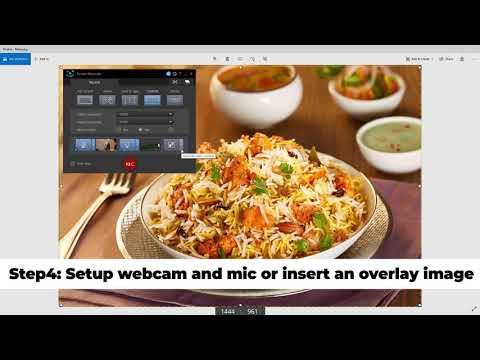
Using Screen Record 4 couldn't be easier. Begin by downloading PowerDirector to your desktop or laptop. Then, navigate to the “Plugins” drop-down menu. From there, click on “Screen Recorder” to launch the application.
Select the area on your desktop that you would like to record, then set the video resolution and framerate to 1080 pixels at 30 or 60 frames per second.
Set up your DSLR and ensure that PowerDirector recognizes it as the video source. If your camera has a clean HDMI signal, you can bypass the need for a capture device and plug the camera into the computer. Then, connect your external microphone.
After connecting your microphone, insert an overlay image into the section of your screen that you plan to record if desired. Finally, click “Record” to start recording. Your webcam footage should appear in the lower right corner of the screen recording.
Download PowerDirector Today to Create DSLR Webcam Video Capture
Ready to take your webcam video capture to the next level with PowerDirector and Screen Recorder 4? PowerDirector's intuitive interface combines effortlessly with Screen Recorder 4's agile, dynamic recording capabilities for an unparalleled experience.
Click below to download PowerDirector today!
How to Make Video Calls With DSLR Look Even Better
Most people don't love being on camera especially for video calls. The lighting is never right. The camera angle isn't flattering and highlights all imperfections. There's a simple way to make yourself look better on camera.
Use PerfectCam

While a DSLR webcam will improve the quality of your footage, there's a simple way to cut down on your getting-ready time, enhance your lighting without pricey box or ring lights, and protect your privacy during video conferences and live streams: PerfectCam.
PerfectCam works alongside Screen Recorder 4 and PowerDirector to create an appealing, professional, and unparalleled video experience. When used with a 4K DSLR camera, PerfectCam's AI-powered facial detection and AR function can ensure that your video footage will have an unmatched look and feel.
PerfectCam automatically optimizes the lighting in your video for the perfect exposure every time. While professionals will enjoy the enhancement, content creators and live streamers can use the AI-powered editing technology for flawless results without the hassle.
Additionally, PerfectCam blurs the background of your video, keeping your home and other family members hidden from view while eliminating background distractions. You can even add a customized background for further privacy and customization.
PerfectCam also works with video conferencing apps like Skype, Zoom, or Google Meet. You can launch the app through the application or use the plugin separately while filming with your DSLR webcam for high-quality footage without extra lights, makeup, or backdrops.
Conclusion
Combining a DSLR camera with PowerDirector will allow you to edit and adjust film settings seamlessly. PowerDirector plugins like Screen Recorder 4 can enhance your footage even more by allowing you to drag and drop background images, picture-in-picture live streaming or vlogging, and overlaid images, while PerfectCam ensures a flawless finish to both live and recorded film.
No matter what you plan to do with your DSLR camera as a webcam, you can count on professional-quality footage every time with PerfectCam. Whether you're chatting with friends, leading a meeting, live streaming your favorite video game, or creating how-to videos on YouTube, you can say goodbye to glitching, lagging, grainy film, distracting backgrounds, and poor lighting.
If you're ready to elevate your content production, live streaming, or video chats, download PowerDirector and PerfectCam today.










