Inverted Face Filter: How to Use the Inversion Filter on Your Photo
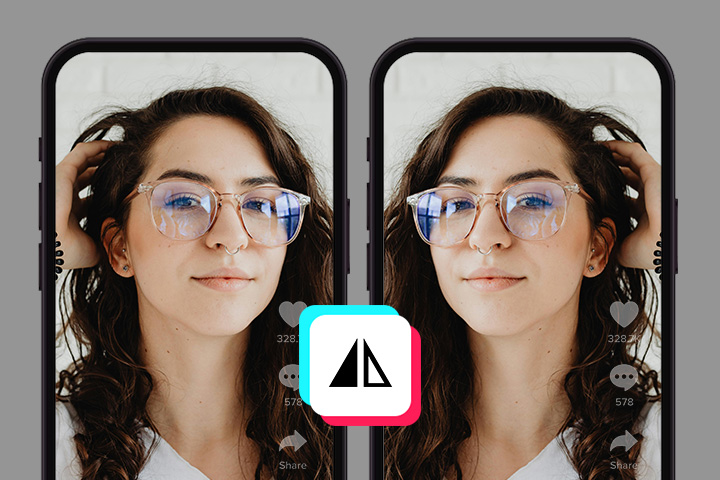
Filters are a fun way to switch up your look in photos and videos, and one that’s been getting a lot of attention lately is the Inversion Filter.
It flips your face from left to right, giving you a totally new perspective on how you look. It’s playful, quirky, and a cool way to have some fun with your selfies or videos.
In this guide, we’ll break down everything you need to know about the Inversion Filter, how to use it, and share some tips to make your virtual look even better.
- What is the Inversion Filter?
- How to Use an Inverted Face Filter
- Perfect Your Selfie with Expert Beauty Tips
- Inversion Filter FAQs
What is the Inversion Filter?
The Inversion Filter is a fun and unique effect that flips your face from left to right, creating a mirrored version of yourself.
Often used in selfies and videos, this filter adds an amusing twist to your appearance, making it look like you're seeing your face in reverse.
Popular on social media platforms, it’s not just about altering your look – it's a playful way to engage with your audience and experiment with different facial expressions.
How to Use the Inverted Face Filter: Easy Step-by-Step Guide

Ready to try the inverted face look for yourself? Just follow these easy steps using the PhotoDirector app.
- Download PhotoDirector app – Install the free app on your Android or iOS device.
- Import Your Selfie – Open the app, tap "Edit", and choose the selfie you want to invert.
- Open the Rotate Tool – Tap the "Crop" icon, then select "Crop & Rotate" to access rotation options.

- Flip Your Image – Tap "Flip Horizontally" to instantly invert your face from left to right.

- Save and Share – Hit the download icon to save your flipped selfie and share it wherever you like!

Download PhotoDirector now to flip your selfie in seconds!
Perfect Your Selfie with Expert Beauty Tips
Once you’ve flipped your selfie, it’s time to refine your look using PhotoDirector’s powerful beauty tools. These features help you enhance your natural appearance while keeping things subtle and polished:
Smooth Skin

Use the skin smoothing tool to reduce wrinkles, remove blemishes, and even out your skin tone for a flawless, radiant finish.
Brighten Eyes

Make your eyes pop by removing eye bags, red-eye, and gently reshaping eye height, width, and lift. You can also enhance your eyebrow shape for a more balanced look.
Reshape Gently

Slightly adjust your face shape, jawline, forehead, chin, nose, or lips to bring out your best angles and create better facial symmetry.
Add Makeup Effects

Experiment with soft lipstick, defined eyebrows, eyeshadow, eyeliner, long lashes, contour, and a touch of blush to give your selfie a natural, camera-ready glow.
Related Articles:
Inversion Filter FAQs
What is an inversion filter?
What is the inverted filter on your face?
Is the TikTok inverted filter real?
How to try an inverted filter?
- Download PhotoDirector from the App Store or Google Play (it's free!).
- Open the app and tap “Edit” to import your selfie.
- Tap “Crop”, then select “Crop & Rotate.”
- Use “Flip Horizontally” to invert your face left to right.
- Save and share your flipped selfie instantly.
How can I invert my face?
- Install the PhotoDirector app on your Android or iOS device.
- Launch the app and go to the Edit section.
- Import your photo or selfie.
- Tap the Crop tool, then select “Crop & Rotate.”
- Tap “Flip Horizontally” to invert your face.
- Download or share your edited image directly from the app.
How to do the inverted filter on iPhone?
- Download PhotoDirector app for free from the App Store.
- Open the app and tap “Edit” to import your selfie or photo.
- Tap the “Crop” icon, then select “Crop & Rotate.”
- Tap “Flip Horizontally” to apply the inverted filter.
- Save your flipped image and share it instantly!










