How to Convert Video to MP4: Easy Guide and Top Tools
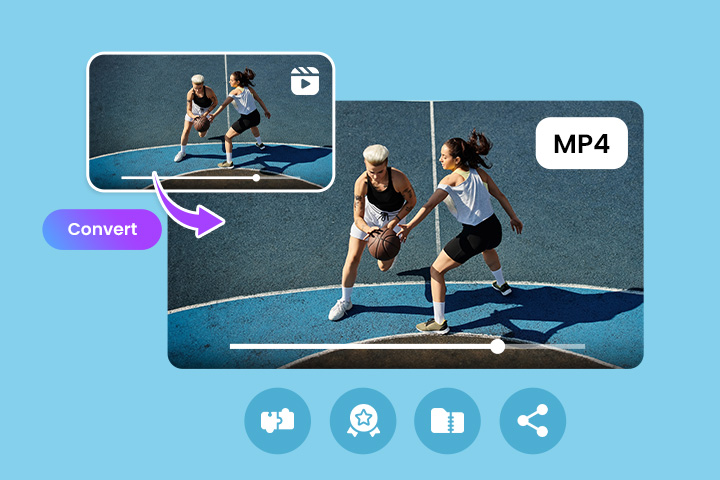
The MP4 format is one of the most popular and versatile video formats, known for its universal compatibility and efficient file size.
Converting videos to MP4 ensures that your content plays smoothly across almost any device and platform, making it the go-to choice for sharing and storage.
In this guide, we’ll cover why converting to MP4 is helpful, show you easy ways to do it, and recommend the best tools. Let’s get started on everything you need to know about converting video to MP4!
- Why Convert a Video to MP4?
- How to Convert a Video to MP4
- Best MP4 Video Converters
- FAQs on Converting Video to MP4
Why Convert a Video to MP4?
MP4 is a widely used video format with several advantages. Here’s why converting your video to MP4 can be a smart choice.
- Universal Compatibility: MP4 files can be played on almost any device and platform, including smartphones, tablets, computers, and TVs.
- Smaller File Size: MP4 compresses video efficiently, reducing file size without sacrificing quality, which saves storage space.
- High Quality: It supports high-definition video while keeping the file size manageable, making it ideal for sharing and streaming.
- Web-Friendly: MP4 is the standard format for online video, ensuring smooth playback on websites, social media, and streaming platforms.
- Versatile Codec Support: MP4 supports both H.264 and H.265 codecs, providing flexibility in balancing quality and file size.
- Better Streaming: Its compression and support for streaming make MP4 ideal for video playback without buffering issues.
How to Convert a Video to MP4
Here's how to quickly convert a video file to MP4 using PowerDirector:
- Step 1 : Download PowerDirector for free (available on both Windows and Mac).
- Step 2 : Import your video into the software.
- Step 3 : Make any desired edits (optional).
- Step 4 : Export the video in MP4 format.

4 Best MP4 Video Converters for 2024
- PowerDirector (Windows/Mac)
- PowerDirector App (Android/iOS)
- HD Video Converter Factory (Windows)
- Cloudconvert (Web Browser)
1. PowerDirector
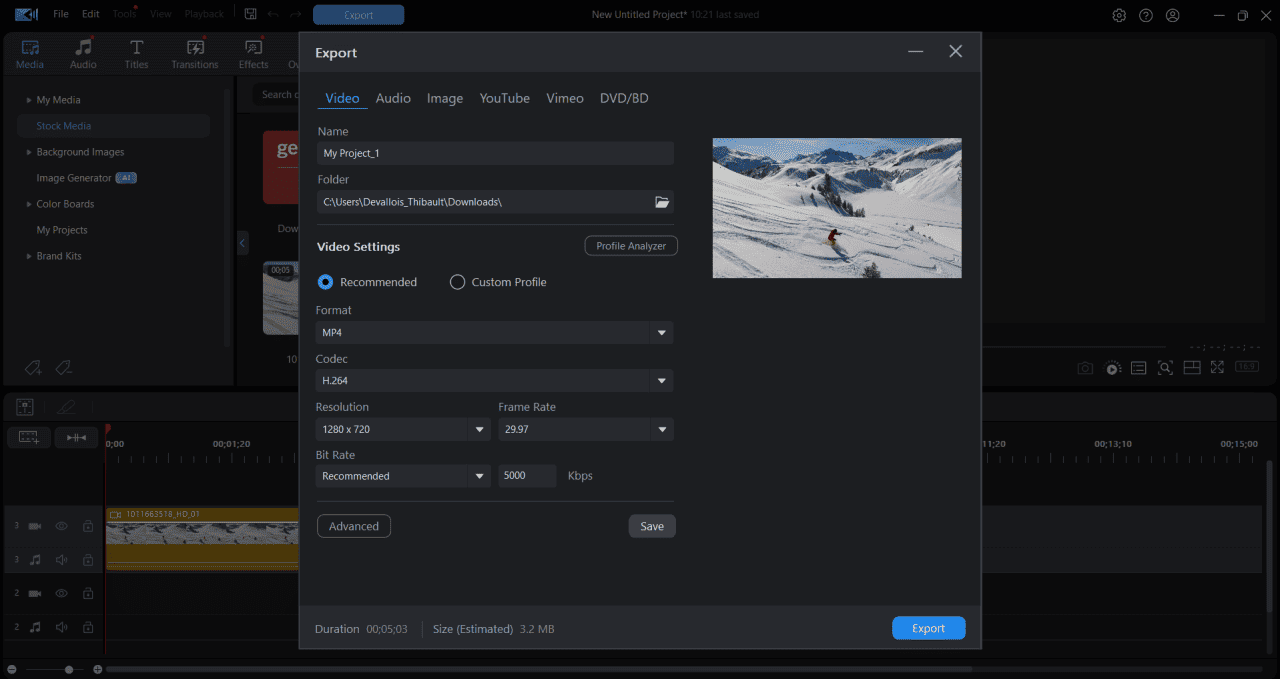
Compatibility: Windows & Mac
Key Features
- Converts to multiple formats
- Extensive selection of titles, effects, and transitions
- Video and audio quality enhancement tools
- Multiple audio tracks available
PowerDirector is a popular video editing software that makes it easy to convert videos to MP4 format.
Simply import your file and export it as MP4, or take advantage of its editing features to improve your video before conversion.
Enjoy tools for enhancing video quality and color, as well as options for improving audio by refining dialogue and reducing background noise, like wind.
Additionally, PowerDirector lets you combine clips, add transitions, titles, effects, and music to make your video more engaging.
Download PowerDirector for free and start creating!
2. PowerDirector App
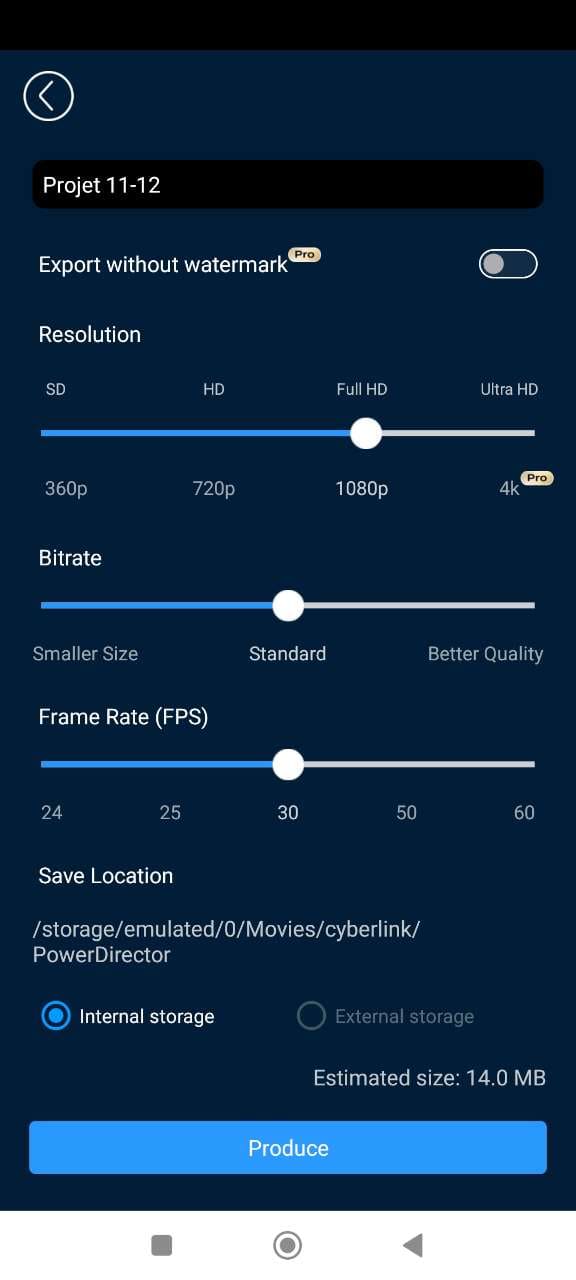
Key Features
- Background removal and editing
- Video-to-cartoon conversion
- Video and audio quality enhancement
The PowerDirector app allows users to import, edit, and convert various video formats to MP4 effortlessly. Its modern, intuitive interface makes it easy to navigate, with smart shortcuts to popular tools for efficient editing.
Unleash your creativity with a wide array of templates, effects, titles, transitions, and AI-powered tools designed to streamline the editing process.
Whether you’re making quick adjustments or creating something unique, the app’s features are designed to help you produce polished results faster.
3. HD Video Converter Factory
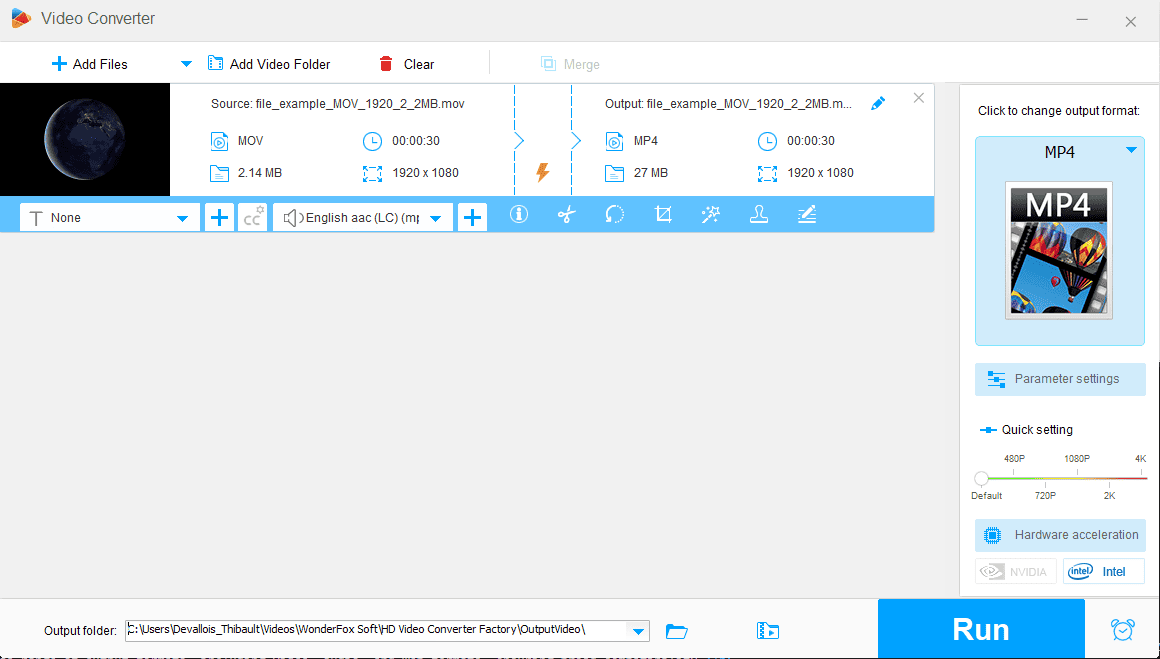
Compatibility: Windows
Key Features
- Batch conversion
- Trim and crop tools
- Basic effects available
HD Video Converter Factory is a Windows-based video converter with a few quick editing tools. It offers a wide range of output formats, including video, audio, and web formats, ensuring broad compatibility.
The software includes simple editing tools such as trimming the beginning and end of a video, cropping to adjust video dimensions, and adding basic effects.
This makes it a straightforward option for users who need basic edits alongside conversion.
4. Cloudconvert
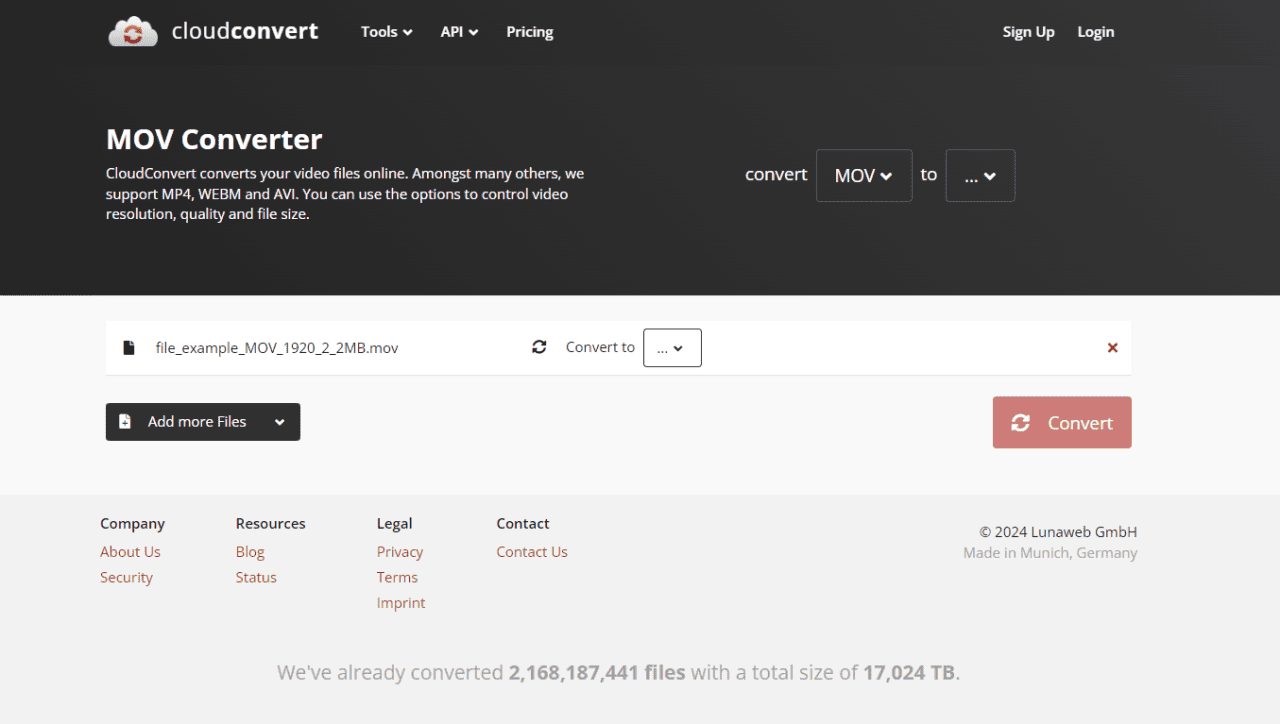
Compatibility: Web browser
Key Features
- Converts video, photo, and audio files
- File compression
- PDF merging
Cloudconvert is a popular online tool for converting files between different formats.
It supports a wide range of video, audio, and photo formats, making it a versatile choice for multiple types of conversions.
Users can import files directly from their device or from URLs, Google Drive, Dropbox, and more, offering added flexibility for file management.
FAQs on How to Convert Video to MP4 Format
1. How can I change my video format to MP4?
Converting your video to MP4 is simple with PowerDirector. Just upload your video, make any edits you want, and export it as an MP4 in no time—quick and easy!
2. What is the best video converter to MP4?
Here are some top video converters to help you seamlessly convert your videos to MP4.
- PowerDirector
- PowerDirector App
- HD Video Converter Factory
- Cloudconverter
3. How to save a video in MP4 format?
- Download PowerDirector for free.
- Import your video into the software.
- Make any desired edits (optional).
- Export the video in MP4 format.
4. Can I convert an iPhone video to MP4?
- Download PowerDirector App from the App Store
- Import your clip when creating a new project.
- Edit or enhance your video, add music, etc. (optional).
- Tap “Export” to convert your video to MP4 format.










