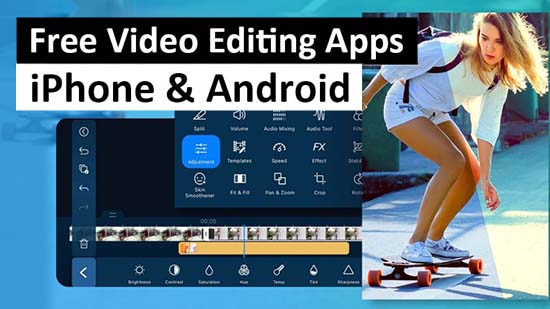How to Make a Slideshow on Windows in 3 Easy Steps

Whether you’re making a slideshow for a presentation at work, school, or simply as a smooth way to show off your vacation photos and videos, knowing how to make a slideshow with pictures and videos is a really nice skill to have. This is especially true given how cameras have proliferated in the last decade alone, ranging from compact high-quality DSLRs to the camera embedded in your iPhone or Android.
While there are certainly several different platforms available for making slideshows and operating systems on which to do it, it’s important to understand how to make a slideshow on Windows, due to its ubiquity. If you’re using Cyberlink PowerDirector, for example, you can find a slideshow tutorial for your program.
Despite these differences, making a slideshow with videos and photos can be broken down into three simple steps.
1. Choose, Import Your Photos and Videos
In some ways, choosing which photos to use is both the simplest and most difficult step of the entire process of making a slideshow. Of course it depends on what the purpose of your slideshow actually is, but it basically boils down to the same thing: you have to decide which photos and videos look the best (best lighting, best color, et cetera) or which ones would fit in with your overall purpose (is it a series of facts or is it a narrative?).

Once you’ve decided which photos and/or videos you’re planning on using in your slideshow, you need to import them. Either click the “import” function to select them by file location, or drag & drop them directly into your editing window.
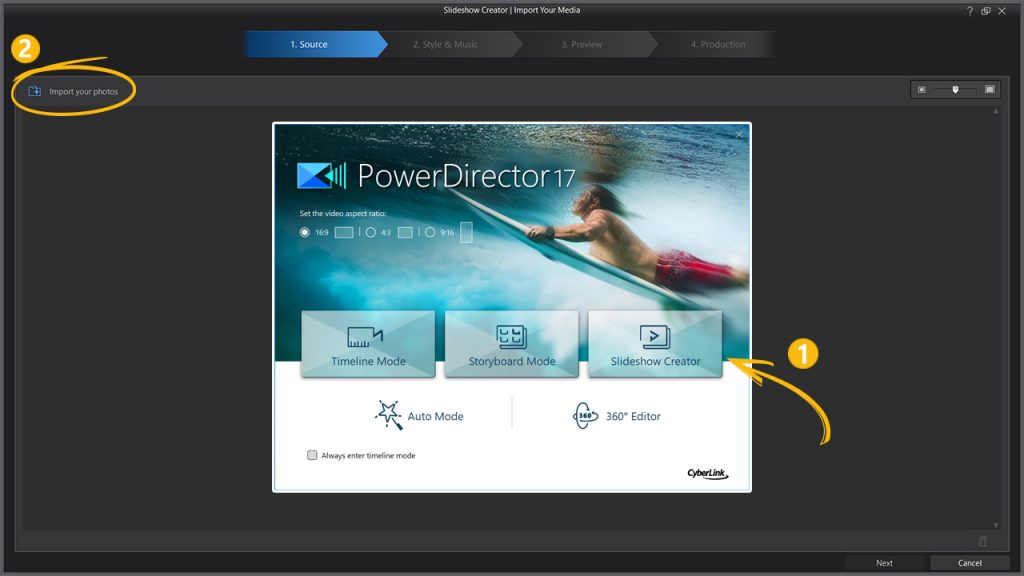
For how to make images in your windows slideshow appear in your preferred order, simply drag them within the editing window to the place in the order of files that you’d like to see them.
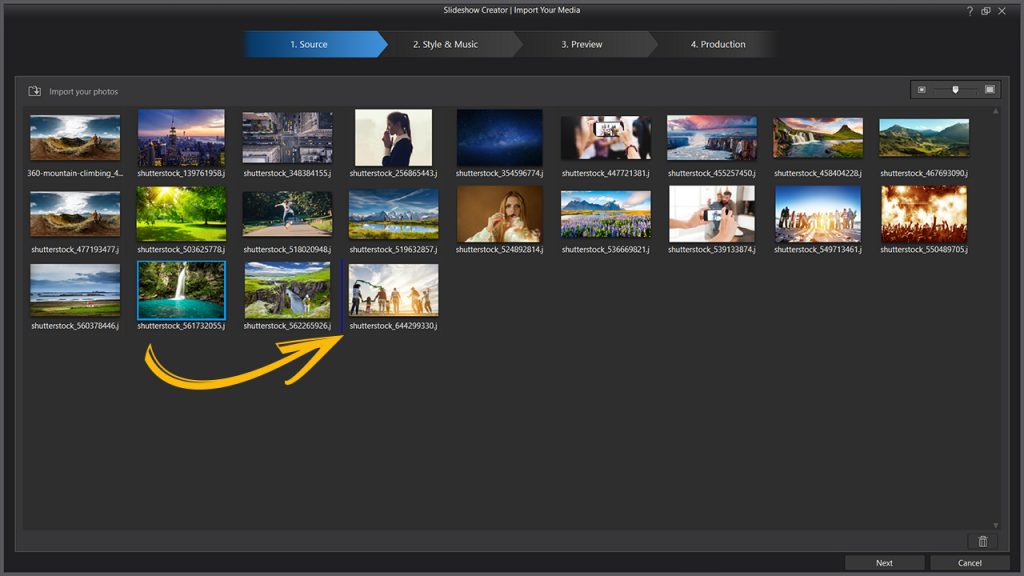
2. Decide on a Template to Use
If you want to know how to make a slideshow with pictures and videos effectively, the first thing is to decide on a template for the slideshow itself. You can try and create your own original slideshow, but there are many handy templates available which you can use. These templates can range from simply creating a linear timeline of your photos and videos to a montage that shows them gradually.
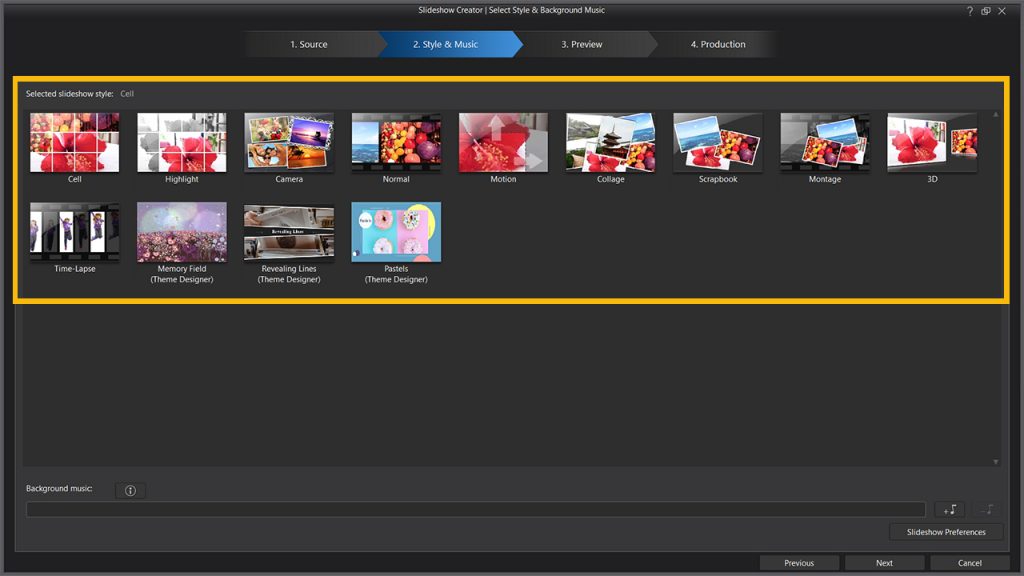
Once you’ve selected the preferred template for your slideshow, you’re going to need to select certain details in its configuration. You’ll need to figure out how long the images stay up on the screen, which you can have timed to a specific song or songs, and double check the sequence in which you see them. You can even have the slideshow be configured to detect the faces within the images and videos and zoom in on them once they appear in the slideshow.
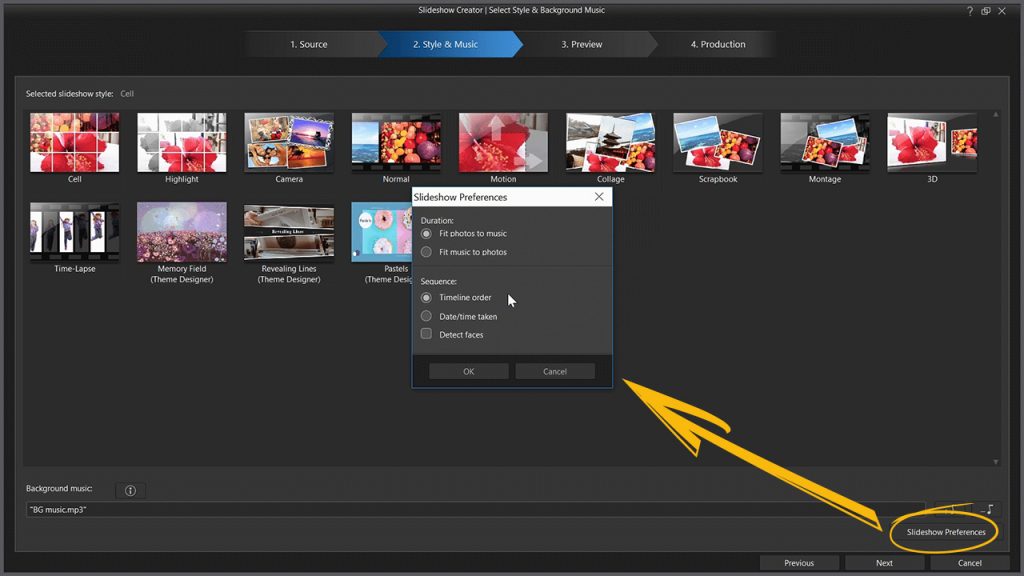
To add background music or sounds to your slideshow, select the add music button, which looks like a little musical note. Make sure to remember to check the copyright status of the song you choose if you think you’re going to be putting the slideshow up on YouTube or some other video sharing platform.
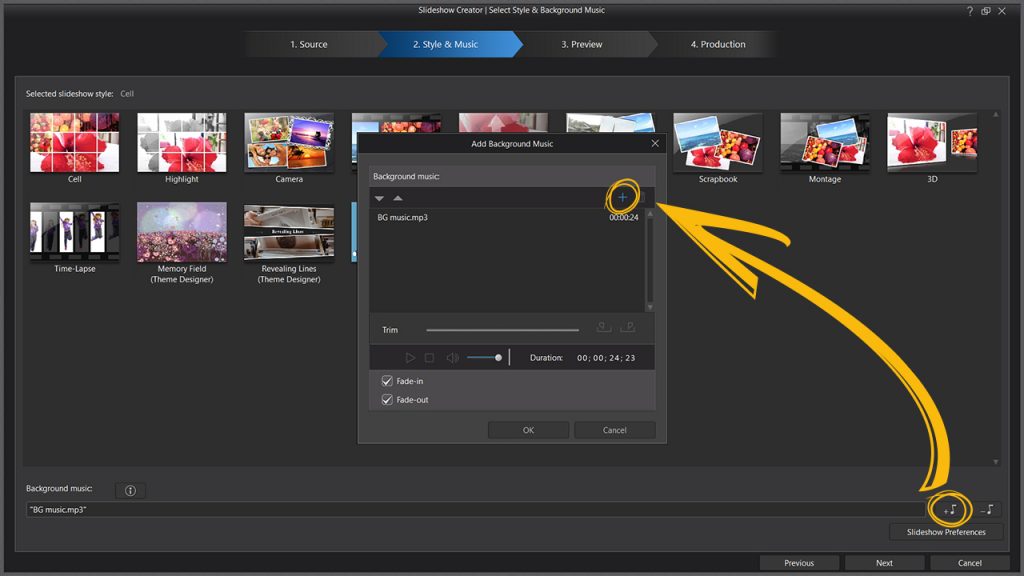
3. Preview Your Slideshow, Make Any Necessary Changes, and Export
Hit the “Play” button to get a look at the work you’ve done. Then make any further adjustments you want.
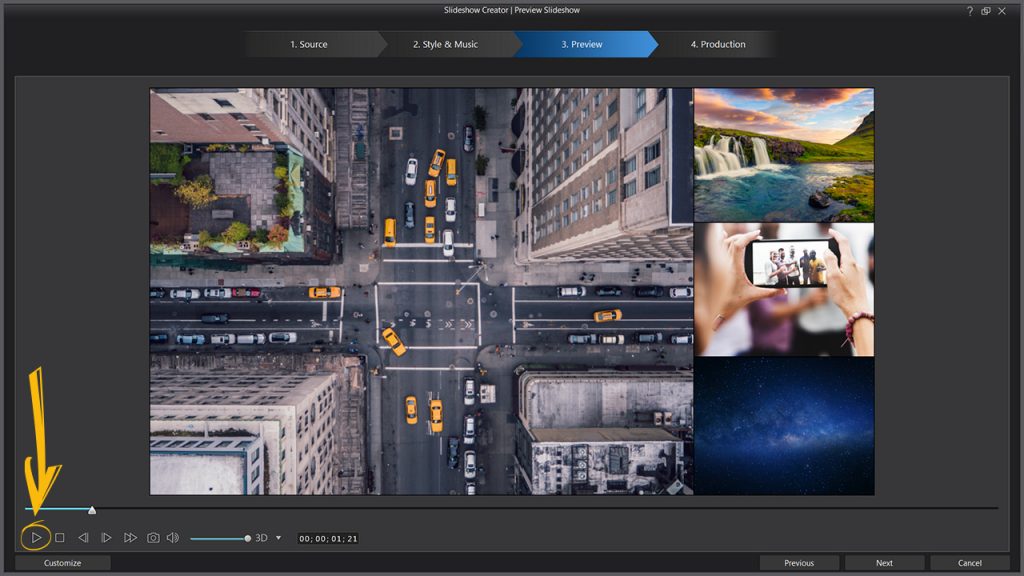
For example, you can adjust the duration of each photo or video by hitting the “Customize” button, as well as do some simple cropping. You can also use the keyframe function to create a panning effect on your photos or videos. Make any last minute finishing touches to let your viewers know that you know how to make a slideshow in Windows like a pro!

Once you’re done, you’ll export the slideshow. There are a number of options that you can use, including exporting it directly to a DVD-R or blank Blu-ray disc, or you can create a compressed digital copy to upload online. It’s important to know which compressed video format is appropriate for the platforms to which you plan to upload.
If you follow these three steps and remember how to make a slideshow with pictures and videos, you will be creating professional-looking slideshows in no time and impressing your family, friends, and colleagues.