How to Make a Reel on Instagram

Instagram added Reels to its repertoire of posting formats a little over a year ago. In that time the format has taken off making it a worthy opponent for TikTok.
Instagram Reels are a great way to grow your following and boost your brand. All you need to do is figure out how to stand out and get noticed. We can help with that.
In this article, you’ll learn why you should be in the Instagram Reel game and how to create the best-looking and most engaging reels using a studio-quality video editor.
In a hurry and want to start creating Instagram Reels right away? Try PowerDirector. It comes with a full array of tools to make viral Instagram reels and more.
- What’s an Instagram Reel?
- Why Make Instagram Reels?
- How to Make an Instagram Reel?
- How to Make Better Instagram Reels With Video Editing App?
- Limits of Instagram App
- Best Editing Apps for Instagram
- Tips and Tricks for Making Better Instagram Reels With a Video Editor
- How to Upload Video for Instagram Reel?
- How to Use Instagram Reels to Boost Engagement?
- 9 Instagram Reels Dos and Don’Ts
- Best Video Editor for Instagram Reels Free Download
- Instagram Reel FAQs
- How Do I Share an Instagram Reel in a Direct Message?
- How Do I Share an Instagram Reel With Someone Who Doesn’t Have the App?
- How Do I Delete an Instagram Reel?
- What Is the Difference Between an Instagram Reel and a TikTok?
- What Is the Difference Between an Instagram Reel and Instagram Story?
- What Is the Difference Between an Instagram Reel and IGTV?
- What Features Should I Look For in an Instagram Reel Video Editor?
What’s an Instagram Reel?
Instagram Reels are 15-60 second videos you post in the app. Reels allow users to show creativity using short-form videos. They can be shared either with just your followers or the whole Instagram community.
Instagram Reels are Facebook’s answer to TikTok, and the formats are very similar. The videos are commonly set to music from the Instagram library or music recorded by the creator.
Why Make Instagram Reels?
Instagram Reels are a fun, quick, and easy way to display your creativity. More than that, Instagram Reels can help you grow your followers and boost your brand.
You don’t have to “go viral” to get new followers, simply post and let people find it. Adding in hashtags and keywords will help you find followers interested in your content.
Reels are easier than maintaining a YouTube channel because they only take a few seconds to record and put together. And people are more likely to watch your video until the end, knowing it can only be 60 seconds max.
Instagram is currently pushing Reels over all of its other video formats. This may not last long, as something new is probably around the corner. Now is the time to take advantage of Instagram’s desperation to compete with TikTok. They are even offering monetary incentives for heavily viewed Reels.
How to Make an Instagram Reel?
Here’s how to make an Instagram Reel using the app:
Step 1: Open the app and hit the + icon in the top right of your screen.
Step 2: Choose Reel from the drop-down menu.
Step 3: Choose the length of your video by tapping the circle with a number in it on the left. The number will either be 15, 30, or 60. Tap the circle until the number shown is the length you want.
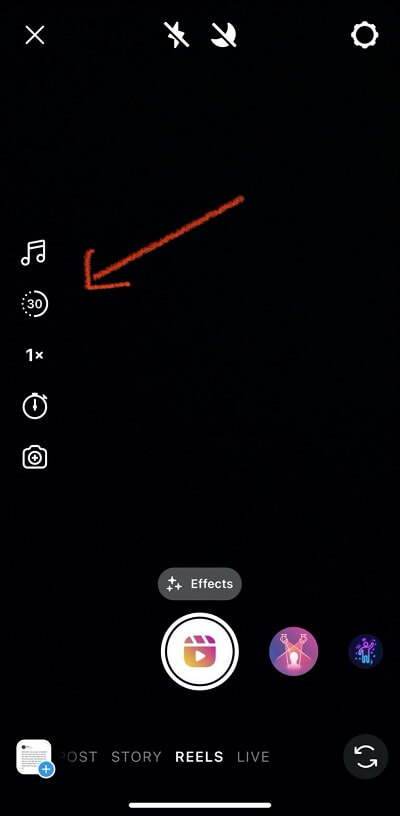
Step 4: Choose music by hitting the Music Note icon. You can scroll through trending options or type in a song, artist, or keyword into the search bar.
Reels will choose the best part of the song for your video length, but you can use the scroll bar to find a different part of the song if you wish.

Step 5: Choose your video speed by hitting the 1x button.
Step 6: Choose an effect or filter by hitting the Effects button above the shutter.
Step 7: Tap the Clock icon on the left to set a timer if needed.
The timer enables you to record your video hands-free. When you hit the shutter button, you will get a three-second countdown and then the recording will automatically begin.
Step 8: Hit the Shutter button to start recording.
It will automatically stop recording when you’ve reached your video length, or you can stop it at any time. If you stop short of the time limit, you can add multiple videos in the time frame.
Step 9: Hit Preview to watch your video back.
Step 10: Add effects, titles, stickers, etc. from the menu along the top.
Step 11: Hit the Next button on the bottom of the screen to post your video.
You can choose a thumbnail for your video, write a caption, choose where to post and who can see your post.
Step 12: Hit Share.
How to Make Better Instagram Reels With Video Editing App?
1. Limits of Instagram App
The recent popularity of Instagram Reels means it can be harder for videos to stand out. With everyone using the same editing tools and filters, a video made with a third-party editing app has an edge.
Instagram Reels will only accept vertical video, but what if you have a horizontal video you want to share? An editing app will allow you to change the orientation and aspect ratio of your video before posting it to Reels.
A great feature of Reels is that you can post multiple videos and string them together within your time frame. However, Instagram does not offer transitions, so the videos can look choppy to the viewer. A good editing app will have different transitions to choose from to make your video smooth.
Instagram only offers a choice of 6 playback speeds. With a quality editing app you can adjust video speed with more precision.
It’s time to start making your Reels look like they were crafted by a high-profile influencer, and not as if a teenager made them in 5 seconds.
2. Best Editing Apps for Instagram
1. PowerDirector App
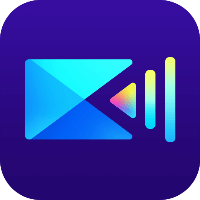
Make your Reel stand out from the pack with amazing special effects from PowerDirector. With this app, you can add stylized animations, freeze frames, and motion graphics. There are filters and cinematic effects that are lightyears above the quality of the ones available from Instagram. Choose from a huge library of transitions and even add in stock video from the royalty-free stock library.
2. InShot

InShot is frequently used for social media. Create your project from several videos or pictures then adjust format, speed, and volume. Insert transitions, filters, and emoticons from the InShot effects library.
3. Funimate

Like its name suggests, this app makes videos fun. Funimate has unique and advanced editing features like custom animations, text effects, and filters to help your videos stand out.
3. Tips and Tricks for Making Better Instagram Reels With a Video Editor
For best results we recommend you use the PowerDiretctor app to make your Reels look more professional. Download the app for free and follow along with these simple steps to edit viral worthy Reels.
Step 1: Open the app and tap New Project.
Step 2: Choose the Aspect Ratio of 9:16.

Step 3: Press down on a video from Stock footage or from your camera roll to import, then tap the + to add it to your editing timeline.
Step 4: Touch the timeline to bring up the Pencil icon. Then tap the Pencil to open the editing menu.

Here you can choose from a long list of editing tools to make your video great. Crop, Rotate or Flip your video. Use the skin smoother tool, change playback speed and stabilize shaky video. Then choose from hundreds of unique filters and cinematic effects that aren’t available in Instagram.
Step 5: Once you’ve added in your amazing effects, try adding a transition in between videos. Just touch the box in between 2 clips and the transition menu will pop up. Scroll through the transition options, trying as many as you’d like.
Step 6: If you’d like to add music, hit the Music Note icon, then choose Music. You can add music from your iTunes library, or choose Stock Music.
Step 7: Choose the song you’d like and tap the + to add it to your timeline.
Step 8: When your video is done, tap the Download icon (arrow pointing up). It will give you many saving options, including Save to CameraRoll or Upload to Instagram.
Follow the directions below to upload your edited video into Instagram from your camera roll.
How to Upload Video for Instagram Reel?
If you’ve used an editing app to add pizzazz to your video, you can easily upload it from your camera roll into Instagram Reels.
Step 1: Open the app and tap the + icon in the top right of your screen.
Step 2: Choose Reel from the drop-down menu.
Step 3: Choose the length of your video by tapping the circle with a number in it on the left. The number will either be 15, 30, or 60. Tap the circle until the number shown is the length you want.
Step 4: Choose music by hitting the Music Note icon. You can scroll through trending options, or type in a song, artist, or keyword into search.
Reels will choose the best part of the song for your video length, but if you would like to feature a different part, use the scroll bar to find a different part of the song.
Step 5: Find the Blue + in the bottom left of your screen and tap it. It will be in the corner of a thumbnail from your camera roll.
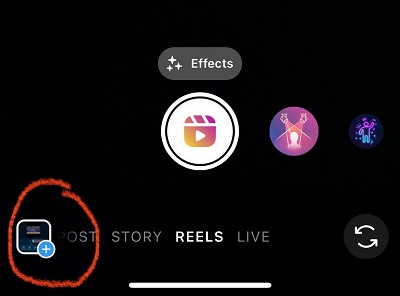
Step 6: Choose the video you want to upload and hit Add.
If you are choosing multiple videos, follow steps 5 and 6 again until your time has been reached. The pink bar at the top of your screen will indicate how much time you have left to fill.
Step 7: Tap Preview to watch your video back.
Step 8: Tap the Next button on the bottom of the screen to post your video.
You can choose a thumbnail for your video, write a caption, choose where to post and who can see your post.
Step 9: Tap Share.
How to Use Instagram Reels to Boost Engagement?
There are many ways using Instagram Reels can boost your engagement. Simply posting a Reel is already a way to get more followers than what a simple Instagram post can do. However, there are a few steps you can take to ensure you get the most views possible.
Include your logo or branding at the beginning of the Reel. Most viewers will not take the time to find out who created a video, so bring that information to them. Also add in a Call to Action (CTA) to Like, Subscribe, Visit Website, etc. Since the videos are so quick, try to only include one of these in your video.
When you write a caption for your Reel, include keywords and hashtags so anyone interested in your topic will be able to find your video.
Add the location where your video was filmed. This is a simple step on the Share page that will get you more views.
Turn on “Recommend on Facebook.” This will not only allow your video to be seen by Facebook users as well as Instagram, but Facebook will use its lovely algorithm to put your video on feeds they think are most likely to enjoy it.
9 Instagram Reels Dos and Don’ts
Dos
1. Use Vertical Video
This is the format used by Reels. Using horizontal video will mean black bars around your video and cause viewers to skip.
2. Create Content People Will Watch From Beginning to End
It will hurt your rank if your video is skipped. So instead of 30 seconds of your dog chasing his tail, cut to it to 15 to keep the content short and fresh.
3. Include Closed Captions
Many people watch Reels without sound while in public places. Reels that rely on sound with no subtitles will get skipped.
4. Follow the Instagram Community Guidelines
Avoid your video being flagged or removed. The guidelines include rules about nudity, graphic violence, bullying, intellectual property, etc. You can read the full list of guidelines here.
5. Include Hashtags
Adding hashtags in your caption will help people with similar interests find your video and boost your following.
Don'ts
1. Publish Reels With Other’s Watermarks
Especially from rival apps like TikTok. If you do repost, your video will be less likely to make it to the Explore page.
2. Use Copyrighted Music Not Found in Reels
Reels have a lot of great music to choose from, so use something from the library, create original audio, or use royalty-free music. Don’t risk your video being removed.
3. Upload Blurry or Low-Res Video
Your brand will look unprofessional and the AI bots at Instagram will flag your Reel for being low-quality.
4. Cover Your Video in Text
A little text on one part of the video is fine. You don’t want the text to be distracting or look like spam.
Best Video Editor for Instagram Reels Free Download
The PowerDirector app is the best video editor for creating beautiful, professional, and unique Instagram Reels.
Use PowerDirector to make your Reels stand out from the thousands posted everyday, with stunning filters, impressive special effects, and smooth transitions.
Download the PowerDirector app for free on iOS or Android.
Instagram Reel FAQs
1. How Do I Share an Instagram Reel in a Direct Message?
Step 1: Tap the Reels icon in the middle bottom of your screen. It looks like a clapboard.
Step 2: Find the Reel you wish to share and tap the Share icon on the right (looks like a paper airplane).
Step 3: Tap on the friend you want to DM.
Step 4: Write a message and hit Send.
2. How Do I Share an Instagram Reel With Someone Who Doesn’t Have the App?
There are a lot of ways to share Reels outside of Instagram.
Step 1: Tap the Reels icon in the middle bottom of your screen. It looks like a clapboard.
Step 2: Find the Reel you wish to share and tap … in the right corner.
Step 3: Choose Save to save to your camera roll, Copy Link, or Share to… to text, email, or post to other apps.
3. How Do I Delete an Instagram Reel?
Step 1: Pull up the Reel you wish to delete.
Step 2: Tap on the … in the bottom right of the screen.
Step 3: Tap Delete.
4. What Is the Difference Between an Instagram Reel and a TikTok?
Instagram launched Reels in August 2020 to compete with TikTok, just as they did with Snapchat with their Stories feature. In the beginning, there were many differences between the two, but over time those differences have become minuscule.
The biggest difference is the allotted time. In the early days of Reels, videos were only 15 seconds, whereas TikToks were 60 seconds. This summer, Instagram increased the time to 60 seconds, just as TikTok increased to 3 minutes.
Instagram has closed the gap on any differences in features, mirroring everything TikTok adds but calling it by another name (for example, TikTok’s “Duets” feature vs. Reel’s “Remix” feature).
TikTok limits captions on videos to 100 characters, while Reels allows 2000 characters per caption, making it easier to add hashtags and keywords.
Many of the differences between the two platforms have to do with demographics. TikTok caters to a younger crowd, while Reels has a more diverse demographic. Reels has more polished editing tools and curated content, whereas TikTok users don’t mind sending out sloppier videos about absolutely anything.
TikTok videos are known for starting new trends because their users are more experimental. They also receive higher engagement per video and make it easier to go viral without needing a lot of followers.
5. What Is the Difference Between an Instagram Reel and Instagram Story?
An Instagram Story is a short video of only 10 seconds, but you can add as many 10-second videos in a sequence as you wish. They disappear after 24 hours.
An Instagram Reel can be up to 60 seconds of one video or multiple videos stitched together. The Reel will live on your Instagram profile page forever.
6. What Is the Difference Between an Instagram Reel and IGTV?
Instagram Reel is a short-form video platform and IGTV is for long-form content.
IGTV (Instagram’s answer to YouTube) allows for a video up to 15 minutes if posted on a smartphone, and 60 minutes if posted on a desktop.
7. What Features Should I Look For in an Instagram Reel Video Editor?
1. Special Effects
A video editor should come loaded with special effects, filters, graphics, and text options that are better than what Instagram has to offer. To make your Reel stand out, you need visual effects that haven’t been seen over and over by the Instagram audience.
2. Transitions
Stringing multiple videos together in a short span of time can look jarring to the viewer. Instagram does not offer transitions, so this is where a video editor can really make a difference.
3. Aspect Ratio / Orientation
A video editor can help you turn your horizontal videos into Instagram-friendly 9:16 vertical videos.










