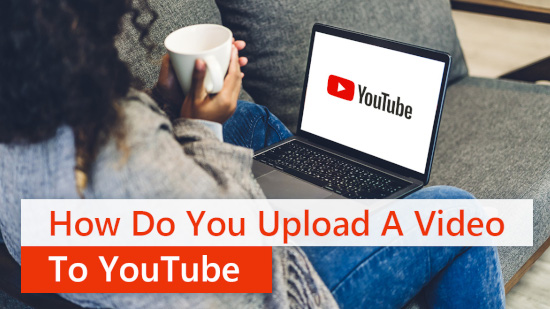Best Free Video Editing Software for YouTube in 2025
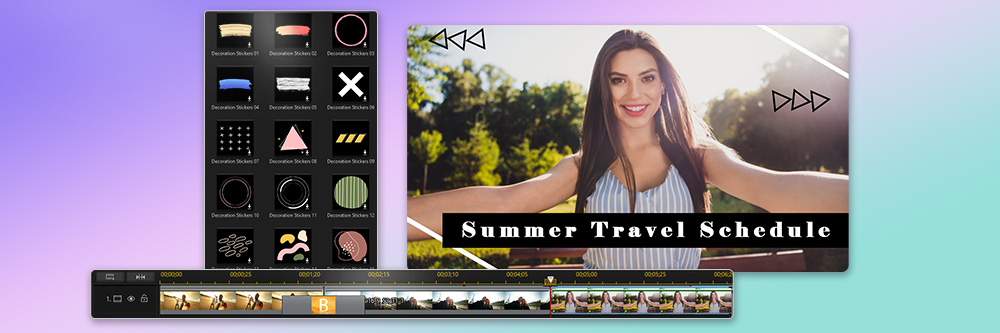
There are many things to learn and do before starting a YouTube channel, such as understanding the complex YouTube algorithm, creating eye-catching thumbnails, studying the YouTube code of conduct, and brushing up on things like monetization and music licensing rules. Not to mention coming up with amazing content your viewers will actually want to watch.
By the time it comes to choosing the best video editing software for YouTube, you might just skip the research and go for the first software you come across. But choosing a YouTube video editor should not be an afterthought. The tools you choose can mean the difference between becoming a YouTube success or having a major headache.
We've done the research for you and found the best video editing software for YouTube beginners available today. So let's dive in!
- 10 Best Video Editing Software & App for YouTube
- Best Video Editing Software for YouTube Comparison Chart
- How to Choose the Best Video Editing Software for YouTube
- How We Test Video Editing Software for YouTube
- What is the Best Video Editing Software for YouTube?
- Best Video Editing Software for YouTube FAQ
10 Best Video Editing Software & App for YouTube
- PowerDirector 365 (Windows/Mac)
- PowerDirector App (Android/iOS)
- Vivid Glam (iOS)
- OpenShot (Windows/Mac/Linux)
- Kapwing (Web Browser)
- Lightworks (Windows/Mac/Linux)
- iMovie (Mac)
- Shotcut (Windows/Mac/Linux)
- VideoPad (Windows/Mac)
- Avid Media Composer First (Windows/Mac)
1. PowerDirector 365
Best For: Users looking to edit YouTube videos with ease
PowerDirector is the best video editing software for YouTube because it streamlines the editing process and makes even the most complicated editing seem effortless. With pre-made templates and AI-powered tools to automate time-consuming edits, you can have your video posted quickly. There's even a Magic Movie Wizard that uses intelligent recognition technology to combine your photos and clips into premade templates.
You can add music and sound effects from the large royalty-free stock library and use Smart Fit to match your music to the length of your video. Clean up audio recorded outdoors with wind removal and noise reduction. You can even create your own stickers and overlays from text using the new AI Sticker Generator. The possibilities with this YouTube video editor are endless.
PowerDirector is the best video editing software for YouTube because it offers many professional tools at great value and a low learning curve. It is also filled with features YouTubers need, such as YouTube-specific intro and outro templates, animated "Like" and "Subscribe" overlays, pre-selected YouTube aspect ratios, and direct uploads to the site. Since our last review, this YouTube video editor added generative AI images and an AI Anime tool that turns your video into anime with one click.
Pros
- Edit YouTube videos with thousands of drag-and-drop effects and AI-powered tools
- A user-friendly interface that lets you locate every tool in 2 clicks or less
- The fastest rendering speeds of any software
- Lots of easy-to-use advanced features like motion tracking, title masks, keyframes, multicam, and 360-degree editing
Cons
- World-renowned stock libraries only available to subscribers
- Easily customize thousands of YouTube intro/outro templates
- Apply one-click AI tools like Speech Enhancement, Body Effects, Object Removal, Sky Replacement, and more
- Create animated titles with templates featuring motion graphics and sound effects
- Choose from hundreds of pre-designed drag-and-drop transitions
Compatibility: Windows, Mac
PCMag Rating: 5/5
Price: Free
*Premium subscription available for $4.33/month
Download the best video editing software for YouTube for free by clicking the link below and see how PowerDirector makes it a fun and painless process to edit YouTube videos.
2. PowerDirector App
Best For: Creating eye-catching YouTube videos on mobile
PowerDirector is a video editing app from CyberLink, compatible with both iOS and Android phones. Its advanced AI-powered features provide users with a vast array of videos, photos, templates, stickers, and backing tracks, offering endless possibilities for content creation.
PowerDirector's AI text-to-speech feature converts any text into audio, allowing customization without recording your own voice. With a variety of voice options, you can tailor the audio to your preference.
Additionally, PowerDirector boasts an array of unique video effects. The AI Anime Video and AI Effect features can transform your videos, giving them a fresh, eye-catching appeal by turning them into a more cartoony style.
Pros
- Available for free on iOS and Android
- Easy to use and intuitive
- Many AI functions accessible with one click
- Shortcuts to the most popular functions
Cons
- Some tools require a premium subscription
- Customize audio without recording your voice using the text-to-speech feature
- Automatically transcribe speech to create subtitles or captions for your videos
- Incredible AI effects to transform ordinary clips into captivating videos
- Extensive range of titles, transitions, stickers, and more to simplify the editing process
Compatibility: iOS, Android
Techradar Rating Rating: 4/5
Price: Free *Premium features available from $34.99/year
Download the app for free from App Store or Google Play to effortlessly enhance your video content!
3. Vivid Glam
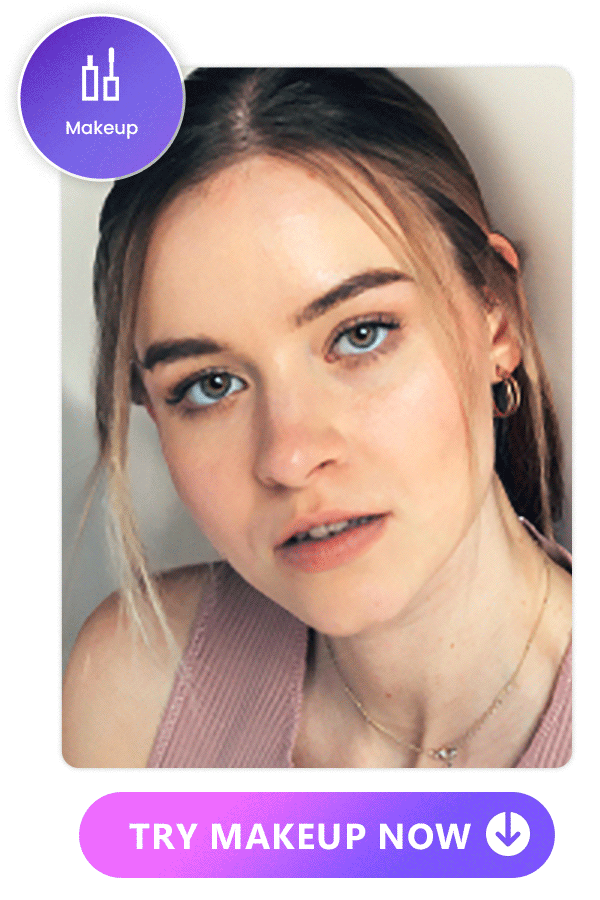
Best For: Editing face and body shape on iPhone
Vivid Glam is an AI video editing app that revolutionizes face and body enhancement tools for video. Transform your facial features or create your ideal body shape by elongating legs, slimming your body, or achieving a smaller waist with just a slide bar.
Thanks to its advanced facial detection technology, Vivid Glam allows seamless application of virtual makeup, offering a wide array of styles that look natural on both photos and videos.
With its AI Color feature, you can instantly enhance your presence by adjusting the hue and saturation of specific colors. Additionally, use VividCut's filters to modify the vibe of your video by changing the lighting and contrast.
Pros
- Modern, intuitive, and innovative app
- Unique portrait and video selfie tools
- Impressive AI effects for social media
Cons
- Not available on Android devices
- Precise face and body reshape tools
- Realistic virtual makeup for videos
- Automatic color correction
- Captivating body effects
Compatibility: iOS
Price: Free *Premium features available from $29.99/year
Download Vivid Glam for iOS now to create stunning YouTube videos!
4. OpenShot
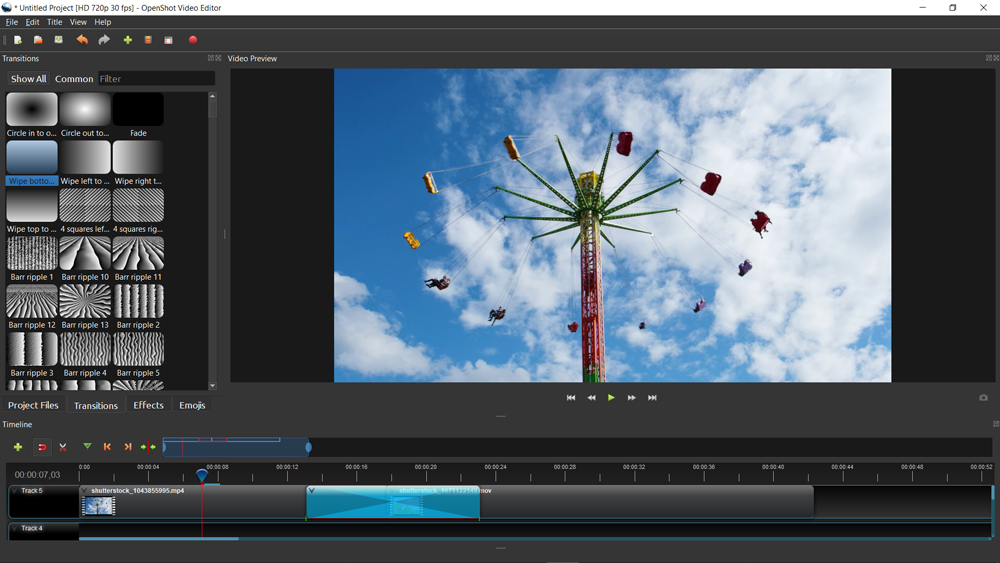
Best For: Simple editing for new editors
OpenShot is one of the best video editing software for YouTube if you are new to video editing. It has a slimmer feature set than other YouTube video editors, and its interface is non-intimidating. You can find and use the tools you need quickly. It comes with a large selection of drag-and-drop transitions and title templates. OpenShot is also completely free, making it a good option for hobbyists, beginners, or anyone on a budget.
This YouTube video editor has more advanced features than you'd expect from such a simple program. You can edit YouTube videos with a wide range of color adjustment tools, a background remover, keyframe animations, unlimited editing tracks, and over 400 preset effects.
OpenShot is missing many of the premade design and creative assets found in other YouTube video editors, and it's not the best video editing software for YouTube for color correction. However, because it is entirely free, we placed it above Kapwing, which has the same rating. We think this is one of the best video editing software for YouTube for learning how to edit YouTube videos before moving on to more substantial software.
Pros
- All tools are available at no cost, without any watermarks or limitations
- Lightweight in terms of computer resources
Cons
- Users may experience stability issues such as freezing, lagging, or unexpected crashes
- Importing, exporting, and rendering videos is slow
- Animate the speed and direction of your clip with time mapping
- Manipulate clips in a variety of ways including snapping, slicing, panning, zooming, etc.
- Easily create vector titles with over 40 customizable templates
Compatibility: Windows, Mac, Linux
G2 Rating: 4.4/5
Price: Free
5. Kapwing
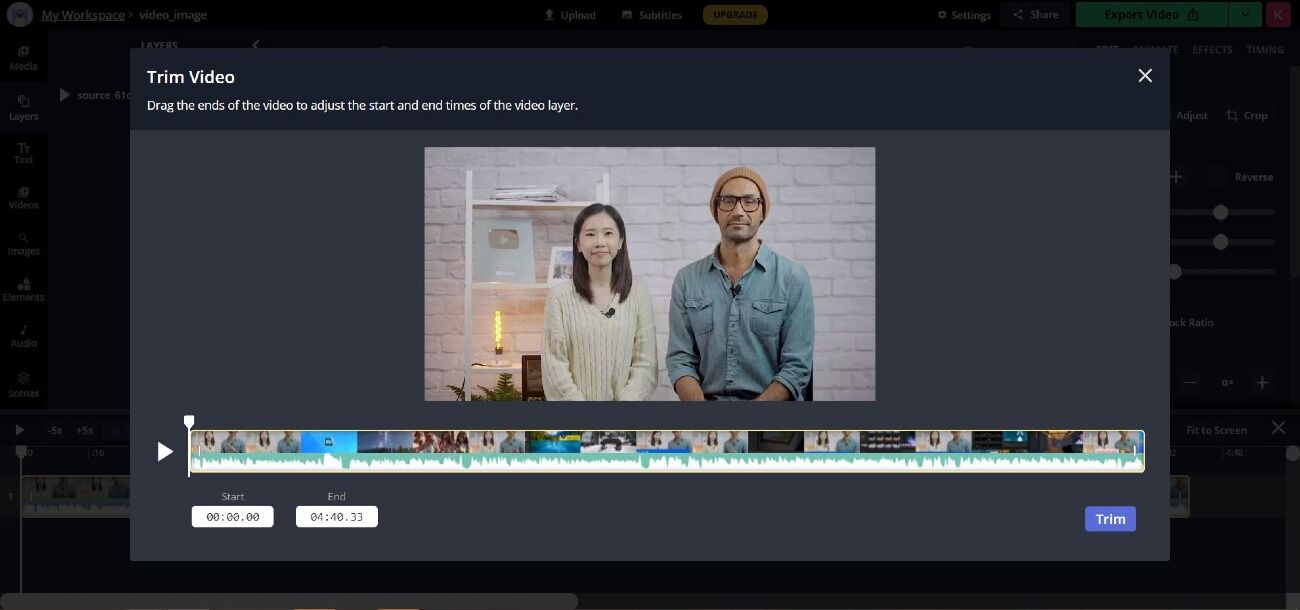
Best For: Team collaboration
In our test, we found Kapwing is one of the best video editing software for YouTube for teams, thanks to collaboration tools that work similarly to Google Docs. Anyone on your team can edit YouTube videos and leave feedback simultaneously, with no experience required. There's also a shared space for brand assets, so your whole team can stay visually consistent.
Kapwing is also one of the best video editing software for YouTube beginners because it has tons of AI-generated content, including videos, images, scripts, memes, and more. There are hundreds of video templates and one-click AI tools which streamline the editing process. These include tools such as speech-to-text captions and Smart Cut, which detects and removes silences automatically.
Kapwing has a simplistic, easy-to-use layout and lots of tools a beginner can use to edit YouTube videos. Since our last review, this video editing software for YouTube has added a Repurpose Studio, which takes your long videos or podcasts and transforms them into short clips optimized for various social media platforms. It's a great time-saver for YouTubers who want to market their videos. The problem with Kapwing is that if beginners get comfortable using the free version, it is expensive to move up to the Pro version. If you want to try free software that will grow with you and stay affordable, try PowerDirector.
Pros
- Save time with AI text-to-speech, translation tools, and AI-generated subtitles
- Includes pre-designed YouTube templates including intros, end screens, and outros
Cons
- Costs more than most YouTube video editors with similar features
- Many users complain of slow imports and frequent glitches
- Speed up, slow down, or reverse videos for a cool effect
- Remove and replace backgrounds with an easy-to-use green screen editor
- Automatically add corresponding stock footage with an AI B-roll generator
Compatibility: Web Browser
Trustpilot Rating: 4.3/5
Price: Free
*Premium subscription available for $16/month
6. Lightworks
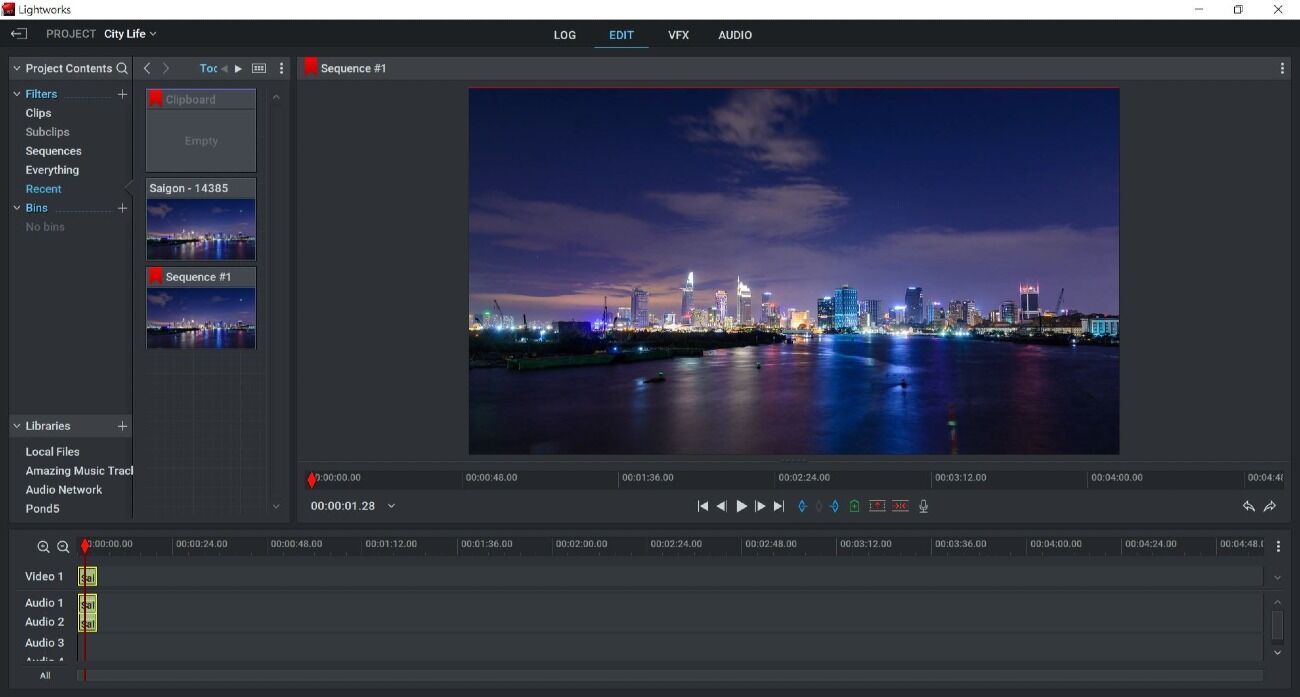
Best For: Users of any skill level who wish to become proficient video editors
We think Lightworks is one of the best video editing software for YouTube beginners who are serious about learning video editing. It's one of the easiest of the professional YouTube video editors, yet it has been used to edit Hollywood films such as Pulp Fiction, The King's Speech, and most recently, Killers of the Flower Moon. Lightworks has three different versions: a free option for beginners, a mid-level option for creators/YouTubers, and an expensive option for professionals. You can choose to pay monthly, yearly, or purchase it outright. We like that it will grow with you on your editing journey, and has an option for any budget.
It has a customizable timeline so you can edit YouTube videos by simply dragging-and-dropping clips or utilizing advanced editing tools such as trim-slip, ripple, roll, slide, insert, replace, and backfill. YouTube video editors will find it includes some excellent tools such as YouTube presets, a stock music library, voice-over recording, and direct uploads to YouTube. There are 1500+ VFX presets from NewBlue TotalFX, including advanced chroma key for realistic green screen effects.
If you are willing to put in the time to learn Lightworks, you could become proficient at industry-leading editing software without paying a dime. However, if you want a free YouTube video editor with advanced features that you can use on your first try, we recommend PowerDirector, which has easy-to-use and advanced features in one, much more affordable package.
Pros
- Accessible to a wide range of users with various feature sets and pricing options
- Save time with background processing
Cons
- There's a learning curve for both beginners and editors used to other software
- Get from one scene to the next with a large selection of 3D, light, color, and motion transitions
- Enhance and color grade videos with pre-built filters or custom LUTs
- Add movement to videos with over 700 customizable titles and motion graphics
Compatibility: Windows, Mac, Linux
Capterra Rating: 4.3/5
Price: Free
*Premium subscriptions available for $9.99/month or $99.99/ year for Create and $23.99/month or $239.99/year for Pro; Lifetime Licenses available for $159.99 for Create and $389.99 for Pro
7. iMovie
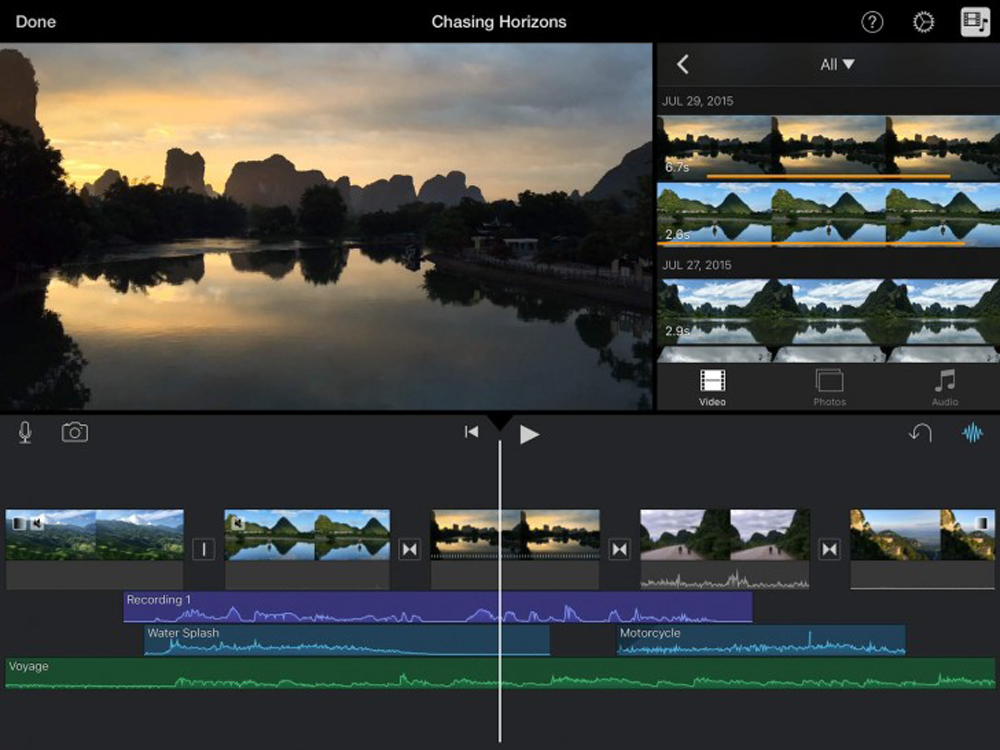
Best For: iPhone footage
iMovie is completely free to Mac users, making it one of the best video editing software for YouTube for those on a budget. Our testing found it worked best on iPhone footage, especially when using the Autocorrect function to adjust colors and lighting. Also, you can edit YouTube videos on your iPhone right after filming, and then resume editing later on your Mac. It also features a unique tool that lets you adjust the depth of field on videos shot on in Cinematic mode on an iPhone.
iMovie is also one of the best video editing software for YouTube for making Hollywood-style trailers. Select videos and photos easily with the help of animated drop zones, then choose from 29 trailer templates. The templates have built-in graphics and original scores, and you can customize them with logos and credits. iMovie has similar automatic tools for creating movies and storyboards, but for some reason these tools are only available on iOS. However, you can import these projects into your Mac for further editing.
iMovie has a good amount of movie-making tools and effects for beginners, however, it is not the best video editing software for YouTube pros. It lacks motion tracking, multicam editing, 360-degree/3D support, and is limited to 2 editing tracks. Also, it is updated very infrequently. If trending tools and new features are something you crave, try the best video editing software for YouTube, PowerDirector, which is updated monthly.
Pros
- Uncluttered interface
- Allows users to edit across multiple Apple devices through cloud storage
Cons
- Limited to 2 video tracks, restricting complex editing and layering
- Users often wait years for updates
- Automatically adjust the length of your music to your video with Smart Soundtracks
- Enhance travel vlogs with 3D globes and travel maps
- Transport your subject to any setting with automatic background removal
Compatibility: Mac
G2 Rating: 4.3/5
Price: Free
8. Shotcut
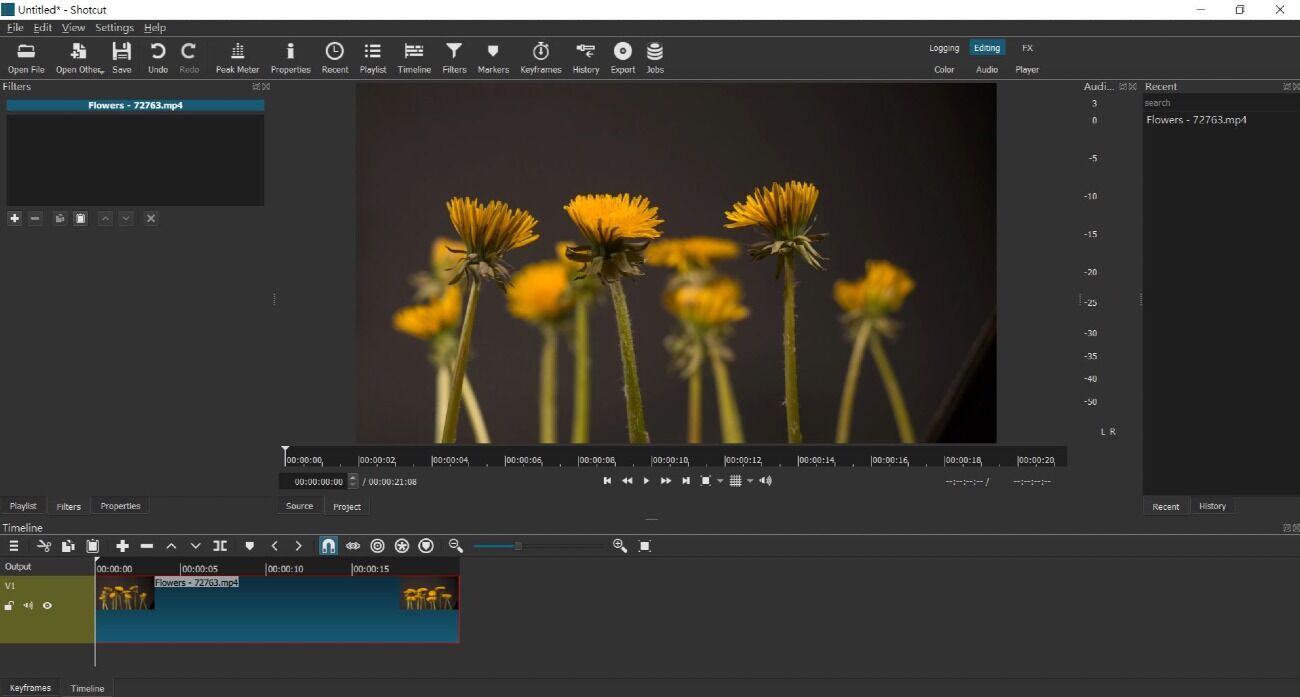
Best For: YouTubers who need a wide range of format options
Shotcut is open-source, cross-platform, and one of the best video editing software for YouTube because of its phenomenal format support, including 4K and 8K resolutions. It uses FFmpeg to support hundreds of codecs and image/audio/video formats. This YouTube video editor also has a wide selection of device and transport options, including screen recording and webcam capture.
With Shotcut, you can edit YouTube videos with a wide range of video and audio filters, transitions, and unlimited undo and redo options. It's one of the best video editing software for YouTube for extracting images from videos to create YouTube thumbnails. Shotcut will export a single frame as an image or video as an image sequence.
The interface is not as clean and user-friendly as other YouTube video editors, but it is very customizable. Shotcut is a good way for beginners to learn complex video editing without any monetary commitment, but it has a bit of a learning curve which is why it trails the other free video editing software for YouTube, OpenShot and iMovie.
Pros
- Updated regularly with improvements and bug fixes
- Offers advanced functionality at no cost
Cons
- Lacks social media-friendly output options
- Has a slight learning curve due to a lack of presets and templates
- Create composites with blending modes including Dodge, Burn, and Luminosity
- Color correct footage with 3-way color wheels and an eye-dropper for white balancing
- Add an audio filter for a unique sound
Compatibility: Windows, Mac, Linux
G2 Rating: 4.2/5
Price: Free
9. VideoPad
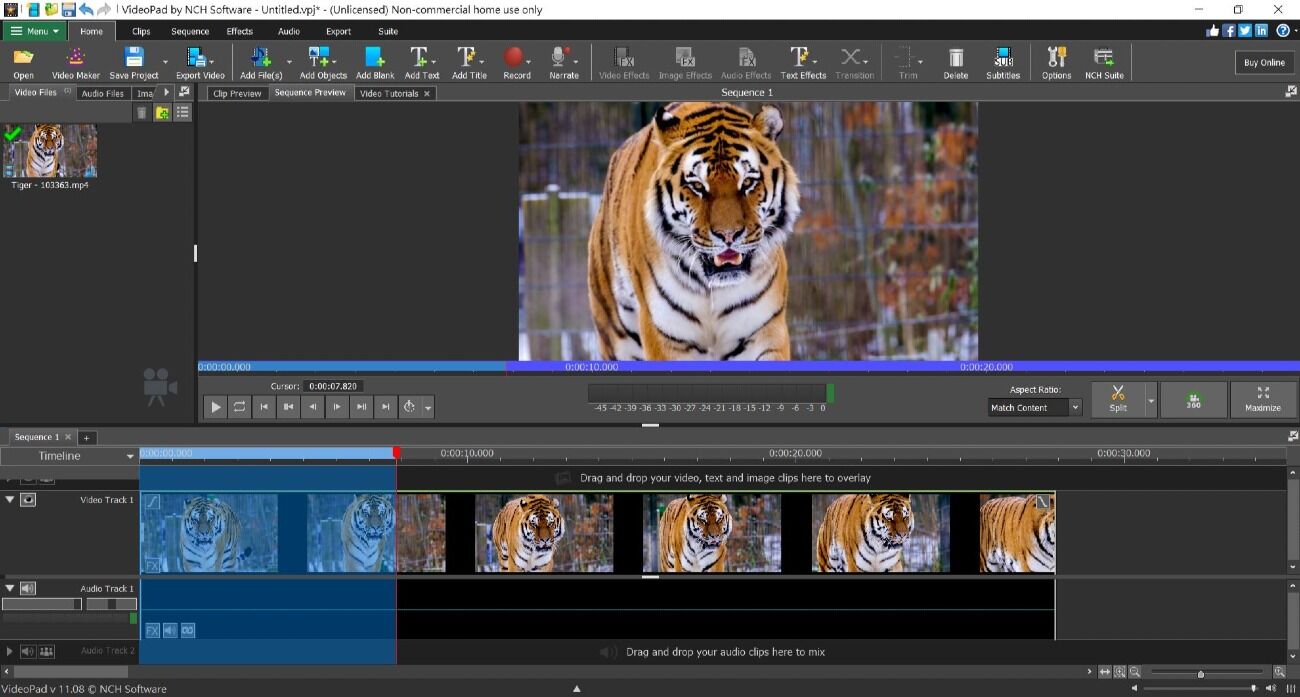
Best For: Quickly creating content and uploading directly to YouTube
We found you can use VideoPad to edit YouTube videos quickly with voiceover, transitions, and visual effects. This YouTube video editor has time-saving templates including intro, outros, and custom logos. Once completed, you can upload videos directly to YouTube and add/edit metadata, such as the title, tags, and description.
Although VideoPad is simple, it has some advanced features you may need to edit YouTube videos, like 3D video editing, chroma key green screen effects, and speed adjustment tools to slow down, speed up, or reverse video playback. This video editing software for YouTube also has AI Speech to Text for automatic captions, which are a must for growing your viewership.
VideoPad is one of the best video editing software for YouTube beginners, home videos, or social media posts. It's great for learning the ropes, however, serious YouTubers may find they need to upgrade to a more powerful and feature-rich YouTube video editor.
Pros
- Optimized for social media with pre-defined aspect ratios and metadata editor
- Offers customizable, drag-and-drop YouTube templates
Cons
- If you want to monetize your YouTube videos, you have to spring for the Master’s Edition
- Slow importing, exporting, and rendering
- Get guided help and pre-defined settings with the Video Maker Wizard
- Correct shaky footage with video stabilization
- Edit and export 360-degree video files to create an immersive experience
Compatibility: Windows, Mac
G2 Rating: 4.1/5
Price: Free
*Premium subscription available for $7.72/month, or buy outright for $80 for Home Edition and $139 for Master's Edition.
10. Avid Media Composer First
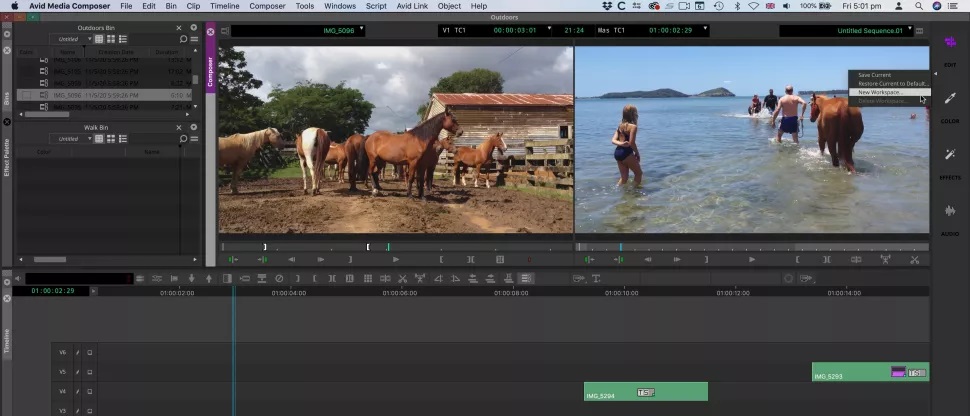
Best For: Budding professionals
Avid Media Composer First is the free and pared-back version of professional editing software used by Hollywood professionals. It is the best video editing software for YouTube for budding professionals who can learn the industry-standard Avid in a much cheaper and easier-to-use package.
This YouTube video editor contains many pro-level tools like video stabilization, advanced color tools, audio punch-in, and more. The paid version offers an Emmy-winning multi-cam toolset with up to 64 angles. However, most YouTubers will be able to make do with the 4-way multicam editing provided by the free version.
While Avid Media Composer is easier to use than Avid Media Composer, it's not exactly “beginner-friendly.” So if you aren't looking to learn Avid and need a YouTube video editor that a novice can use, try the best video editing software for YouTube, PowerDirector.
Pros
- Includes a range of professional-grade features including best-in-class trim tools
- Offers direct uploads and publishing tools for YouTube and Vimeo
Cons
- Avid's free version caps export resolution at 1080p
- Even the “beginner-friendly” version requires time and patience to learn
- Adjust the size and position of video frames with Frame Flex
- Color correct footage with predefined filters, HSL controls, hue offsets, and luma ranges
- Automatically lower the volume of background audio when there is voiceover or dialogue
Compatibility: Windows, Mac
G2 Rating: 4.1/5
Price: Free
*Premium subscriptions available for $23.99/month for Media Composer and $49.99/month for Media Composer Ultimate
Best Video Editing Software for YouTube Comparison Chart
| Product | Best For | Notable Feature | Price | Download Link |
|---|---|---|---|---|
| PowerDirector 365 | Users looking to edit YouTube videos with ease | Huge selection of AI-powered tools including background removal, sky replacement, body effects, and an anime video effect | Free; Premium: $4.58/month | Download from the App Store for iOS and Android. |
| PowerDirector App | Creating eye-catching YouTube videos on mobile | Extensive range of titles, transitions, stickers, effects and more to simplify the editing process | Free; Premium: $34.99/year | Download from the App Store for iOS and Android. |
| Vivid Glam | Editing face and body shape on iPhone | Transform your facial features or create your ideal body shape on video | Free; Premium: $29.99/year | Download from the App Store for iOS. |
| OpenShot | Simple editing for new editors | 40+ customizable vector title templates | Free | Download |
| Kapwing | Team collaboration | AI speech-to-text and text-to-speech tools | Free; Pro: $16/month | Download |
| Lightworks | Users of any skill level who wish to become proficient video editors | Advanced chroma key for realistic green screen effects | Free; Create: $9.99/month, $99.99/year, or one-time fee of $159.99 Pro: $23.99/month, $239.99/year or one-time fee of $389.99 | Download |
| iMovie | iPhone footage | Change depth of field in iPhone footage shot in Cinematic mode | Free | Download |
| Shotcut | YouTubers who need a wide range of format options | Color correct with 3-way color wheels and an eye-dropper for white balancing | Free | Download |
| VideoPad | Quickly creating content and uploading directly to YouTube | Upload directly to YouTube with metadata publishing tools | Free; Home: $80 Masters: $7.72/month, or one-time fee of $139 | Download |
| Avid Media Composer First | Budding professionals | Multicam editing for 4 angles with the free version and 64 angles with the paid | Free; Media Composer: $23.99/month Media Composer Ultimate: $49.99/month | Download |
How to Choose the Best Video Editing Software for YouTube
There are a lot of factors to consider when choosing the best video editing software for YouTube. Fortunately, they come in all shapes and sizes, price ranges, and skill levels. For every YouTube video editor you consider, make sure these three things line up with your needs:
Budget
Decide how much you are willing to spend, and don't even consider software outside of your budget. Fortunately, there are YouTube video editors available in every price range.
Skill Level
The best video editing software for YouTube covers a vast range of skill levels from Hollywood pro to first-timer. Check user reviews to make sure any YouTube video editor you get will be appropriate for your skill set.
Compatibility
This might seem obvious, but make sure your video editing software for YouTube will work on your device and OS. If you edit YouTube videos with video/audio from multiple devices (such as a webcam, screen recorder, gaming console, DSLR camera, or microphone), make sure they are also supported by your software.

How We Test Video Editing Software for YouTube
Why trust us to bring you an unbiased list of the best video editing software for YouTube? Read below to find out how we test and rank YouTube video editors.
Check Overall Performance
First, we look at the video editing software for YouTube as a whole. We test rendering speed, stability, and accuracy of effects. We check format support and price to see how it compares to other YouTube video editors. We test them on different operating systems or web browsers, and older or newer model computers and laptops.
Test YouTube-Specific Features
We compare the lists of YouTube-specific tools and test each one. We are looking for features that make it easy to edit YouTube videos, like animated titles, a music/sound effects library, YouTube-specific overlays/stickers, intro/outro templates, direct upload to YouTube with editable metadata, audio restoration, etc.
Rank Ease of Use
While testing features and performance, we are also looking at ease of use. How intuitive is the user interface? Are tools easy to find and figure out? Are there tutorials or guided edits built-in, or did we have to scour the internet for help? Can we quickly edit YouTube videos with beginner-friendly tools such as AI-powered effects and templates?
Compare Results
Finally, to remain impartial, we use an outside reviewer rating to help rank the best video editing software for YouTube. We check multiple reviews from both well-known critics and regular users and pick a score that is most representative of our findings. This research also helps us look at our results and check that they align with the general consensus.
What is the Best Video Editing Software for YouTube?
If you are launching a new YouTube channel, you probably don't have time to look for the perfect YouTube video editor.
Save yourself the headache and start with PowerDirector 365, the best video editing software for YouTube beginners. It has all the features you need to edit YouTube videos, like title templates, transitions, animated overlays, video speed adjustment, a video stabilizer, special effects, and so much more.
This video editing software for YouTube has a large royalty-free library of background music, sound effects, photos, and videos, as well as fun audio effects like a voice-changer. You can change the background or remove unwanted objects from your shot and upload your video directly to YouTube.
Click the link below to download PowerDirector 365 for free and edit YouTube videos today.
Best Video Editing Software for YouTube FAQ
The top ten features you need to edit YouTube videos are
- Titles
- Royalty-free background music
- Transitions
- Split/Trim/Crop features
- Animated stickers/overlays/text
- YouTube templates
- User-friendly interface
- Background replacement
- Object removal
- Filters
If you’re looking for video editing software for YouTube that checks all of these boxes, we recommend PowerDirector 365. Download the best video editing software for YouTube for free today by clicking the link below.
Content creators use PowerDirector 365 to edit YouTube videos because they can create high-quality, unique videos quickly, easily, and affordably. PowerDirector is a Google Play Editor’s Choice, PC Mag Editor’s Choice, Tom’s Guide’s Best Video Editing Software, and TechRadar Best Free Video Editing Software.
Try the best video editing software for YouTube today.
YouTubers get paid through ads and sponsorships.
There are 2 kinds of YouTube ads - pre-roll and bumper. Pre-rolls are the ads that play before a video and give the viewer the option to skip. Bumper ads are quick ads that play in the middle of longer videos and can’t be skipped. The higher your video’s view count, the more the ad plays, and the more money you make.
When a company pays to have its product mentioned or used in the video for YouTube directly, it’s a sponsorship. You see this a lot in toy unboxing videos and movie promotions.
This depends on the individual YouTuber and the type of content they are making. A gamer will record using a webcam and screen recorder, while a vlogger might use a webcam or mobile phone to record. DSLR cameras are often used as well, although these days mobile phones record just as well! Travel or Action vloggers use an action camera such as GoPro to record in bumpy or wet conditions.
Whatever you use to record, make sure the resolution is somewhere between 1080 and 4K. When you edit YouTube videos in that resolution it will look high-quality, yet won’t exceed YouTube’s size limit.
Yes. There is a free YouTube video editor available on the site that is easy for beginners.
Follow these steps to edit YouTube videos using YouTube Studio:
- Sign in to YouTube Studio. You need to have an account to use the video editor.
- Click Upload and choose the video you want to edit.
- After your video uploads, click Content, then click on the thumbnail of your uploaded video.
- Click Editor to open the video editing suite.
Yes. YouTube Studio is free for anyone with a YouTube account.
Yes, you can pay someone to edit YouTube videos for you. If you will be posting several videos a month, consider signing up with a subscription-based editing service, which will save you money overall.
You can learn to edit YouTube videos easily with PowerDirector, our choice of the best video editing software for YouTube. If you need help along the way, PowerDirector has a Learning Center that gives simple, step-by-step instructions for every tool.
Try it for yourself today.
Yes, the YouTube video editor is still available for free in YouTube Studio.
No, most fan edits cannot be monetized because they are considered copyright infringement.
However, you can monetize a fan edit if you can prove the content you used is in the public domain (i.e. the copyright has expired or been forfeited), or if you have written permission from the copyright holder.