Introduction to Blending Modes in PhotoDirector 7
The Blend modes in PhotoDirector offer added power to Layers. By taking colors of one image and blending it to another image layer, Blend Modes lets you create new effects. There are 14 different types of blend modes, each contains an algorithm to blend color pixels of the base image and the blending image, resulting in different look and feel.
By default, the blend mode is set to normal, meaning simply one layer is on top of another, by clicking on the drop-down menu, you will find the blend modes grouped into 6 categories.
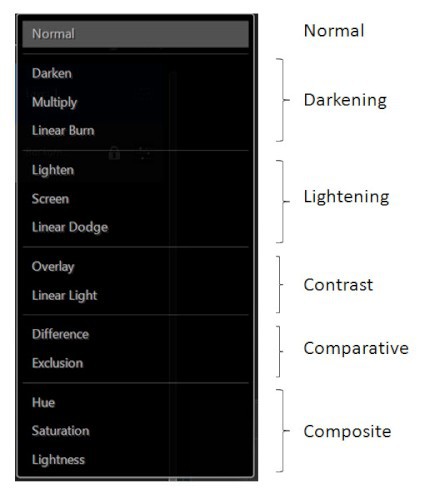
To take the blending modes even further, you can adjust opacity values to decide how strong you want the look to be. Adjusting the Opacity slider allows you to blend the active layer (making it translucent) with the base layer, which in turn allow the base layer to see through.
Any changes made using blend modes are non-destructive, you can always readjust your blend mode settings without damaging the pixels in your original image.
In the following, we will display the effect of each blending mode using a photo and applying 2 different textured images to help you understand the effect of each blend mode.
NOTE: The 2 texture images are from "D Sharon Pruitt" from Pink Sherbet Photography
Original Background Image

Original Blend images
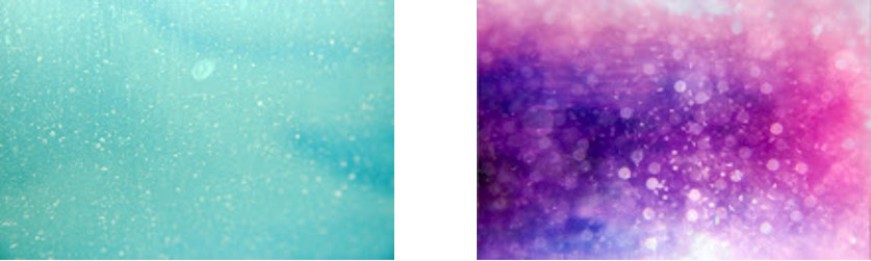
NORMAL
No blend mode applied
Normal
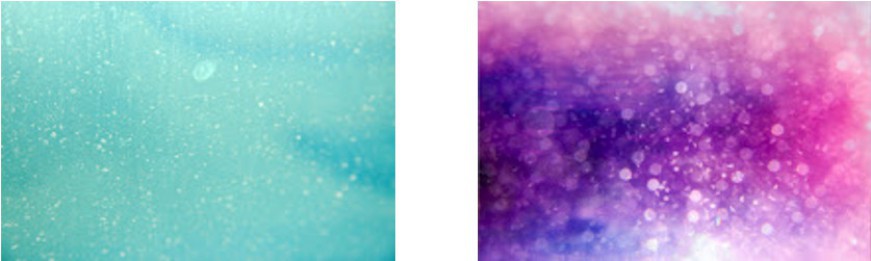
DARKENING
These blend modes darkens the image. Any color in the base layer that is darker then the blend mode will be displayed.
Darken

Multiply

Linear Burn

LIGHTENING
These blend modes lightens the image. Any color in the base layer that is lighter then the blend mode will be displayed.
Lighten
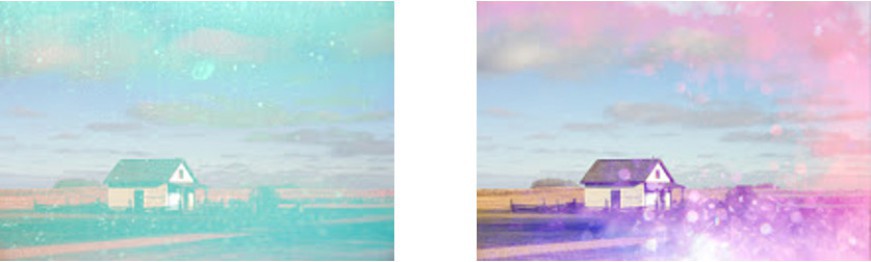
Screen
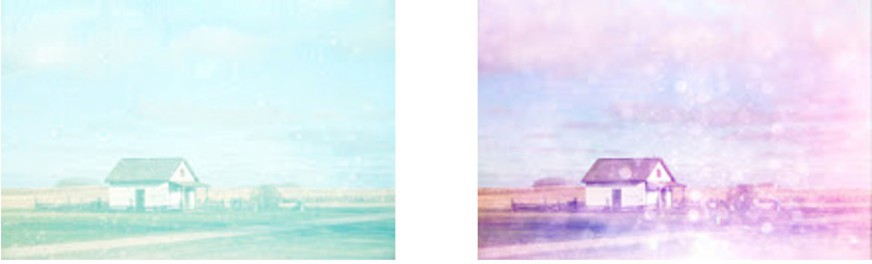
Linear Dodge
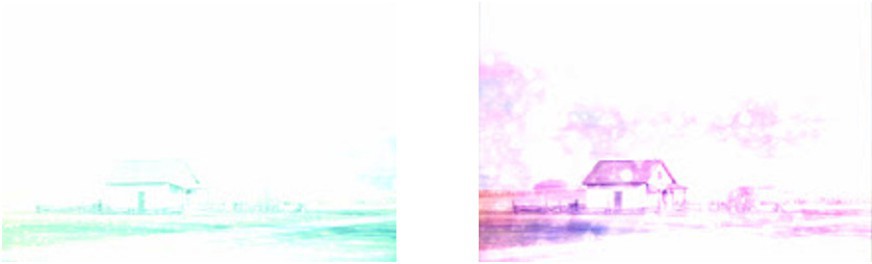
CONTRAST
These blend modes both darken and lighten aspects of the image, boosting the contrast.
Overlay
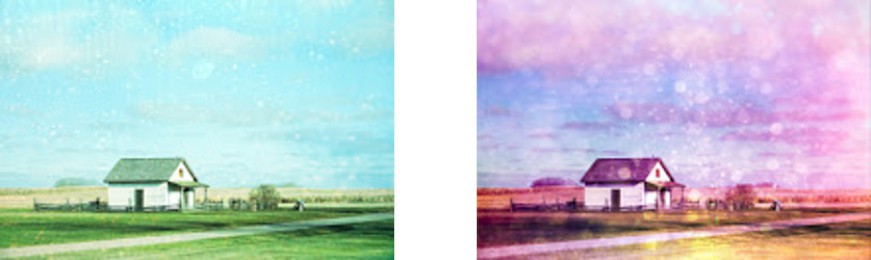
Linear Light
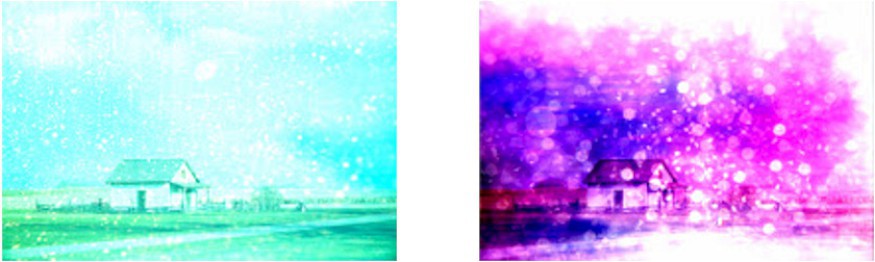
COMPARATIVE
These blend modes compare the two layers and look for pixels that are identical in both layers.
Difference
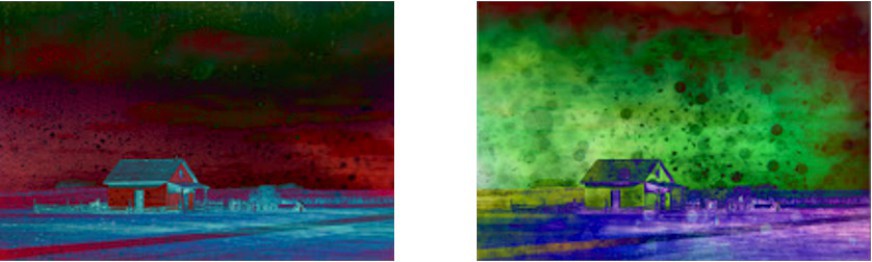
Exclusion
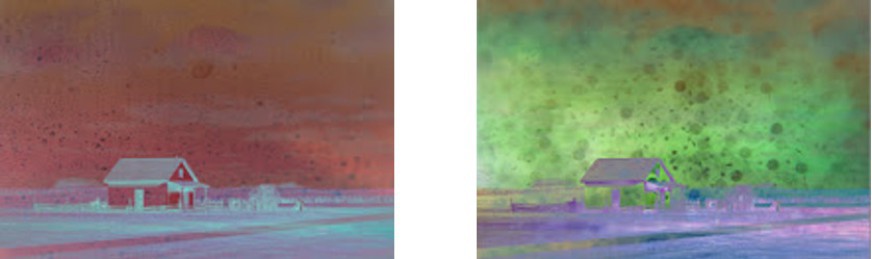
COMPOSITE
These blend modes will effect either the color or luminosity of the image.
Hue
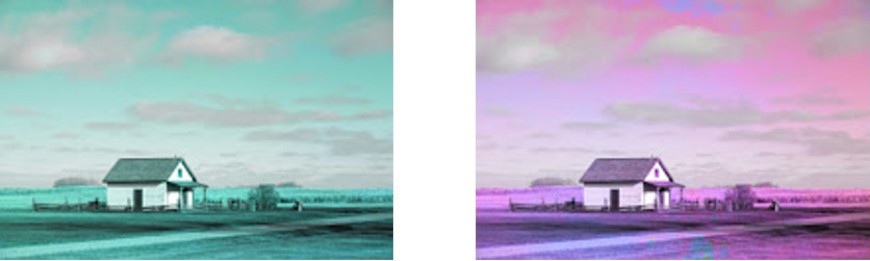
Saturation
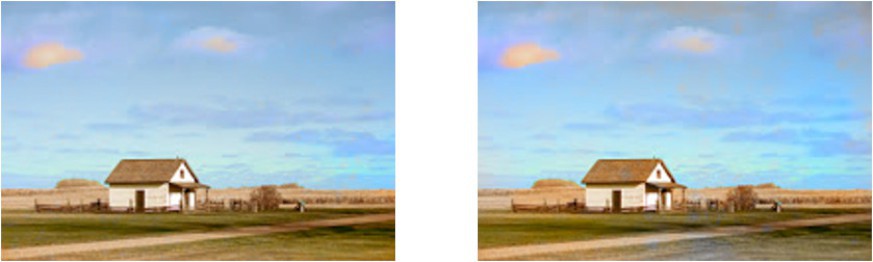
Lightness
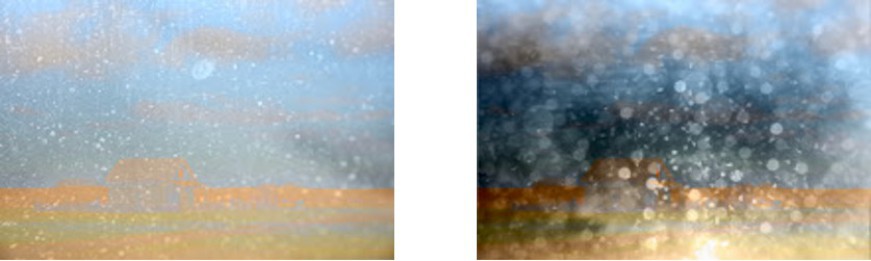
Each effect doesn't just stops here. Any blending mode applied to a background image can be further adjusted with the opacity slider, gradient and color tools. More tutorials to come on how to use Layers and Blend modes for creative effects.
PhotoDirector 2025 Essential
Free Software With 30-Day Premium Features




