Using Express Template in PhotoDirector 8
For PhotoDirector 8, we have added an interesting new feature called Express Template, which is a new addition to our “Layer Editing” interface.
Express Template is a multi-layer template, which contains several layer components, such as text, shapes and blending textures. You can simply drag-and-drop an Express Template onto your photo, to add a multi-layer photo frame, and to begin making your photo project instantly.
Step 1: Entering the Layer room
If you would like to use an Express Template, first choose a photo from your Library. Then enter the Layers editing interface from the tab at the very top of your screen.
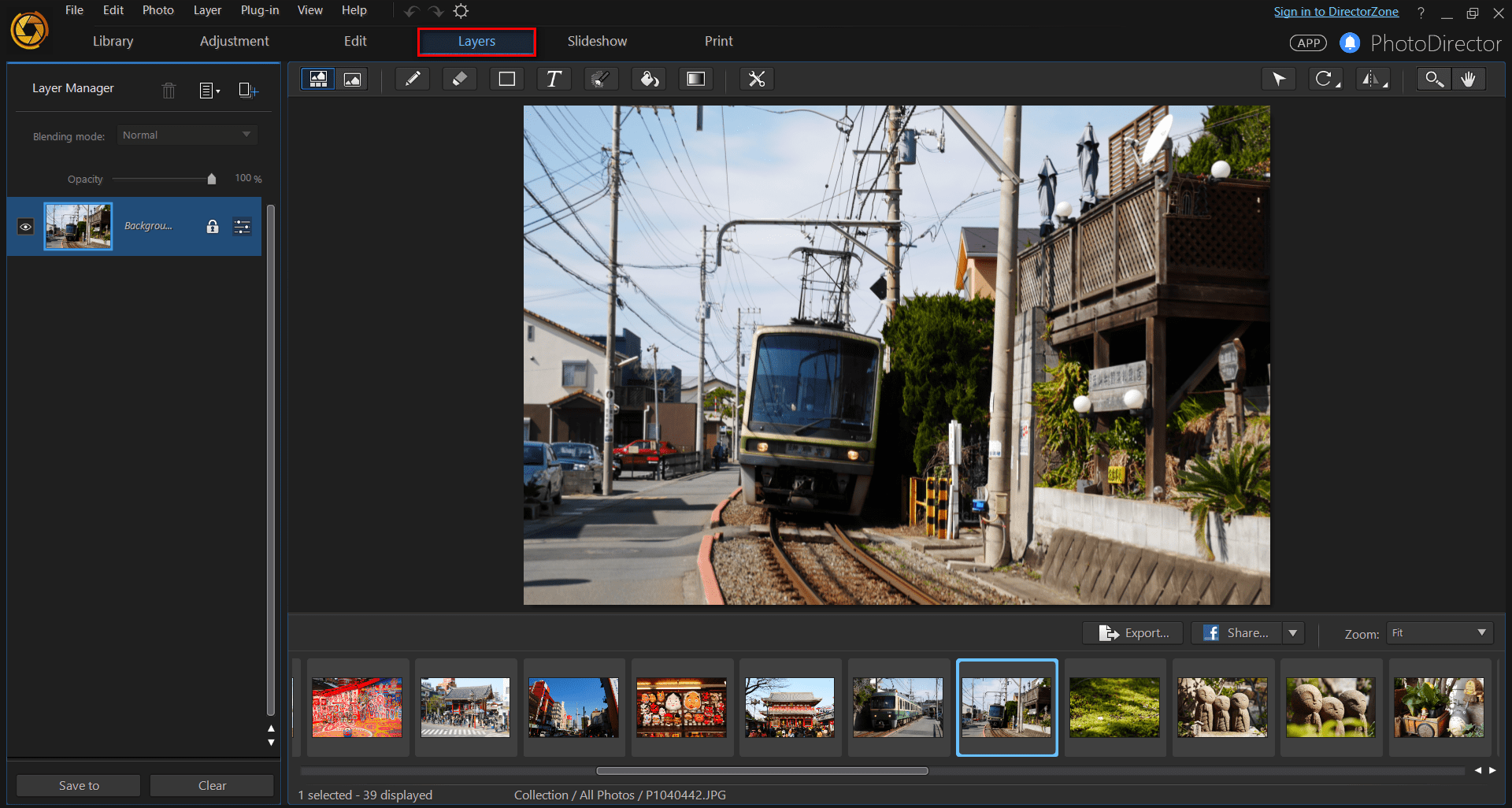
Step 2: Adding an Express Template
To add an Express Template to your photo, click on the  button in the Layer Manager, and choose Add Express Template.
button in the Layer Manager, and choose Add Express Template.
From here you will see that there are several built in templates for you to choose from, and there are even more you can download from DirectorZone. Choose the template you prefer and click the OK button.
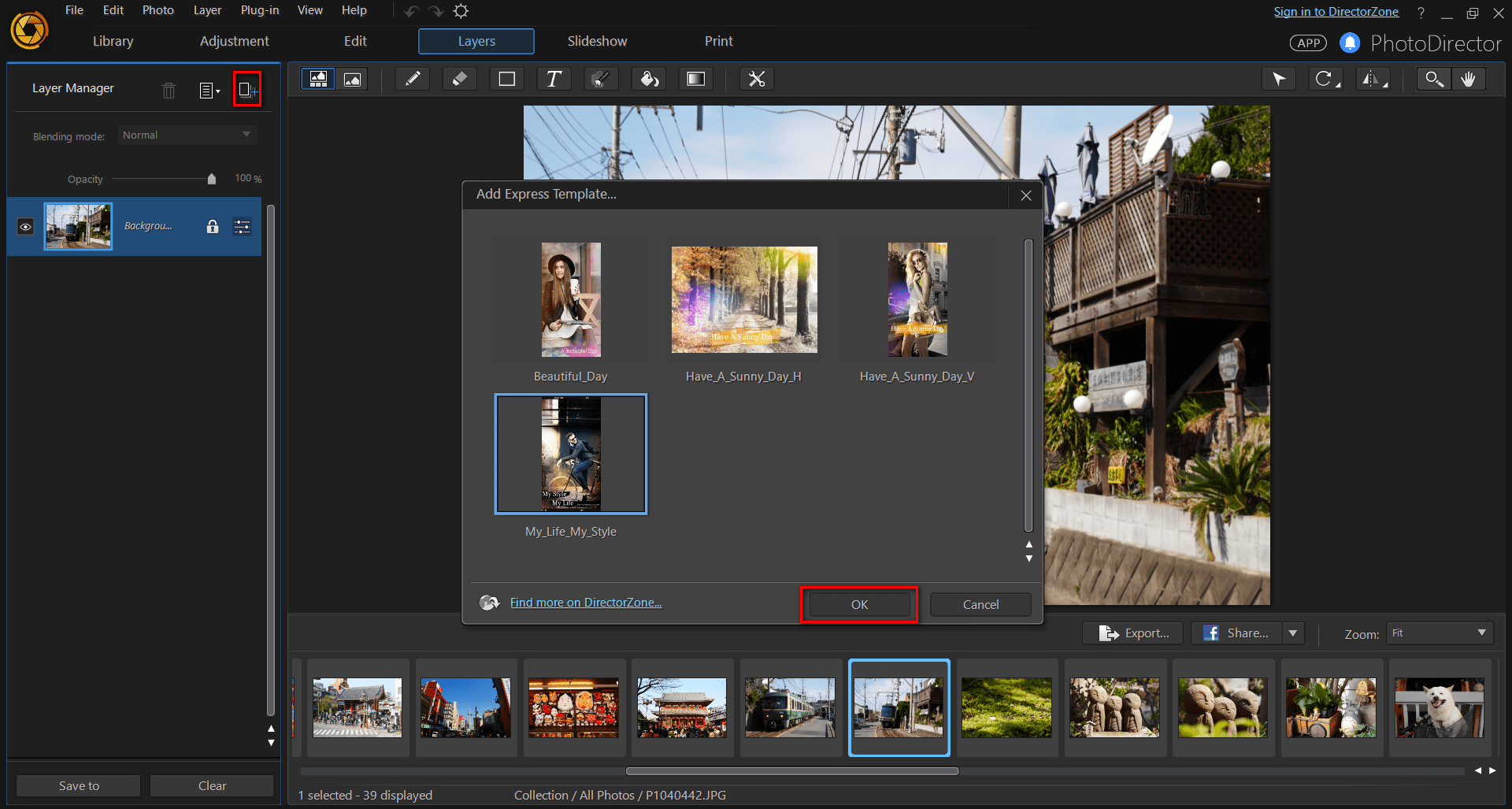
As you can see, the multi-layer objects have been added to your photo (such as shapes, text and blending images).
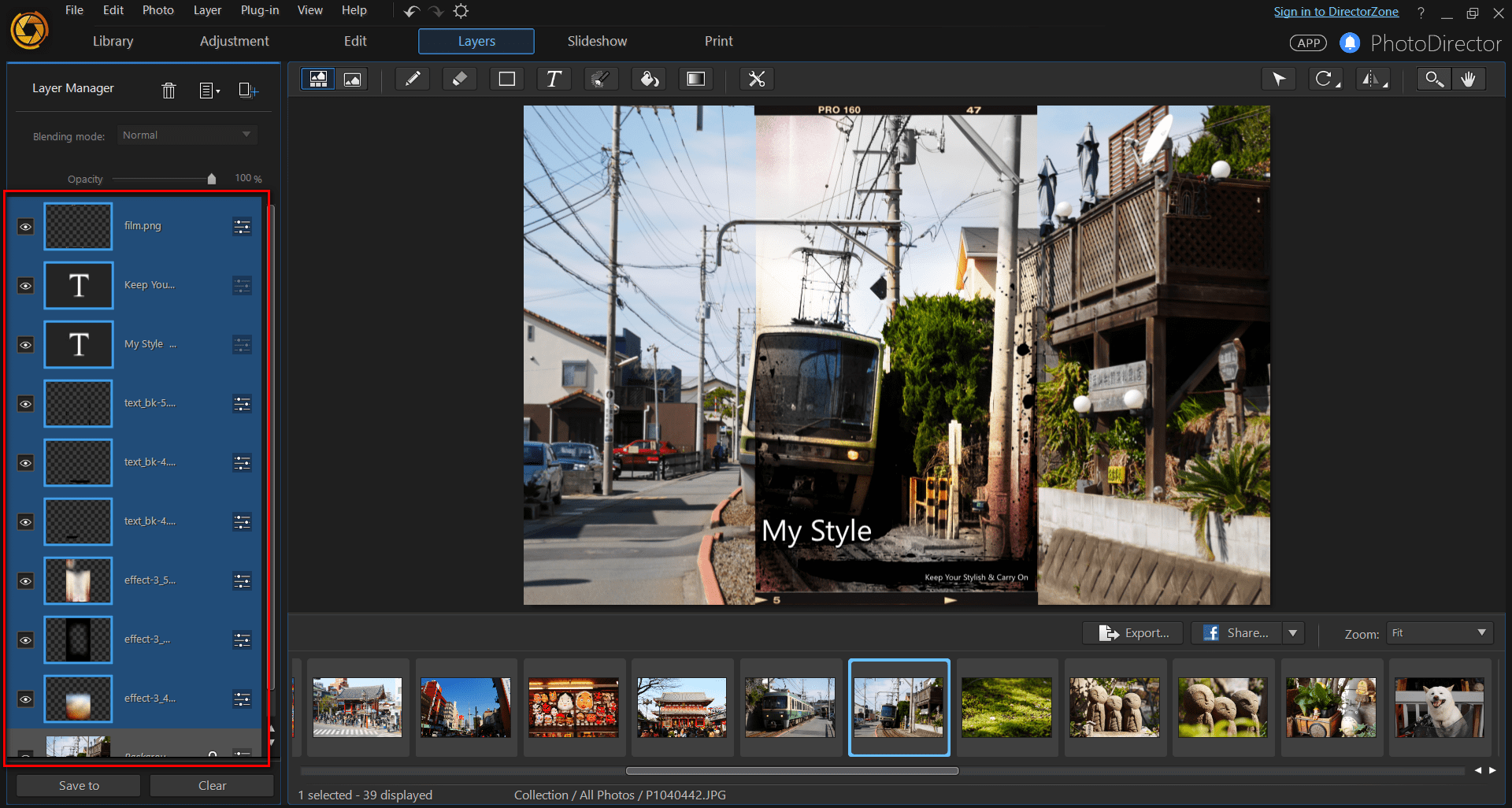
For this example, you will resize the blending image. To do so, click on the  button to select an object that you would like to resize. You can also select multiple layers to adjust the size altogether, or click on the text object to change the text on the template.
button to select an object that you would like to resize. You can also select multiple layers to adjust the size altogether, or click on the text object to change the text on the template.
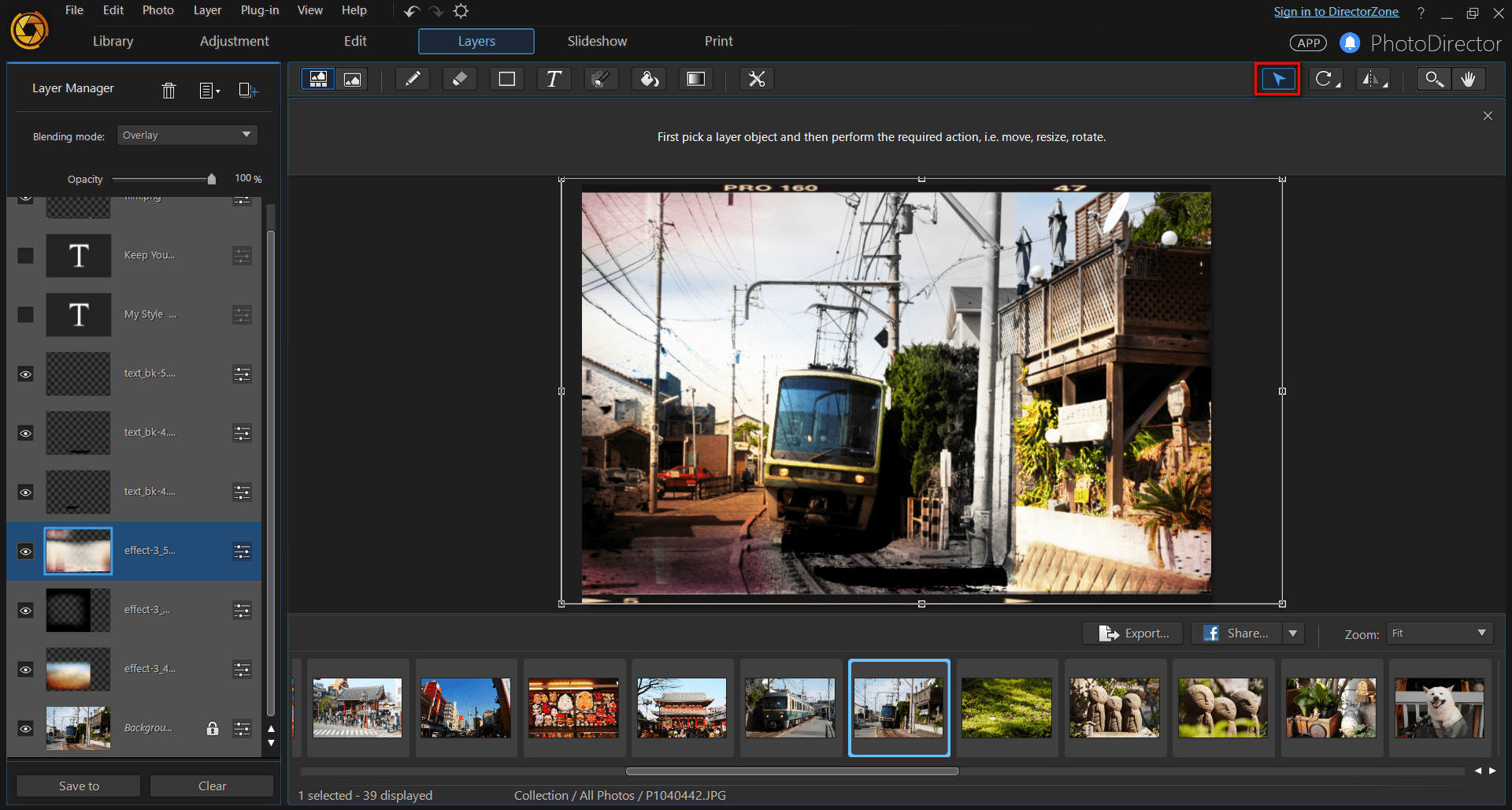
Here are some examples of what your photo could look like.

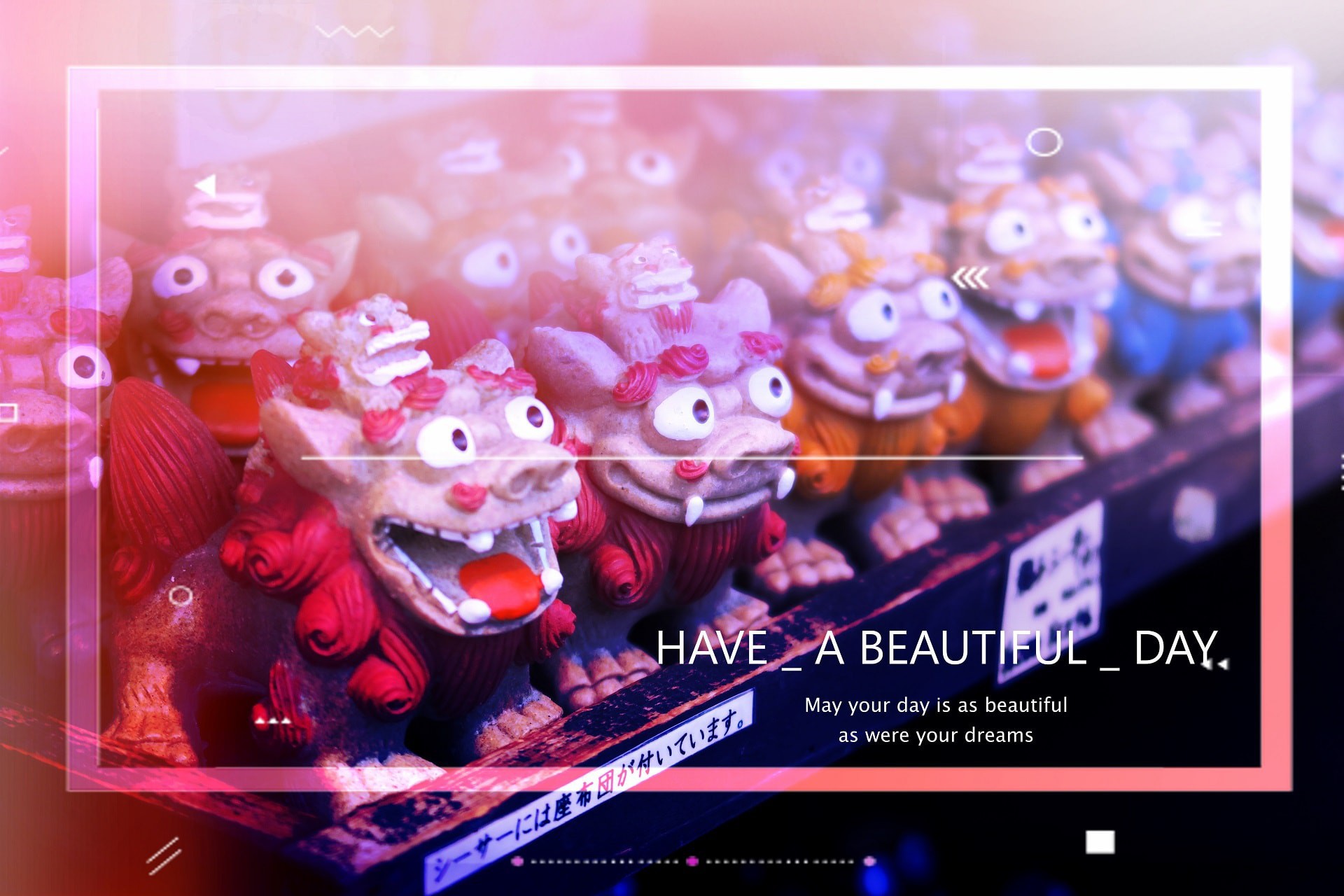

PhotoDirector 2026 Essential
Free Software With 30-Day Premium Features




