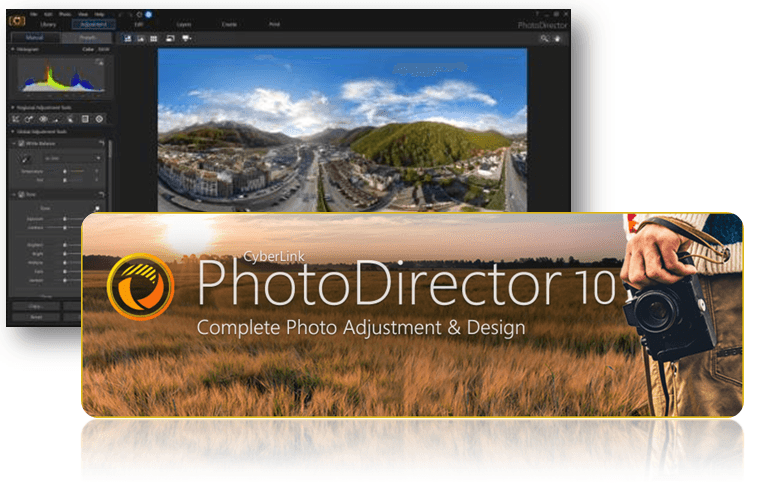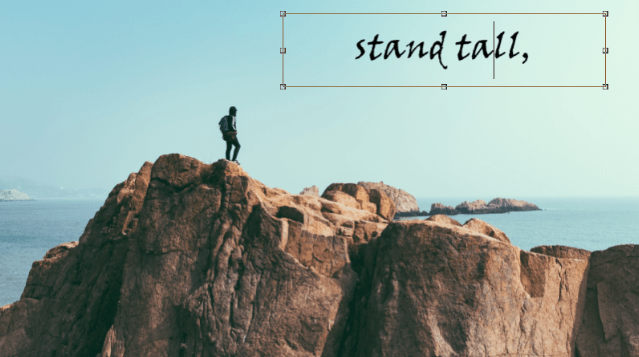Creating a Composite with Blending Modes

In this tutorial we will demonstrate how to use the Blending Mode to combine images, and achieve incredible results. Blending Mode in PhotoDirector offers the power to make parts of the layer transparent, and in effect, combining it with the other layers.

(Original Background Image)

(Original Blend images)
1.Select your background photo and then go to the Edit module.

2. Drag another image on top of the background image.

3. Click the Blend mode dropdown menu and select Hard light to make different blending modes on the top layer.

4. Resize the image and adjust the position to get the look you want.

5.Next, click

6. Use the pen tool and set the brush color to black to paint the unwanted area.

7. Adjust the opacity until you have the desired result.


PhotoDirector 2025 Essential
Free Software With 30-Day Premium Features