Create Videos on a Mobile Device in 3 Simple Steps
Step 1
Drag and drop videos, photos and audio to timeline
PowerDirector Mobile provides the same powerful and intuitive timeline interface as the PC version. Easily locate video, photo, and music content on your mobile device, and then simply drag and drop multimedia content onto PowerDirector's timeline. The touch-friendly interface makes video creation a snap!
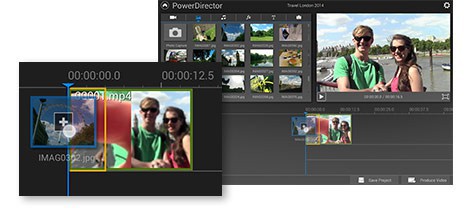
Arrange Scenes
To set the sequence of timeline objects, simply tap to select a video or photo object on the timeline, and drag it to the desired location. You can also replace a timeline object by dragging a media library item, and dropping it onto a timeline object.
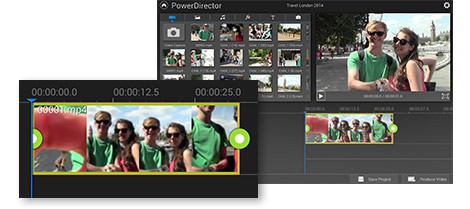
Trim Footage
To trim a video clip, tap to select a video object, and swipe the green control points to adjust the clip's starting and ending points. You can use the same method to trim audio, or to adjust the display duration of photos.
Step 2
Spice up videos with titles, transitions and effects!
To bring more excitement to your video creation, PowerDirector includes over 50 animated titles, transition effects and video effects. Choose your desired effect from the effect library, then drag-and-drop titles, or overlay video and transition effects on timeline video clips and photos.
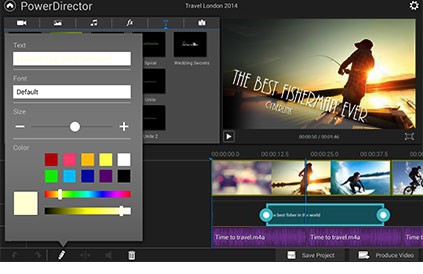
Overlay Animated Titles
PowerDirector Mobile includes over 15 animated titles that can be arranged anywhere on the title track. To modify the title text, tap the edit button, and then customize the font type, size and color.
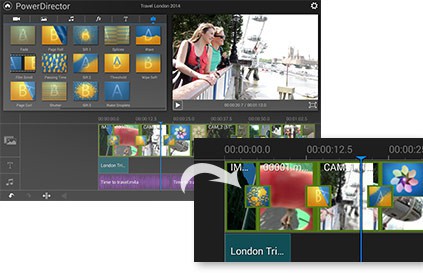
Insert Transition Effects
To overlay transitions between timeline objects, simply drag-and-drop a transition effect between two video or photo objects. You can also try out different transitions by dragging and replacing a transition on the timeline to see how it looks.

Apply Sleek Video Effects
To instantly alter the look and feel of footage, you can choose from over 10 video effects, such as water reflection, TV wall, sepia and radial blur. Effects can be applied to both photo and video content, and you can instantly view the effect in the preview window.
Step 3
Share your video with friends, family, or the whole world!
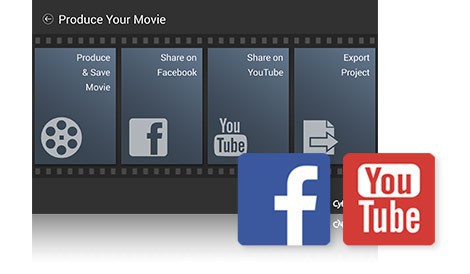
PowerDirector Mobile provides several production options. You can produce a video file in MP4 format, or upload your videos directly to Facebook & YouTube.
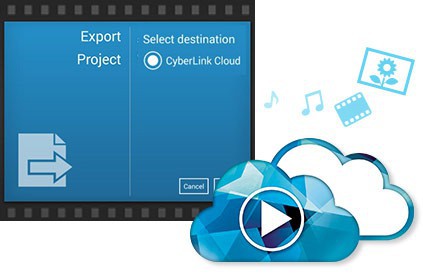
Upload Project to CyberLink Cloud
In PowerDirector Mobile's export panel, you can choose to export your project to CyberLink Cloud — conveniently packing all the video footage, photos and audio your video project contains into one easily retrievable file.
Download PowerDirector Now!
for Android Devices & Windows 8 Tablets
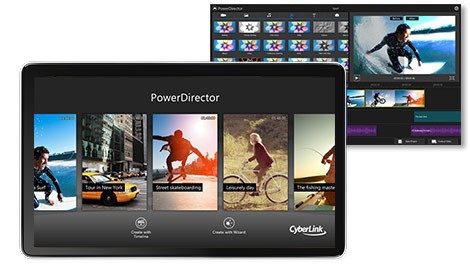
PowerDirector Mobile Bundle Version is free for users of PowerDirector Ultimate Suite / Ultimate / Ultra and Director Suite. An activation code is provided to unlock all the premium features of PowerDirector.
If you would like to use basic editing features, you can download the free version, which includes in-App ads and limited export options. (Premium features can be unlocked though an in-app purchase.)
FREE VERSION
BUNDLE VERSION
PowerDirector Mobile is free for PowerDirector Ultimate Suite / Ultimate / Ultra and Director Suite users.
Want More Powerful Features? Get PowerDirector for PC, Free!
Push the limits of video editing creative possibilities on bigger screen












