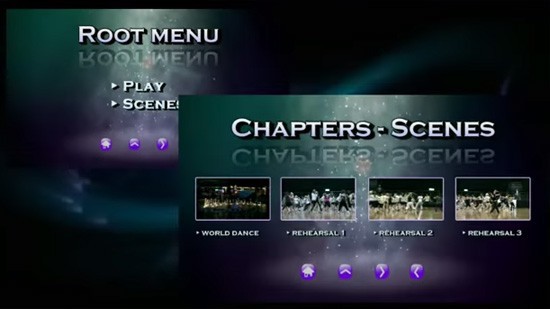The Technique of Using Masks
Masks allow videos to have different frames and transparency levels, producing special effects with various shapes.
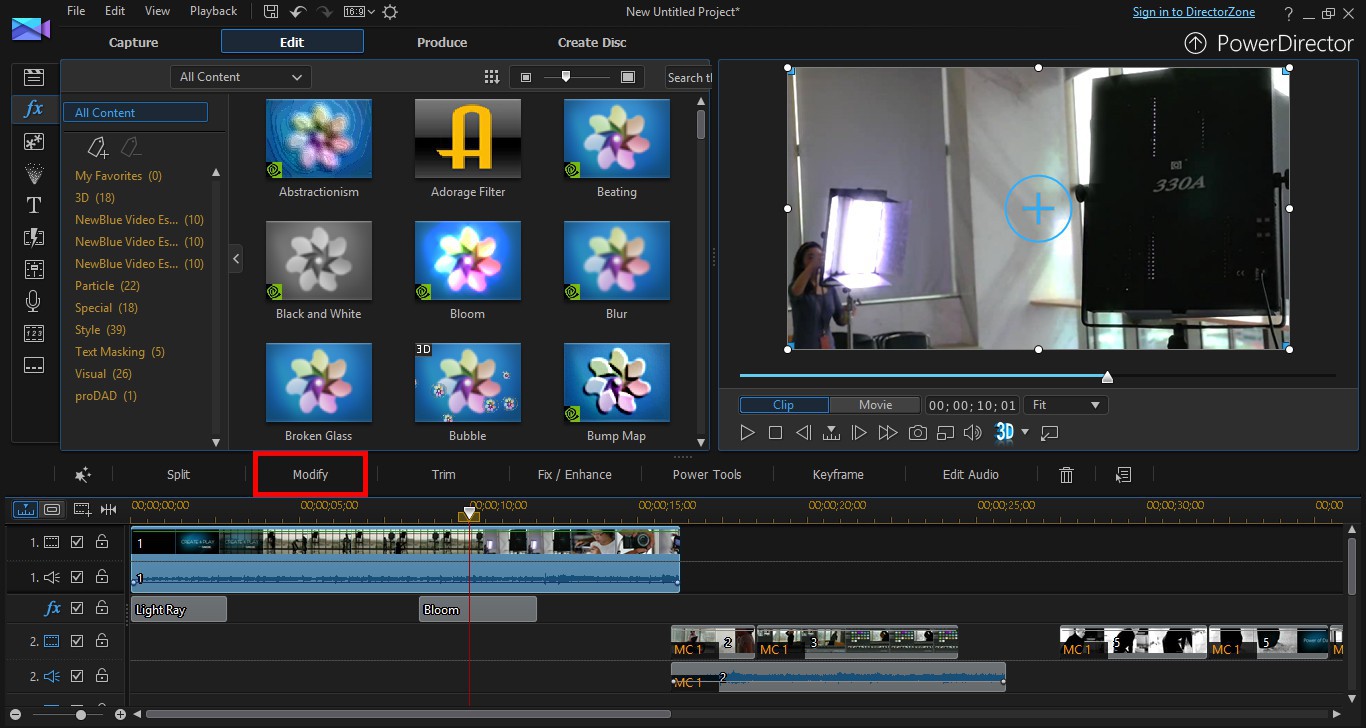
1. Click on a video clip, and then click the Modify button above the timeline.
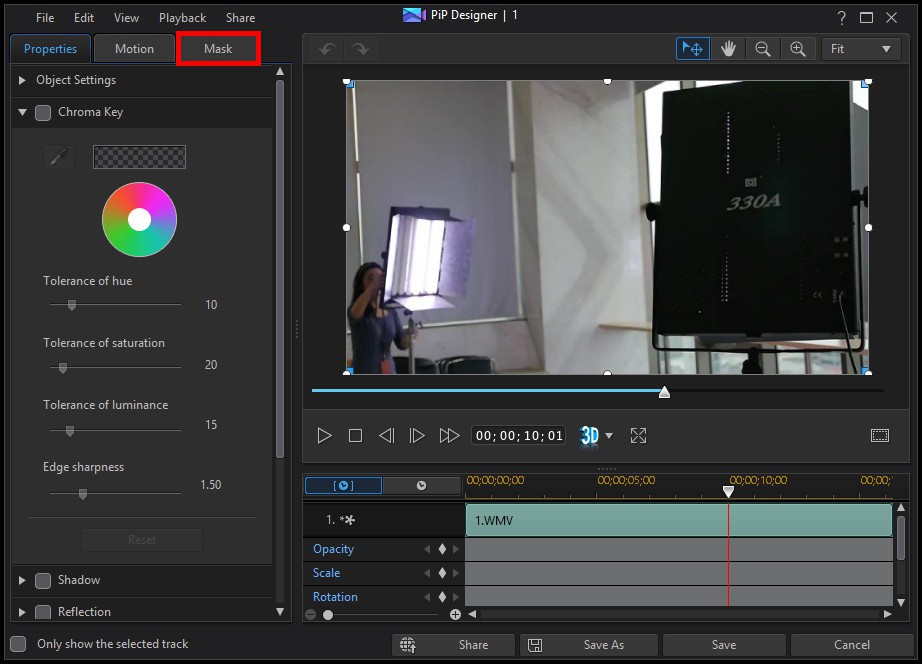
2. Go to the Mask tab.
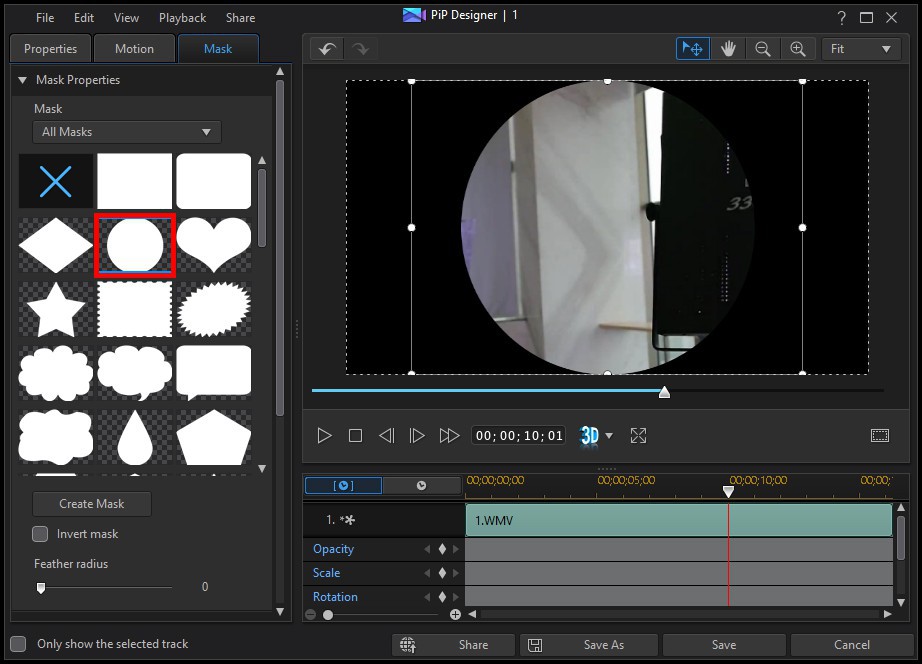
3. Select your preferred mask, and the effect will be displayed in the preview window.
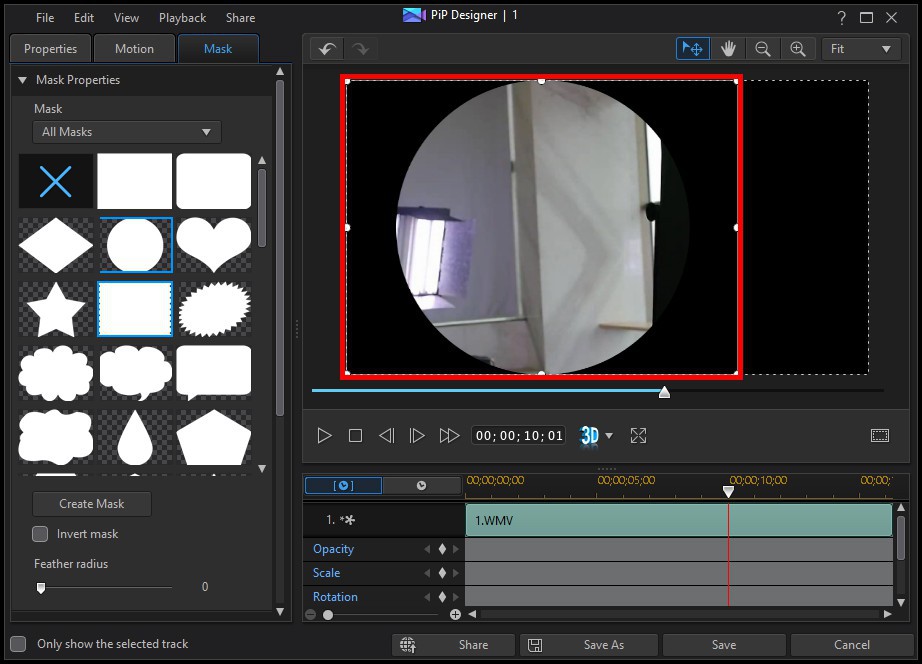
4. Adjust the location and the size of the mask.
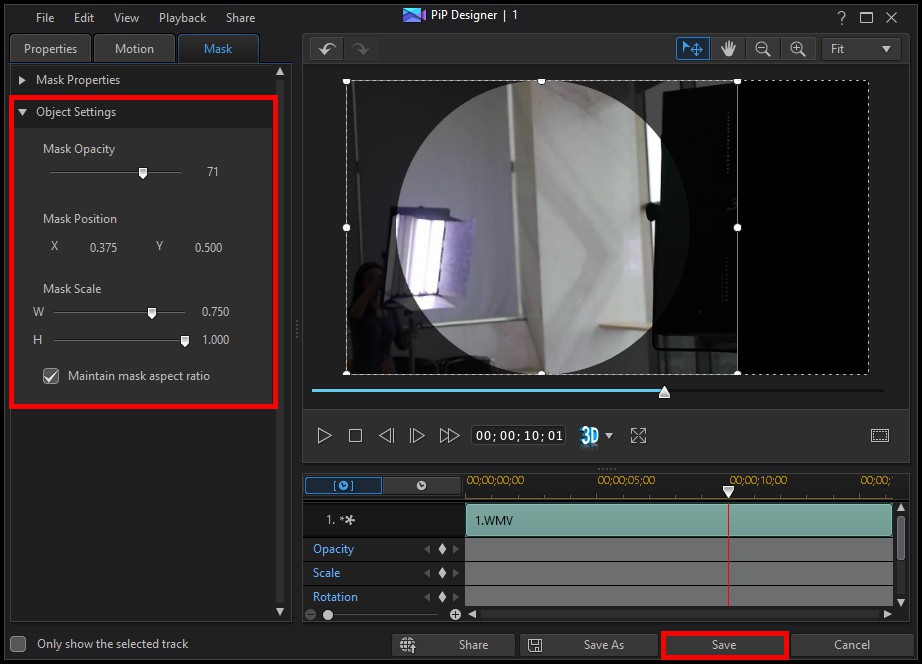
5. Go to Object Settings section and adjust the parameters to create a new feel for the mask.
6. When you're done, click Save.
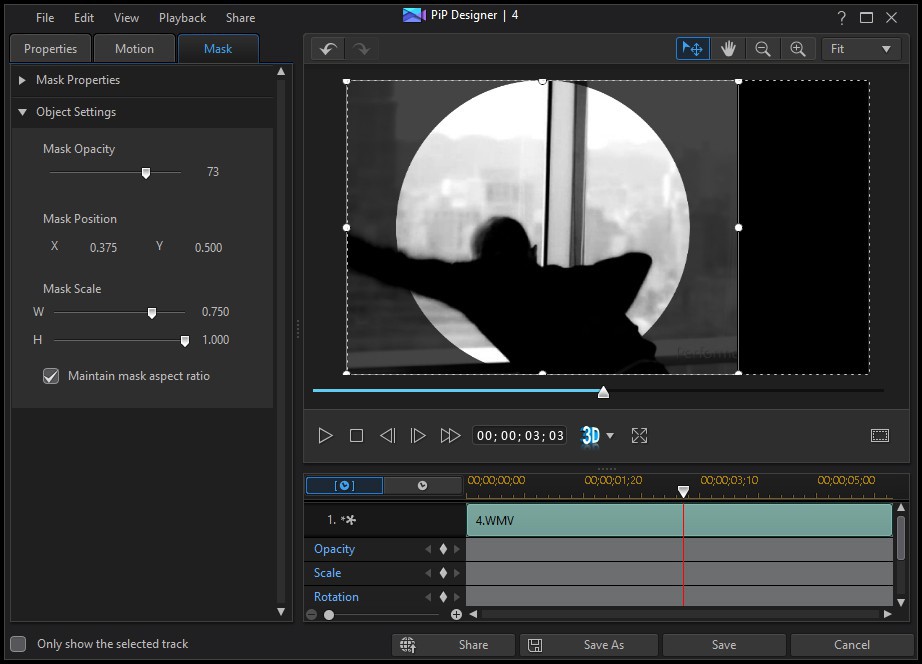
7. A mask will help emphasize the subject in your video.
Get PowerDirector 365 Essential for Free
Take your videos to the next level with the best video editor for Windows PC