Customizing Transition Designer
PowerDirector 13 allows you to modify the parameters of alpha transitions to create creative results for your movie.
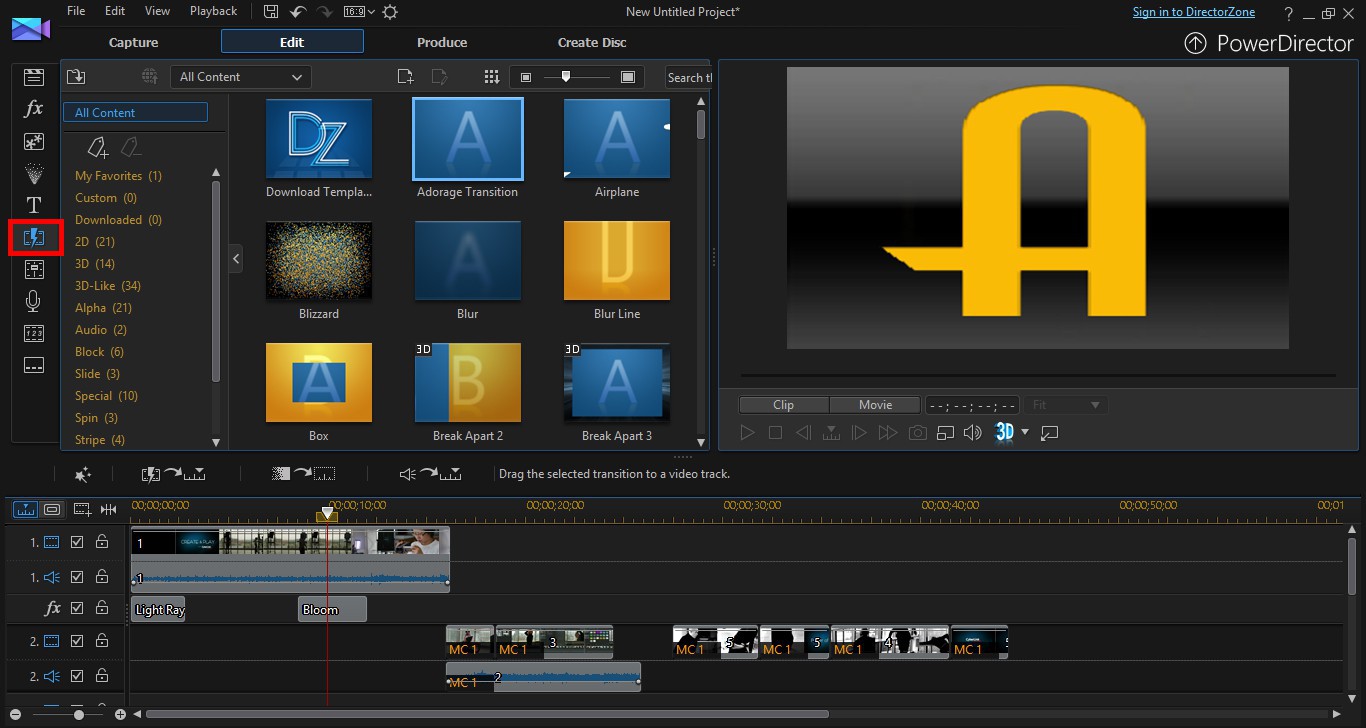
1. Go to Transition Room and then click on the Alpha tag.
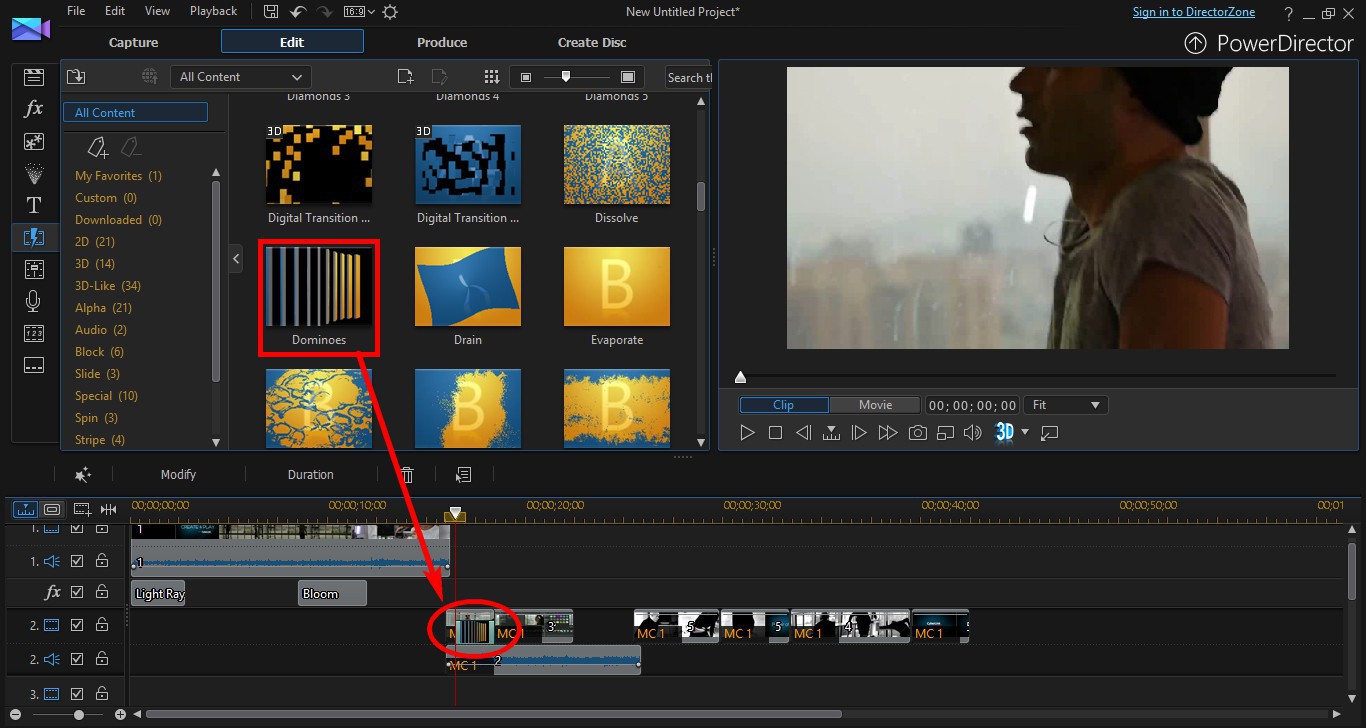
2. Click and drag your preferred alpha transition between two video clips.
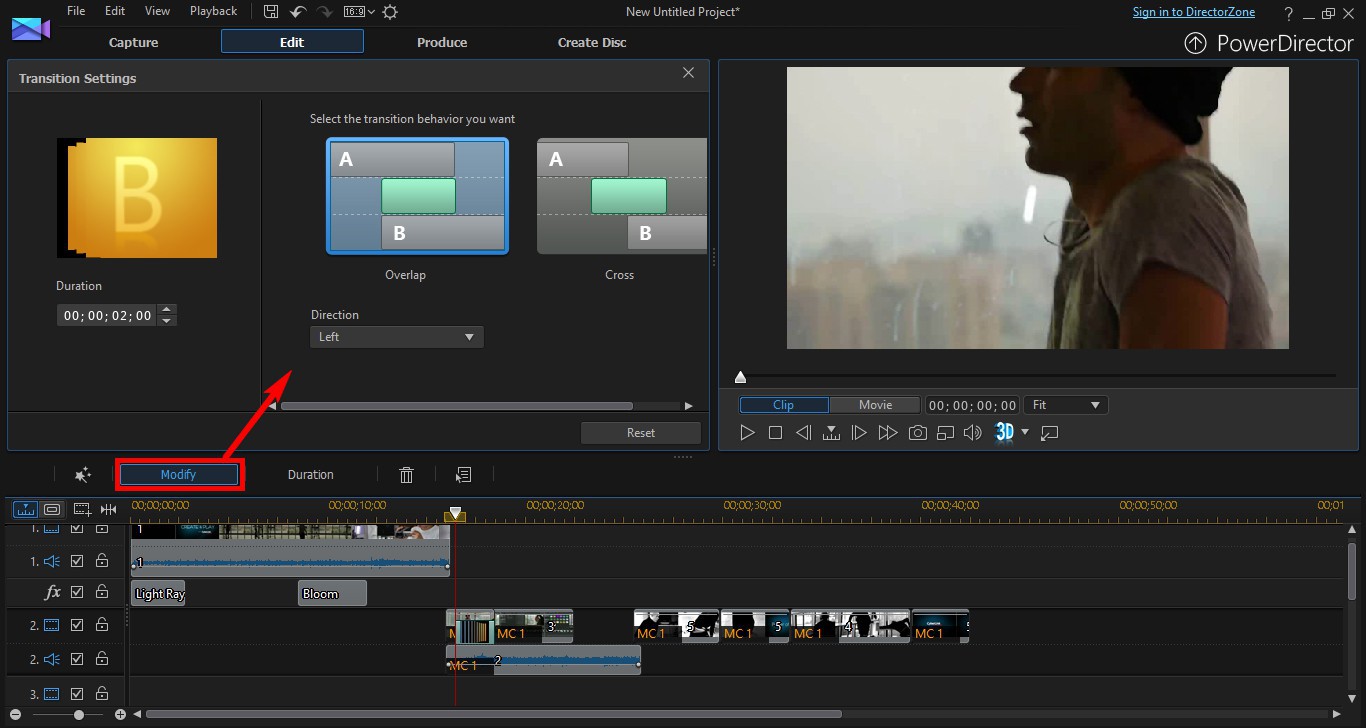
3. Make sure the transition is selected, and then click Modify to change its its settings.
Extra information
The settings that you can adjust varies for each transition.
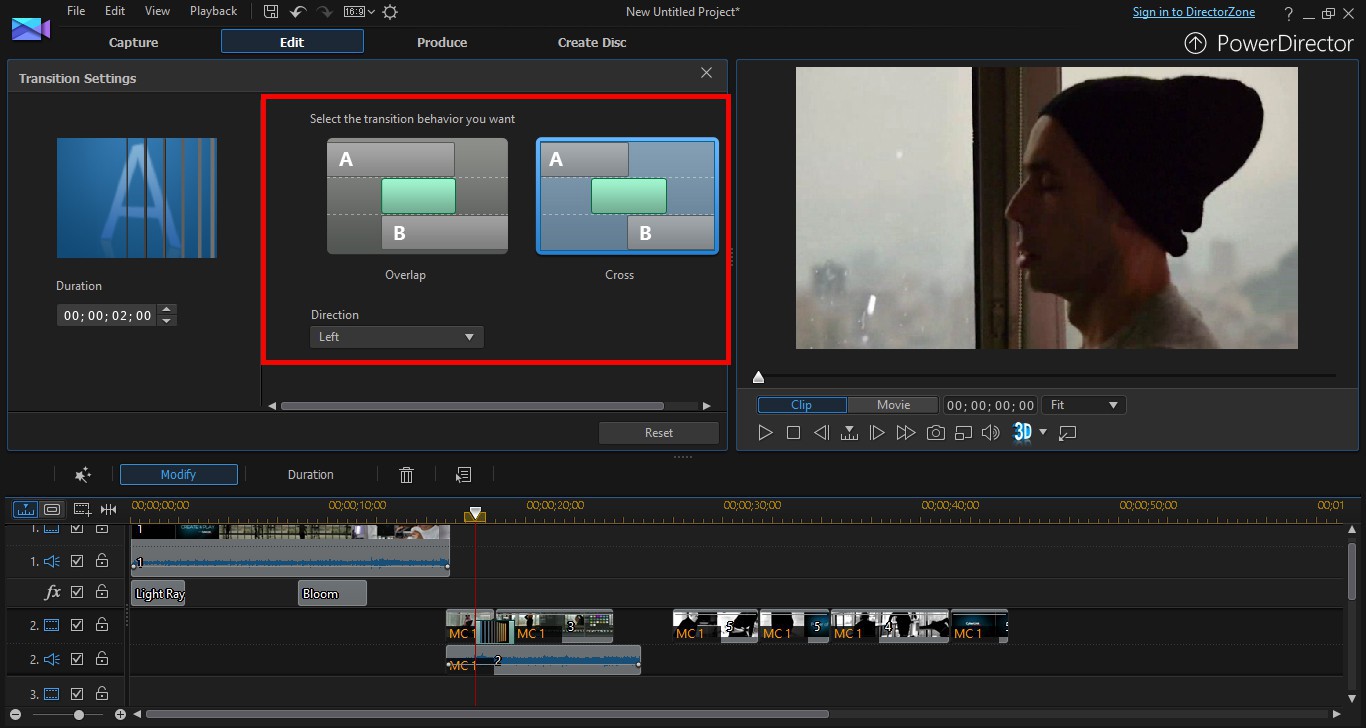
4. Change the transition behavior to Cross.

5. Drag another alpha transition between a different pair of video clips, and then click Modify.
6. Click the Transition Designer button in the settings window.
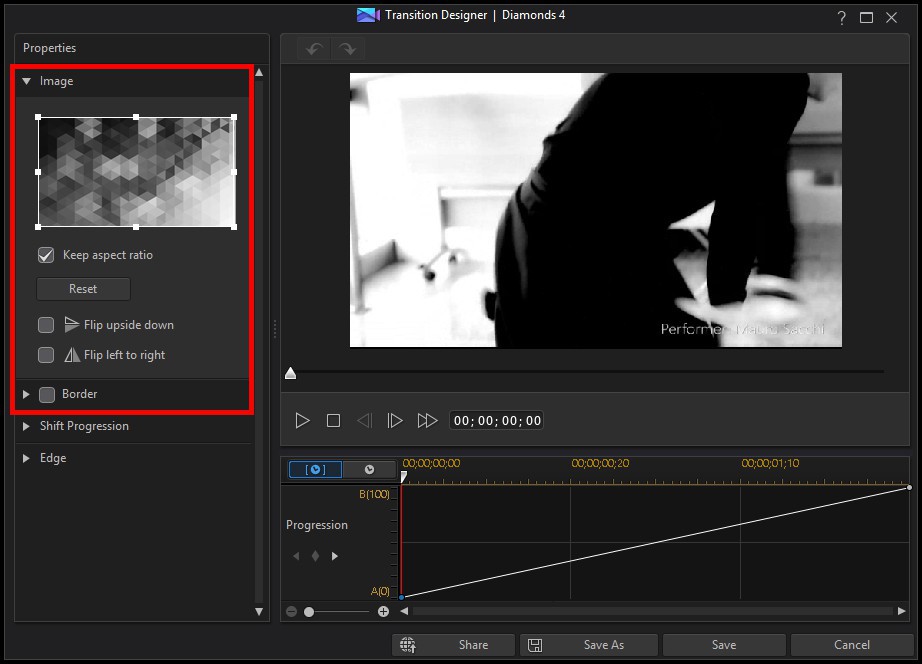
7. Adjust the settings of the alpha transition.
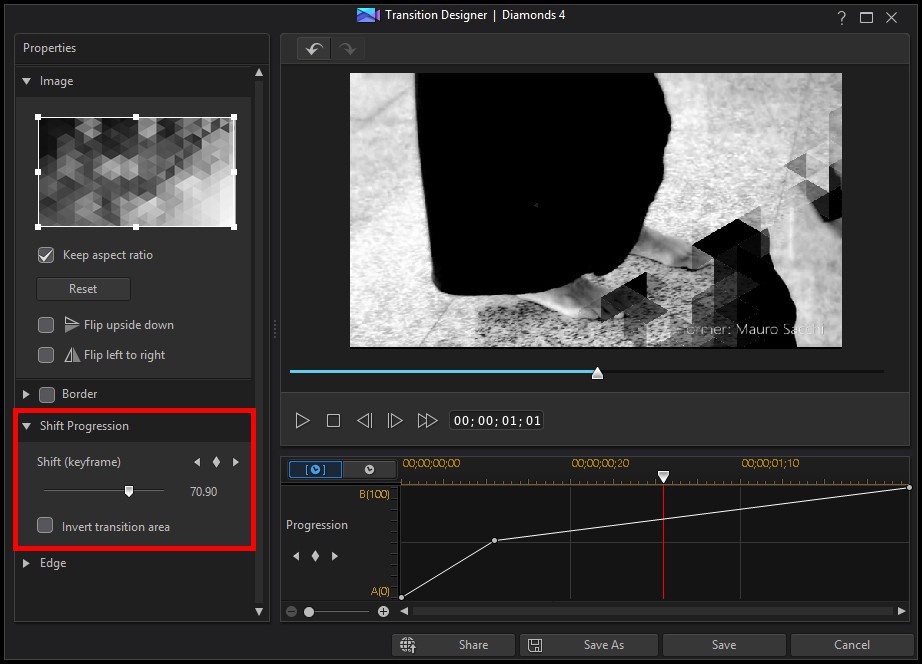
8. You can also adjust the shift progression, or how the video transitions from one clip to the next.
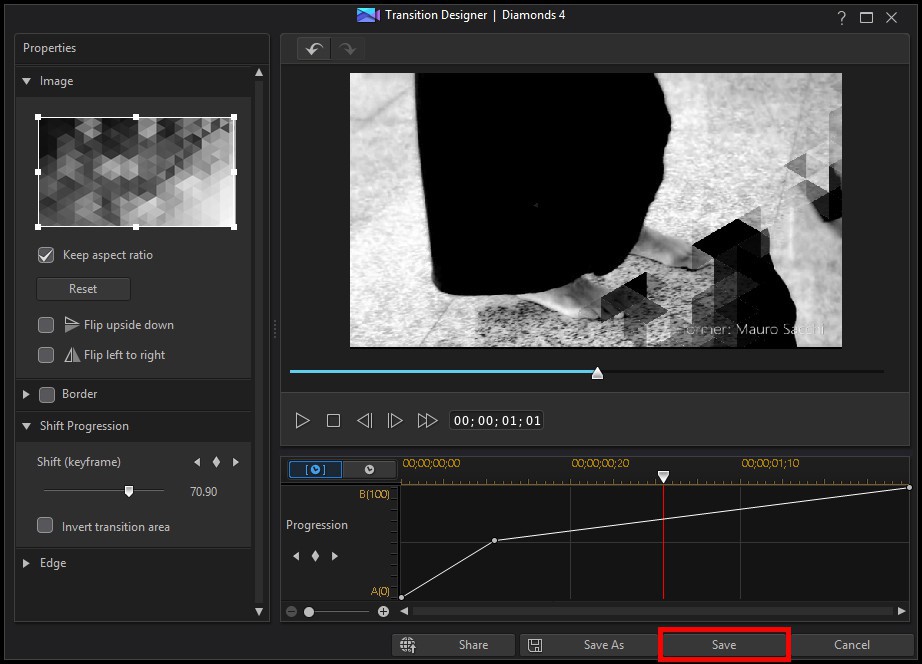
9. When you're done, click Save.
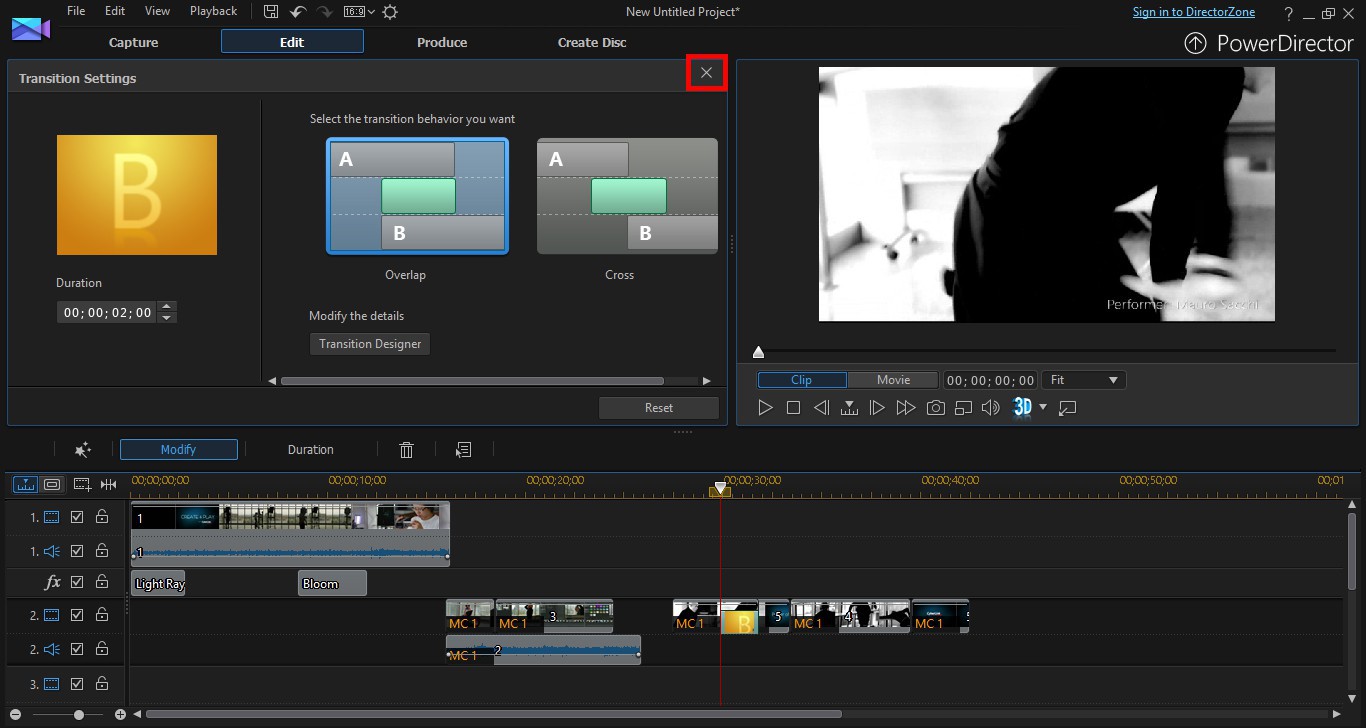
10. Close the Transition Settings panel.
Get PowerDirector 365 Essential for Free
Take your videos to the next level with the best video editor for Windows PC



