Import 360 Video from a Samsung Gear 360
To edit 360° videos shot by a Samsung Gear 360, you will first need to stitch the dual-sphere video into “equirectangular” (flat mode) video first. This (below) is the original dual-sphere video from a Gear 360, before flat mode.
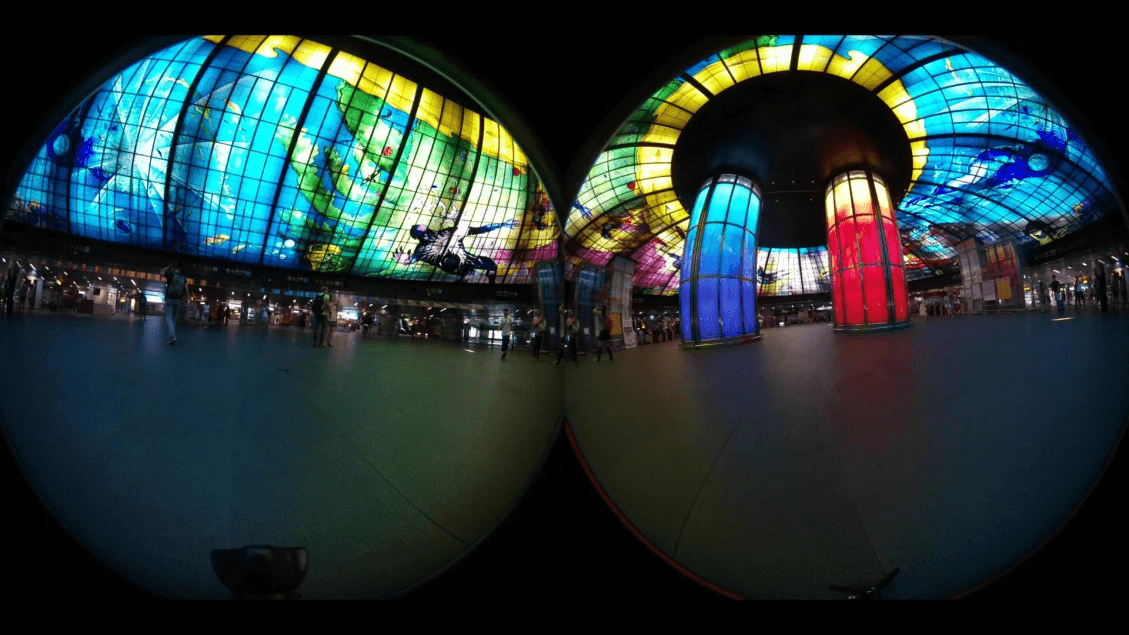
Step 1: Download and Install Gear 360 ActionDirector
Go to Samsung Gear 360 website and download Gear 360 ActionDirector  In your Gear 360 package, there’s a serial number for Gear 360 ActionDirector. Install ActionDirector and activate it using the serial number from your package.
In your Gear 360 package, there’s a serial number for Gear 360 ActionDirector. Install ActionDirector and activate it using the serial number from your package.
Step 2: Stitching footage using Gear 360 ActionDirector
Launch Gear 360 ActionDirector, then drag and drop the original dual-sphere footage into the Media tab.

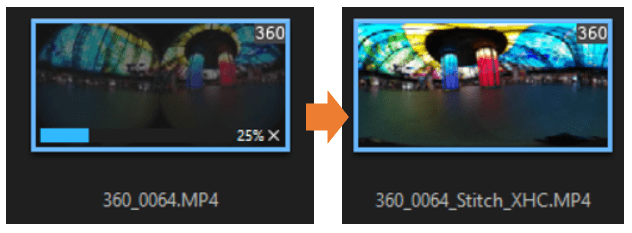
ActionDirector will detect that it is dual-sphere footage shot by Gear 360, in which case it will automatically begin stitching for you. When stitching is in progress, you will see a status bar showing on the file thumbnail, as seen below.
Step 3: Locating the stitched footage
Once the stitching process is complete (the bar has reached 100%), you can edit the video using ActionDirector, or transfer the file and edit the footage with PowerDirector. To then locate your stitched file, simply right-click on the thumbnail itself and select the option “Open File Location”.

You will find the newly stitched file in your assigned folder and you can now use PowerDIrector to edit your stitched footage.
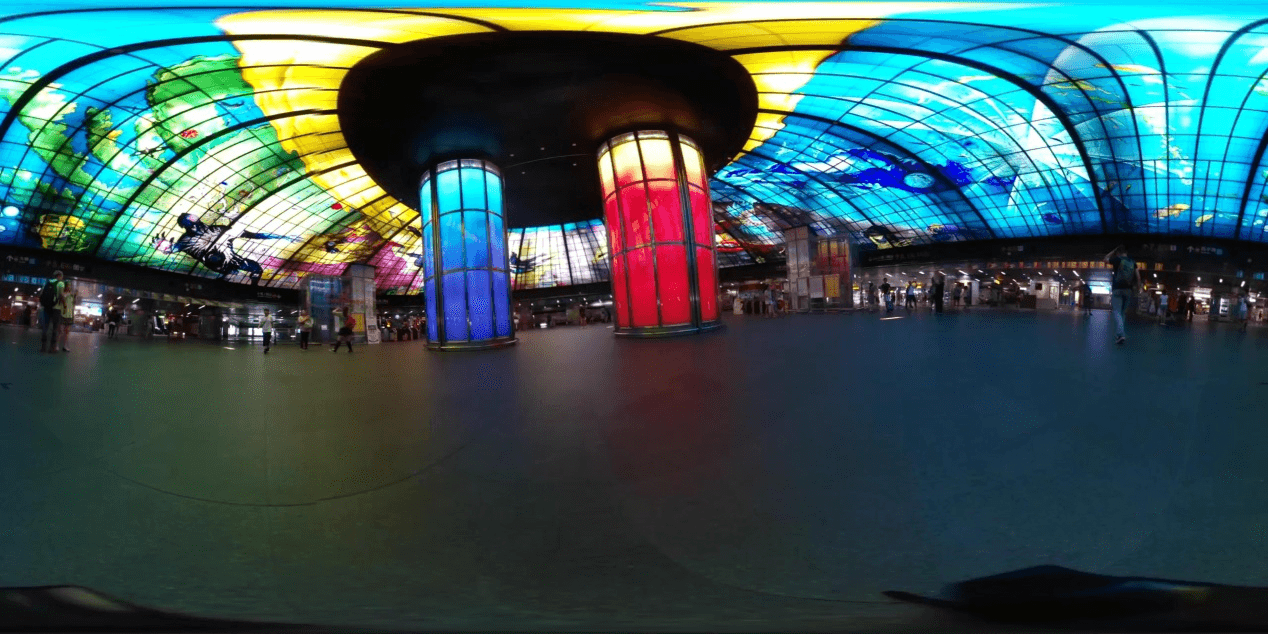
Get PowerDirector 365 Essential for Free
Take your videos to the next level with the best video editor for Windows PC



