Import 360 Video from a Ricoh Theta S/Theta M15
To edit 360° videos shot by either a RICOH Theta S or a Theta M15, you will first need to stitch the dual-sphere video into “equirectangular” (flat mode) video first. This (below) is the original dual-sphere video footage shot from a Theta S, before flat mode.

Step 1: Download and Install RICOH Theta Application
Go to Ricoh’s website and download the basic application for RICOH Theta.
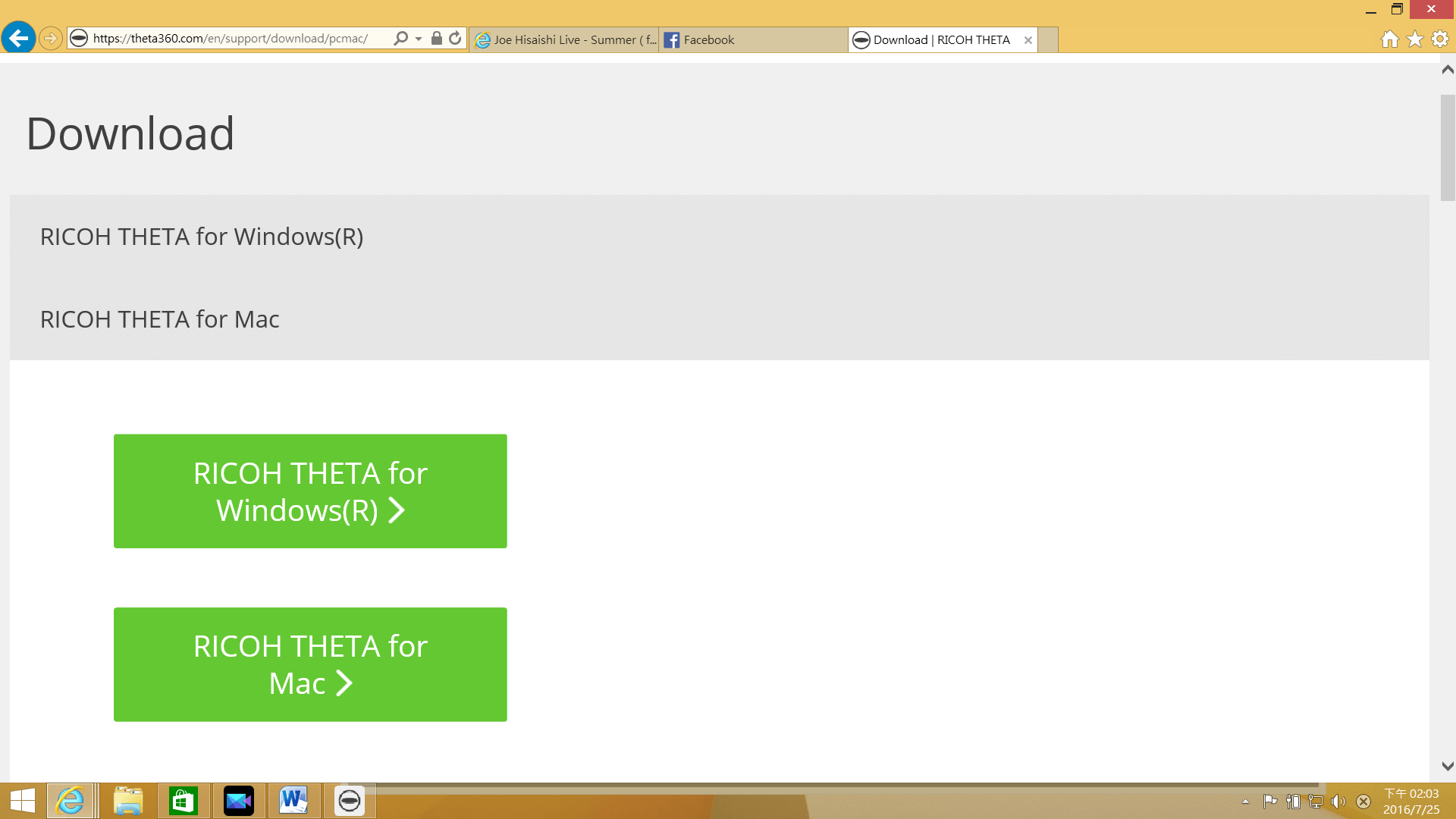
Step 2: Stitching footage using RICOH Theta application
First, launch the RICOH Theta application and drag and drop the original dual-sphere footage directly into the main interface. Then select the output “format” and “destination” of your video.
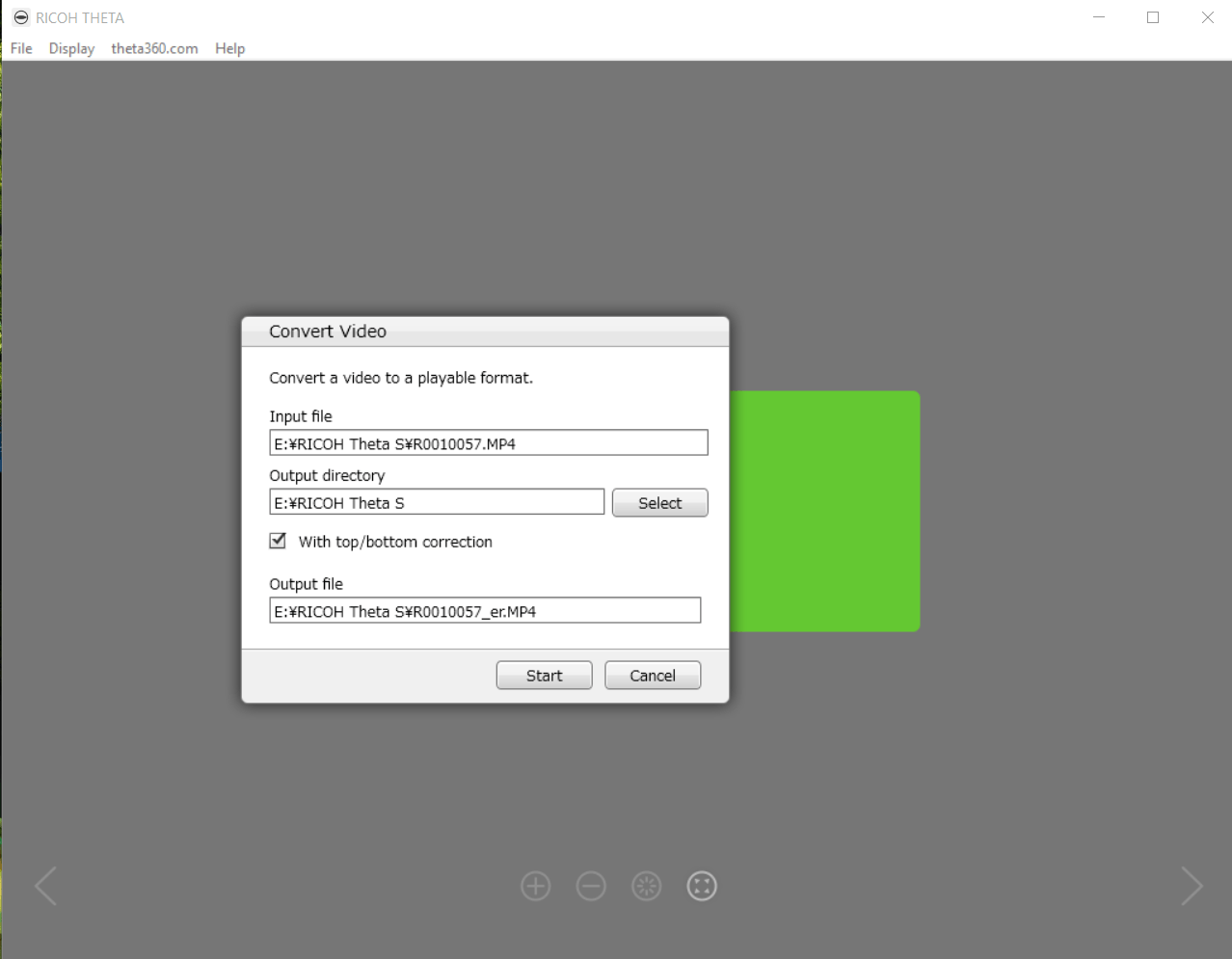
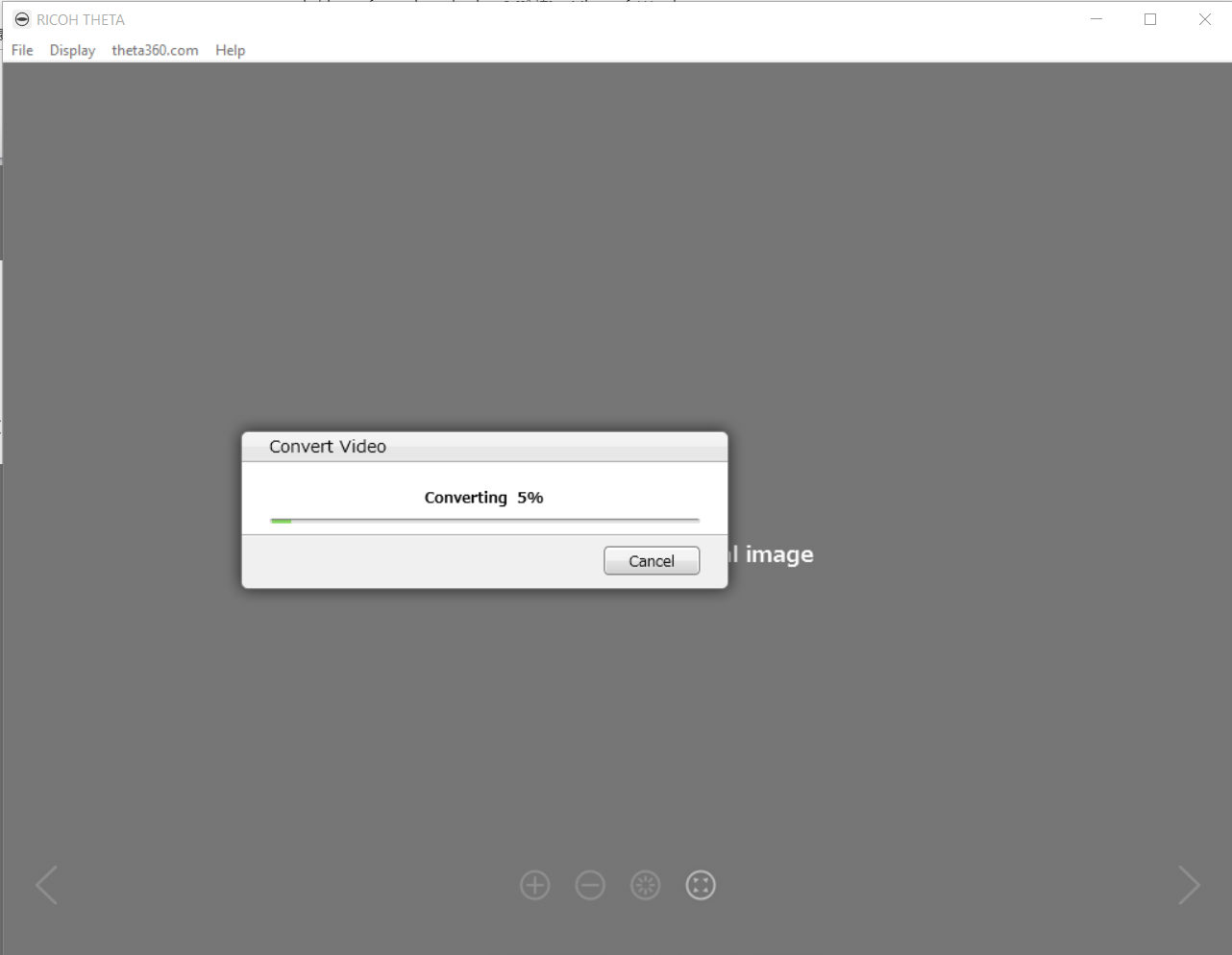
The RICOH Theta application will then begin the stitching process.
Step 3: Locating your stitched footage
Once the stitching process is complete, you will find the stitched file in the assigned folder from step 2, which (below) looks like this.

Get PowerDirector 365 Essential for Free
Take your videos to the next level with the best video editor for Windows PC



