Import 360 Video from a Kodak SP360 4K
Kodak SP360 4K allows users to shoot from either one or two cameras, and each camera can record a video up to 235°. To create a 360° video, you will need a dual-camera pack for the Kodak SP360 4K. Then you need to combine and stitch the footage simultaneously shot from this pair of Kodak SP360 4K’s. Make sure you mount your dual cameras with the Dual Camera Base Mount and use a Remote Control to trigger both cameras to begin recording at the same time.
The original footage from a Kodak SP360 4K as seen from two cameras, below
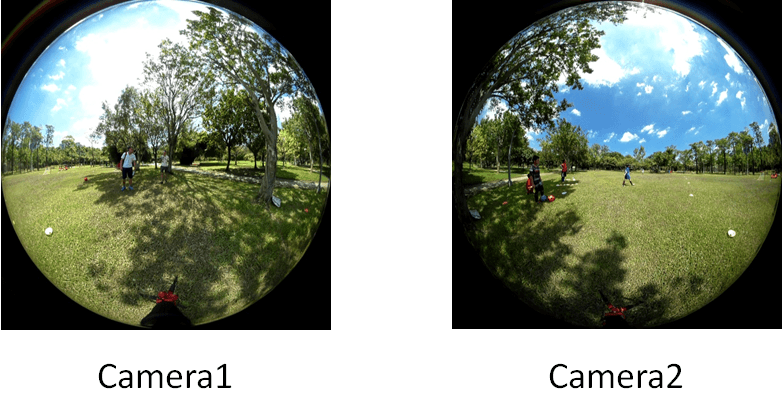
Step 1: Download and Install Kodak PIXPRO 360 Stitch
Go to the Kodak PIXPRO website and download the software named “PIXPRO 360 Stitch”, and then install it.
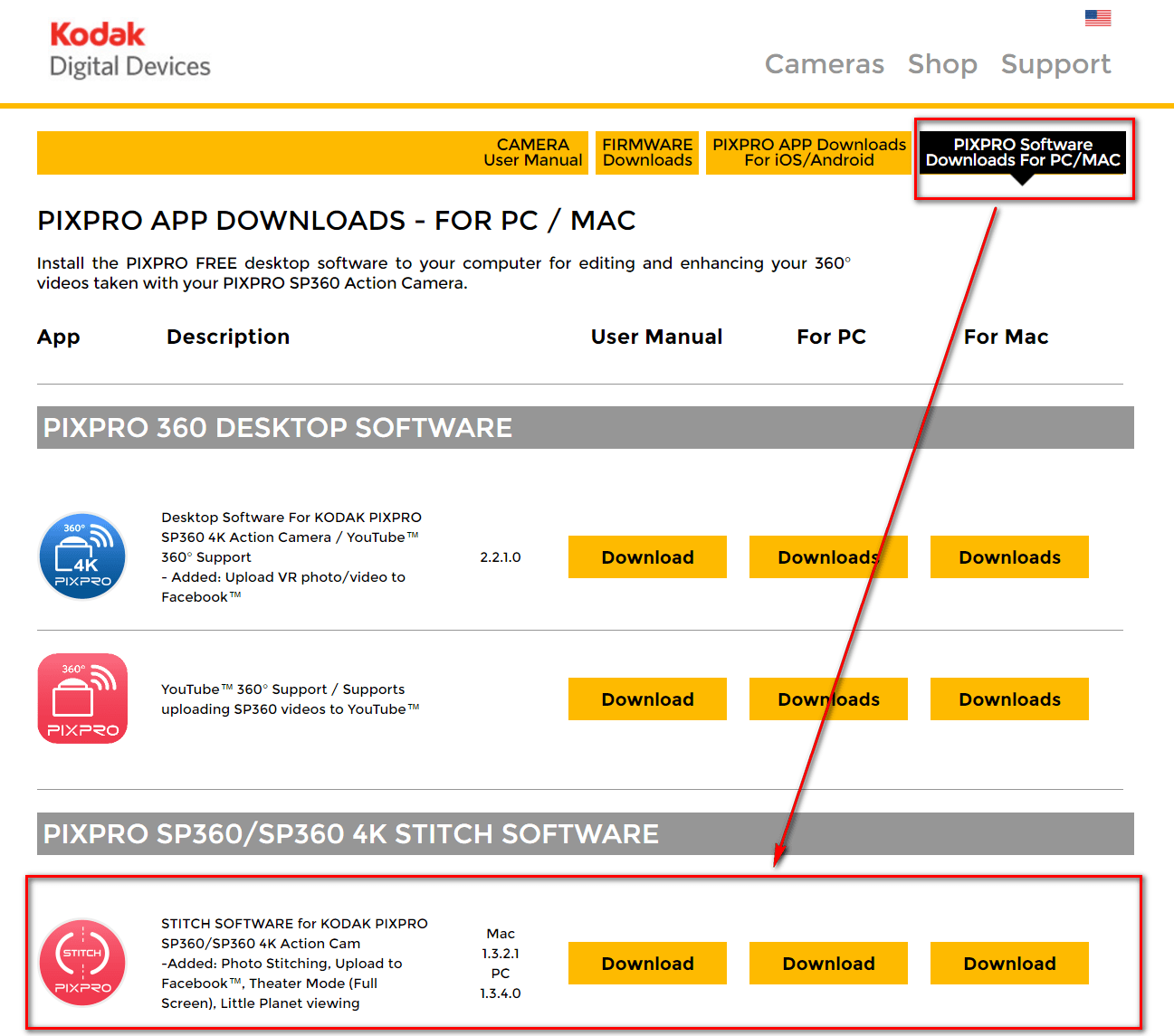
Step 2: Stitching Footage Using PIXPRO 360 Stitch
Launch PIXPRO 360 Stitch, and select the footage file from the main window. Make sure these two files are both shot with the SP360 4K, simultaneously. If the program recognizes it as valid, on the PIXPRO 360 Stitch interface you can see the dialogue “Both files are valid to stitch”, then press OK to begin stitching.
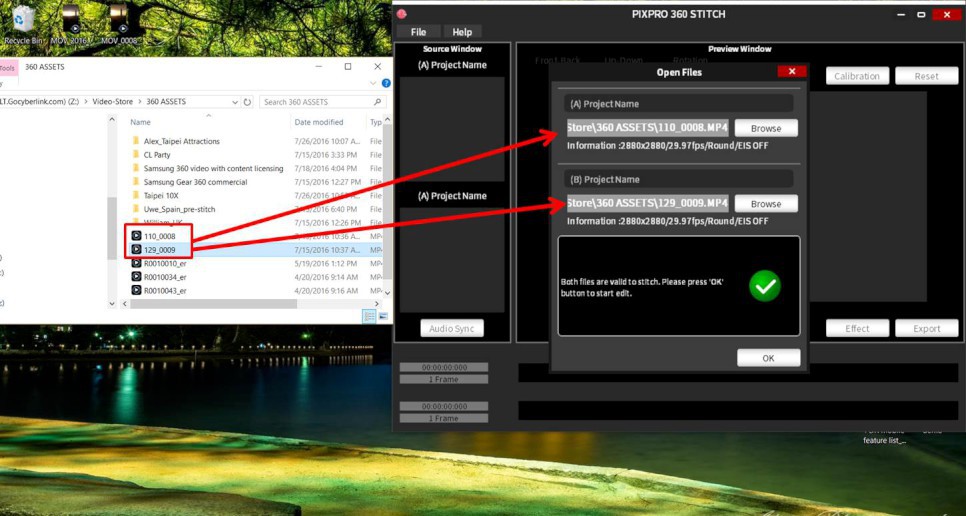
If you feel that the result of auto stitching could be improved upon, you can simply click on Calibration for manual adjustments to enhance the end result.
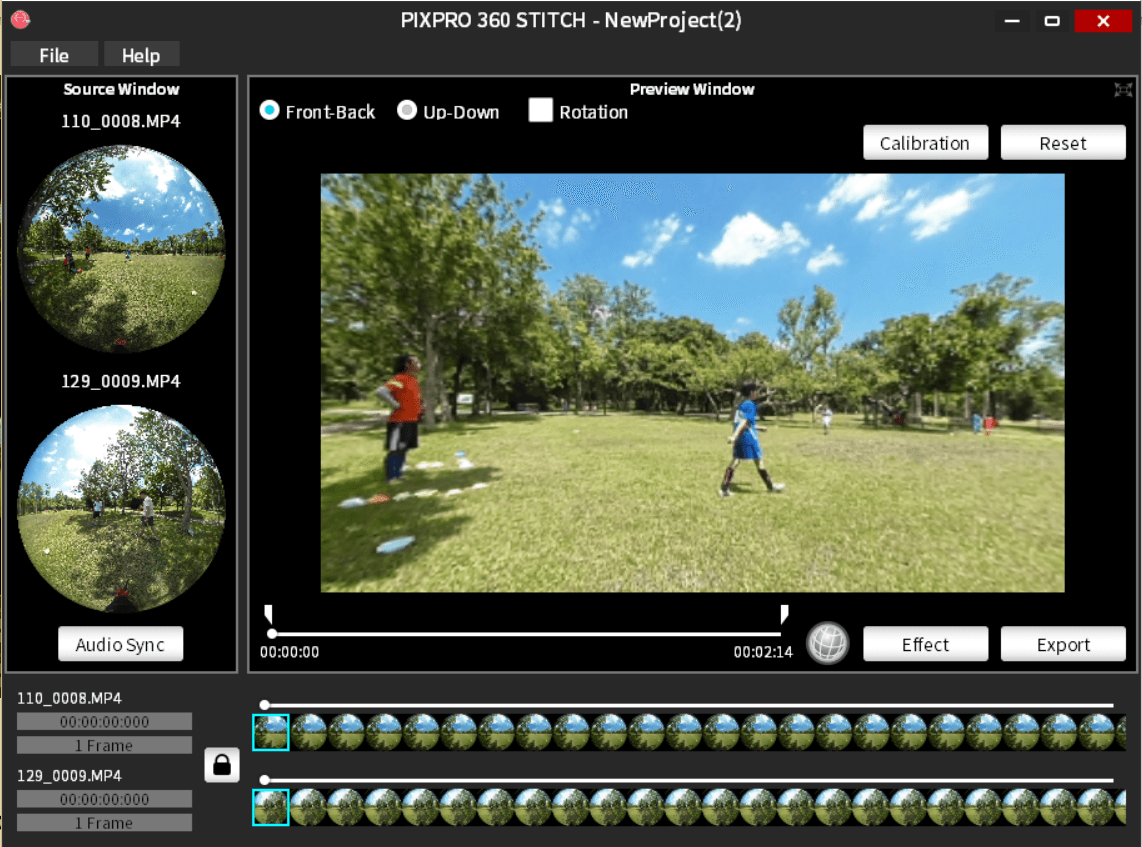
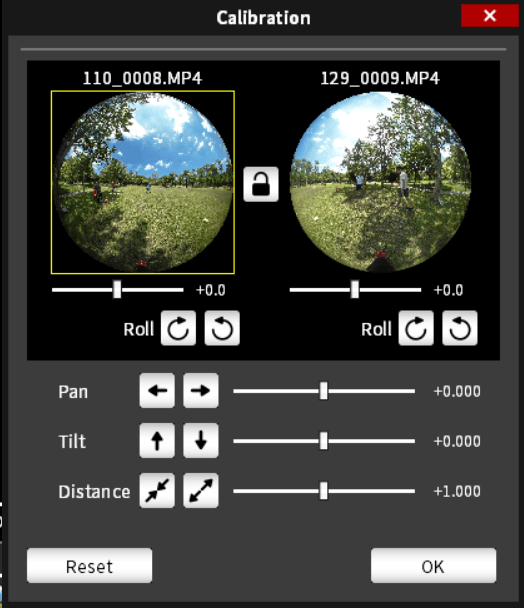
Control the Pan/Tilt/Distance to get the best stitching results.
When the Calibration has been completed, click on Export, and select the destination and output format to save your final video: then click the OK button.
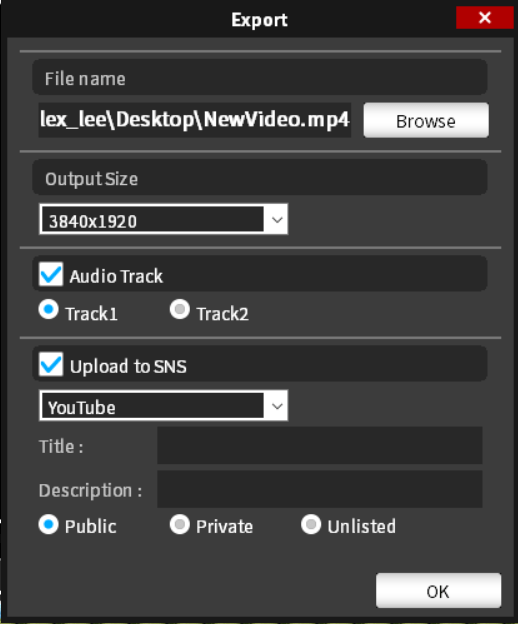
When the Calibration has been completed, click on Export, and select the destination and output format to save your final video: then click the OK button.
PIXPRO 360 Stitch will begin to stitch your footage, which might take some time based on the length of your video.
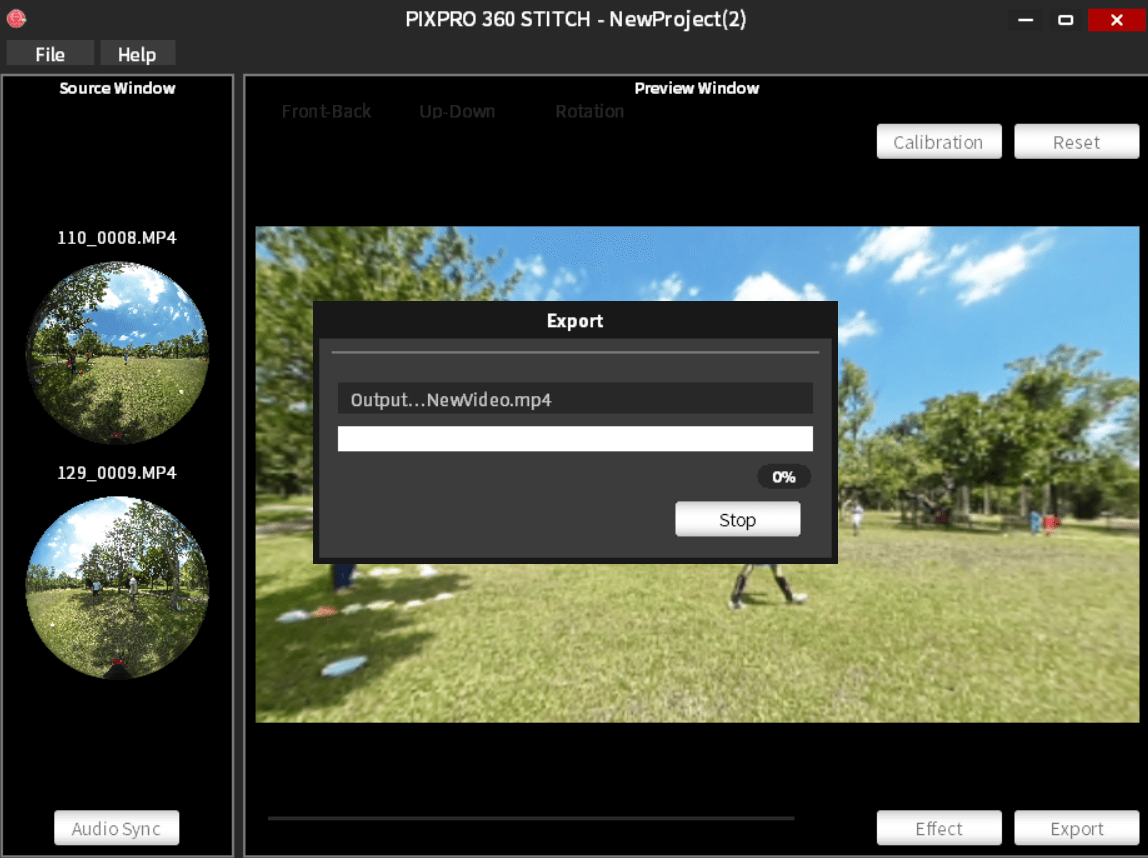
Once the stitching process is complete, you can find a completed video in your assigned folder (as seen below)

Get PowerDirector 365 Essential for Free
Take your videos to the next level with the best video editor for Windows PC



